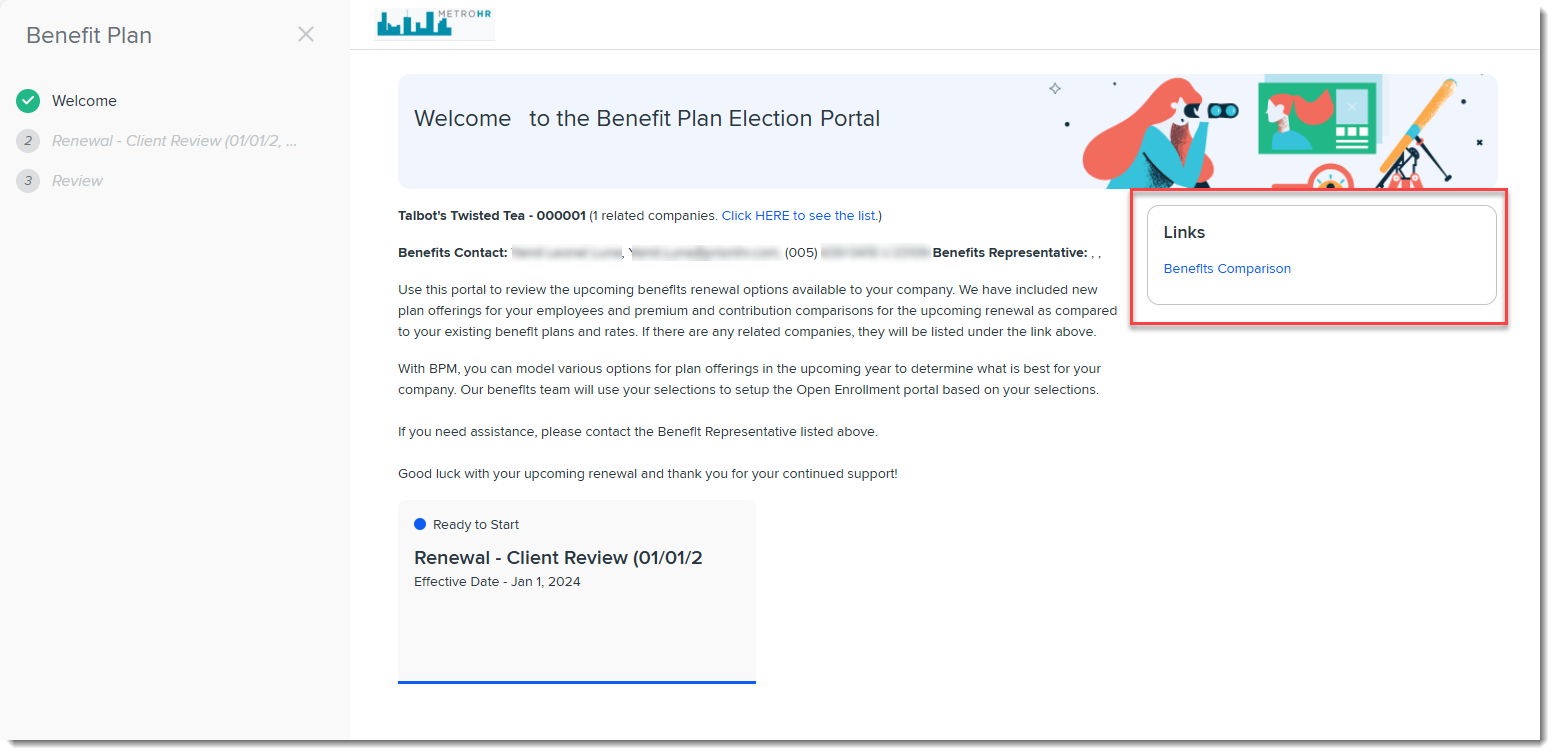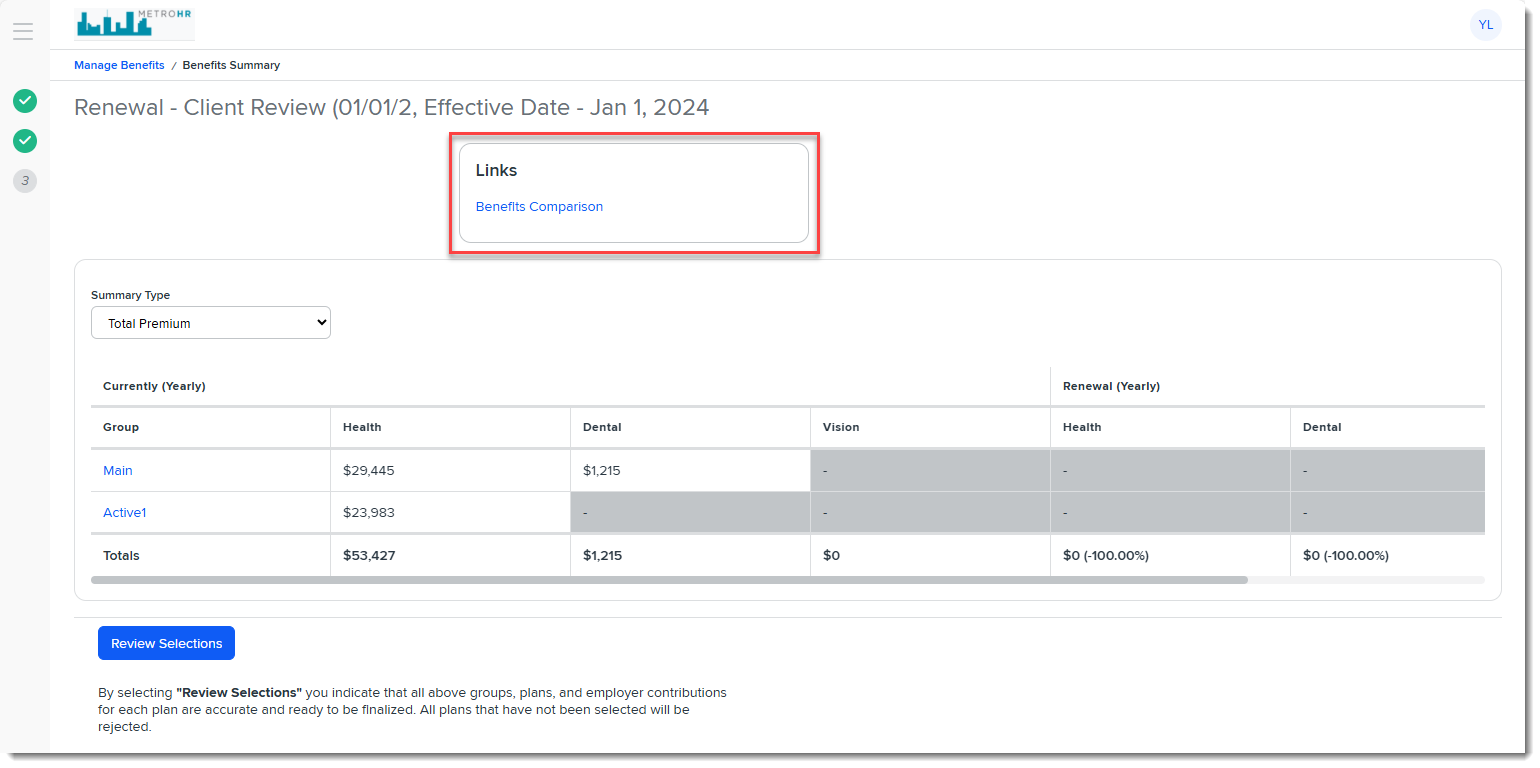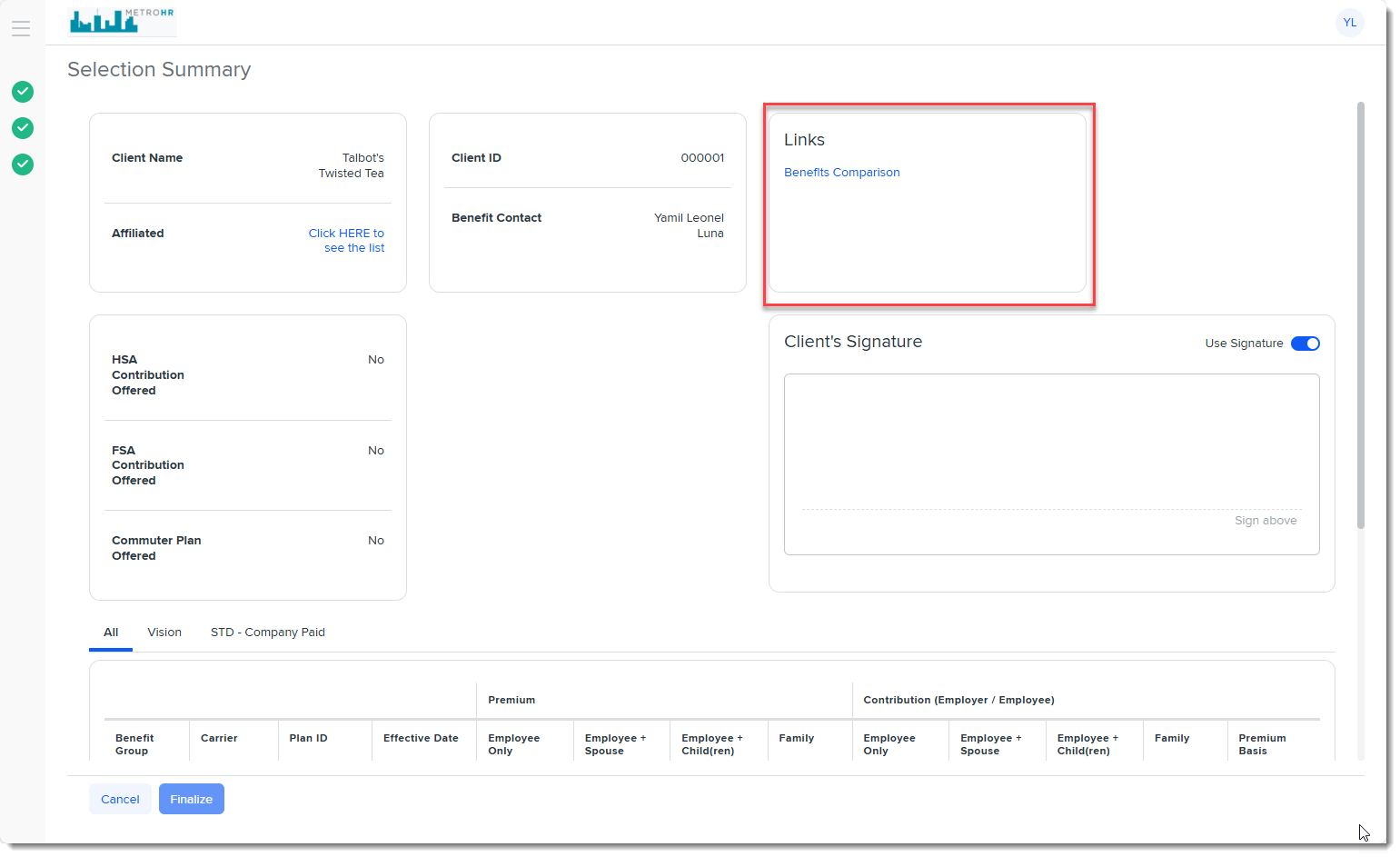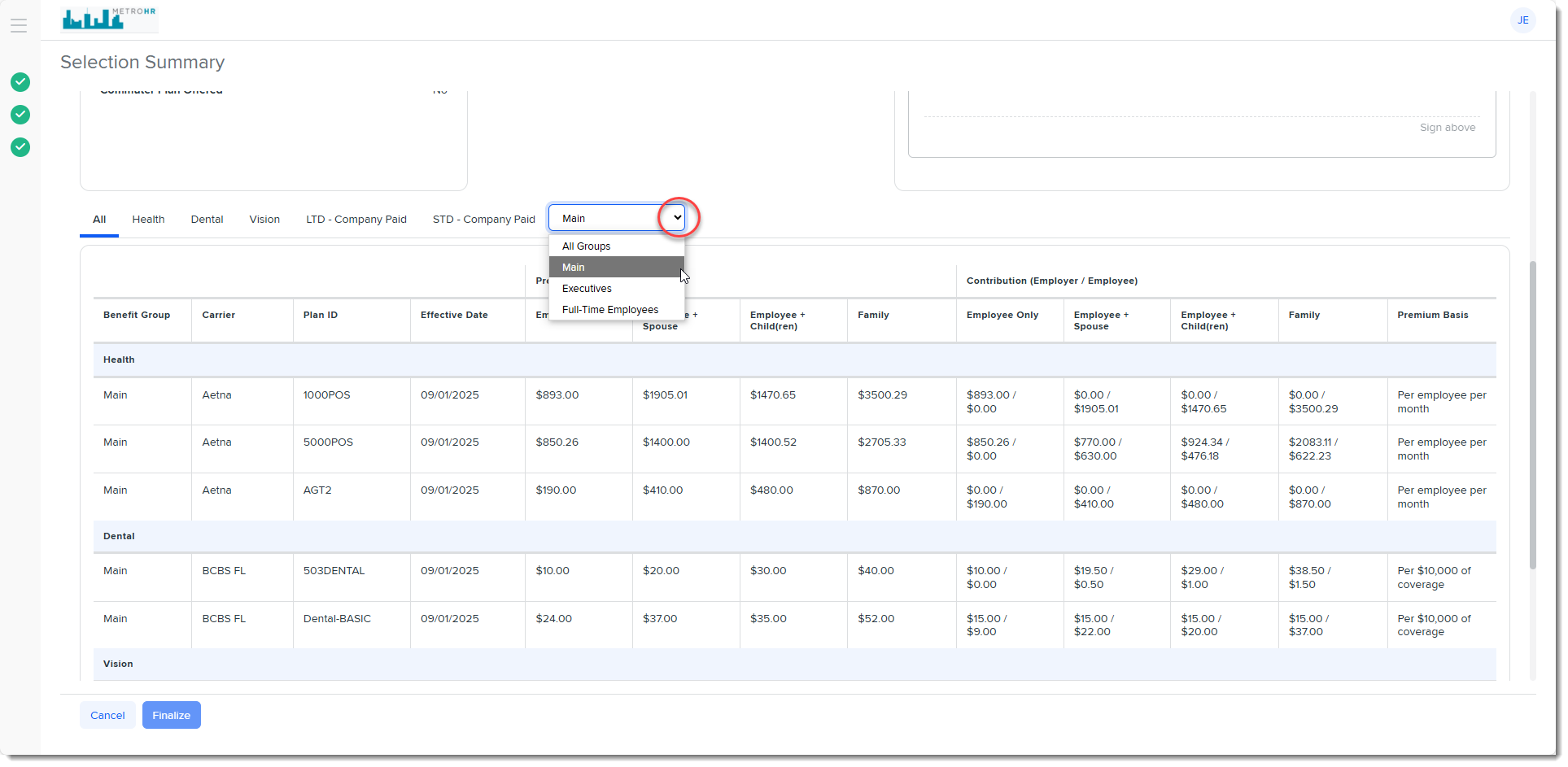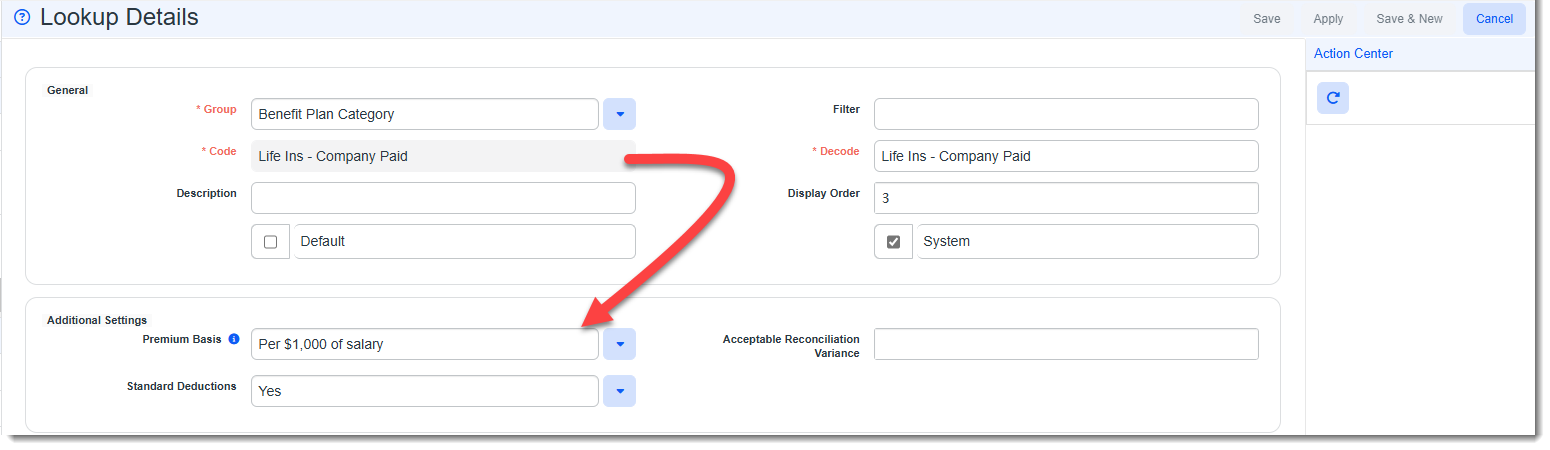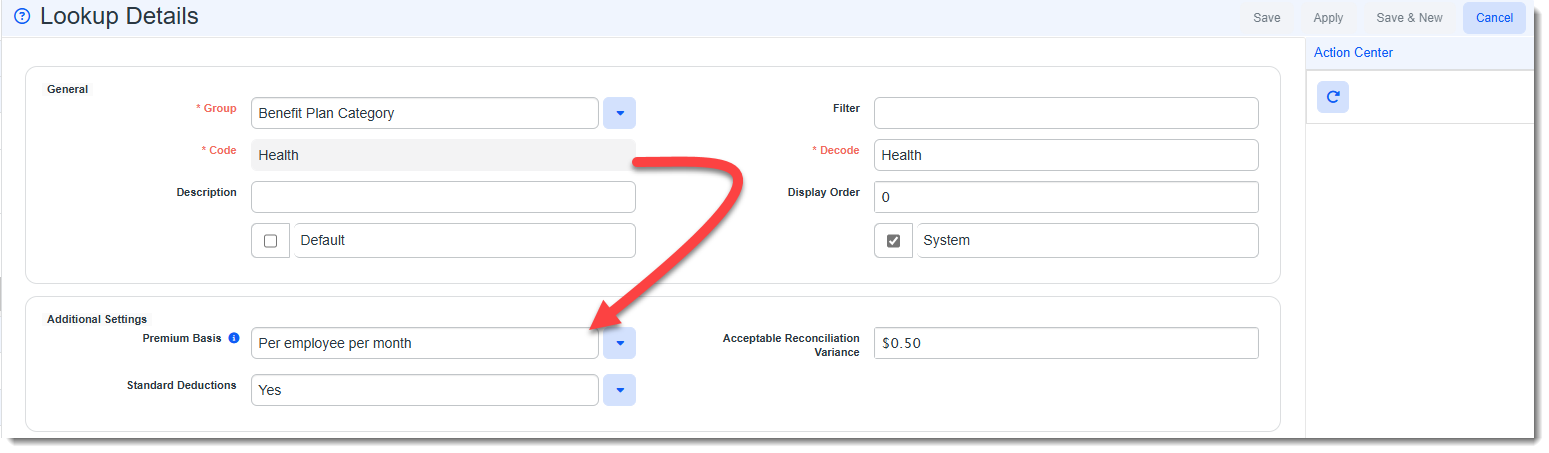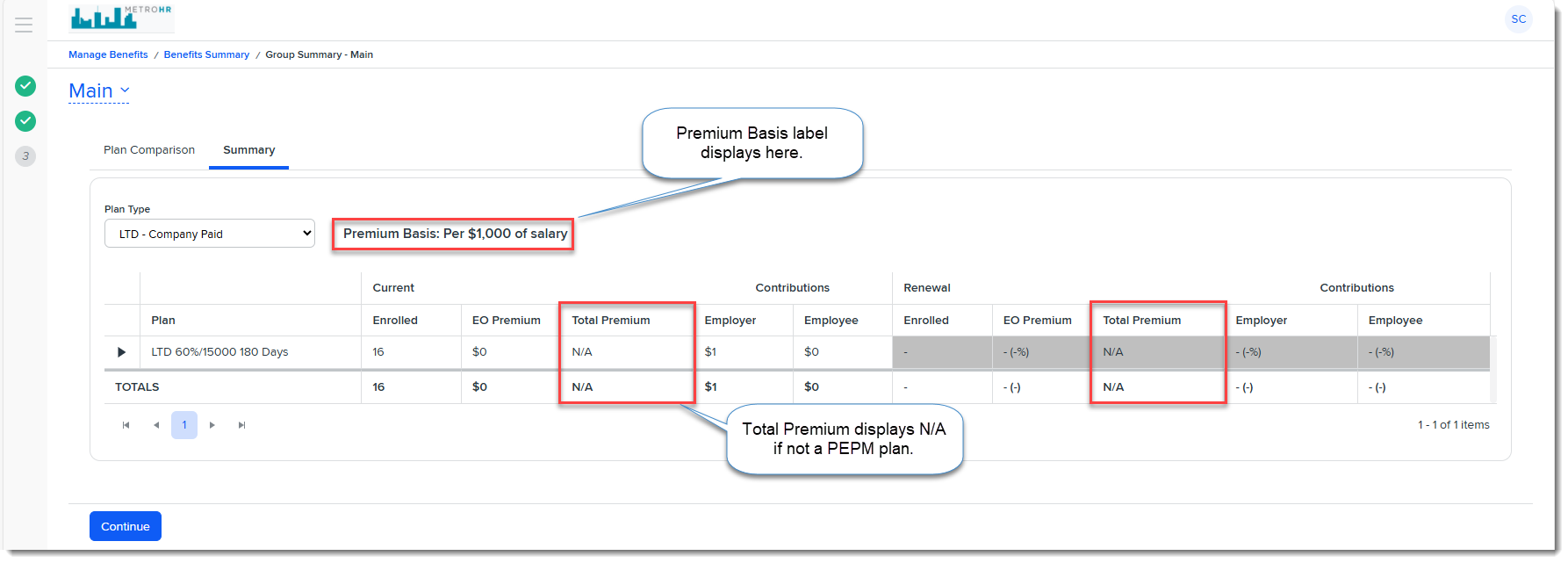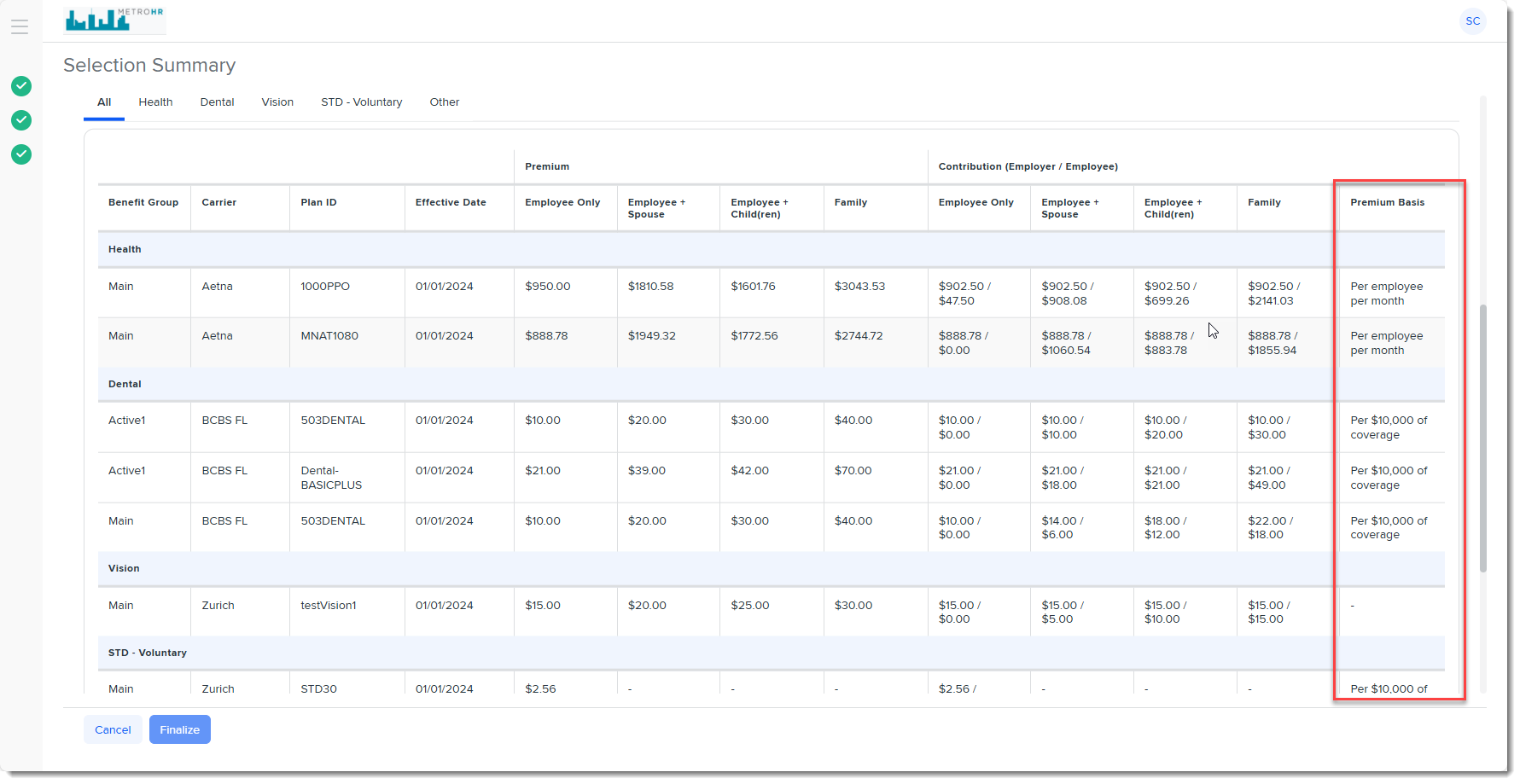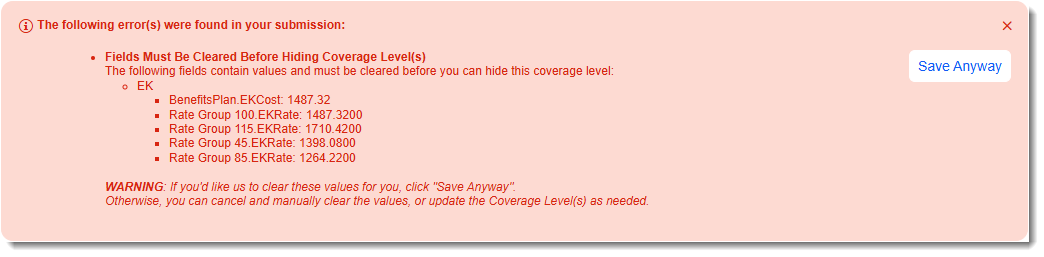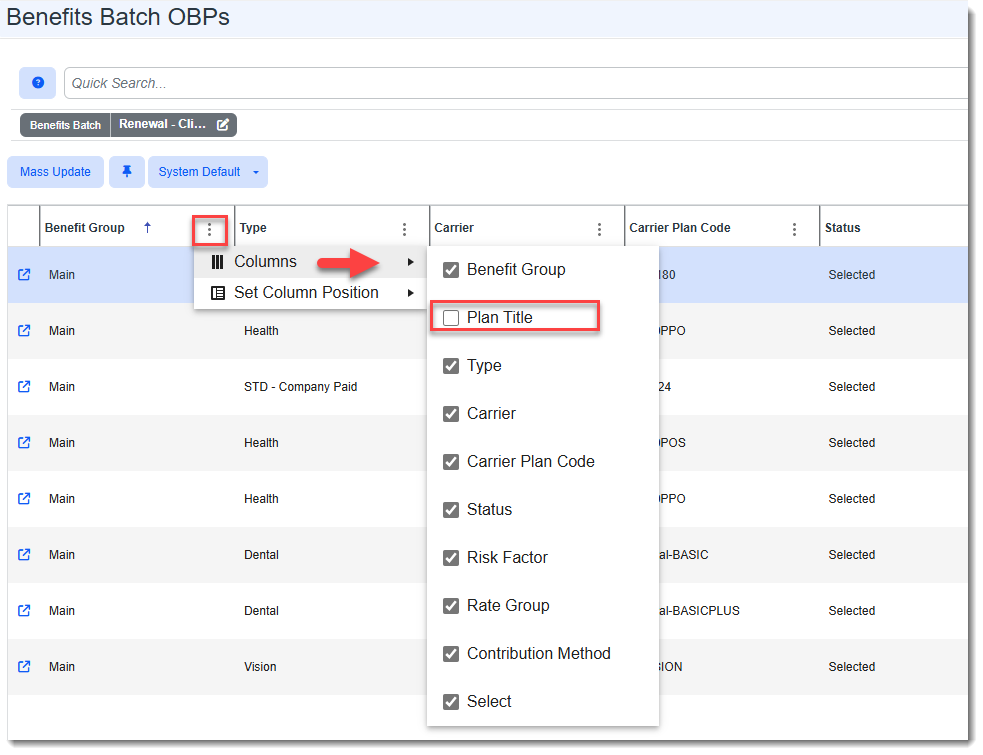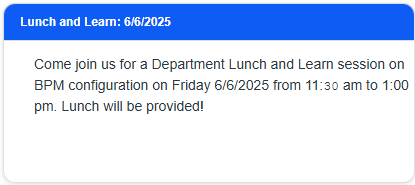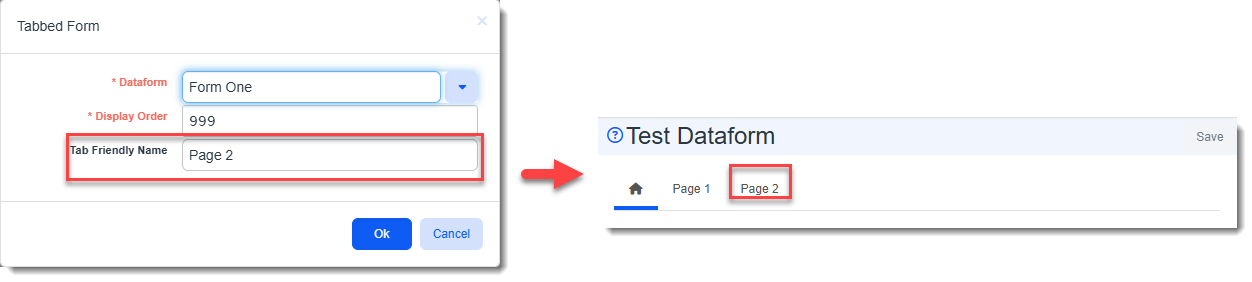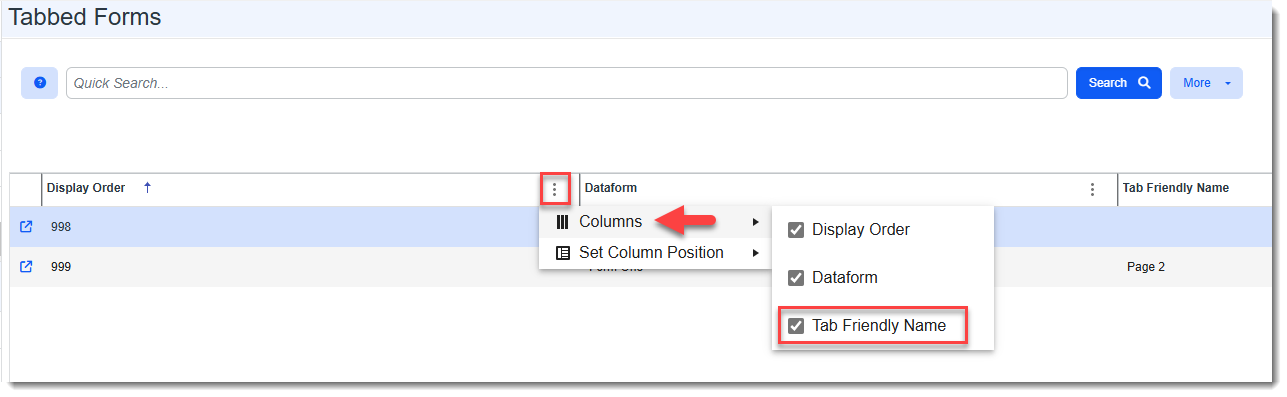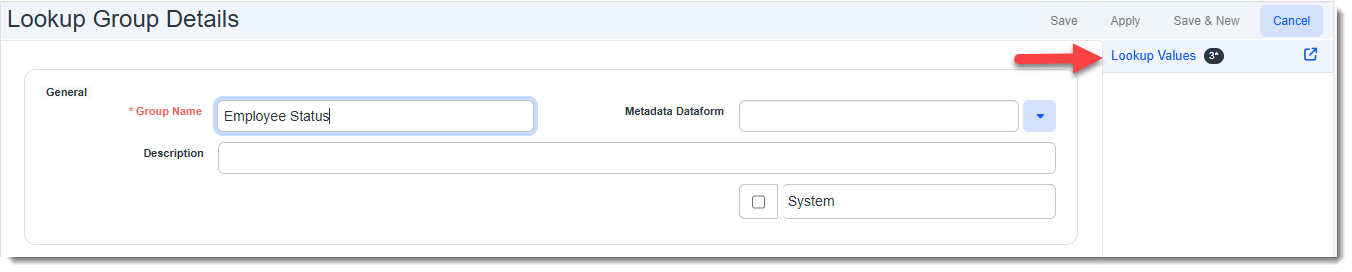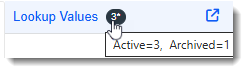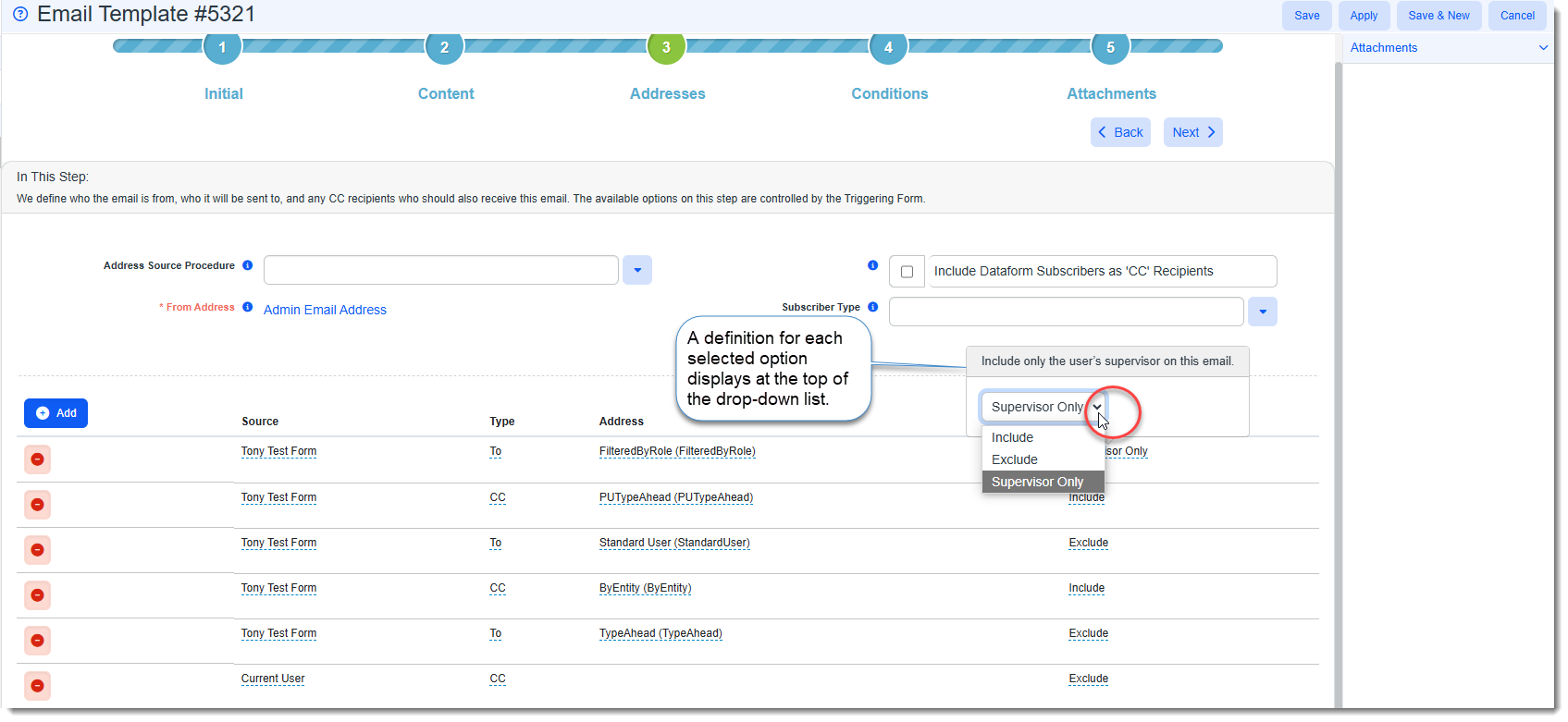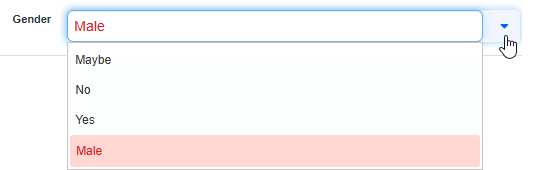R152 Sprint: 5/1/2025 to 5/31/2025. To learn about product features that you may not recognize, contact ClientSpace Professional Services.
Release Schedule
Release updates are implemented by the group, as indicated in the following table.
The release schedule is subject to change and updated as required. To determine your group or ask questions, please log a case for ClientSpace Professional Services.
|
Sprint 5/1/2025 to 5/31/2025 |
||
|---|---|---|
|
Upgrade groups |
Date of upgrade |
Tentatively occurs on |
| Group 1 | Second Tuesday of the month | June 10, 2025 |
| Group 2 | Third Tuesday of the month | June 17, 2025 |
| Group 3 | Fourth Tuesday of the month | June 24, 2025 |
Enhancement
Enhancement groups are Change in Functionality, ClientSpace Premium (ClientSpace with additional modules), Advanced Administration, General, and Staffing.
ClientSpace Premium
ClientSpace API
|
Case |
Enhancement |
||||||||||||
|---|---|---|---|---|---|---|---|---|---|---|---|---|---|
| 72505 |
Added Business Rule to Update ClientSpace Status Fields When Terminated Client is Reinstated Via Import Previously, when a client was terminated in PrismHR and later reinstated, all affected status-related fields were not being updated from "Terminated" to the appropriate values (i.e., their values prior to termination.) The affected status-related fields and appropriate values after reinstatement are:
Now, a new business rule has been configured (Reinstate via Import) which uses the pre-existing Reinstate business rule method to update all affected status-related fields. The rule is triggered when:
|
Benefit Plan Manager (BPM)
|
Case |
Enhancement |
|---|---|
| 70678 |
Added Ability to Configure BPM Links You can now configure custom merge/report links or URL links (System Admin How this can help: A BPM user may need to view benefit carriers while reviewing offered plan selections in BPM. Having a way to jump to a URL from BPM and display it on a separate tab while working in BPM may create a better user experience. Similarly, being able to run a helpful report or merge (such as the Benefits Comparison) from BPM and access the resulting Benefit Comparison spreadsheet from their Windows Downloads folder might be helpful. Note:
|
|
71880 |
Added Benefit Group Filter on Signature/Selection Summary Page A Benefit Group filter has been added to the Signature/Selection Summary page to allow you to view Selection Summary calculations for a Benefit Group (by selecting a Benefit Group from the drop-down list.) The Benefit Group filter defaults to "All Groups". You can also filter by Benefit Group and Plan Category combined if you click a tab representing a Plan Category (such as Health) and then select a Benefit Group from the drop-down list.
See BPM Option 1: Reviewing, Selecting, and Approving Benefits With Prior Batch History and BPM Option 2: Reviewing, Selecting, and Approving Benefits - No Prior Batch History. |
| 71192 |
Added Ability to Specify a Benefit Plan Category "Premium Basis" and Display or Hide Relevant Details in BPM Accordingly A new way to classify plans by Benefit Plan Category Premium Basis has been added. This classification governs how plan information displays in the Benefit Plan Manager (BPM) for each plan type. This change was made because of the difference in the way contributions and premium amounts are calculated for "Per employee per month" (i.e., PEPM) plans that use tier-based pricing (such as Health, Dental, and Vision) versus Supplemental plans (such as STD, LTD, Life, Legal, and Pet) that do not use tier-based pricing. How this can help: Previously, the column display favored the presentation of PEPM plans, with fields for total premiums and coverage levels that did not apply to supplemental plans. Now, with proper designations of the Premium Basis for each plan type, only necessary details will display for each plan type, resulting in a better user experience, particularly when viewing supplemental plan details. To support this enhancement, the following changes were made:
In BPM:
|
|
72062 |
Added Ability to Hide Coverage Level Fields on OBP When Coverage Level is Set Hidden on the Benefit Plan Previously, when you set a Coverage Level to "No" to hide it on a Benefit Plan, related fields on associated Offered Benefits Plans were still populated. Now when you set a Coverage Level on a Benefit Plan to "No", the Coverage Level field is hidden and the fields related to the Coverage Level on the Offered Benefit Plan can be cleared and/or disabled.
Additionally, to support this enhancement, when you set a Coverage Level to "No" and click Save, ClientSpace also searches for a corresponding Benefit Plan Premium and Rate Group Premium(s). If none are found, the Coverage Level field on the Benefits Plan becomes disabled and the associated fields on the related OBPs are cleared. This includes:
Note: The Count fields in the Coverage Count fieldset are currently not being cleared. This will be addressed in a future release. If a corresponding Benefit Plan Premium and Rate Group Premium(s) are found, a soft error message similar to the following displays listing all of the fields that must be cleared before the Coverage Level field can be hidden: If you click Save Anyway, ClientSpace will clear the listed Benefit Plan Premium and Rate Group Premium fields for you and then proceed to clear all of the associated fields on the related OBPs. If you click the X in the upper right corner of the message to Cancel, you can manually review and clear these fields and then attempt to hide the Coverage Level on the Benefit Plan record again. See Configuring the Benefits Plan Prism Coverage Levels Fieldset. |
Other ClientSpace Premium
|
Case |
Enhancement |
||||||||||||||||||||||||||||||||||
|---|---|---|---|---|---|---|---|---|---|---|---|---|---|---|---|---|---|---|---|---|---|---|---|---|---|---|---|---|---|---|---|---|---|---|---|
|
71655 |
Added Plan Title Hidden Column to Benefits Batch OBPs Search Dashboard A Plan Title column (which is hidden by default) has been added to the Benefits Batch OBPs Search Dashboard. Display it by clicking the vertical three dot menu (i.e., kebab) icon How this can help: This column can help you verify which plan selections you are updating before using the Mass Update feature. |
||||||||||||||||||||||||||||||||||
|
72264 |
Updated Benefits Plan Renew Rule to Clone Additional Fields The Benefits Plan Renew Rule has been updated to copy over additional fields to the Benefits Batch and Offered Benefits Plans when renewing a Benefit Plan:
The new fields are listed in the table below:
|
||||||||||||||||||||||||||||||||||
| 72290 |
Made Benefits Batch a Required Field on OBP When adding an Offered Benefit Plan (OBP), the Benefits Batch field is now required and the field value defaults to the current Benefits Batch. |
||||||||||||||||||||||||||||||||||
|
72298 |
Corrected COI Logo Error and Added Blank Signature Image if No Signature Image is Present Previously, a customer reported an error attempting to run a COI report with an Acord logo. This was happening because the logo was stored in an old Images folder that was removed from PEO Classic as part of a "clean up" effort in 2020. Now, the Images folder has been restored.
Additionally, if a signature image does not exist on the Branding page (System Admin |
||||||||||||||||||||||||||||||||||
| 72476 |
Added "Date Last Renewed" Field and Hide Renew Link on Already Renewed Master Benefits Plans Previously, if you clicked the Renew link on a master Benefits Plan that had already been renewed, a duplicate renewal plan was created. Now, the following changes have been made to the Benefits Plan renewal process to prevent duplicate renewal plans from being created:
|
||||||||||||||||||||||||||||||||||
|
72565 |
Updated the Benefits Batch "Renew" Business Rule to Clone Two Additional Fields The Benefits Batch Renew business rule has been updated to include the following additional fields when cloning fields upon renewal:
|
||||||||||||||||||||||||||||||||||
|
72609 |
Made Employer Contribution Fieldset on OBPs Always Visible Previously, when "Standard Deductions" was selected in the Benefit Plan Category lookup, the Employer Contribution section on the associated Offered Benefit Plans (OBPs) displayed. Now, the field display rule has been removed from "Standard Deductions" so that Employer Contribution fieldset is visible and accessible on OBPs. |
||||||||||||||||||||||||||||||||||
|
72696 |
Updated Benefits Plan "Suppress from Presentation" Field Previously, the Benefits Plan Suppress from Presentation field was a checkbox that suppressed a plan entirely from the Benefits Renewal Merge and BPM. Now the Suppress from Presentation field is a drop-down list containing three options for different levels of suppression in BPM and the Benefits Renewal Merge as noted in the tooltip for this field. The following options are available:
See BPM Benefit Plan Suppression and Benefits Renewal Merge. |
Advanced Administration and System Administration
|
Case |
Enhancement |
|---|---|
|
61862 |
Removed "Link 2" as a Group Option in Custom Link Configuration After an extensive analysis of ClientSpace code to ensure that Link 2 is not used in any stored procedures or code paths, the Link 2 option has been removed from the list of valid selections under Group in custom link configuration (System Admin Note: Link 2 items were once used to help set the display order of items in the Links section of the Action Center. Items in the Link1 Group displayed at the top of the section and items in the Link 2 Group began after the last item in the Link 1 Group. This was for configurations where it was important to have a group of links that appeared first (in any order, as long as they appeared before the items in the Link 2 Group). However, this confused users, was seldom used, and the same result can easily be achieved by applying a Sort Order to each item. If any of your existing custom links were configured for Link 2, they will now be converted to Link 1 and resorted. The new sort order respects that items in the Link 2 Group have always displayed after items in the Link 1 Group, which allows the existing display order of your links to be preserved. |
|
63842 |
Case "Assigned To" and "Backup Assigned To" Lists Now Filter to Client Processing Team if "Client Role" is Configured for Default and Backup Assignment Setting Previously, when the Default Assignment and Backup Assignment fields on a Client Service Case Type configuration (System Admin |
|
64495 |
Made Source/Field Source Values Consistent on Custom Links and Field Display Configuration Previously, when configuring a custom link(System Admin How this can help: If you use keyboard shortcuts on ClientSpace forms to quickly filter drop-down lists and make selections, this could result in a small efficiency gain when setting up custom links and field display rules as you no longer have to recall which form uses which value when specifying a source in a custom link condition expression or a field display rule. You can now type "f" for "Form Data" in both places. |
|
64765 |
Added Default Field Source to Dynamic Field Display Configuration When you add a field display rule (System Admin How this can help: This could result in a small efficiency gain when setting up field display rules as most field display rules are configured to use "Form Data" as Field Source. |
|
65537 |
Added Two Columns to the Department Search Grid The Parent Department and Member Org Access columns have been added to the Department Search grid (System Admin |
|
65695 |
An Announcements widget has been added to post announcements on Home, Workspace Landing and dataform pages. To support the new widget, the following additional changes were made:
|
|
65796 |
Added Business Rule Methods to Validate Character Limits on Dataform and Associated Tabbed Dataform Text Fields Two new CORE validation business rule methods (System Admin
If you create a business rule to validate a field by one of these methods, the rule is triggered when a user enters a value greater than the MaxLength value defined on the business rule and clicks Save or Apply. One of the following hard error messages displays, depending on the method used: For _HE_ValidateFieldOnForm: The {TargetField} field on form table gen_{TableName} has exceeded the maximum allowable length of {XXX} characters, and cannot be saved. Please adjust the field to an appropriate length before saving. For _HE_ValidateTabField: The {fieldname} field on {TabTableName} dataform has exceeded the maximum allowable length of {XXX} characters, and cannot be saved. Please adjust the field to an appropriate length before saving. How this can help: If you use an API, such as SIDES, where you export text values entered on ClientSpace forms, values that are over the maximum character length allowed may be truncated. Requiring a user to evaluate and shorten the data before it is exported allows the user to ensure that meaningful information is exported and this may reduce the likelihood of needing to export corrected data later. |
|
67504 |
Enabled "Show On Landing Page" on Legal Entity Dataform The Show On Landing Page option has been enabled (i.e., configured as checked by default) in the Legal Entity dataform properties (System Admin |
|
67966 |
Added Ability to Display a "Friendly Name" in Place of the Tab Label Name on Dataforms Previously, when you added a form as a tabbed dataform to a related parent form, there was no way to display a "user-friendly" or alias name as the tab name on the parent dataform. Now, a new field named Tab Friendly Name has been added to Dataform Properties - Tabbed Forms (System Admin How this can help: The Tab Friendly Name displays in place of the dataform name, potentially creating a better user experience.
The Tab Friendly name has also been added to the Tabbed Forms search window as a hidden column. Display it by clicking the vertical three dot menu (i.e., kebab) icon |
|
70292 |
Stopped Validating Required Fields in Step 2: Content of Workflow Channel Configuration Currently, there is no way to make the system respect field display settings in Workflow Channel (WFC) configuration when cloning a dataform with required field behavior and field display settings. This has made WFC configuration of Step 2: Content less efficient in the past because these fields were being validated by the system and you had to populate fields (that normally would have been hidden due to field display rules) to complete the configuration. Now, the visual indicators of red, bold text and an asterisk still display on required fields, but the system does not attempt to validate that the fields are populated when you click Save, Apply, or Next/Back (in the WFC wizard). How this can help: Let's say you were creating a WFC where you are cloning a dataform that contains a field named Category. A field behavior and a display rule have been set to display a Sub-Type field and make it a required field when Category equals "Benefits-Flex". However, since the field display rules cannot be considered in WFC configuration, you would have to populate the required Sub-Type field — a field which normally would be hidden by a field display rule — to complete configuration. If you had multiple fields like this, it could reduce your efficiency when setting up your WFC. Being able to bypass validation of required fields can simplify configuration. SeeStep 2: Content. |
|
71792 |
Added Ability to Add Lookup Values from a Lookup Group Previously, when you added a new lookup field, you had to add the Lookup Group and then navigate to a different screen to add the lookup values to the group. Now, there is a Lookup Values link on the Lookup Group Details page that redirects you to the Lookups page where you can add the lookup values to the group without having to navigate away from the Lookup Group record. Note: The Lookup Values link features a badge counter showing the number of Active lookup values. A symbol next to the count indicates that an Archived (i.e., Inactive) value is present (though not included in the count.) Hover the mouse pointer over the badge to view the number of archived values. How this can help: This provides greater efficiency and a better user experience when adding and managing lookup fields. See Configuring Lookups. |
|
72187 |
Added "Has Deductions?" Field to Employment Dataform and Updated PrismHCM Import API Mapping A new Has Deductions? lookup field has been added to the Employment dataform in the "Additional Information" fieldset. Valid values are Yes and No. The Has Deductions? field is currently only used for PrismHCM import API integration. Therefore, when the employee is managed by ClientSpace, the field is enabled. When the employee is managed externally, the field is disabled and "read only". The PrismHCM Import API Initial and Ongoing Employment data mapping configuration records have been updated to reflect these changes. See ClientSpace Data Mapping for the HCM Initial Import API and ClientSpace Data Mapping for the HCM Ongoing Import API. |
| 72545 |
Disabled "Show On Landing Page" on PFML - Config Dataform Properties The Show On Landing Page option has been disabled on the PFML - Config dataform properties (System Admin
Note:
|
|
72566 |
Deleted Unused "Expose Case Type in PrismHR" Field Previously in ClientSpace Release 144, the Expose to Portal field was added to Client Service Case Type Configuration to allow you to identify which case types can be selected in the HCM and/or Prism portals (see Case 69266). This field replaced the Expose Case Type in PrismHR field. In the current ClientSpace Release 152, the unused Expose Case Type in PrismHR field has now been removed from Client Service Case Type Configuration. |
|
72567 |
Inactivated Unused Fields in PrismHCM Import API Initial and Ongoing Data Mapping Configuration The following fields have been inactivated in the PrismHCM Import API Initial and Ongoing Data Mapping Configuration as they no longer appear in the HCM user interface.
Company In HCMAPI_initial_company*.csv and HCMAPI_ongoing_company*.csv:
Division In HCMAPI_initial_division*.csv and HCMAPI_ongoing_division*.csv:
Employment In HCMAPI_initial_employment*.csv and HCMAPI_ongoing_employment*.csv:
See ClientSpace Data Mapping for the HCM Initial Import API and ClientSpace Data Mapping for the HCM Ongoing Import API. |
|
72601 |
Added Ability to Filter Email Templates by Pipeline A lookup filter for Pipeline has been added to the More search of the Email Templates dashboard (System Admin |
| 79653 |
Added App Setting to Set Business Intelligence Cache Refresh A new Izenda App Setting named Cache Timeout has been added to App Settings (System Admin How this can help: Previously, the cache expired after approximately 23 hours. This meant that if you added a new field to a form and you wanted that field to be available in the field selection when you created a new Business Intelligence report, you had to wait up to 23 hours for the cache refresh to occur to make the new field available in the list. Now, you can control cache refresh frequency and make new fields available for selection in as little as 1 hour. |
General User Enhancements
|
Case |
Enhancement |
|---|---|
|
54637 |
Added Ability to Configure Email Template to Include or Exclude "Immediate Supervisor" as Recipient A Supervisor column has been added to Step 3: Addresses of Email Template Configuration. When you select any internal user field (such as User, Role, Project User, etc.) as a recipient in the Address column with either a dataform or "Current User" as Source, the Supervisor column becomes enabled. Once enabled, when you click in the Supervisor column on a line item in the grid, a drop-down menu displays: You can select one of the following options from the drop-down list of the Supervisor column:
Note: If you select Include and no supervisor is associated with the user or there is no valid email address, the email will only be sent to the recipient identified in the Address column. If you select Supervisor Only and no supervisor is associated with the user or there is no valid email address, the email will not be sent for the affected recipient record. See Step 3: Addresses. |
| 65828 |
Added Version Indicator to File Upload Fields When you hover your mouse pointer over the folder See Managing Attachments. |
|
69682 |
Added Visual Indicator on Invalid Drop-Down Field Values Invalid drop-down field values now display in red text in the field as well as in the drop-down. This includes multiple types of drop-down field values in the system, such as lookup, parent form, and user list values.
In the example below, the Lookup Group in the dataform field properties was changed from Gender (with valid values of Male and Female) to YesNo (with valid values of Yes and No). "Male" had been previously selected in the field before the Lookup Group was changed. Now, "Male" is an invalid value and is displayed in the field in red text. It is also displayed in the drop-down list as a highlighted value in red text: If you correct the Lookup Group in the dataform field properties, the value is no longer invalid and no longer displays in red text. How this can help: Users can quickly identify invalid values in a drop-down field (such as a lookup, parent form, or user field) and report them to a Global Administrator for correction. |
|
72973 |
ClientSpace User Interface Refresh ClientSpace has a new look! In the new UI reskin, the refreshed interface features a new color scheme and fonts. The navigation remains the same |
|
73063 |
Added Document Previewer File Types The Document Previewer module has been enhanced to support additional file types, including mp4 and zip files. Note: The complete list of thirty-two (32) supported file types is available in the related article. |
Fixes
|
Case |
Issue summary |
Resolution |
|---|---|---|
| 72858 |
Corrected Truncation of "Critical" Inbox Notification Summary |
Previously, the text in the summary heading of "Critical" Inbox messages was cut off at 100 characters. Now, when the announcement Priority of a message is set to "Critical", the summary is not truncated. |
|
73170 |
Corrected BPM Calculation Issue on BPM Group Summary > Summary Tab |
Previously, the calculations on the Group Summary > Summary tab (Manage Benefits / Benefits Summary / Group Summary / Summary) included plans flagged as New (i.e., not Selected), Drop, and Rejected on the Group Summary > Plan Comparison tab. Now, only plans flagged as Selected are included in the calculations. |
|
73320 |
Outlook Add-In: Legacy Exchange Token Deprecation |
As of February 17th, 2025, Microsoft officially shut down support for Legacy Exchange Online Tokens. These tokens were essential for retrieving attachment data when posting emails from the Outlook Add-in to ClientSpace. Looking ahead, by June 2025, these legacy tokens will be fully deprecated, requiring a mandatory transition to Nested App Authentication (NAA). This change has caused a significant issue: When users attempt to post emails with attachments, the attachments are no longer included in the submission. To address this, a fix is being deployed. |
|
73361 |
Removed "Special Characters in Lookup Filters" Changes Distributed in Release 151. |
Previously in ClientSpace Release 151, there was an enhancement to disallow special characters except for commas in the Filter field of a Lookup Detail record (see R151 Case # 71720) as some special characters caused dataforms not to load. Those changes are being removed in ClientSpace Release 152 as they interfered with hyphens or dashes used in lookup filters on some clients' systems. With this new information, the original issue will be revisited in a future release. |