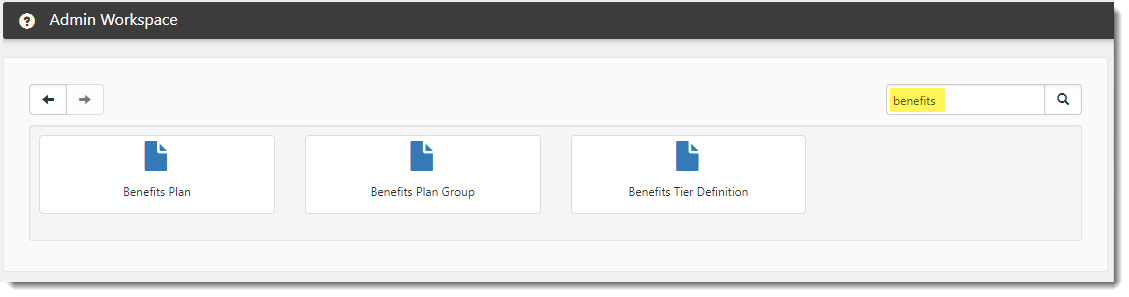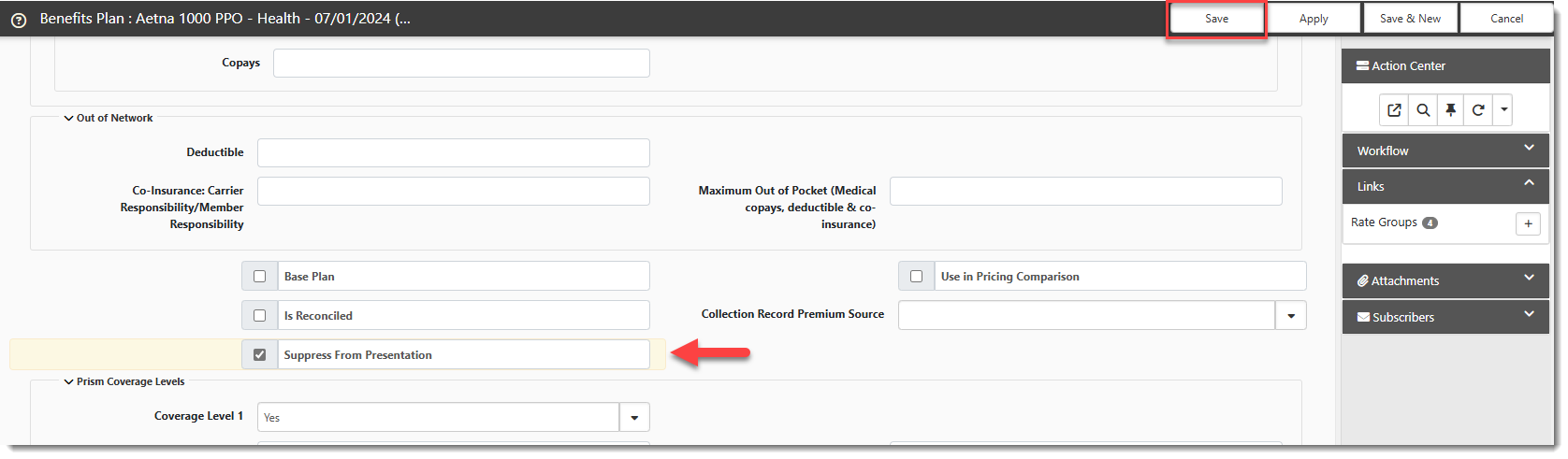BPM Benefit Plan Suppression
There may be instances where you do not want an Offered Benefit Plan (OBP) to display at all in BPM and any related merges. There may be other times when you want to keep a plan from displaying on the Signature Page or Plan Selections in BPM. You can use the Suppress from Presentation field and select one of three Benefit Plan Suppression options on the Benefit Plan record to keep the Benefit Plan from displaying in various locations.
Note:-
A suppressed plan will still be listed as an associated OBP on the Benefits Batch (when you click the Associated OBPs link in the Action Center of the Benefits Batch.)
-
Since suppression options can apply to multiple areas, including the Benefits Renewal Workbook merge, the Benefits Renewal DocuSign Approval merge, and BPM, carefully review the option definitions to ensure you are selecting the correct item.
Accessing the Benefits Plan
You can access a benefits plan from the Admin workspace or a client workspace.
To access the Admin Workspace:
Access the Admin Workspace to add Plan Design details to a Master Benefits Plan.
There is more than one way to access the Admin Workspace:
-
From the modules bar, click
 Workspaces.
Workspaces.The Workspace Search dashboard opens.
-
Type %Admin in the search box to filter the list of workspaces and locate Admin Workspace.
OR
-
On the modules bar, on the right side, click <username> > Modules.
The Modules Search dashboard opens. The Admin Workspace is listed at the top of the dashboard.
Then, double-click the workspace row in the grid or click ![]() (Open) next to the workspace name.
(Open) next to the workspace name.
To access a client workspace:
Open a client workspace to add Plan Design details to a client-sponsored Benefits Plan.
-
From the modules bar, click
 Workspaces.
Workspaces.The Workspace Search dashboard opens.
-
Type the % and then a few letters in the workspace name in the search box to filter the list of workspaces and locate it.
To access the Benefits Plan:
-
Once you are in the client workspace or Admin workspace, scroll to the administrative tiles where you see the dataform categories.
-
Type "Benefits" in the dataform search box to display a list of available forms related to benefits and click the Benefits Plan tile to display the Benefits Plan dashboard.
-
Click
 (Open) next to a Benefits Plan to open it
(Open) next to a Benefits Plan to open it
OR
Here is an alternative way to access Benefits Plans associated with Offered Benefits Plan (OBPs) in the Benefits Batch you are working in:
-
Open the Benefits Batch.
-
In the Action Center, selected Associated OBPs.
The Benefits Batch OBPs dashboard displays.
-
Click
 (Open) next to an offered benefits plan.
(Open) next to an offered benefits plan.The Offered Benefits Plan record displays.
-
Click the Jump to Related Form
 button in the Benefit Plan field to go to the Benefit Plan record associated with the OBP.
button in the Benefit Plan field to go to the Benefit Plan record associated with the OBP.
Suppressing a Benefits Plan
To suppress a Benefits Plan:
-
Once you have the Benefit Plan open in the Admin workspace or client workspace, scroll to the end of the Plan Design section (or use Ctrl + F to search for "Suppress") to locate the Suppress From Presentation drop-down field.
-
Click the Suppress From Presentation drop-down list and select one of the following options:
-
Suppress From Entire Presentation - Removes this plan from all locations in BPM and from the Benefits Renewal Workbook merge.
-
Suppress From Signature Page Only - Removes this plan only from the Signature Page in BPM and the Benefits Renewal DocuSign Approval merge.
-
Suppress From Plan Selection & Contributions Only - Removes this plan from the Plan Comparison and Summary pages in BPM and from the Benefits Renewal Workbook merge.
-
-
Click Apply or Save to commit the changes.