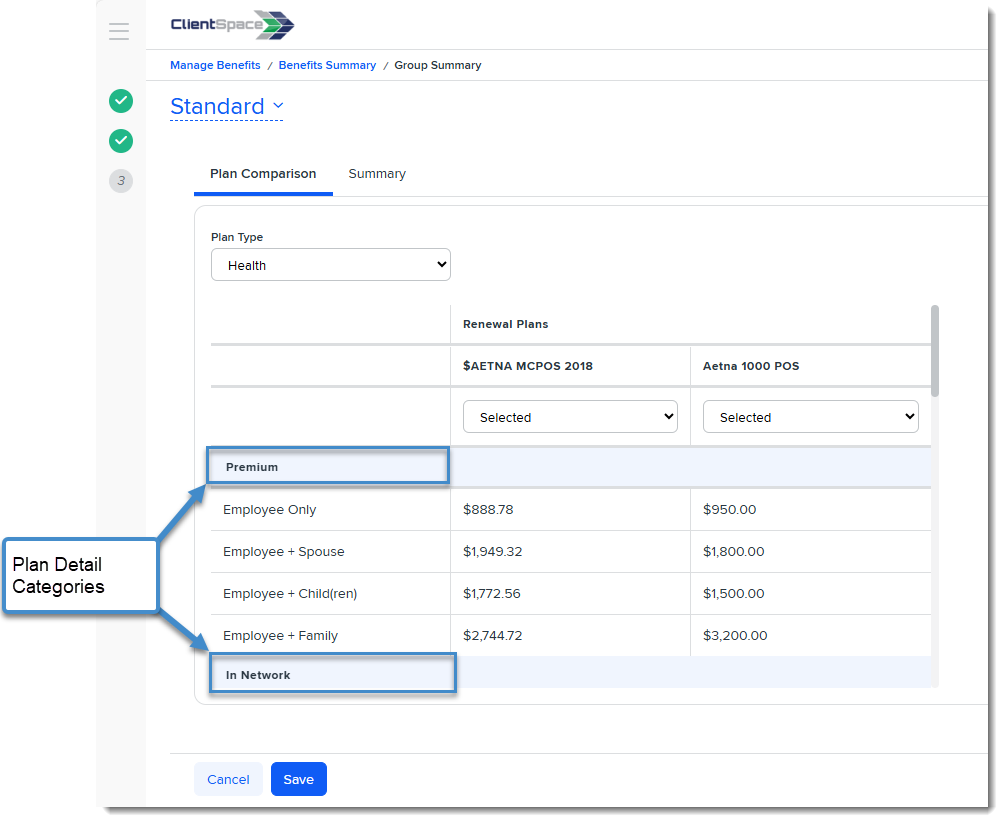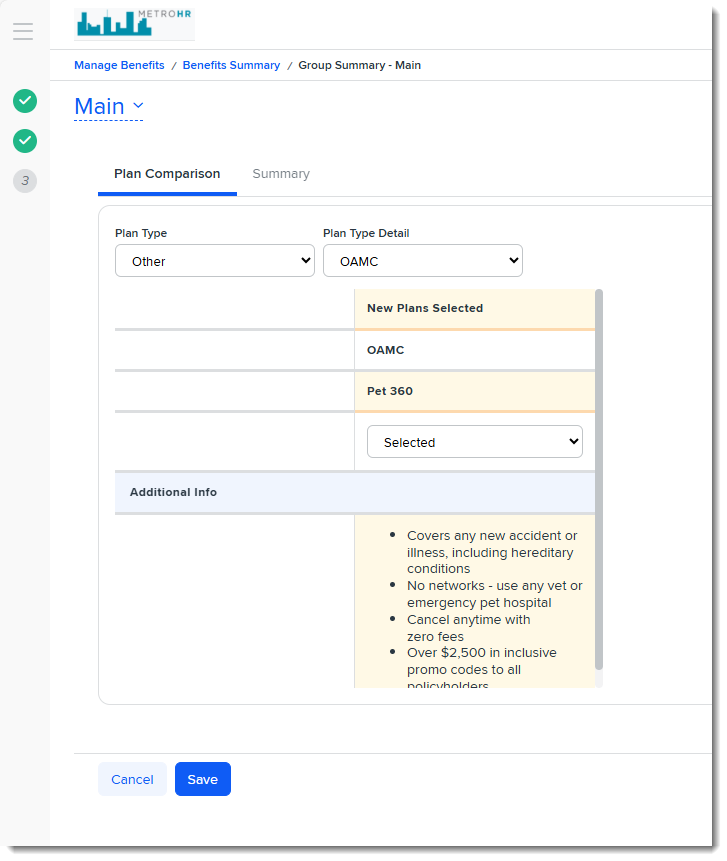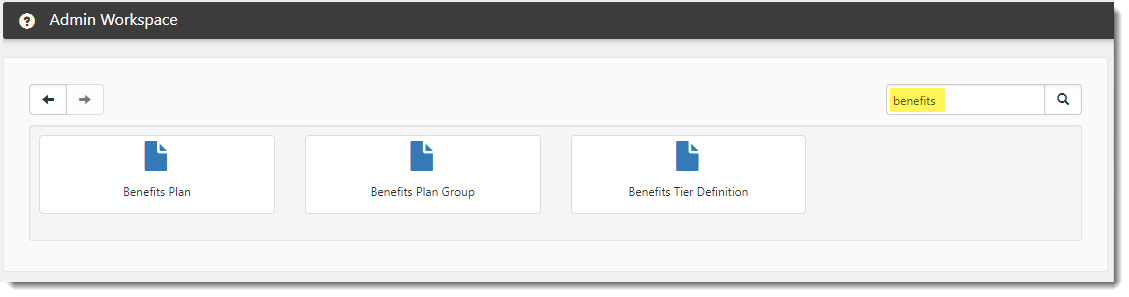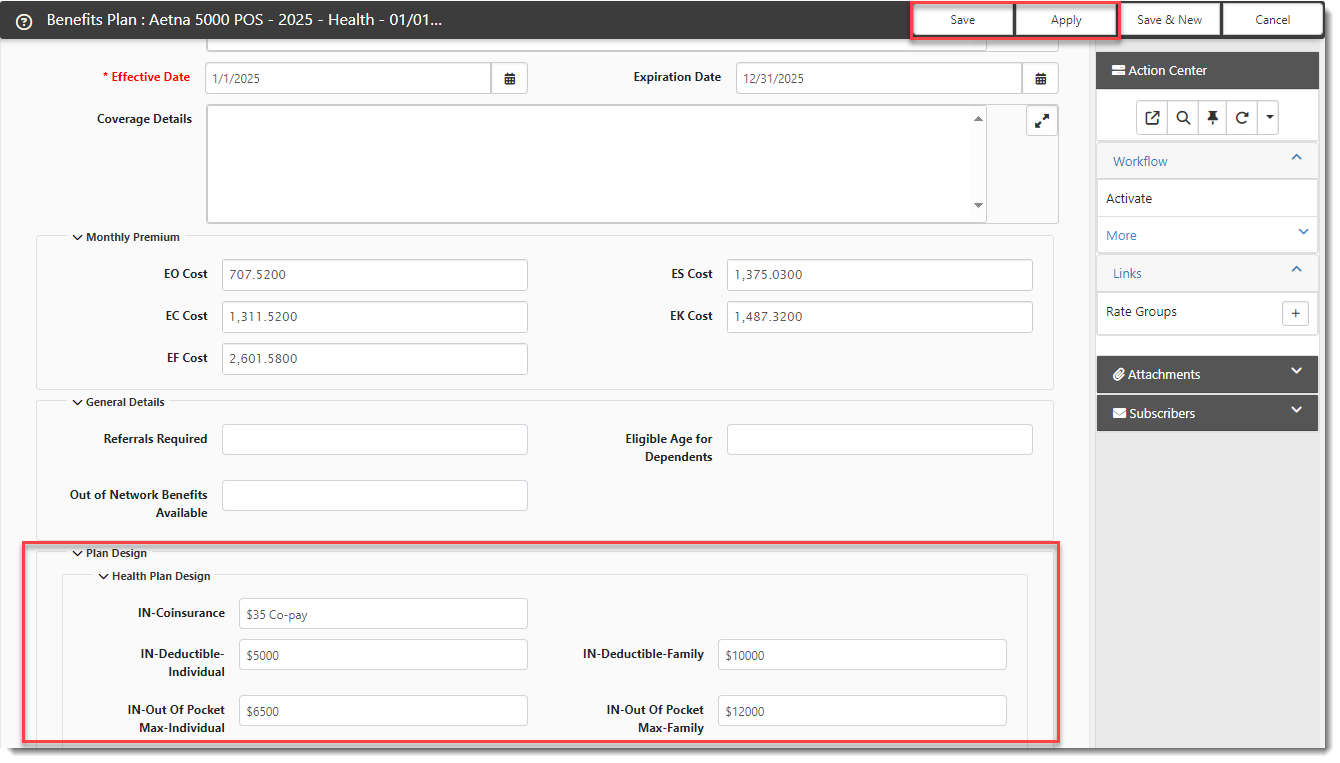Configuring the Benefits Plan Dataform Plan Design Fieldset
On the Benefits Plan dataform, there is a Plan Design fieldset. The fieldset that displays depends on your plan category: Health, Dental, Vision, Short Term Disability, Long Term Disability or Life. The Plan Design fieldset holds the plan details that display to your client in BPM.
You can enter Plan Design details:
-
On the Master Benefit Plan in the Admin Workspace.
-
On client-sponsored Benefit Plans in the individual client workspaces.
You must update the Plan Design data on any Benefits Plan you want to display in BPM with the information you want your clients to see about each plan as they compare the offered plans. This will include details such as:
-
Premiums
-
Co-pay amounts
-
In Network/Out of Network Deductibles
-
Out-of-Pocket Maximum
There are additional fields to enter plan coverage for specific services (such as hospitalization or outpatient surgery). There are also additional fields relevant to the plan category. For instance, for a Vision Plan, there is a field for specifying the coverage for elective contact lenses.
Note: For supplemental plans![]() Supplemental Plans, also referred to as "Other" plans, are plans that are not Health, Dental, Vision or Life (Std/Ltd)., the Plan Design section includes an Additional Info field that you can use to specify supplemental plan details. For supplemental plans, only the information in this field displays in BPM. This is because the contribution and premium amounts are typically calculated per $1,000 of payroll and BPM cannot provide these calculations using the tiered, per person format that it uses for Health, Dental, Vision, and Life (Std/Ltd). BPM does not access payroll data to make these calculations.
Supplemental Plans, also referred to as "Other" plans, are plans that are not Health, Dental, Vision or Life (Std/Ltd)., the Plan Design section includes an Additional Info field that you can use to specify supplemental plan details. For supplemental plans, only the information in this field displays in BPM. This is because the contribution and premium amounts are typically calculated per $1,000 of payroll and BPM cannot provide these calculations using the tiered, per person format that it uses for Health, Dental, Vision, and Life (Std/Ltd). BPM does not access payroll data to make these calculations.
Use the Additional Info field to indicate that any premiums or contributions indicated in the plan details are not calculated based on an amount per person. They are amounts per X dollars of payroll. You can also add additional details describing the coverage.
Plan Design fields are grouped by fieldset in BPM on the Group Summary > Plan Comparison tab as shown in the image below of a Health Plan Type. In BPM, the fieldsets are referred to as Plan Detail Categories:
Here is another example of a supplemental plan in the Other Plan Type. Only the details entered in the Additional Info field of the Benefit Plan are shown.
Note: Supplemental plans have two filter categories. Plan Type and Plan Type Detail to help you filter for specific types of supplemental plans such as Pet Insurance, Legal Plans, etc.
Accessing the Benefits Plan
You can access a benefits plan from the Admin workspace or a client workspace.
To access the Admin Workspace:
Access the Admin Workspace to add Plan Design details to a Master Benefits Plan.
There is more than one way to access the Admin Workspace:
-
From the modules bar, click
 Workspaces.
Workspaces.The Workspace Search dashboard opens.
-
Type %Admin in the search box to filter the list of workspaces and locate Admin Workspace.
OR
-
On the modules bar, on the right side, click <username> > Modules.
The Modules Search dashboard opens. The Admin Workspace is listed at the top of the dashboard.
Then, double-click the workspace row in the grid or click ![]() (Open) next to the workspace name.
(Open) next to the workspace name.
To access a client workspace:
Open a client workspace to add Plan Design details to a client-sponsored Benefits Plan.
-
From the modules bar, click
 Workspaces.
Workspaces.The Workspace Search dashboard opens.
-
Type the % and then a few letters in the workspace name in the search box to filter the list of workspaces and locate it.
To access the Benefits Plan:
-
Once you are in the client workspace or Admin workspace, scroll to the administrative tiles where you see the dataform categories.
-
Type "Benefits" in the dataform search box to display a list of available forms related to benefits and click the Benefits Plan tile to display the Benefits Plan dashboard.
-
Click
 (Open) next to a Benefits Plan to open it
(Open) next to a Benefits Plan to open it
OR
Here is an alternative way to access Benefits Plans associated with Offered Benefits Plan (OBPs) in the Benefits Batch you are working in:
-
Open the Benefits Batch.
-
In the Action Center, selected Associated OBPs.
The Benefits Batch OBPs dashboard displays.
-
Click
 (Open) next to an offered benefits plan.
(Open) next to an offered benefits plan.The Offered Benefits Plan record displays.
-
Click the Jump to Related Form
 button in the Benefit Plan field to go to the Benefit Plan record associated with the OBP.
button in the Benefit Plan field to go to the Benefit Plan record associated with the OBP.
Enter Plan Design Details
To enter Plan Design details:
-
Once you have the Benefit Plan open in the Admin workspace or client workspace scroll to the Plan Design section and begin entering details. For regular plans, enter details such as co-pay, individual deductible, family deductible, out of pocket maximum for the individual and for the family, etc. For supplemental plans enter details about the plan and optionally, add plan detail information to the Additional Information field.
While you are reviewing the Benefit Plan, it is a good idea to also double-check the Category and Type fields. Health plans should be in the Health category, for instance. Ensure that supplemental plans are in the Other category so that the supplemental plan details you enter in and Additional Info field will display in BPM. Type is optional and is only used in BPM for supplemental plans. Specifying a Type can help you further filter supplemental plans by subcategories such as Pet Insurance, Short Term Disability, Bond, etc.
Example of the Plan Design section for a Health plan:
Example of a Plan Design section for a supplemental life insurance plan:
-
Click Apply or Save to commit the changes.