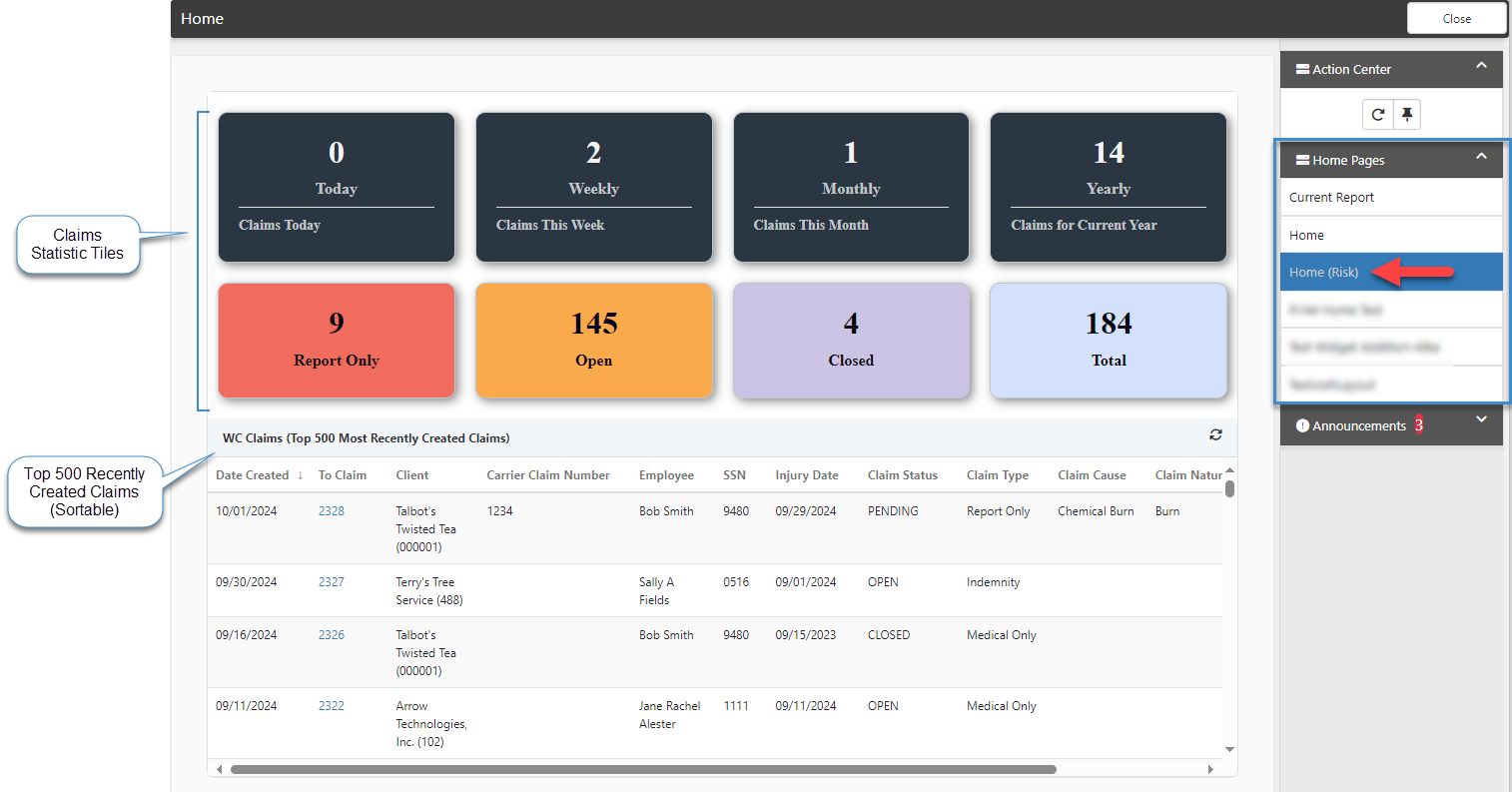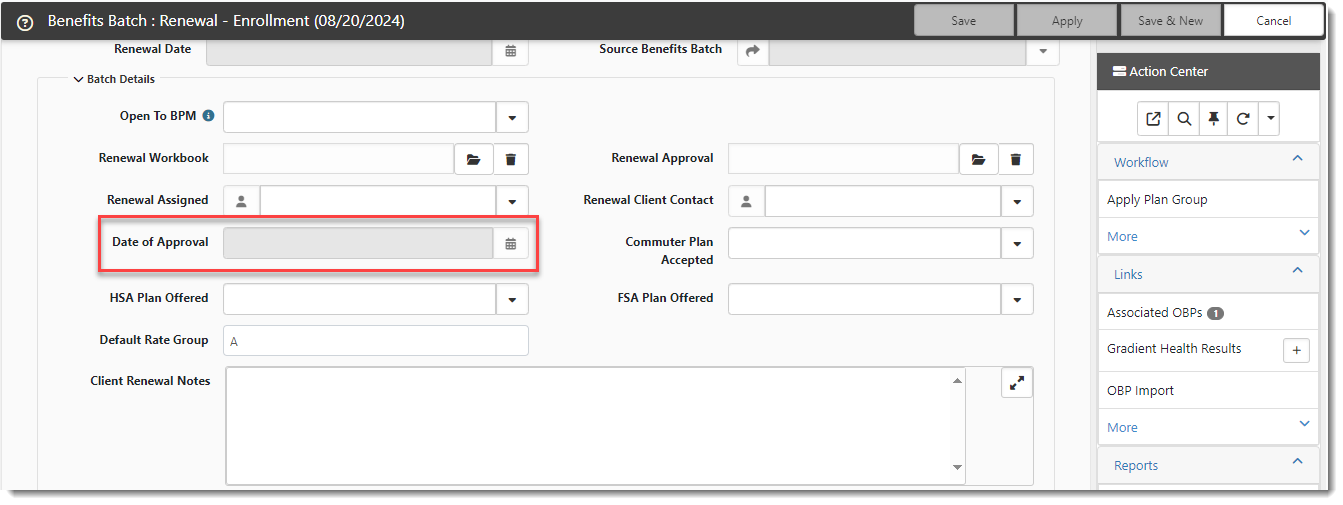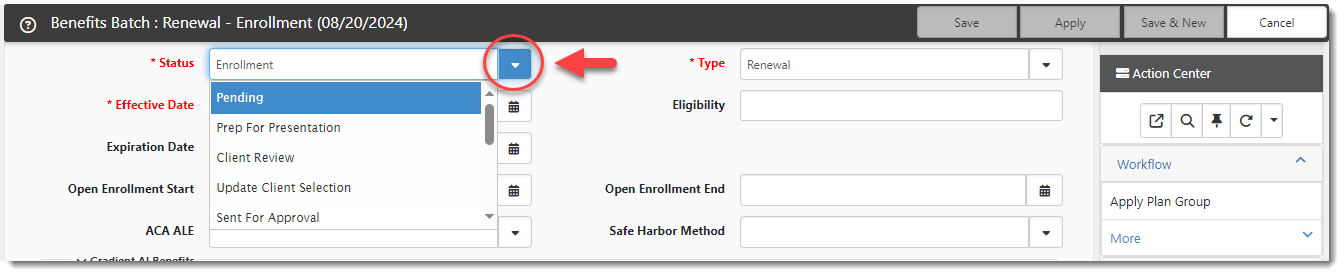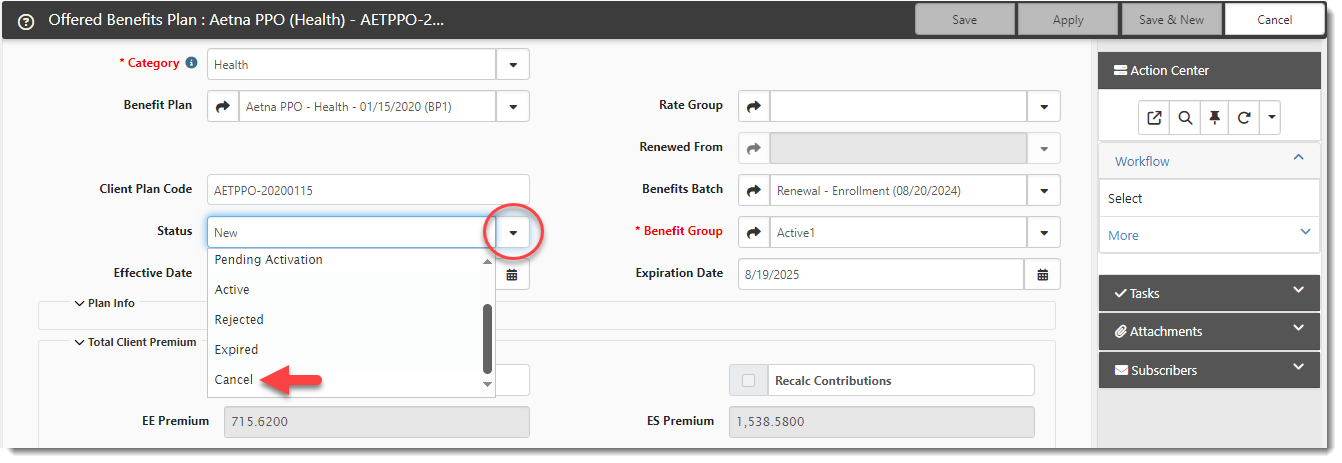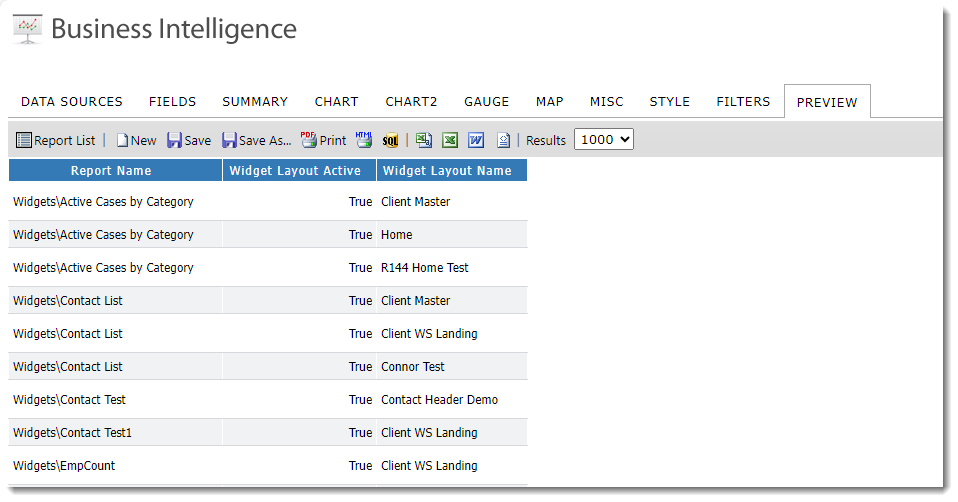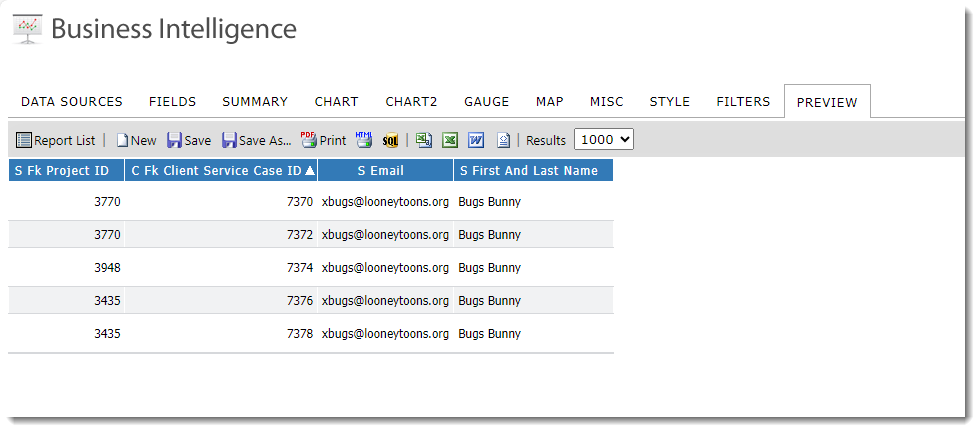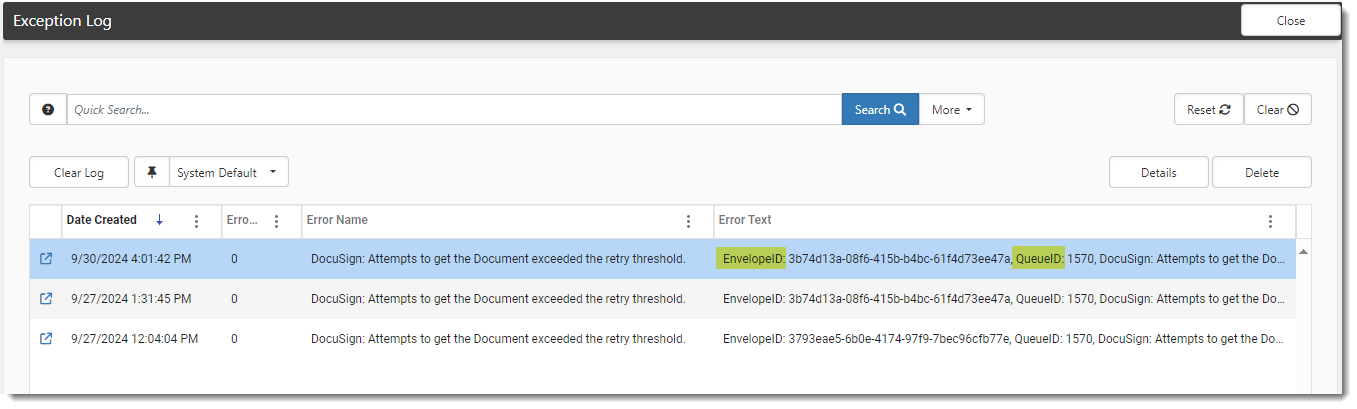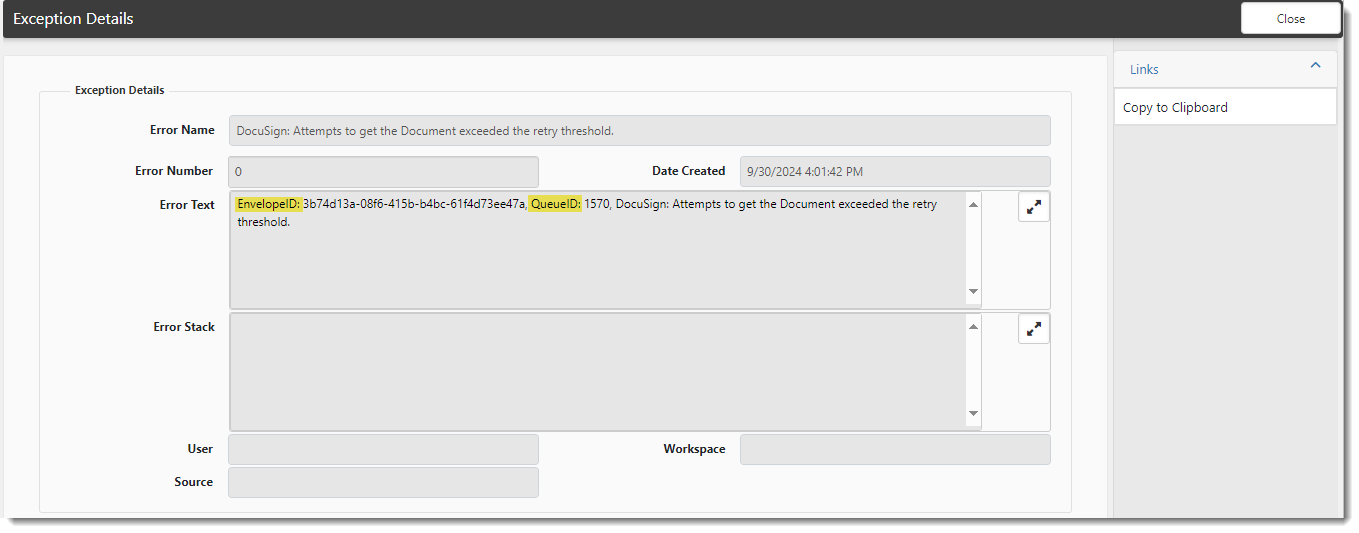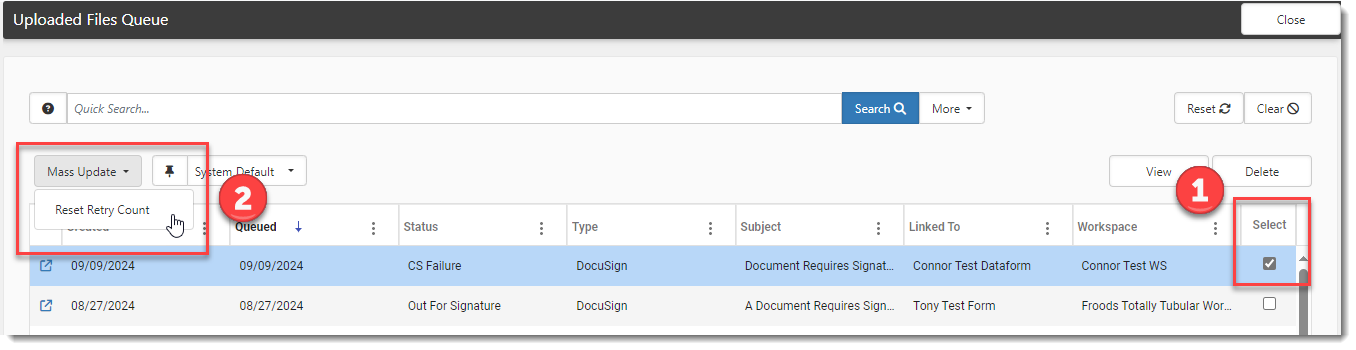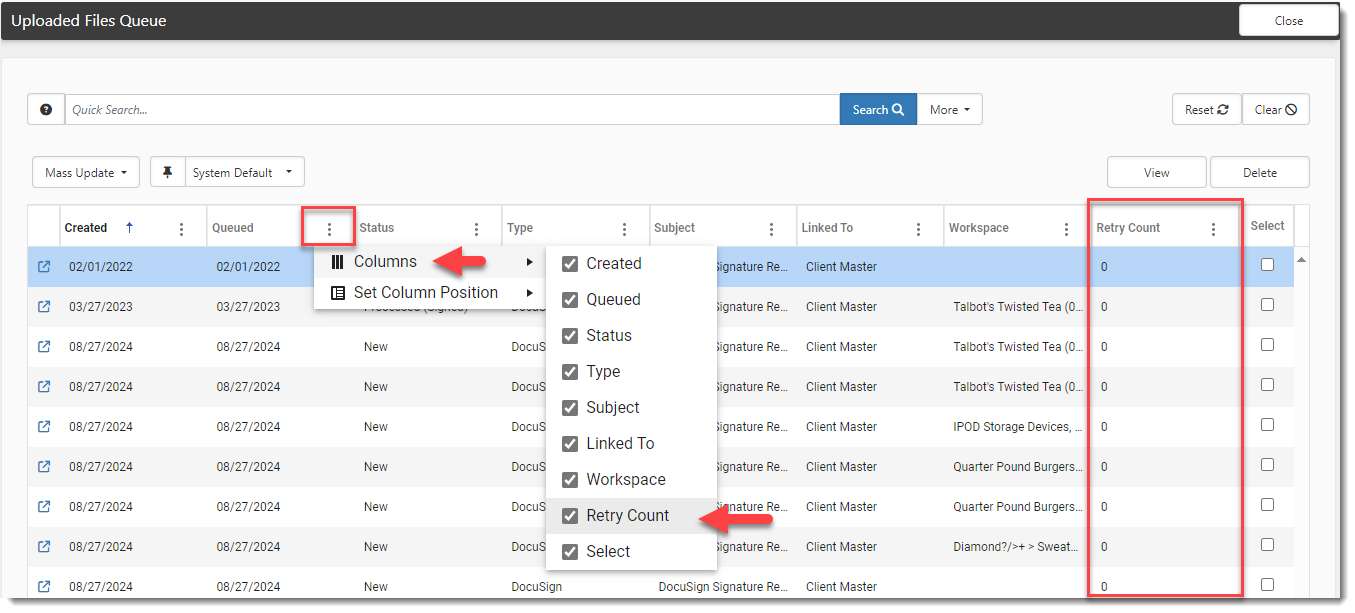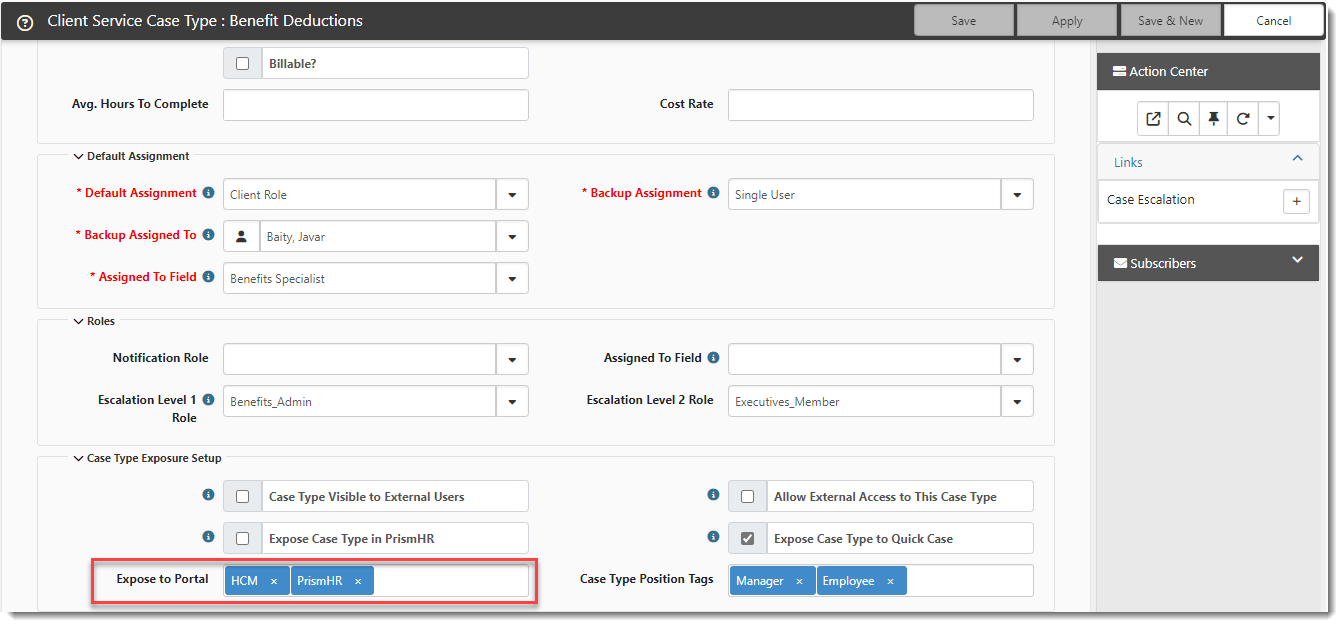R144 Sprint: 9/2/2024 to 9/30/2024. To learn about product features that you may not recognize, contact ClientSpace Professional Services.
Release Schedule
Release updates are implemented by the group, as indicated in the following table.
The release schedule is subject to change and updated as required. To determine your group or ask questions, please log a case for ClientSpace Professional Services.
|
Sprint 9/2/2024 to 9/30/2024 |
||
|---|---|---|
|
Upgrade groups |
Date of upgrade |
Tentatively occurs on |
| Group 1 | First Tuesday of the month | October 15, 2024 |
| Group 2 | Second Tuesday of the month | October 22, 2024 |
| Group 3 | Third Tuesday of the month | October 29, 2024 |
Enhancement
Enhancement groups are Change in Functionality, ClientSpace Premium (ClientSpace with additional modules), Advanced Administration, General, and Staffing.
ClientSpace Premium
|
Case |
Enhancement |
||||||||||||||||||||||||||||||||||||
|---|---|---|---|---|---|---|---|---|---|---|---|---|---|---|---|---|---|---|---|---|---|---|---|---|---|---|---|---|---|---|---|---|---|---|---|---|---|
|
65207 |
Added Risk Module User Template Important: To preserve customers' existing configurations, the changes below will not impact sites who are already using the Risk module.
A default Risk module user Template has been added to (System Admin |
||||||||||||||||||||||||||||||||||||
|
65216 |
Added Risk Module Widget Layout Important: To preserve customers' existing configurations, the change below will not impact sites who are already using the Risk module.
A new widget layout named Workspace Landing Page (Risk) has been added to support quicker Risk module installations. It includes the WC Claims widget at the bottom of the new layout. |
||||||||||||||||||||||||||||||||||||
|
Added Risk Module Home Page Dashboard A new Risk (Home) widget layout is available that functions as a Risk Home Page Dashboard for users in the Risk_Member role.
The Risk Home Page Dashboard displays:
Note: The layout is inactive by default (i.e., unpublished). A global administrator must publish the layout to make it available. Additionally, only users with a Risk_Member role assignment can see the layout listed under Action Center > Home Pages and apply the layout. |
|||||||||||||||||||||||||||||||||||||
|
65246 |
Updated Risk Module Role Permissions Important: To preserve customers' existing configurations, the change below will not impact sites who are already using the Risk module:
Additional security entities were added to the Risk_Member and Risk_Admin roles (System Admin |
||||||||||||||||||||||||||||||||||||
|
Added New Default Widget Layouts and Widgets for Benefits Plan and Benefits Batch Dataforms Previously, the widgets at the top of the Benefits Plan and Benefits Batch dataforms were BI reporting widgets. (See Configuring BI Reporting Widgets.)
Now, there are two default Widget layouts containing pre-configured product widgets for the Benefits Plan and Benefits Batch dataforms. The new widgets replace the BI reporting widgets and feature optimized performance over the BI Reporting Widgets. |
|||||||||||||||||||||||||||||||||||||
|
67441 |
Inactivated Old OSHA Lookup Values Important: To preserve customers' existing configurations, the change below will not impact sites who are already using the Risk module.
Any OSHAYear lookup value (System Admin
Note: Prior years are still available, but inactive. |
||||||||||||||||||||||||||||||||||||
|
67449 |
Updated Risk Module Field Display Important: To preserve customers' existing configurations, the changes below will not impact sites who are already using the Risk module.
Two changes were made to Risk module field display rules:
|
||||||||||||||||||||||||||||||||||||
|
67474 |
Updated Merges, Reports and Links for Risk Implementation Group The following changes were made to merges, reports and links in the Risk Implementation Group to make future Risk module setup quicker.
Important: To preserve customers' existing configurations, the changes below will not impact sites who are already using the Risk module:
|
||||||||||||||||||||||||||||||||||||
| 68464 |
Added Benefits Batch Process Enhancements to Support the Benefits Batch Renewal Process Important: To preserve customers' existing configurations, the changes below will not impact sites who are already using the Benefits module.
The following changes have been made to support the Benefits Batch renewal process:
|
||||||||||||||||||||||||||||||||||||
|
Added Scheduled Process to Activate Benefit Batches on Renewal Date A new scheduled process, Benefits Batch Activation, has been added to activate Benefits Batches in "Pending Activation" status on their renewal date. If the Effective Date of the batch is less than (<) today's date, the Status field on the batch updates from "Pending Activation" to "Active". See Scheduled Processes. |
|||||||||||||||||||||||||||||||||||||
| 69654 |
Added Multiplier Field to OBP Dataform and Billing Rules Export A new Multiplier lookup field has been added to the Offered Benefit Plans (OBP) dataform in the Setup Details fieldset. If the amount of coverage for a Life Insurance plan is equal to an amount multiplied by the employee's annual base pay, you can select the annual pay Multiplier in this field.
A Multiplier column has also been added to the Benefit Batch Billing Rules export so that the multiplier setting is exported to PrismHR along with the other OBP Setup Details entered in ClientSpace.
|
||||||||||||||||||||||||||||||||||||
|
69848 |
Updated Premium and Contribution Rounding on Benefits-Related Merges Two Benefits module merge procedures have been updated to add 4-digit decimal precision to Premium and Contribution fields:
Note: The Client Benefit Plans Export merge (peo_merge_client_benefit_plans_export_202405) required no updates as the Premium and Contribution fields were already set to use 4-digit decimal precision. See Benefits Renewal Merge and Benefit Batch Billing Rules Export. |
Advanced Administration
|
Case |
Enhancement |
|---|---|
| 60955 |
Long Role Names Now Wrap in System Admin > Users Previously, when there was a long role name of more than 50 characters shown on the User Details page in the Action Center under Roles (System Admin |
|
61083 |
Added "Reports Used On Widget Layouts" View A new view named nw_vwAdHocReportsWidgets has been added to the list of preformatted CORE views in the Reporting Profile. The view contains fields that allow you to create a Business Intelligence report showing all reports currently used on widget layouts. In the example below, the nw_vwAdHocReportsWidgetsview has been used to create a report which is filtered to show only reports used on widget layouts where the widget layout is Active. The report displays the Report Name, Widget Layout Active, and Widget Layout Name columns. |
|
Added Case Subscription and Task Subscription Views Two new views have been added to the list of preformatted PEO views in the Reporting Profile. The views contain fields that allow you to create Business Intelligence reports showing the cases and tasks to which you are subscribed:
In the example below, the peo_vwCaseSubscribers view has been used to create a report showing the Project ID, Case ID, Subscriber Email and Subscriber First and Last Name. A filter has been applied to only include records for a single subscriber. See PEO View Listing |
|
|
65232 |
Updated the SE_VerifyPolicyWithDOI Business Rule Method on Comp Claim Previously, customers who use the ClientSpace Risk module without the Sales module received a soft error when selecting a Worker's Comp Claim if there was an attached Worker's Comp Policy with no associated Policy Comp Codes. This was happening because the SE_VerifyPolicyWithDOI business rule method contained validation logic that checked for an associated Policy Comp Code record and triggered the soft error message if it was not found. For clients that use the Risk module without the Sales module, there are often no Policy Comp Codes configured.
Now, the Policy Comp Code validation logic has been removed from the SE_VerifyPolicyWithDOI business rule method. The rule only triggers the following soft error when the Date of Injury is before the Policy Effective Date or after the Policy Expiration Date:
"The selected policy is not valid for the Date of Injury." |
|
69093 |
Added New Salesforce Parameter to Support Using Multiple ClientSpace Instances with a Single Salesforce Instance A new Salesforce parameter, csinstance, has been added to support ClientSpace sites using multiple instances of ClientSpace with a single Salesforce instance. Add the parameter to each instance of ClientSpace in the PrismHRAPI Configuration for Salesforce (System Admin
You must also configure a new Work Queue field in Salesforce (setup by Salesforce Administrator) named CS_Instance to hold the instance value for each instance. Two underscores, followed by "c" are added by Salesforce once you save the field name, resulting in a field named CS_Instance__c.
Once configured, an instance of ClientSpace will only retrieve work queue records where the ClientSpace csinstance value equals the Salesforce CS_Instance__c value.
|
|
69263 |
Added DocuSign API Retry Threshold Enhancements The following enhancements were added to help users manage failed document uploads that occur when the DocuSign API Retry Threshold (set in System Admin
SeeViewing and Managing Document Statuses in the DocuSign Process andViewing DocuSign Exception Errors. |
| 69851 |
Widget Layout Compatibility Refactoring The External Case widget and Activities widget can no longer be selected to add to a widget layout with a Target Type of Home. These widgets are not compatible with the Home page and were causing widget layout loading issues and errors, or in some instances, the widget layout loaded but did not work properly after loading.
Note: The External Case widget and Activities widget can still be added to widget layouts with a Target Type of Workspace or a selected dataform.
Related to Case# 65067. |
General Enhancements
|
Case |
Enhancement |
|---|---|
| 58285 |
Added "Reported By Info" fieldset and "Reported By Type" field on Client Service Case A new Reported By Info fieldset has been added to the Client Service Case dataform. This was done to organize the "Reported By" fields similar to the Quick Cases form. The fieldset contains a new field named Reported By Type. Valid field selections include Employee, Client Contact, or Contact Information.
Note: The selected Reported By Type determines the field display of some of the existing fields that have been moved into this fieldset.
The five existing fields that have been moved into this fieldset are:
See Adding cases. |
|
67444 |
Added Tooltips to Multiple Risk Module Fields Tooltips have been added to multiple fields on multiple Risk module forms so that users can quickly view the definition of a field. Updated forms include Comp Claim, Comp Claim Claimant, Comp Claim Financials, and PEO Config. |
|
Added "Expose to Portal" Multi-Lookup Field to Admin Case Type Form to Support HCM Portal Integration HCM portal users can create cases in the HCM Support Center that are exported to ClientSpace. To support this process, a new multi-lookup field named Expose to Portal was added to the Client Service Case Type form located in the Admin Workspace. The Expose to Portal field allows you to identify which case types can be selected in the HCM and/or Prism portals. Select HCM to make the Case Type available for selection in the HCM portal only. Select Prism to make the Case Type available for selection in Prism portal only. Or, select both HCM and Prism to make the Case Type available for selection in both the HCM and Prism portals as shown in the example below: Note: This field replaces the Expose Case Type in PrismHR field. It no longer determines if a case is used in the PrismHR Employee Portal as of the current release (Release 144). The field will be removed from the Client Service Case Type form in a future release. |
Fixes
|
Case |
Issue summary |
Resolution |
|---|---|---|
|
58180 |
Corrected Workspace Template Issue |
Previously, if a template workspace was created from another template, the parent and child templates remained linked. Therefore, if you made a change to the parent template, such as deleting a dataform, the child templates were affected. Now, when a template workspace is created from another template, changes to the parent template have no effect on the child template. |
| 65067 |
Corrected Widget Issues and Errors |
Previously, issues such as 500 server errors and improper widget layout loading occurred when an External Case widget or Activities widget was added to a widget layout with a Target Type of Home. These widgets are incompatible with a Home Page widget layout. Now, the External Case widget and Activities widget can no longer be selected to add to a widget layout with a Target Type of Home.
Related to Case# 69851. |