Additional Salesforce Parameters
Add or edit Salesforce Additional Parameters from System Admin ![]() > Advanced > API Configuration.
> Advanced > API Configuration.
Adding or Editing Salesforce Additional Parameters
To add or edit Salesforce Additional Parameters:
-
Go to System Admin
 > Advanced > API Configuration.
> Advanced > API Configuration.The API Configuration dashboard displays.
-
In the grid, click Open
 next to the desired Salesforce configuration record.
next to the desired Salesforce configuration record. • SFDCDEV is the sandbox configuration • SFDCPROD is the Production configuration -
In the Add Parameter area of the API Configuration form (see the following image), you can customize your connection to the data using additional parameters, entered as a set of parameter names and values. Add these additional parameters by completing the Parameter - Value pairings, as shown.
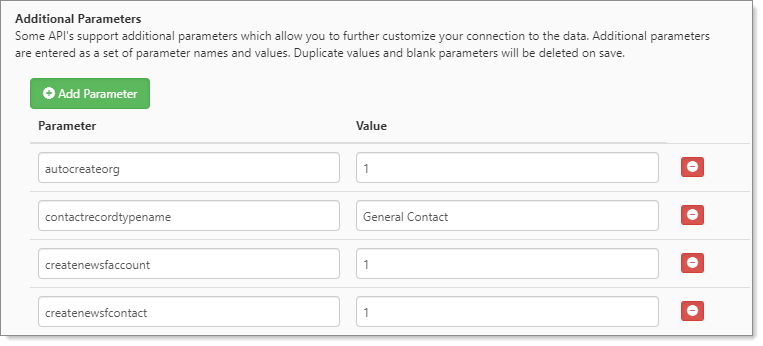
The following table provides details for the Parameter - Value pairings.
Parameter Value description AdditionalInsertExportList
Specify which ClientSpace forms are allowed to be inserted into Salesforce. Add the form names (table names) to the Value field, separating them by a semicolon if there is more than one.
See Mapping Custom Salesforce Objects for detailed configuration steps on setting up the ClientSpace to Salesforce export.
AlternateEndpoint
Specify an endpoint URL as a backup to the value shown in the Endpoint field. If the original endpoint is broken and an alternate endpoint is specified, when you click the View in Salesforce link on an Organization record, you navigate to the alternate URL instead of the URL entered in the Endpoint field.
autocreateorg
-
1 = Automatically create an Organization record in Salesforce when a new Organization is added in ClientSpace.
-
0 = Do no automatically create an Organization record in Salesforce when a new Organization is added in ClientSpace.
consumerkey
This is the key (i.e., token) that ClientSpace (the consumer) uses to identify itself to Salesforce.
Note: This key is provided to the ClientSpace team member assisting with the Salesforce API implementation by the client's Salesforce expert who has been designated to assist with the implementation. The key comes from the ClientSpace Integration Connected App setup in Salesforce. See Step 5 of Salesforce API Implementation in Salesforce (Implementation Phase 2) or Finding the Consumer Key and Consumer Secret for details.
consumersecret
This is the key (i.e., token) that ClientSpace (the consumer) uses to establish ownership of the consumer key.
Note: This key is provided to the ClientSpace team member assisting with the Salesforce API implementation by the client's Salesforce expert who has been designated to assist with the implementation. The key comes from the ClientSpace Integration Connected App setup in Salesforce. See Step 5 of Salesforce API Implementation in Salesforce (Implementation Phase 2) or Finding the Consumer Key and Consumer Secret for details.
createnewsfaccount
When this parameter is set to 1, it initiates the creation of a new Salesforce account record when a new organization record is added in ClientSpace. The parameter also initiates the update of an existing Salesforce account record when the ClientSpace organization record is changed.
createnewsfcontact
When this parameter is set to 1, it initiates the creation of a new Salesforce contact record when a new contact record is added in ClientSpace. The parameter also initiates the update of an existing Salesforce contact record when the ClientSpace contact record is changed.
Note: When a new contract record is created in Salesforce, the contact's related Account ID is also passed to Salesforce so that the contact is associated with the correct organization. Therefore, you must also set the createnewsfaccount Salesforce parameter to 1.
csavailableupdates This parameter determines which ClientSpace changes are able to trigger an export (defaults to peo_salesforce_s_available_cs_updates). These must have associated Audit configurations in the Field Change Audit table. csinstance
This parameter supports ClientSpace sites using multiple instances of ClientSpace with a single Salesforce instance. Add the parameter to each instance of ClientSpace and enter the name of the instance in the Value field. EX: CS1 for the first instance, CS2 for a second instance, and so forth.
Note: You must also configure a new Work Queue field in Salesforce (setup by Salesforce Administrator) named CS_Instance to hold the instance value for each instance. Two underscores, followed by "c" are added by Salesforce once you save the field name, resulting in a field named CS_Instance__c.
csworkspacedataproc This procedure exports workspace data (defaults to peo_salesforce_org_s_workspace_by_org).
Contact ClientSpace Professional Services about using this parameter with a custom stored procedure. With this parameter and a custom stored procedure, you can define variables to pull data from fields in multiforms and map that data to fields in Salesforce. For example, you can edit the import map header for the Salesforce export and add fields to the import map header detail.
See the Configure the Import Map Detail for Fields from Multiforms section in Configuring Import/Export Mapping for more information.
csupdateproc This procedure sets _CSUpdateAllowed (defaults to peo_salesforce_s_allow_cs_update). This procedure determines when ClientSpace will begin ignoring Salesforce. defaultorgowner
Specify a LoginID (username) as the owner of organizations that are imported from Salesforce, where the owner specified in Salesforce does not have a ClientSpace user account.
ExcludeUserNames
Specify a value that acts as a filter. User names that begin with the filter value, such as abc, are excluded during the user security import. The queue record is stamped with the message "User '<userID>' has excluded name, this record will not be processed."
exporttosf
• 0 = No Export
(ClientSpace changes are not exported to Salesforce) defaults to 0• 1 = Export to and Import from Salesforce IgnoreWorkQueueErrors Allows the admin to ignore work queue failures and mark them as completed, so they are not reprocessed.
• Value of 0 or 1, defaults to 0. • Only applies to processing Work Queue records when there is a failure (could not save a form). • 0: Work Queue record is NOT marked Completed (this is how it has worked in the past). • 1: Work Queue record IS marked Completed and the WorkQueueErrorFieldName field in Salesforce is updated with the failure log info. Note: If the client is using enhanced Salesforce v3 API error logging to record hard errors in both ClientSpace and the Salesforce Work Queue, the IgnoreWorkQueueErrors field must be set to 1. This prevents the API from attempting to re-import a Work Queue item and create a duplicate in ClientSpace.
This requires configuration in both ClientSpace and Salesforce. See Configuring Salesforce Enhanced Error Logging with Client Master Duplicate Import Validation for configuration details.
importfromsf
• 0=Import data from Salesforce. • 1 = Do not export data from Salesforce. Note: If exporttosf (export to and from Salesforce) is set to 1, this parameter is not needed. importfromsf is for one-way API configuration only.
querysize 1000 (must be this value) querybatchsize
-1 (must be this value)
restversion
This is the Salesforce REST application version. Must be provided by the client.
sessionlength 29 (must be this value) timezoneoffset
This parameter is used to adjust for UTC time difference between the client time zone and Salesforce time, which is GMT time. It adjusts imported and exported dates and times to match the Salesforce DateTime and the client timezone DateTime as appropriate.
- 0: Passes the value as is.
- –n: Subtract hours. For example, to subtract 5 hours, specify –5.
- n: Add hours. For example, to add 5 hours, specify 5.
To correct the GMT offset added by Salesforce, ensure that the timezoneoffset parameter is set to match the appropriate time zone of the ClientSpace installation (Time Zone Name in App Settings). In the Eastern time zone, this would be a value of -5.
EX 1 - timezoneoffset is a positive number: If timezoneoffset = 5 in ClientSpace, ClientSpace adds 5 hours to the time on import and subtracts 5 hours from the time on export. In this scenario, if the SalesForce DateTime is 7/24/2024 at 10:30 pm, once imported into ClientSpace, the time is recorded as 7/25/2024 at 3:30 am. Likewise, if the time is 7/24/2024 at 10:30 pm in ClientSpace, once exported to Salesforce, the time is 7/23/2024 at 3:30 am.
EX 2 - timezoneoffset is a negative number: If timezoneoffset = -5 in ClientSpace, ClientSpace subtracts 5 hours from the time on import and adds 5 hours to the time on export. In this scenario, if the SalesForce DateTime is 7/24/2024 at 10:30pm, once imported into ClientSpace, the time is recorded as 7/24/2024 at 5:30pm. Likewise, if the time is 7/24/2024 at 10:30pm in ClientSpace, once exported to Salesforce, the time is 7/25/2024 at 3:30am.
Note: You must adjust timezoneoffset parameter to account for Daylight Savings Time (DST), if DST is applicable in the client time zone.
updatestage
• 0= Opportunity Stage is never updated when exporting. • 1 = Opportunity Stage is updated when exporting.
(defaults to 1). Note: Export is based on Client Master status and stage.When the value = 1, the Opportunity Stage in Salesforce is updated by the export. The update is based on the following translation of the ClientSpace Client Master status and stage name. For example, when updatestage=1 and the Client Master status has moved from Accepted to Underwriting, then the stage is updated from Pricing to Proposal.
ClientSpace Client Master status
Stage name Prospect Pricing Submitted Pricing Accepted Pricing Underwriting Proposal PricingApproved Proposal Approved Negotiation ContractPending Negotiation Negotiation Negotiation UnderContract (Onboarding) Closed Won PendingActivation Closed Won Terminated Closed Won Dead Closed Lost Expired Closed Lost updateworkspacename
• 0: Workspace name in ClientSpace is not updated when the Work Queue record includes a change to the Organization name. The system only updates the Organization name in ClientSpace. • 1: Workspace name and Organization name in ClientSpace are updated when the Work Queue record includes a change to the Organization name. version
3 (must be this value)
WorkQueueErrorFieldName Allows the admin to configure a custom field in Salesforce Work Queue item to capture API errors.
This error is stored in the designated field until the Salesforce Work Queue record is successfully reprocessed (as indicated by a check mark in the Completed checkbox on the Details tab of the Work Queue record). Then, the error message is cleared.
To implement this parameter, Admin must have the ability to add an available custom field to the work queue object in Salesforce that is available for read/write through the API. This field must be a "Text Rich" field and 100,000 characters in length to preserve log formatting.
• Value of <FieldName__c> should be the name of the custom work queue record field name. Defaults to "" (empty). • If empty and IgnoreWorkQueueErrors = 1, the Work Queue is completed, and no error message is sent to Salesforce. • If <FieldName__c> and IgnoreWorkQueueErrors = 0, the Work Queue is NOT completed and no error messages are sent to Salesforce. • If <FieldName__c> and field does not exist in the Work Queue, based on IgnoreWorkQueueErrors, the Work Queue may be completed with no error message sent to Salesforce. • Field must be configured in Salesforce and available. Note:
-
If the client is using enhanced Salesforce v3 API error logging to record hard errors in both ClientSpace and the Salesforce Work Queue, set the value of the WorkQueueErrorFieldName to Completed_Errors_c.
-
"_c" is added automatically by the Salesforce system when a custom field is added. You do not need to add it. Doing so will result in an incorrectly named field of Completed_Errors_c_c.
This requires configuration in both ClientSpace and Salesforce. See Configuring Salesforce Enhanced Error Logging with Client Master Duplicate Import Validation for configuration details.
WorkQueueInstance
This parameter enables the system administrator to process certain Work Queue records in Salesforce so that multiple instances of ClientSpace can use the Salesforce API for a single instance of Salesforce. To use this functionality, specify a value to match the Salesforce Work Queue field.
Salesforce Work Queue field
- If this field is not found on the Work Queue, all Work Queue records are retrieved, regardless of the API Config parameter setting.
- If this field is found on the Work Queue, only those Work Queue records stamped with the value in the API Config parameter are retrieved.
Your Salesforce administrator must set up the field and apply the rules necessary to insert the correct value into this field for each Work Queue record inserted.
ClientSpace Additional Parameters
- When this field is not present, all Work Queue records are retrieved.
- When this field is present with an empty Value, all Work Queue records are retrieved.
- When this field is present with a populated Value, only Work Queue records with the matching WorkQueueInstance value in the ClientSpace API Config are processed.
WorkQueueRecordsToProcess Defines the max number of records to be processed at one time (defaults to 2000).
• Can be set between 1 and 2000. Defaults to 2000. • If 0 or less, it is set to 1. • If > 2000, it is set to 2000. • Retrieves the TOP(X) number of records from the work queue ordered by LastModifiedDate ascending (the earliest records). workspacetemplateguid
Enter the GUID of the template project. When a Workspace is created in ClientSpace, this Workspace Template will be used.
-
-
Make the desired changes and click Save or Apply.