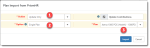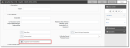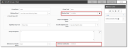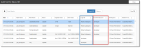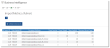R142 Sprint: 7/1/2024 to 7/31/2024. To learn about product features that you may not recognize, contact ClientSpace Professional Services.
Release Schedule
Release updates are implemented by the group, as indicated in the following table.
The release schedule is subject to change and updated as required. To determine your group or ask questions, please log a case for ClientSpace Professional Services.
|
Sprint 7/1/2024 to 7/31/2024 |
||
|---|---|---|
|
Upgrade groups |
Date of upgrade |
Tentatively occurs on |
| Group 1 | First Tuesday of the month | August 6, 2024 |
| Group 2 | Second Tuesday of the month | August 13, 2024 |
| Group 3 | Third Tuesday of the month | August 20, 2024 |
Enhancement
Enhancement groups are Change in Functionality, ClientSpace Premium (ClientSpace with additional modules), Advanced Administration, General, and Staffing.
ClientSpace Premium
|
Case |
Enhancement |
|---|---|
| 64134 |
Added Filter By Form and Description Column to WC Claim Document Search The following enhancements have been made to the WC Claim Document Search form to facilitate filtering for documents associated with a specific form (i.e., Comp Claim, Comp Claim Financial, Comp Claim Injury, etc.) and viewing the document description:
|
|
65160 |
Added "Employee Identifier" Quick Search Parameter to WC Claims Search Dashboard An Employee Identifier (equals) Quick Search parameter has been added to the WC Claims Search Dashboard. Entering a valid Employee Identifier returns a list of associated claims. Note:
|
| 65222 |
Added New Comp Claim Merge Procedure to Email Templates A new merge procedure, peo_merge_compclaim_emailtemplate, has been added to Email Template configuration (System Admin The new merge procedure allows for additional merge fields to be used on a Comp Claim-related email template (such as a FROI) through the See Replace Fields link on the Content tab of the Email Template configuration. Related to Case# 67744. |
|
Added First Report of Injury (FROI) Email Template and Custom Link A new First Report of Injury (FROI) Email Template has been added to Email Template configuration (System Admin Use the new template to send an FROI email to an insurance carrier, client, or internal team member notifying them of a new Worker's Compensation claim. The template is immediately usable as it is once you set up your email recipients on the Addresses tab of the email template configuration and publish the template (which is unpublished by default.) However, you can further customize the existing template if necessary. Note: Once the template is published, you can send an FROI from a Comp Claim by clicking Send FROI under Workflow in the Action Center. Related to Case# 65222.
See Configuring First Report of Injury Notifications in ClientSpaceand Administering a Workers' Comp claim. |
|
|
Added Ability to Import a Single OBP from PrismHR Previously, the Offered Benefit Plan import feature (accessed by clicking the OBP Import link on a Benefits Batch record) only allowed you to import all OBPs associated with the Benefits Batch. Now, if you are running an import to update existing OBPs (i.e., Action = Update Only), you can select Single Plan from the new Option field and then select the OBP to import from the new Plan field. See Using the PrismHR Benefits Batch Offered Benefit Plan (OBP) Import. |
|
|
Added DocuSign Benefit Renewal Merge Record and Link In ClientSpace Release 139, we added a Benefits Renewal merge procedure that extracts Benefits Plan details and Benefits Batch data from ClientSpace into an Excel Spreadsheet so that you can analyze and compare the offered benefits for each benefits plan in a batch.
In the current ClientSpace Release 142, we have taken that same merge procedure and used it to create a DocuSign Benefit Renewal merge record and custom link. The merge record and link are Active in the current release for all present and future Benefits module implementations.
Clicking the link generates a Benefit Renewal Document Merge Template Excel file in your Windows Downloads folder. The RenewalPlans tab displays a summary of selected OBPs and the ClientRenewalNotes tab displays exported notes from the Client Renewal Notes field on the Benefits Batch record.
Note: In a future release, we will create a DocuSign Benefit Renewal Email Template. Once completed, you can use it to send a spreadsheet containing a summary of selected offered benefits to clients and approval on their selected Offered Benefit Plans using DocuSign. (You could also create your own DocuSign Benefit Renewal Email template using the elements that are already in place.)
You may also choose to use this document as is to obtain a signature without DocuSign, as it is a summary of selected OBPs, and there are placeholders in the document for a signature and signature date. See the Getting OBP Approval Using DocuSign section of the Benefits Renewal Merge topic. |
|
|
68602 |
Added New Fields to Benefits Renewal Merge Workbook The following fields have been added to the CSExport tab of the Benefits Renewal Merge workbook:
|
|
68636 |
Completed "Suppress From Presentation" for Benefits Renewal Merge Previously, in ClientSpace Release 140, a Suppress From Presentation checkbox was added to the Benefits Plan form as a placeholder field for future development. The development is now complete. You can now click Suppress From Presentation to exclude a plan from the Benefits Renewal Merge workbook (which is generated when you run a Benefits Renewal Merge to create a benefits plan comparison.) |
| 68669 |
Added New Fields to Benefit Groups Dataform Two new fields have been added to the Benefit Groups Dataform:
|
Advanced Administration
|
Case |
Enhancement |
|---|---|
|
64124 |
Improved "Assume User" Dataform Audit Trail Tracking and Limited Multi-Layer User Assumption The following enhancements were made to "Assume User" tracking:
|
|
64715 |
Improved Import Log File Error Messages for Update Only and Import Only Imports with Invalid or Missing Import IDs Previously, when you ran an import that was configured with an Import Action of Update or Insert (System Admin
EX: The "Import ID" column is required for data row [Row Number].
Now, Log File errors include a detailed import failure reason:
EX Error for Update Only Imports: Dataform Insert Not Allowed for data row [Row Number] [Import ID]: - This Import Map configuration only allows Updates, not Inserts of new records. No existing record was found based on the Record Source Column.
EX Errors for Insert Only Imports:
See Managing Import Data. |
|
65731 |
Salesforce Imported DateTime Values Now Respect HH:MM:SS and Time Zone Offset Modification Previously, when DateTime field values were imported to or exported from Salesforce, ClientSpace did not preserve the time value. The time was converted to 12:00 a.m. Now, time is stored in HH:MM:SS format (although the user interface only shows HH:MM.) EX: 07/25/2024 11:33 am
In addition, the Time Zone Offset parameter (timezoneoffset) has been modified to also adjust for time. Previously, this parameter only adjusted for the date (to correct the GMT offset added by Salesforce) since ClientSpace was not preserving the time value. Now, it adjusts imported and exported dates and times to match the Salesforce DateTime and the client timezone DateTime as appropriate.
EX 1 - timezoneoffset is a positive number: If timezoneoffset = 5 in ClientSpace, ClientSpace adds 5 hours to the time on import and subtracts 5 hours from the time on export. In this scenario, if the SalesForce DateTime is 7/24/2024 at 10:30 pm, once imported into ClientSpace, the time is recorded as 7/25/2024 at 3:30 am. Likewise, if the time is 7/24/2024 at 10:30 pm in ClientSpace, once exported to Salesforce, the time is 7/23/2024 at 3:30 am.
EX 2 - timezoneoffset is a negative number: If timezoneoffset = -5 in ClientSpace, ClientSpace subtracts 5 hours from the time on import and adds 5 hours to the time on export. In this scenario, if the SalesForce DateTime is 7/24/2024 at 10:30 pm, once imported into ClientSpace, the time is recorded as 7/24/2024 at 5:30 pm. Likewise, if the time is 7/24/2024 at 10:30 pm in ClientSpace, once exported to Salesforce, the time is 7/25/2024 at 3:30 am.
Note: You must adjust timezoneoffset parameter to account for Daylight Savings Time (DST), if DST is applicable in the client time zone.
|
| 66186 |
Email Template Workspace Selector Now Excludes Workspace Templates Previously, when adding or editing an email integration configuration (System Admin |
|
66444 |
Added Ability to Build BI Import Metrics Report You can now build a Business Intelligence (BI) report to view and/or schedule a report showing import metrics for multiple import processes without having to manually open the import log for each import process. Use tblImport as your data source for the report. tblImport is an existing BI table. It contains a Primary Key Import ID field (pkImportID) used to identify each distinct import process as well as the following column data: Processing File Name, Rows Inserted, Rows Updated, Rows Skipped, and Rows Processed. These columns are populated with data from the individual import log files. Here is a sample Import Metrics report showing the metrics for five (5) different import processes: |
|
66579 |
Added Incident Security Entity to PEO Employee Role With this update, the Incident security entity is added to the PEO Employee Role (System Admin |
|
67438 |
Updated "SetClaimDeductible" Business Rule Description The SetClaimDeductible business rule (System Admin "ClientSpace retrieves the deductible from the Pricing Batch first (if it exists) and uses it to set the Claim Deductible. Note that the Current Record checkbox must be checked on the Pricing Batch, denoting it as the current Pricing Batch. Also note that if the deductible is set to $0.00 on the current Pricing Batch, it is treated as a valid value and may be used in deductible bill amount calculations. If there is no current Pricing Batch record, ClientSpace sets the Claim Deductible using the WC Deductible field from the Client Master record." |
|
67448 |
Add Pre-configuration to Multiple Dataforms for Future Risk Module Implementations Pre-configuration changes were made to multiple dataforms to make future Risk module implementations quicker. Changes include:
|
|
67452 |
Added Imports Pipeline to Multiple Business Rules and Added "Suppress on OSHA" Comp Claim Rule The Imports pipeline has been added to the following business rule methods:
Also, a Suppress on OSHA Comp Claim rule has been added (System Admin |
|
67451 |
Added Additional Modules and Tables to Risk Implementation Group Added the following additional modules and tables to the Risk Implementation Group to make future Risk module setup quicker:
|
|
67476 |
Updated Risk Member Role with View Rights for the Risk Management Dashboard and Multiple BI Reports To make future Risk module setup quicker, the Risk Member role (System Admin
|
|
67481 |
Updated "PrismHR Import OSHA Location Data" Scheduled Process Descriptions PrismHR Import OSHA Location Data scheduled process (System Admin
See Scheduled Processes. |
|
67707 |
Added New ActiveClientMaster Field Property for Benefit Parent Company and Made Setting Available on Other Org Type Ahead Fields A new field property called ActiveClientMaster has been scripted into the Advanced Settings section of the Benefit Parent Company field (which is located on the Benefits Batch record). The new property displays only companies associated with an Active Client Master record in the Benefit Parent Company list. Note:
See Configuring Your Dataform Datatypes and Adding Dataform Fields. |
|
68168 |
Added "AllowBlankValues" Parameter to _StageChangesOnFormFromForm Business Rule Method A new parameter, AllowBlankValues, has been added to the _StageChangesOnFormFromForm business rule method. When this parameter is set and the rule is triggered, the TargetField on the TargetForm is cleared if the SourceField on the SourceForm has no value.
Note:
|
|
68579 |
Added HE_RequireRateGroup Business Rule Method The new Require Rate Group rule, when triggered, validates Offered Benefit Plan (OBP) Rate Group(s) as follows on Add and Edit of an OBP:
The new rule is Active by default. |
|
68923 |
Added HCM Scheduled Initial Imports Previously, in ClientSpace version 141, we added a new Initial Import form (System Admin
See Completing the Initial Import Form and Scheduled Processes. |
General Enhancements
|
Case |
Enhancement |
|---|---|
|
67494 |
Added Workspace Group Field to "Create New Workspace" Window A Workspace Group field has been added to the Create New Workspace modal window that displays when you click Create Workspace on the Workspaces module dashboard. This is a required field. If you select a Template, the Workspace Group field auto-fills with the Workspace Group associated with the template and becomes a read-only field. If you do not select a Template, you must manually select the workspace group from the Workspace Group drop down list. See Creating a Workspace. |
|
68060 |
Enhanced Watch Widget Functionality Watch widget functionality now verifies the user who updates a dataform before determining if review date settings should be updated.
Additionally, another enhancement was made to display the review date associated with the pinned dataform for the current user login. Hover over the pin icon Note: The hover text updates on form load. If you have recently applied changes to the current form which affect the review date, you can click Reload See Widget: Watch. |
|
68371 |
Added Data Contention to Tasks Associated with Cases Previously, if you opened a task associated with a case, edited it, and saved it after another user had already moved the Client Service Case associated with the task to a different workspace, lack of data contention resulted in the task becoming orphaned from the case. Now, when you edit a task associated with a case that has been moved to another workspace, the following error message displays: "A more recent version of this data has been saved. Please refresh and try again." Select Reload Tip: Since your edits cannot be saved and will be replaced with the most recently saved version (under the new Workspace ID), be sure to copy your changes before you click Reload |
Technical Enhancements
|
Case |
Enhancement |
|---|---|
| 68878 |
Implemented Shared Service Architecture with Twilio for MFA Implemented shared services connection to Twilio for multi-factor authentication over SMS or email. |
Fixes
|
Case |
Issue summary |
Resolution |
|---|---|---|
|
67947 |
Getting "Cannot insert the value NULL into column 'luAttendeeType'" When Using CreateCalendarEvent Rule to Auto-Create Client Site Visits |
Previously, when using a ClientSpace API business rule to create Client Site Visits, when the rule triggered, the following error occurred: "Cannot insert the value NULL into column 'luAttendeeType', table 'ClientSpace.PEO.GMS.dbo.tblCalendarEventAttendee'; column does not allow nulls. INSERT fails." This error occurred because no attendees were being added to the calendar events and some of the attendee-related fields were required fields. Now, adding attendees is no longer required to add Client Site Visit calendar events. |
|
68368 |
Corrected Bootstrap-Related Hidden Field Padding Issue |
Previously, if you hid a field in a fieldset, the padding around the field remained visible. This issue was related to Bootstrap v5.0 user interface changes introduced in ClientSpace release 137 and has been corrected. Now, when fields are hidden in a fieldset, the padding around the fields is also hidden. |
| 68369 |
URL Path Delimiters Removed from Query and BI Widgets Link Field |
Previously, if you entered a BI report URL into the Link field of the Query or BI Widget settings to convert the Link Text into a BI report hyperlink, the backslashes (i.e., path delimiters) were stripped from the URL. Now, the Link field can accept backslashes as an acceptable character in Query and BI Widget settings. |
| 68948 |
Two Extra EO % Field Labels Shown Using Mass Update to Manually Set Percentages |
Previously, when you used the Mass Update function on the Benefits Batch OBPs search dashboard and selected a Contribution Method of Manually Set Percentages, two extra EO % field labels were shown in place of the EK% and EF% field labels. This issue has been corrected. |