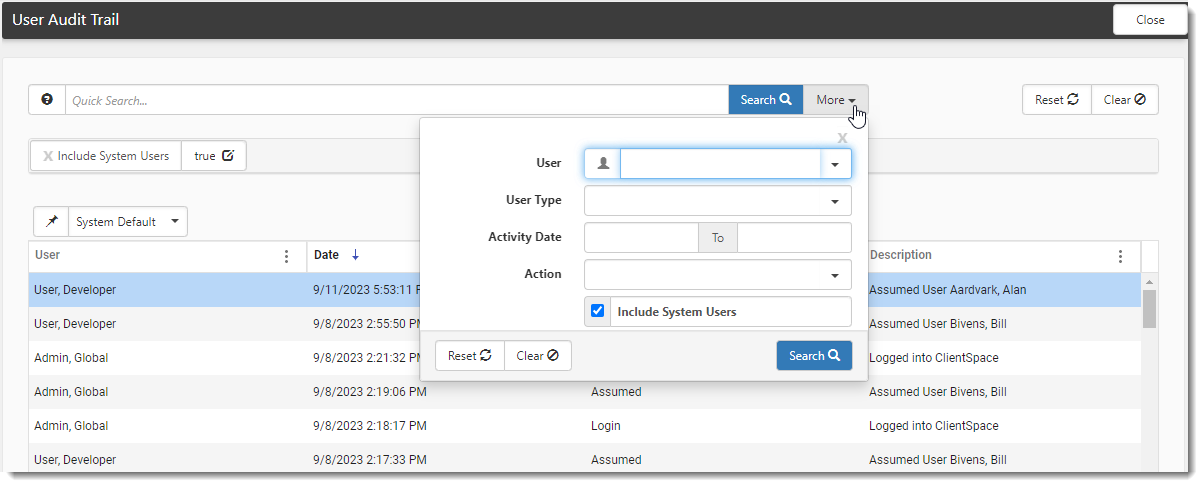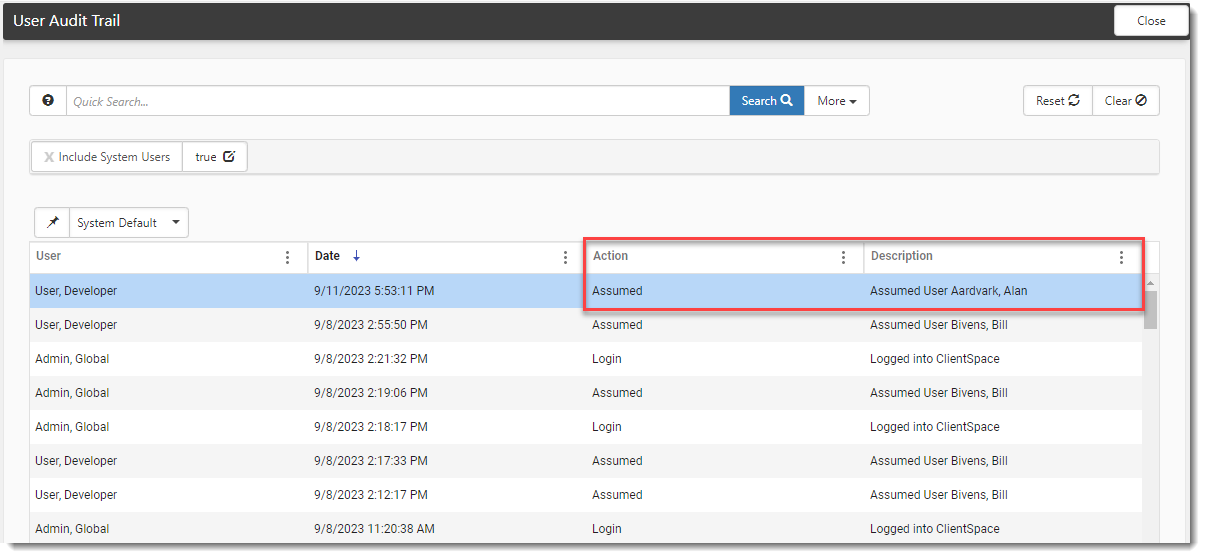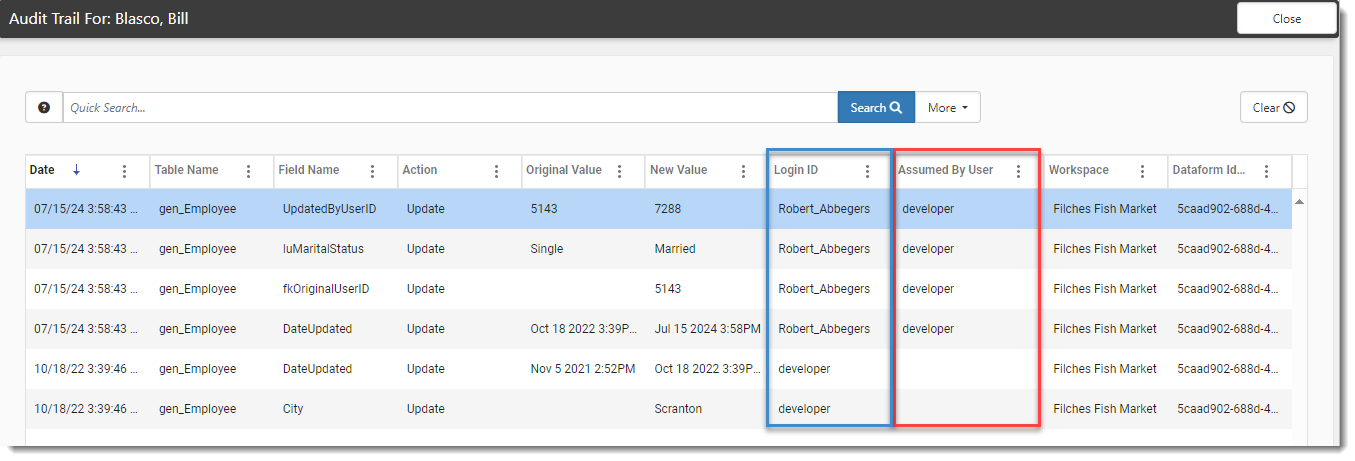Viewing Audit Trails
User Audit Trail
The User Audit Trail is used to monitor login patterns and activities such as dataform moves and workspace deletions. To access the User Audit Trail, go to System Admin ![]() > Audit Trail > User Audit Trail.
> Audit Trail > User Audit Trail.
On the User Audit Trail dashboard, use the More search filter options to filter audit trail transactions.
| User | Filter by an individual user. |
| User Type | Filter by a User Type. Valid options are Internal and External. |
|
Activity Date |
Set an Activity Date range to filter transactions logged within a specified period. |
|
Action |
Select an Action to filter specific activities. Valid options are Login, SSO Login, Dataform Move, and Workspace Delete. |
|
Include System Users |
Click the Include System Users checkbox to include system users (such as developer users) in the filter results. |
Dataform Audit Trail
To access the Dataform Audit Trail, click the Audit Trail ![]() icon in the Action Center of an audited dataform,
icon in the Action Center of an audited dataform,
"Assume User" Tracking
ClientSpace tracks activities done under an assumed user login.
Note: "Assume User" can only be applied one layer deep. Example: As a Global Admin, you cannot assume another Global Admin and then attempt to assume a third user while already working under an assumed user. If you attempt to assume another user's login while already working under an assumed login, the following error message displays: "Cannot Assume User. Assuming a user is not allowed for an already-assumed user."
User Audit Trail "Assume User"Tracking
ClientSpace tracks when a Global Admin user selects Assume User on the Users dashboard (System Admin![]() > Users) to work in ClientSpace as another user.
> Users) to work in ClientSpace as another user.
-
The Action is recorded as "Assumed". The name of the assumed user is recorded in the Description column of the User Audit trail.
Note: The Description column is hidden by default. Add it by clicking the vertical three dot (i.e., Kebab) icon
 on any column heading and selecting Description on the Columns list.
on any column heading and selecting Description on the Columns list. -
The original user is also logged in the User field.
Dataform Audit Trail "Assume User" Tracking
When you click the Audit Trail ![]() icon in the Action Center of an audited dataform to view the Dataform Audit Trail, the Assumed By User column shows the user who made the change and the original user in the Login ID column.
icon in the Action Center of an audited dataform to view the Dataform Audit Trail, the Assumed By User column shows the user who made the change and the original user in the Login ID column.