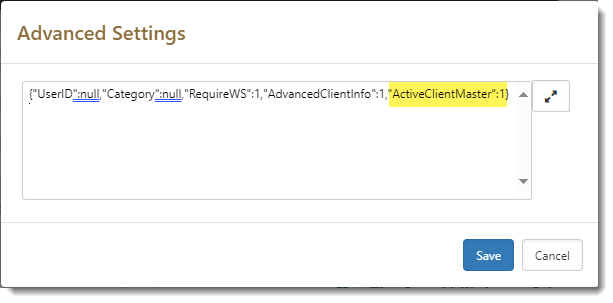The following is a list of the most commonly used datatypes in the application, accompanied by a brief explanation of how they work.
|
TypeName |
Explanation of Datatype |
|---|---|
| Calendar Event Selector |
Select any non-recurring calendar event to which the user account has access and create a link within the dataform to this calendar event. |
| Checkbox | True/False (bit). Presents the user with a check box (option). Defaults to unchecked (cleared). |
| Contact Type Ahead |
Filters the related Org Category list to narrow the list of Contacts. If this parameter is not set, control returns a complete set of Active Contacts. Note: You can filter contact types by using the Contact Category filter option in the Contact Settings field set when you add or edit a field on a dataform. Add lookups using the CRMContactCategory lookup group to create multiple values to filter on. |
| Date | Date. The user can enter a date or select a date by clicking the calendar icon to the right of the field. Only valid dates are accepted as an entry into this field. Codes can be used as a shortcut to populate the date field. Typing “2d” into a date field adds two days to the current date. “-2w” subtracts two weeks from the current date and so on. The valid codes are d=day, w=week, m=month, y=year. |
|
Date Time |
Displays the full date and time in one field. Note the following regarding Date Time field data entry:
|
| Decimal | Accepts a decimal number with the precision as defined in the mask. If the user enters a number with higher precision (more digits to the right of the decimal point), than the mask allows, the number is rounded to the proper precision. |
| Editor | Rich text control. Similar to a text area, but with formatting. |
| Text field. Checks for a valid format of the email address. | |
| Field Set | Fieldsets are not data entry fields, and no corresponding SQL Server field is created when a new fieldset data type is created. Fieldsets act as an organization container for other fields. The use of fieldsets typically makes the layout and organization of a data form significantly better. |
|
File Upload Manager - Database |
Enables file attachment. Files are stored in the database. Multiple instances of the same file are stored as one file with multiple linking records. |
| Image | Attach an image file. |
| Integer |
Consists of the natural numbers (1, 2, 3), zero (0), and the opposites of the natural numbers (−1, −2, −3). If no minimum or maximum is specified in the field properties, the user can enter a number up to 2.146 billion.
|
| Link | Text field with hyperlink control attached. CAUTION: The hyperlink control always attaches the HTTP protocol before a URL is stored in this field and can result in protocol doubling up. |
| Location Sync | Creates a list that contains all the locations for a given workspace. Upon selection from the list, it pre-fills other address fields on the form. Only works on the Location form |
| Log | Wide text area. Enables the user to enter standard text in paragraph form. When the entry is saved, the user that entered the text and the date/time of entry is recorded with the entry stored at the top of the field (above all previously entered text). |
| Lookup (core) | The list is populated from the specified lookup. See Configuring Lookups. |
| Lookup - Multiple (core) | Text box (500 characters) stores multiple selections as text strings separated by !.!. See Configuring Lookups. |
| Money | Decimal (14,2). You can enter a value of up to 10 billion dollars. The mask is set by the system to allow for a decimal scale of two with automatic rounding to two places. Minimum/maximum property settings can control the data entry as needed. The input is automatically formatted with dollar signs and decimal scale of two places. |
| Org Contact |
List of contacts for the Org attached to the workspace. Note: You can filter contact types by using the Contact Category filter option in the Contact Settings field set when you add or edit a field on a dataform. Add lookups using the CRMContactCategory lookup group to create multiple values to filter on. |
| Org Contact (Field Related) |
List of contacts for an Org referenced in an Organization field on the dataform. Note: You can filter contact types by using the Contact Category filter option in the Contact Settings field set when you add or edit a field on a dataform. Add lookups using the CRMContactCategory lookup group to create multiple values to filter on. |
| Org Type Ahead |
Typeahead field that performs auto-complete foreign key to Organization record. Note: You can filter organizations by the Category field when configuring this datatype. You filter for organizations with an active Client Master by using the ActiveClientMaster filter on this datatype. This is done from Advanced Settings on the field properties. Access the Advanced Settings by going to System Admin Note: When configuring Advanced Settings, be careful of syntax:
|
| Parent Form | Integer field contains custom logic to tie it to a parent dataform. For more information see Configuring parent form datatypes. |
| Percent | Decimal (14,2). Formatted as a percent. |
| Phone |
By default, this is a text field formatted as phone number: ### - ### - ####. When you check the Allow International Phone Numbers checkbox, the input mask is removed to allow entry of international phone numbers. Note:
|
| Project User | List of active users for the workspace the form resides on |
| Project User Type Ahead | Typeahead list of users associated with the workspace in which you are currently working. |
| SSN |
By default, the text is formatted as SSN ### - ## - ####. However, a security mask (xxx-xx-####) is also automatically applied when a user opens a form with an existing SSN or types an SSN into a field. An eye button mask entity is also created for each SSN datatype field: <dataform>.<fieldname>.Mask. This is separate from and in addition to the standard SSN field security entity. Example: gen_Employees.SSN.Mask This entity enables a View/Hide (i.e., eye) button next to the SSN. This serves as a toggle switch to remove the mask for temporary viewing of the complete SSN Example:
Note:
|
| Text | Standard text input field accepts alphanumeric and special characters. Limited to 500 characters unless a smaller number is entered into the max length property. |
| Text-Wide | Wide text area. Takes two columns on form. |
| TextArea | Wide text area. Expands to large note area for editing. Identical to the text entry field but the field spans two columns and 3 rows to accommodate longer text entry. |
| Time - Military | Text field formatted to accept military time, such as 21:40. |
| Time - Standard | Text field formatted to accept standard time (9:40pm). |
| User | Integer. List of all active users in ClientSpace. The primary key of the user record is stored in the integer field. |
| UserByEntityTypeAhead | Typeahead List of users filtered by Security Entity (Entity configured in the Advanced Settings property of the dataform field). |
| User by Role Type Ahead | Typeahead list of users filtered by role entered in the Advanced Settings property of the dataform field. |
| User Filtered By Entity | List of users filtered by Security Entity (Entity configured in the Advanced Settings property of the dataform field). |
| User Filtered By Entity Type Ahead | Text box. Uses typeahead functionality to select available users filtered by a security entity. |
| User Filtered By Role | List of users filtered by associated RoleID entered in the Advanced Settings property of the dataform field. |
| User Multiple Select | Allows for the selection of multiple users from a pop-up. |
| User Project | A list of the projects the user has access to. |
| User Type Ahead | Typeahead list of users. |
| WC Policy | List of Workers' Comp Policies. Use the Advanced Settings property to filter the list of policies. For example, enter {"CompModel":"Master","ExcludePolicyStatus":"Expired"} to display policies with a Master policy type and to exclude expired policies. |
| Zip Code | Text. Formatted as a zip code. Zip code fields also can use custom logic to set associated fields on the dataform. For more information, see Configuring the Zip Code datatype. |