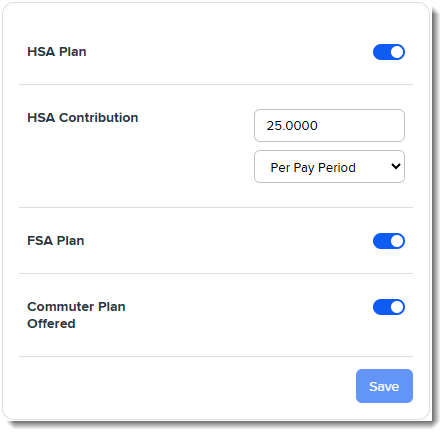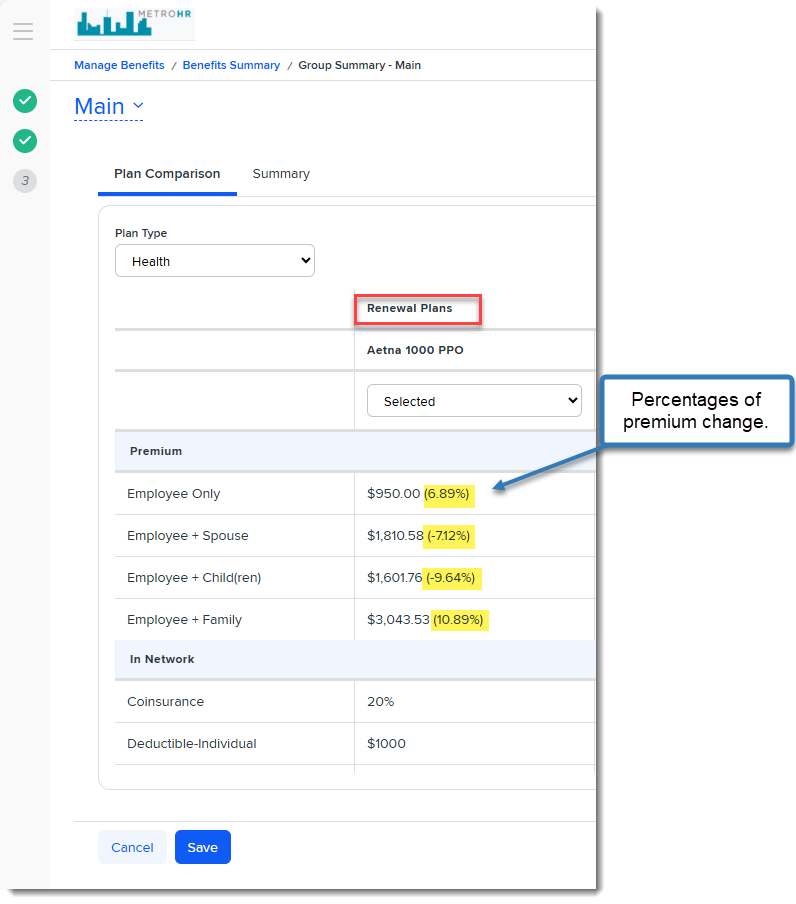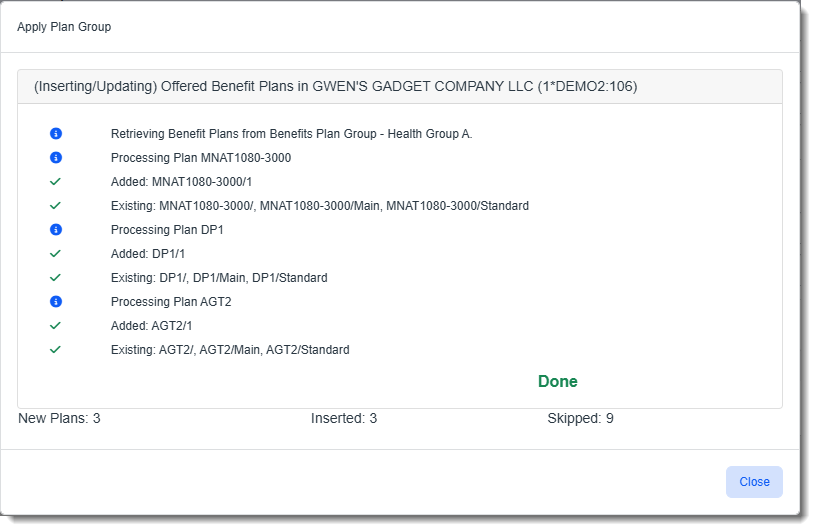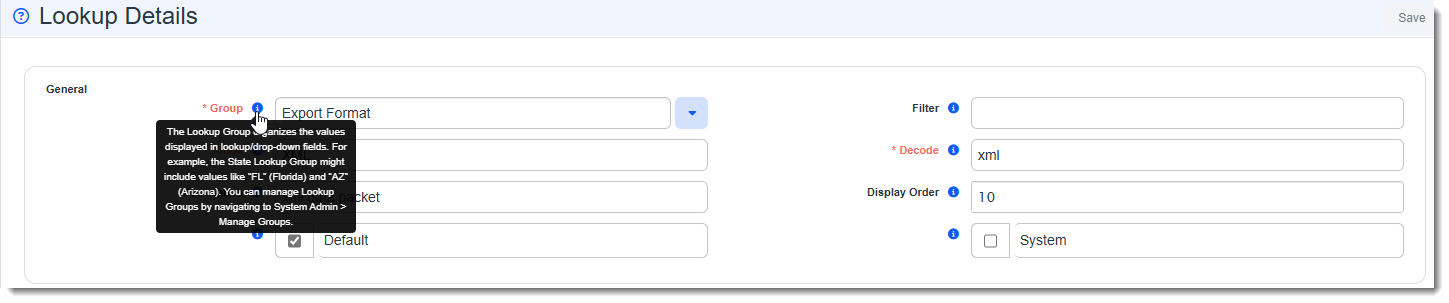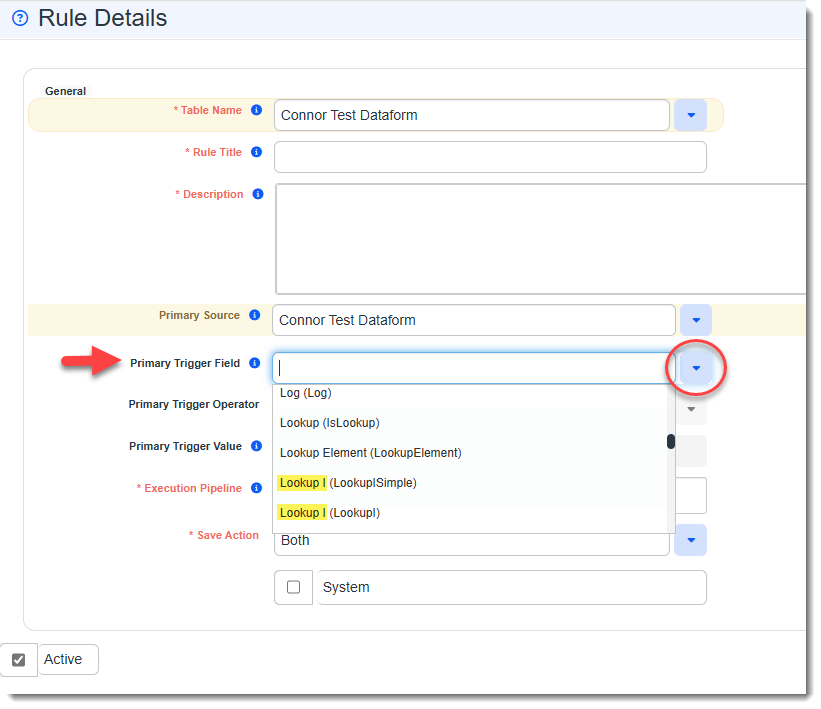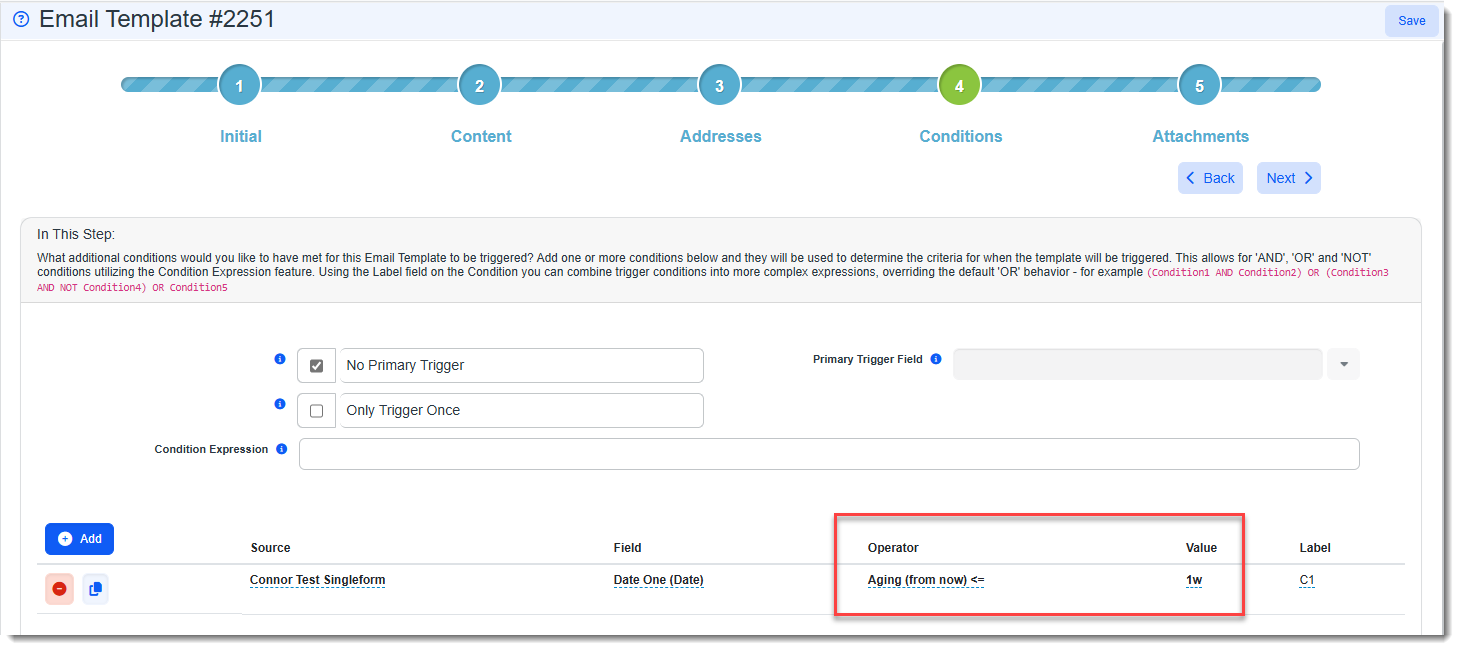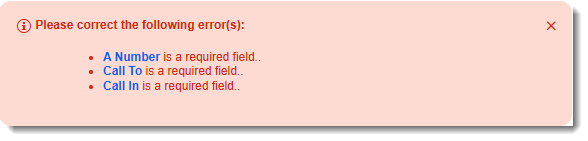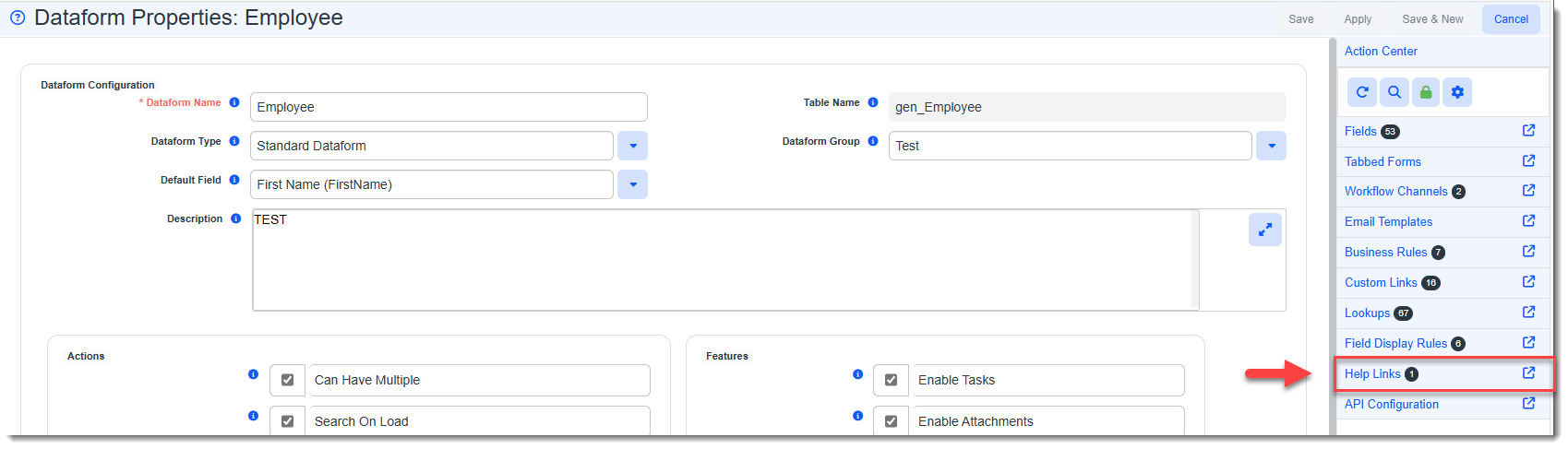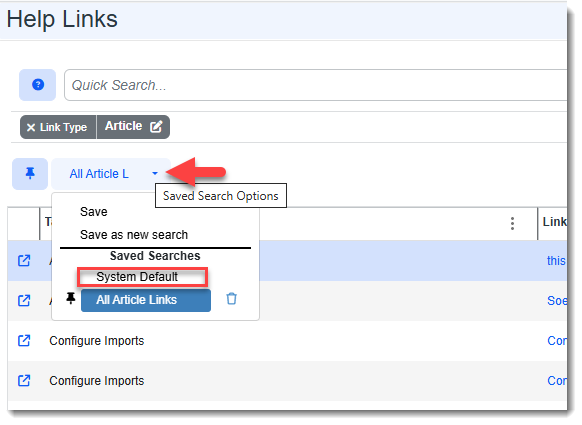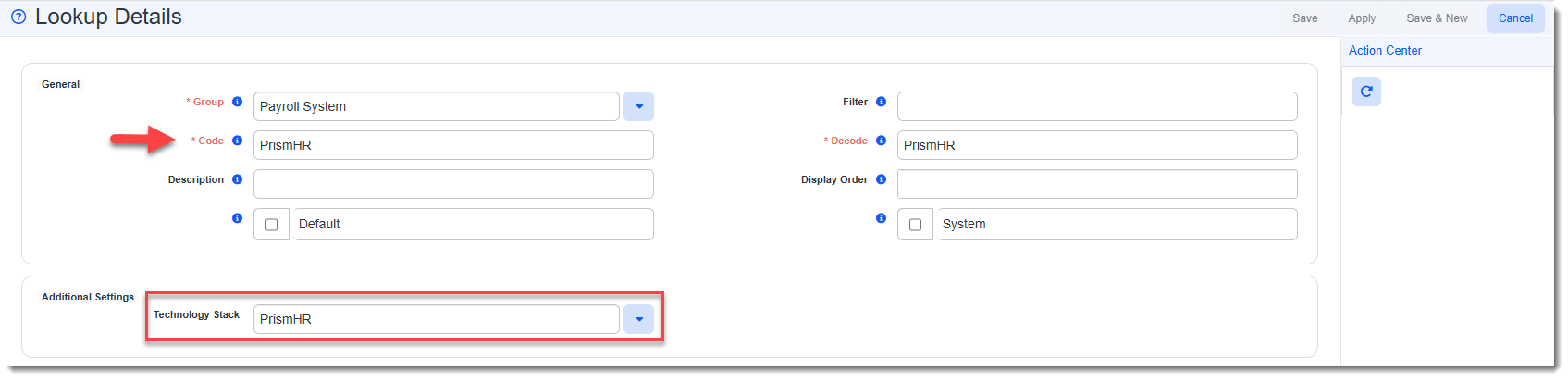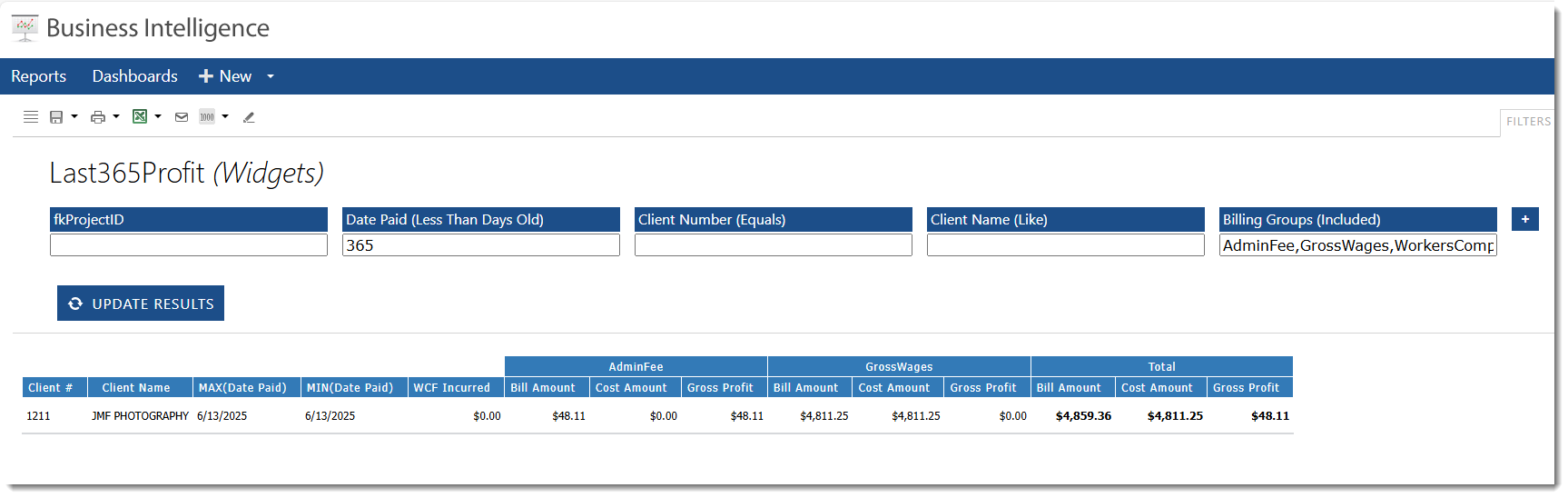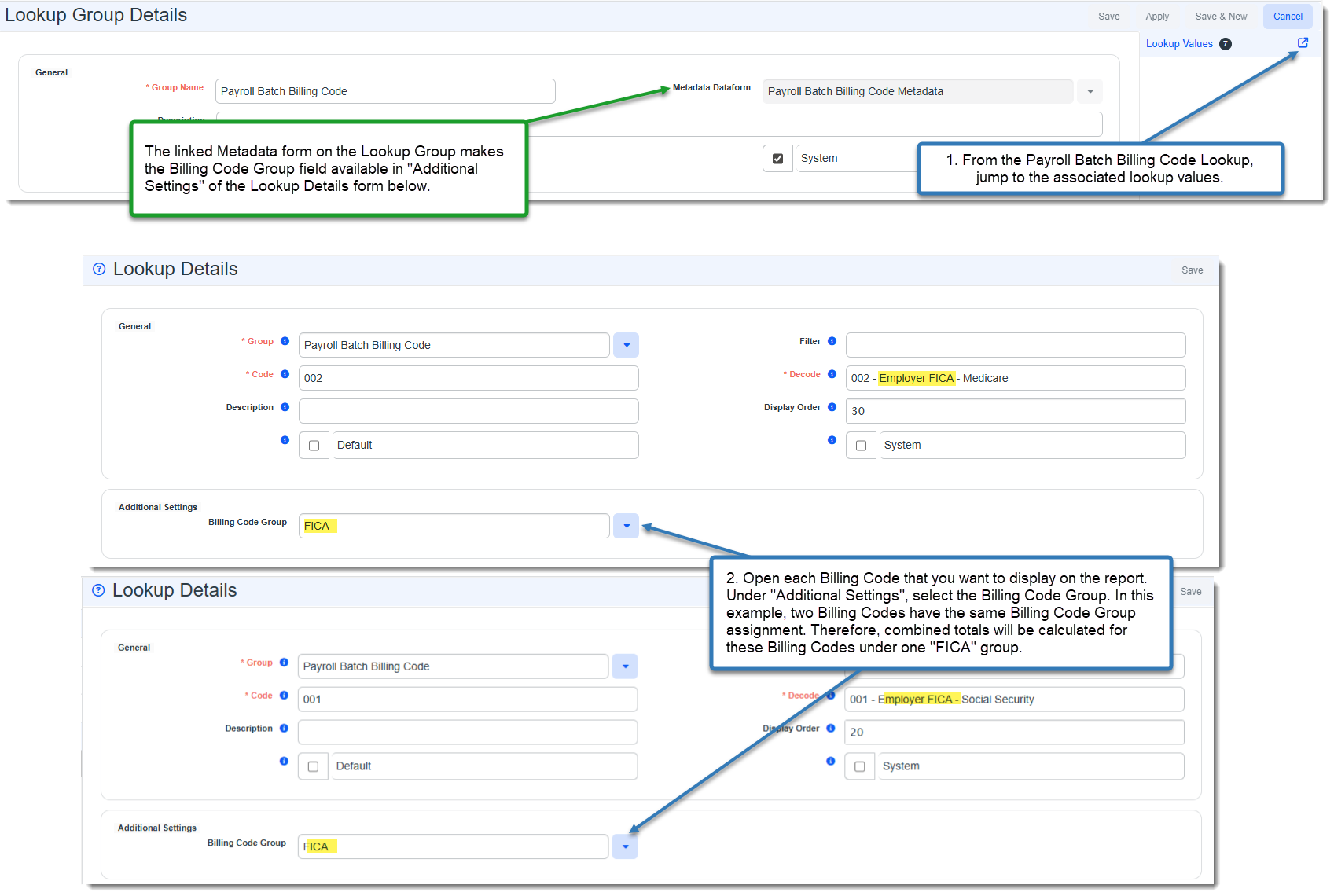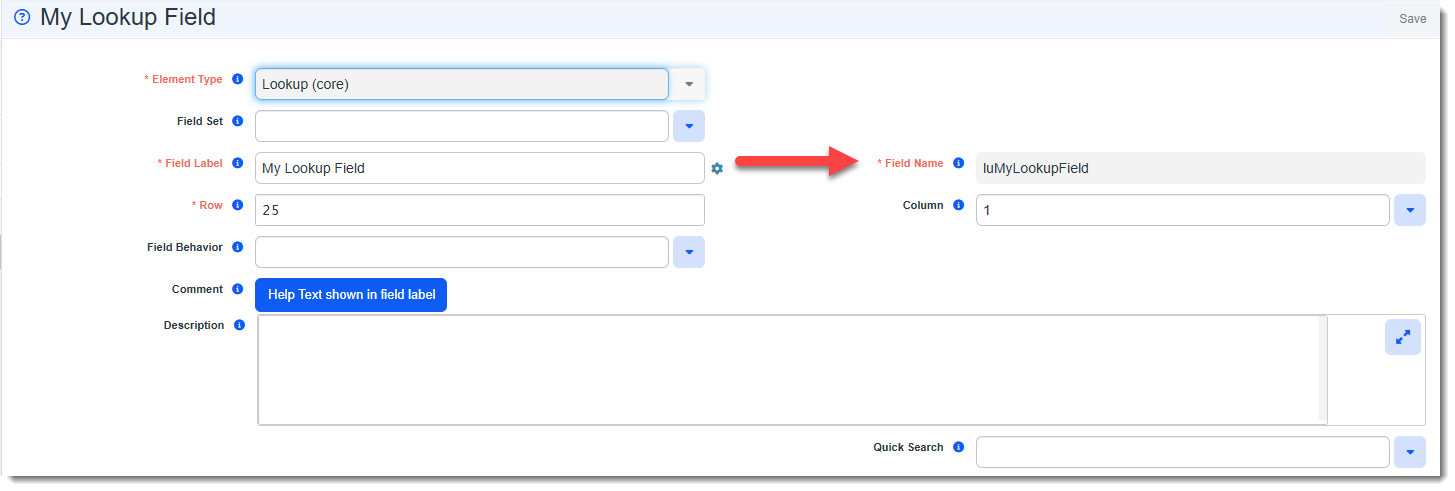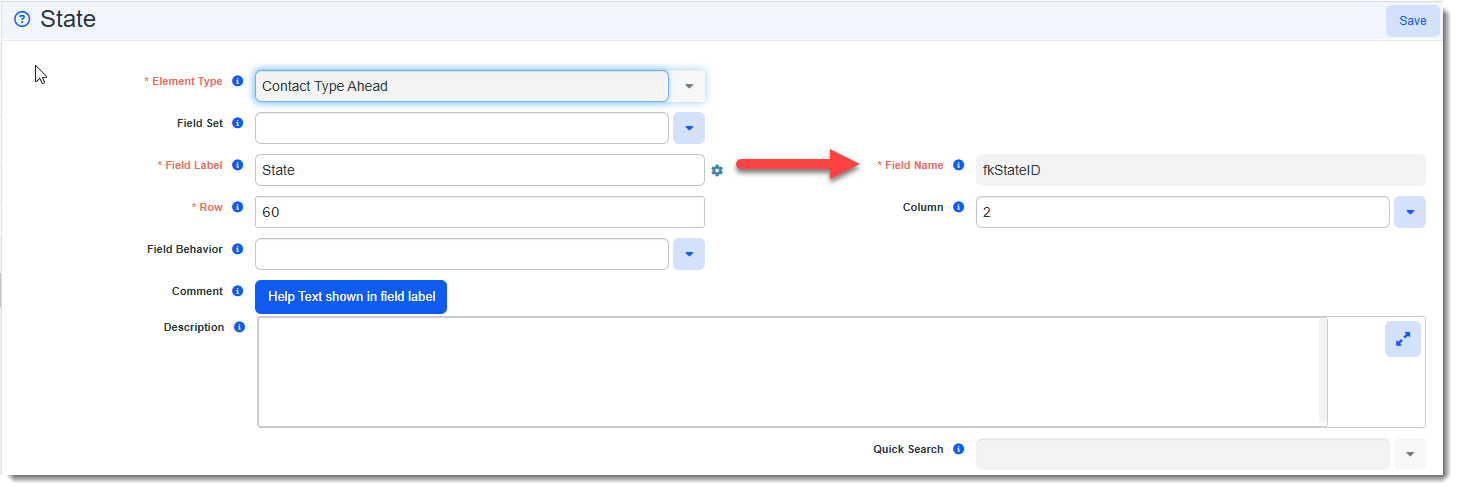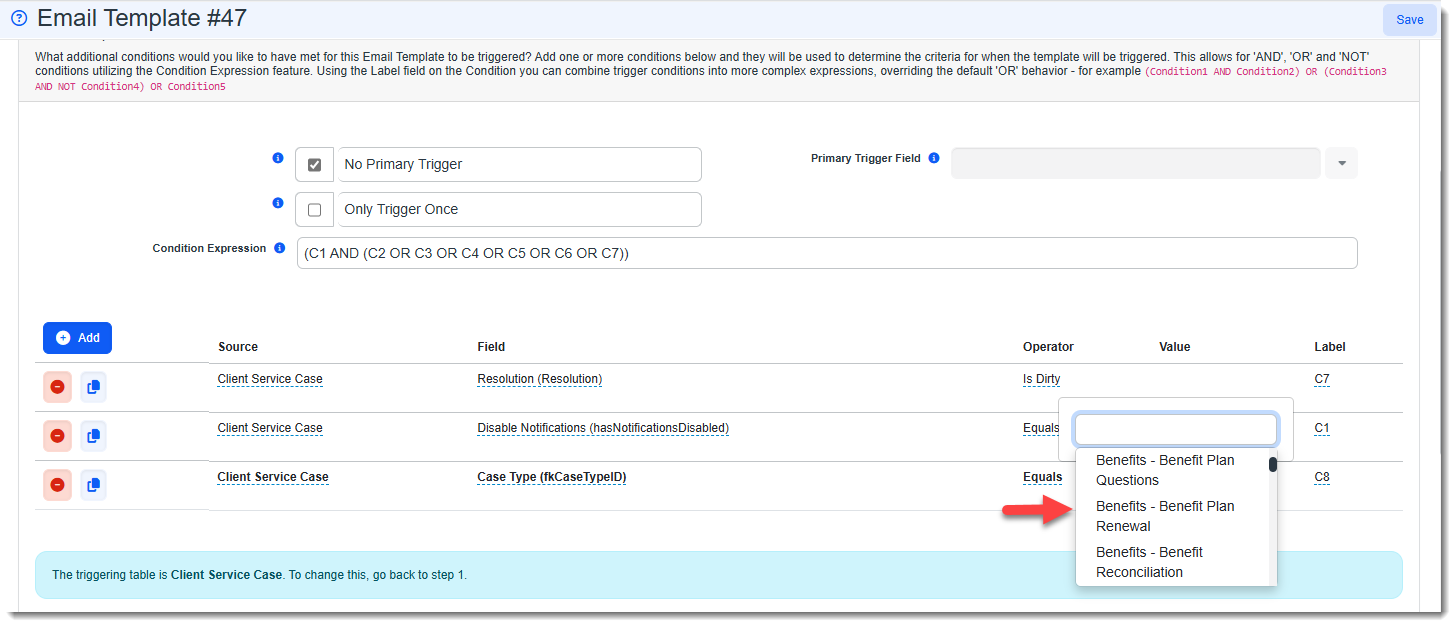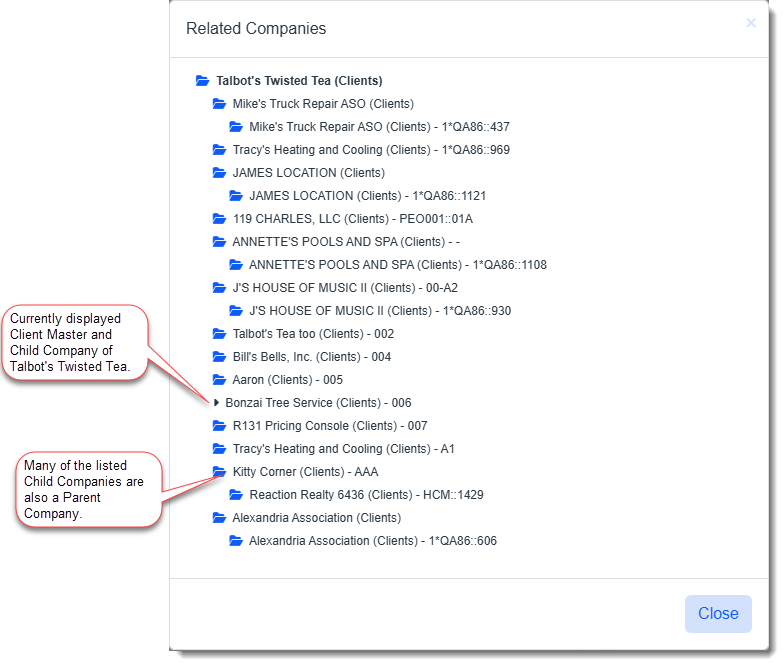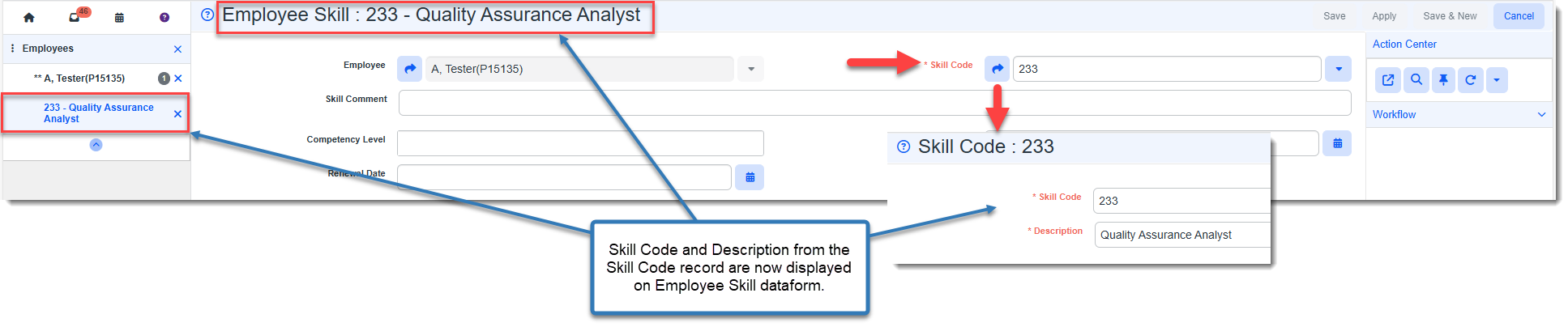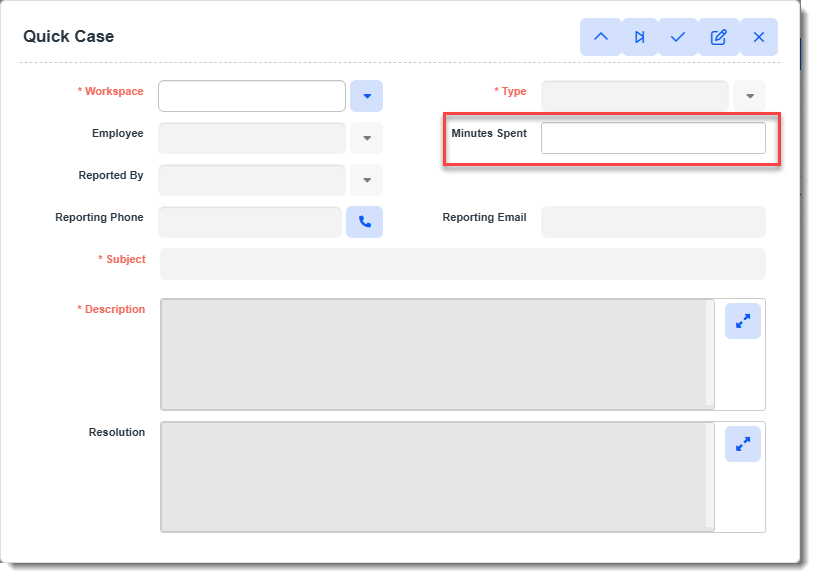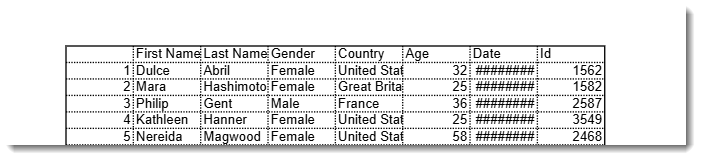R153 Sprint: 6/2/2025 to 6/30/2025. To learn about product features that you may not recognize, contact ClientSpace Professional Services.
Release Schedule
Release updates are implemented by the group, as indicated in the following table.
The release schedule is subject to change and updated as required. To determine your group or ask questions, please log a case for ClientSpace Professional Services.
|
Sprint 6/2/2025 to 6/30/2025 |
||
|---|---|---|
|
Upgrade groups |
Date of upgrade |
Tentatively occurs on |
| Group 1 | Second Tuesday of the month | July 8, 2025 |
| Group 2 | Third Tuesday of the month | July 15, 2025 |
| Group 3 | Fourth Tuesday of the month | July 22, 2025 |
Enhancement
Enhancement groups are Change in Functionality, ClientSpace Premium (ClientSpace with additional modules), Advanced Administration, General, and Staffing.
ClientSpace Premium
Benefit Plan Manager (BPM)
|
Case |
Enhancement |
|---|---|
|
71947 |
Added Support for HSA, FSA, and Commuter Benefit Plans Multiple updates have been made to the ClientSpace Benefits Batch dataform, lookup groups, the Renew business rule, and the Benefit Plan Manager (BPM) to support the inclusion of HSA, FSA and Computer plans in BPM. The following changes were made:
Lookups
Benefits Batch Dataform
Renew Business Rule
BPM Configuration Page (in ClientSpace Admin WS)
BPM Signature/Selection Summary Page If the HSA, FSA, and Commuter plans are offered (i.e., they were not added to the Do Not Show on BPM field), the following editable fields display on the BPM signature page as shown in the example below:
Note: Field syncing occurs between BPM and the Benefits Batch dataform when you make changes to the fields above from either location. However, if you have BPM or the Benefits Batch dataform open, you may need to refresh the page in BPM or refresh the dataform in ClientSpace to see any changes that have occurred. See: |
|
72649 |
Updated BPM Plan Comparison Tab to Display Renewal Premium Change Percentages The BPM Plan Comparison tab has been updated to display a percentage of premium change for every coverage level of every renewal plan (where applicable) to help your clients make selections. These are the same calculations shown on the Summary tab. Note that these calculations are not applicable for "Other" or supplemental plan types or for first-time plan selection or RFPs where there is no current plan history available for comparison. See BPM Option 1: Reviewing, Selecting, and Approving Benefits With Prior Batch History. |
| 72833 |
Removed ClientSpace URL from BPM Popup Windows Previously, the ClientSpace URL displayed in the header section of BPM popup windows such as confirmation and warning messages. The ClientSpace URL has now been removed from popup windows. |
|
73452 |
Updated BPM Link Display Configuration Previously, when configuring custom merge/standard report links or URL links (System Admin
In ClientSpace Release R153, to reduce misconfiguration, the groundwork was completed to add two new Group options to the Configure Links Detail screen in ClientSpace R154.
Note: While these links are visible, they will not be functional until ClientSpace Release R154. When selected, the Display Action drop-down list will automatically filter to only list the option that works with the Group selection, thereby reducing the likelihood of misconfiguration
|
|
73459 |
Updated Plan Type Drop-Down to Exclude Plan Types with No Active OBPs Previously, the Plan Type drop-down field on Group Summary tab of BPM contained all plan types associated with the renewal batch or related source batch even when there were no Offered Benefit Plans (OPBs) associated with that Plan Type. Therefore, if you selected a Plan Type with no OBPs on the Group Summary > Plan Comparison tab, no results were shown. Now, plan types with no associated OBPs no longer display in the Plan Type drop-down list. |
Other ClientSpace Premium
|
Case |
Enhancement |
|---|---|
|
68318 |
Added "Real Time" Progress Window to Apply Plan Group Previously, when you used the Apply Plan Group function to add Offered Benefit Plans (OBPs) to a Benefits Batch, a popup window displayed at the end of processing. It listed the number of plans generated as well as the number of existing plans. Now, a "real time" progress window displays processing status messages. When processing completes, "Done" displays near the bottom of the window and summary totals for New Plans, Inserted and Skipped display. |
| 69505 |
Deactivated Unused Fields on Workers Comp Policy Dataform The Imports fieldset containing the following unused fields has been deactivated on the Workers Comp Policy dataform:
The Exports fieldset containing the following unused field has also been deactivated on the Workers Comp Policy dataform:
|
| 71073 |
Updated "Claim Deductible Billing" Business Rule Pipeline Previously, the "Claim Deductible Billing" business rule, using the Comp Claim Financial Table Name and ClaimDeductibleBilling Method, was set to only run on the Default Execution Pipeline. Now the rule is set to run on both the Default and Imports pipelines. How this can help: Your claim deductible billing records will be created (using the Imports pipeline) when you import claim financials so that you do not have to manually create the records. See Configuration and Process Overview of the Claim Deductible Billing Process. |
|
73307 |
Removed Unused "Suppress from Presentation" Checkbox Previously in ClientSpace Release R152, we added a Suppress from Presentation drop-down field (see Case 72696) that expanded existing checkbox functionality by adding three options for suppression in BPM and the Benefits Renewal Merge. The old Suppress from Presentation checkbox, though hidden, was left in place until a successful rollout of the new field could be verified with benefit plan data. In this release, after successful data validation, the old Suppress from Presentation checkbox has been removed. |
Advanced Administration and System Administration
|
Case |
Enhancement |
|---|---|
|
51047 |
Changed Datatype of "Standard Hours (Per Period)" Field to Match PrismHR Previously when employee standard hours were imported from PrismHR into the Standard Hours (Per Period) field of the ClientSpace Employee > Employment window, the hours were rounded to a whole number as the PrismHR value was a Decimal datatype while the ClientSpace value was an Integer datatype. This posed an issue with employees on a semi-monthly pay frequency whose standard hours are typically 86.67. The value was being rounded to 87. Now, the ClientSpace Standard Hours (Per Period) field has been changed to a Decimal datatype to match PrismHR. |
|
54398 |
Updated Reinstate Terminated Client Business Rules for Clients Where "Use Pricing" is Not Enabled Previously, on Client Master records where Use Pricing is set to No, when the Client Master status was changed from "Terminated" to "Client" (i.e., Client was reinstated either manually by clicking the Reinstate link in ClientSpace or via the PrismHR API/HCM Import API), the termination record was deleted. Now, when Use Pricing is set to No on the Client Master and the status changes from "Terminated" to "Client", the termination record is inactivated instead of deleted. Additionally, the termination record that is created prior to inactivation is a new termination record, not an update to an existing termination record. This was done to preserve historical termination data for reporting purposes.
How this can help: When the record is inactivated instead of deleted, this allows client termination record values, such as Termination Date and Termination Reason to be used to generate reports showing client termination statistics.
To support this change, the following business rule methods were updated to inactivate a newly created termination record upon a Client Master status change from "Terminated" to "Client":
The business rule descriptions were also updated:
|
|
56884 |
Added Tooltips to Lookup Details Tooltip field definitions have now been added to the Lookup Details dataform (System Admin |
| 60957 |
Updated Primary and Secondary Trigger Drop-Down Lists to Show Field Label and Field Name When configuring a business rule (System Admin
How this can help: When there are duplicate field labels, the unique field name may help you distinguish between fields when making Primary Trigger Field and Secondary Trigger Field selections. This is shown in the example below where two fields are labeled Lookup 1. |
|
62417 |
Added "Weeks" Value for Aging Email Template Operators Previously, when using the Aging (from now) > = or Aging (from now) < = Email Template operators with a Date or DateTime field, you could type a number accompanied by mm, h, d, m, or y in the Value field of Step 4: Conditions to trigger conditions based on the number of minutes/hours/days/months/years from a date. Now, you can also type a number accompanied by w in the Value field to trigger conditions based on the number of weeks from a date. See Step 4: Conditions. |
|
64046 |
Added Incomplete Required Field Validation on Save With Message Hyperlinks If a user attempts to save a form containing incomplete required fields, a message displays listing all required fields that have not been completed on any parent or child (i.e., tabbed) dataform. Clicking the hyperlink shown in the message (as illustrated below) takes you to the required field and if the field is in a Collapsed fieldset, the fieldset will auto-expand to show the required field. See Adding Dataform Fields and Configuring Dynamic Field Display. |
|
66028 |
Added Link to Custom Help Links from Dataform Properties A Help Links link has been added to the Action Center of Dataform Properties in Dataform Administration (System Admin How this can help: You can now quickly view custom Help links related to a dataform and manage them from the dataform. IMPORTANT: If you have a Saved Search set on the dashboard, this will override the badge count filter. (This is true for any dashboard in the system, not just Help Links.) If you want to see the badge count filter, you can disable the Saved Search by clicking the Saved Search Options drop-down arrow on the Help Links Search window and then selecting System Default as shown in the image below. This temporarily removes the Saved Search. Once you exit the Help Links Search window, the next time you click a Help Links link, the dashboard will again reflect the Saved Search (until you delete the Saved Search entirely.) See Viewing Action Center Links on Dataforms and Configuring Custom Help Links. |
| 66882 |
Hid the Dataform Properties Length Field on Certain Datatypes and Updated Tooltip The Length field has been hidden on the Dataform Properties window (System Admin "Defines the maximum length of the field value. This works for only text and decimal data types." |
|
70275 |
Added Payroll System Metadata Dataform A new Payroll System Metadata Dataform has been added to Dataform Administration (System Admin How this can help: You can use the metadata to build custom rules. For instance, create a rule on the Client Master to set the Technology Stack field as either HCM or Prism HR based on what the Payroll System field is set to on the Client Master. |
|
70743 |
Added a "Last 365 Profit" View, BI Report and BI Report Widget A new "Last 365 Profit" PEO View, Business Intelligence (BI) report, and BI Report Widget layout have been added that show financial performance (i.e., profitability) with claims data during the last 365 days. The PEO View is named peo_vw365profit. The BI report name is Last365Profit (Widgets). It was created using the peo_vw365profit view. Note:
A BI Reporting widget using the Last365Profit (Widgets) report is also available. The pre-configured widget layout name is Client Master - Last 365 Day Profit. It uses the Business Intelligence Widget from the Widget Library (System Admin
Note: The Client Master - Last 365 Day Profit widget layout is Inactive/Unpublished by default.
|
|
71018 |
Updated Dataform Admin to Auto-Populate Field Name Suffixes and Prefixes Previously, when you added a new field, while the Field Name auto-populated (using the Field Label converted to Pascal Case
This is illustrated in the example below where the "My Lookup Field" label been used to create the Field Name "luMyLookupField" with the prefix "lu" automatically added since the datatype is Lookup (core). This is also illustrated in the example below where the field is a Foreign Key How this can help: You no longer have to remember to add appropriate prefixes or suffixes when adding dataform fields which could result in an efficiency gain and an improved user experience.
Note:
|
|
71373 |
Added Ability to Set an Email Template Max Recipient Limit Two new fields have been added to ClientSpace App Settings to support setting an Email Template recipient limit:
Note: To inquire about changes to these settings, log an extranet case. See Step 3: Addresses. |
|
71644 |
Added Administrative Fields to Workflow Channel and Email Template Pages The following administrative fields have now been added to the bottom of the Workflow Channel and Workflow Items configuration pages as well as to the Email Template configuration pages: ID, GUID, Date Created, Created By, Date Updated and Updated By. |
|
73391 |
Added Global Admin View Rights to Business Rules Using the _ModifyFieldValue Method Previously, business rules using the _ModifyFieldValue business rule method were not exposed to non-developer, Global Admin users on the Manage Business Rules dashboard (System Admin |
General User Enhancements
|
Case |
Enhancement |
|---|---|
|
65141 |
Prepended Case Category to Case Type on Workflow Channel, Email Template and Email Integration Case Type Lookups Previously, when setting up Workflow Channels, Email Templates, and Email Integration using Case Type, it was possible to select the wrong Case Type from the list since a Case Type can be duplicated across Case Categories. Now, whenever there is a duplicate Case Type value, the Case Category (followed by a hyphen) is added before the Case Type in the Case Type lookup list to help you select the correct Case Type. EX: Instead of seeing only a Case Type of 401K, the value appears as Benefits - 401K. This is illustrated in the example Email Template Condition configuration screen below where the Client Service Case is the Source and the Field value is Case Type. The Value drop-down list displays Case Types with Case Category prepended: |
|
65250 |
Updated Dataform Header to Display Lookup Decode When Default Field Is a Lookup Previously, when the default field on a dataform was a lookup field, the lookup Code value always displayed in the header of the dataform. Now, the Decode value displays in the header of the dataform when the default field on a dataform is a lookup.
How this can help: In instances where a Global Admin has repurposed an older lookup by changing the Decode value (but not the Code value as you cannot change it once a lookup is saved), the header of the dataform will now accurately reflect the form's purpose resulting in an improved user experience. |
|
66298 |
Improved Validation of Required Fields Previously, users could bypass completing required Text, Text-Wide, Text Area, Log, and Editor datatype fields by placing a space in the field. Now, the system requires an entry that is not just a space on required fields of the aforementioned datatypes. |
|
70546 |
Improved Related Companies Link Display to Indicate Parent Company and Include Client Numbers The display of related companies using the Client Master Related Companies link has been improved as follows:
|
|
71699 |
Updated the Employee Skill Dataform to Display the Skill Code and Skill Code Description in the Title Bar and Work Center Previously, when you clicked the Employee Skill Action Center link on the Employee Dataform to view an associated Employee Skill record, the Employee Skill dataform title bar as well as the Work Center menu (i.e., left navigation pane) only displayed the Skill Code. Now, the title bar and Work Center menu display the Skill Code and Description values (from the associated Skill Code record) separated by a hyphen. Note: If the combination of the Skill Code and Description are greater than a combined 50 characters, an ellipses are shown at the end of the text in both the title bar and Work Center.
|
| 72805 |
Updated the Clients Dashboard to Handle an Incorrect Client Master Status Previously, if an incorrect Status was imported into a Client Master record, that record would no longer be visible or retrievable on the Clients Dashboard (i.e., Client module Search list). Now, a change has been made Clients Dashboard to always display Client Master records that have an invalid Status lookup value assigned. |
|
72948 |
Added Time Tracking Field to Quick Case A Minutes Spent field has been added to the Cases module Quick Case Note:
See Adding a Quick Case and Adding and Editing User Accounts. |
|
73054 |
Enhanced Document Previewer The following enhancements have been added to the Document Previewer:
|
|
73388 |
Added Ability to Set Case Discussion Link Expiration for External Users A Discussion Expiration Days field has been added to the PEO Feature Administration section of PEO Configuration (System Admin If they cannot provide a valid email address, an error message displays indicating that the discussion message could not be located or they are not specified as a recipient for the thread: Note:
ALERT: This enhancement represents the first phase of an ongoing project to improve Case Discussion thread security. Additional changes are forthcoming in future releases. |
Fixes
|
Case |
Issue summary |
Resolution |
|---|---|---|
|
73320 |
Outlook Add-In: Legacy Exchange Token Deprecation |
As of February 17th, 2025, Microsoft officially shut down support for Legacy Exchange Online Tokens. These tokens were essential for retrieving attachment data when posting emails from the Outlook Add-in to ClientSpace. Looking ahead, by June 2025, these legacy tokens will be fully deprecated, requiring a mandatory transition to Nested App Authentication (NAA). This change has caused a significant issue: When users attempt to post emails with attachments, the attachments are no longer included in the submission. To address this, a fix is being deployed. |
|
73377 |
Corrected Outlook Add-In Error that Displayed When Contacts Could Not Load |
Previously, when creating a case from the Outlook Add-In where the user had access to the Workspace but not the Organization and error displayed because the user could not access the Contacts for the Organization. Now, the error no longer displays when a user does not have access to an Organization. |
| 73505 |
Corrected Issue with R152 "Visual Indicator of Invalid Drop-Down Field Values" Enhancement. |
There was an issue in ClientSpace Release 152 with the enhancement to show red text as a visual indicator when there is an invalid entry in a drop-down field. (See R152 Case 69682.) When filtering a typeahead drop-down list, the text always appeared red. Now, when filtering a typeahead drop-down list, the text is the standard color (i.e., black text) until a selection is made. |