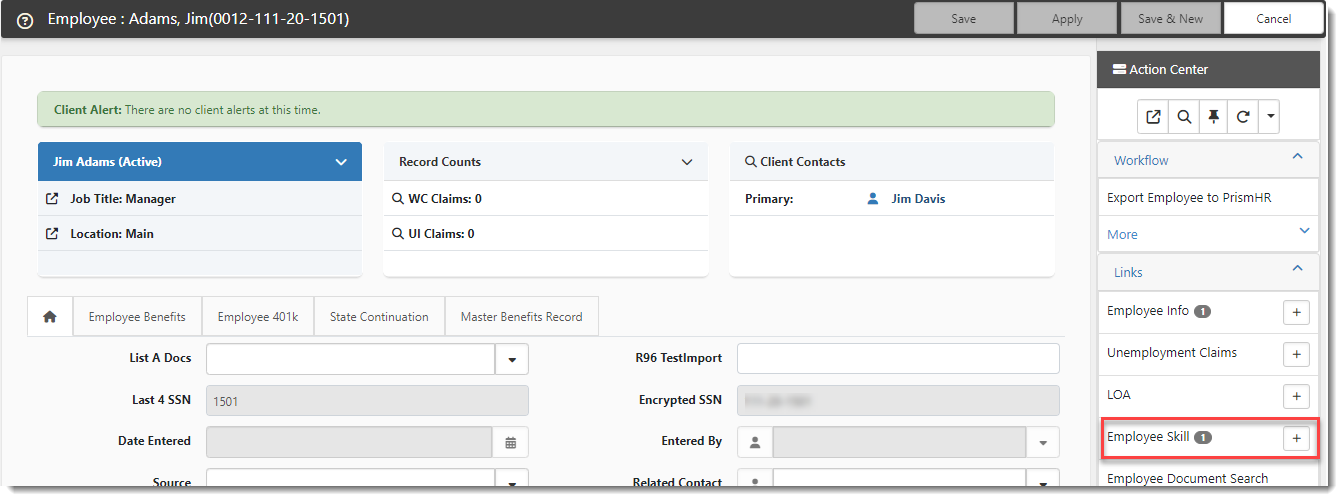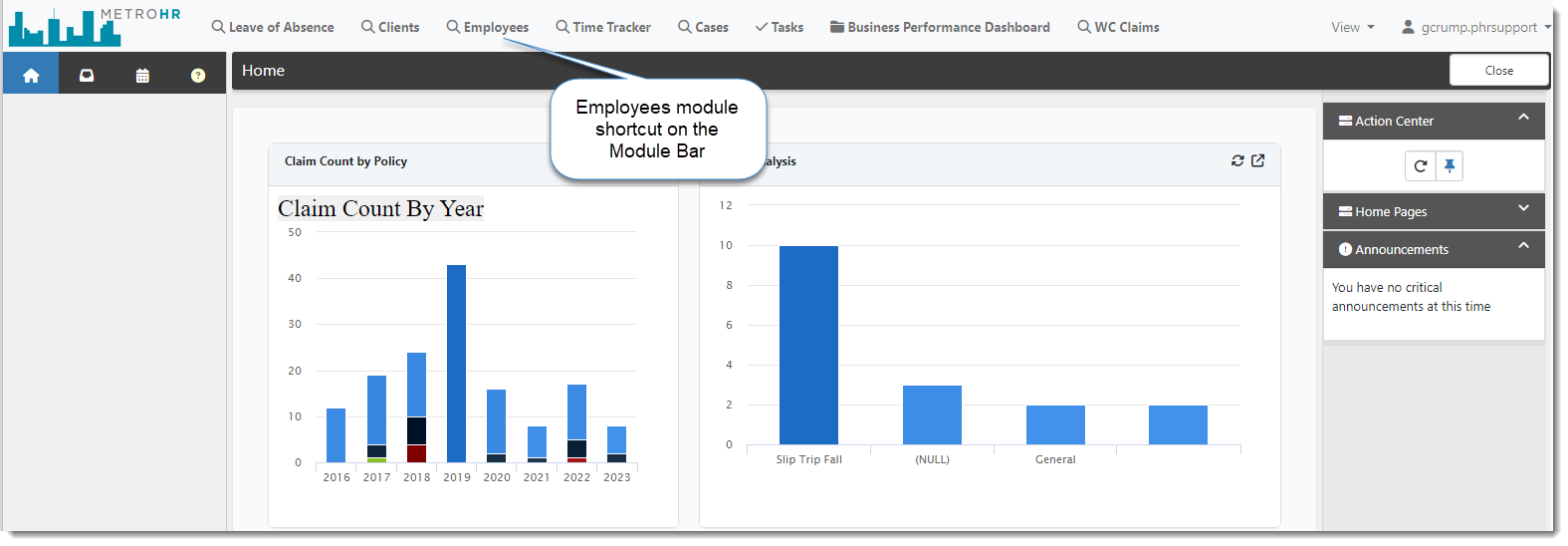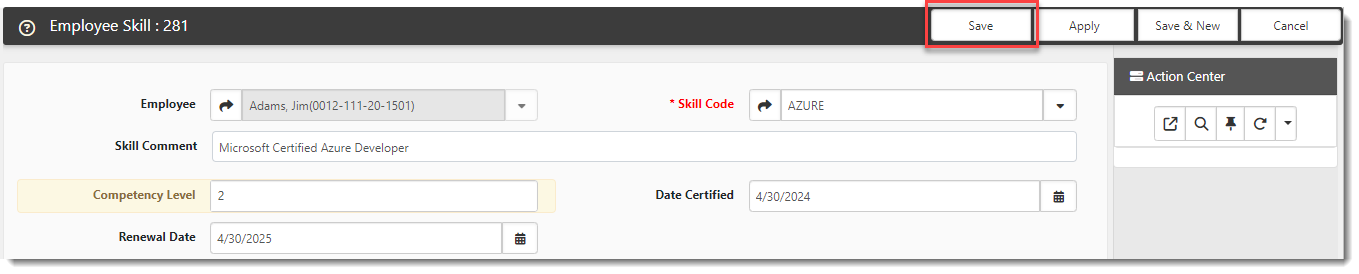Adding and Editing Employee Skills
The Employee Skill dataform allows you to add employee skills manually or edit and maintain employee skills imported from PrismHR. You can add multiple employee skills to the employee record. A badge counter is shown next to the Employee Skill link on the Employee record to indicate how many skill records are associated with the employee record.
You can use the Employee Skill dataform fields to create workflows for managing employee skills and certification renewal dates.
To add or edit an Employee Skill record:
-
Access the Employees module and employee record.
-
In the Action Center, under Links, click Employee Skill.
-
What do you want to do?
-
If there are existing Employee Skill records for the selected employee: The Employee Skill dashboard displays, filtered to show Employee Skill records for the selected employee. From here, you can click
 (Open) next an existing record to edit the record details OR click Add to add a new record.
(Open) next an existing record to edit the record details OR click Add to add a new record. Note: If viewing an existing record was imported from PrismHR, most fields are auto-filled but are editable. As the employee skill import is a one-way import, your changes will not be overwritten.
-
If there are no existing Employee Skill records for the selected employee: The Employee Skill : Add window automatically displays with the selected employee's name pre-populated in the Employee field.
-
-
Review, add or edit the following fields as applicable.
Skill Code
A category for classifying skills. The Skill Code value can be letters, numbers or a combination of both. EX: AZURE, JAVA, 001, or OFFICE01. Select a Skill Code from the drop down list or add a new skill code.
To add a new skill code:
-
Click Add new item in the Skill Code drop-down list.
The Skill Code: Add window displays.
-
Add a Skill Code.
This is a brief identifier for the skill. It is the primary key. You can use numbers, letters or a combination.
-
Add a Description of the skill.
-
Click Save to save the skill record and return to the Employee Skill form.
Note: The Skill Code and Description display in the Employee Skill record Title Bar and in the Work Center (i.e., left navigation pane) upon Save. If the combination of the Skill Code and Description are greater than a combined 50 characters, ellipses are shown at the end of the text.
Skill Comment
A comment describing the skill. EX: Microsoft Certified Azure Developer
Competency Level
A level of proficiency. For example, some developer certification levels range from 1 to 3, with 3 representing the highest competency level.
Date Certified
The date the certification was received by the employee.
Renewal Date
The date the employee's certification expires.
-
- Click Save.