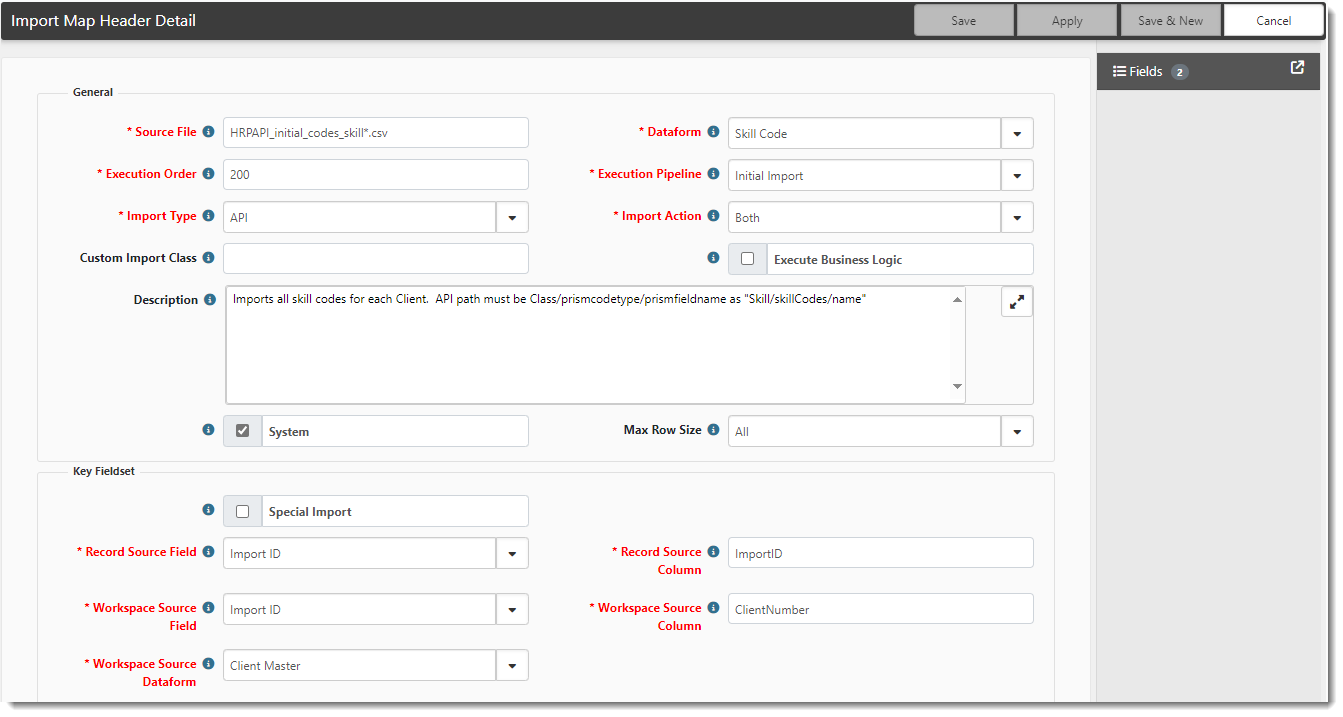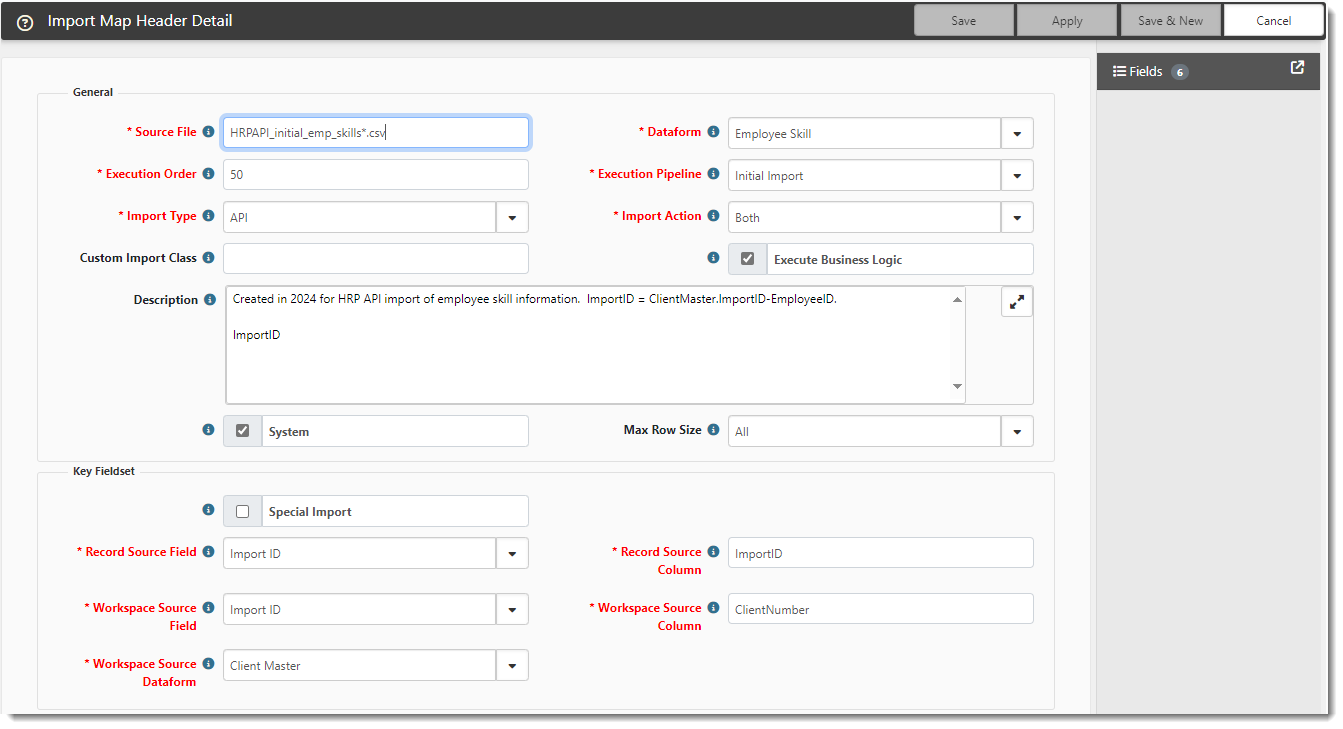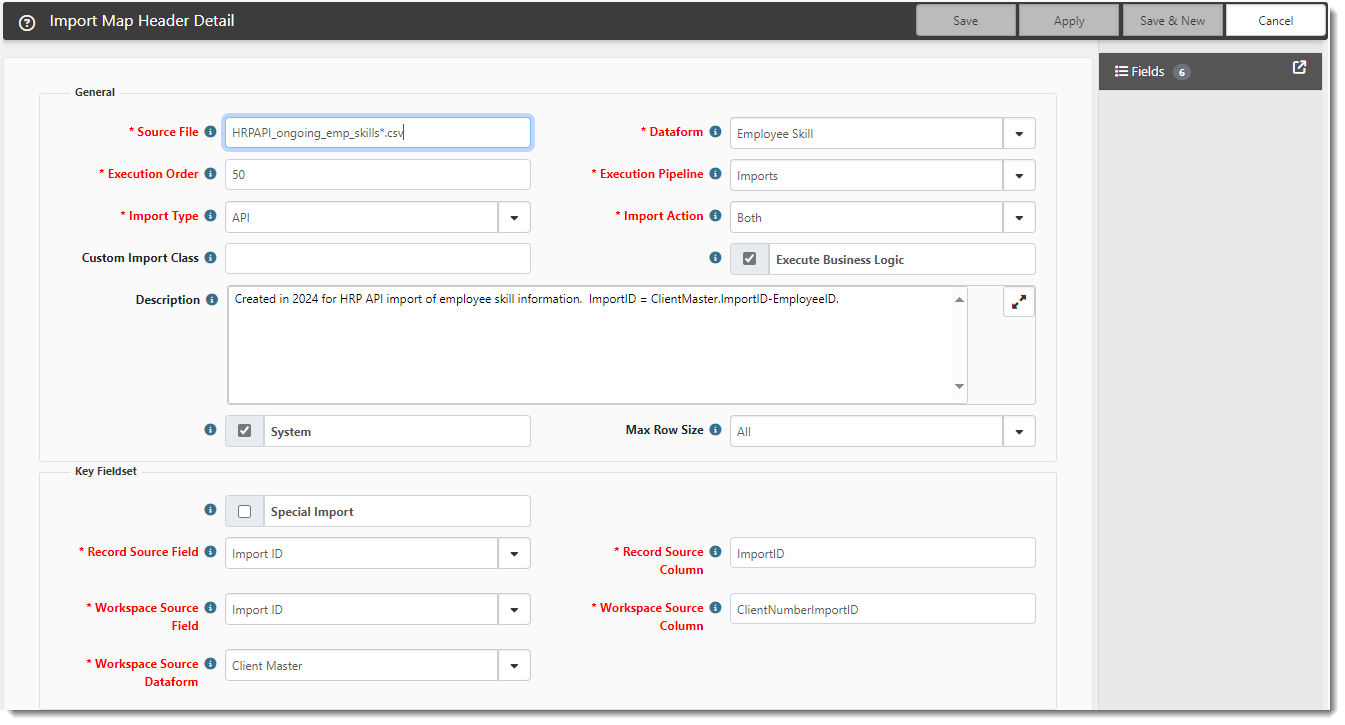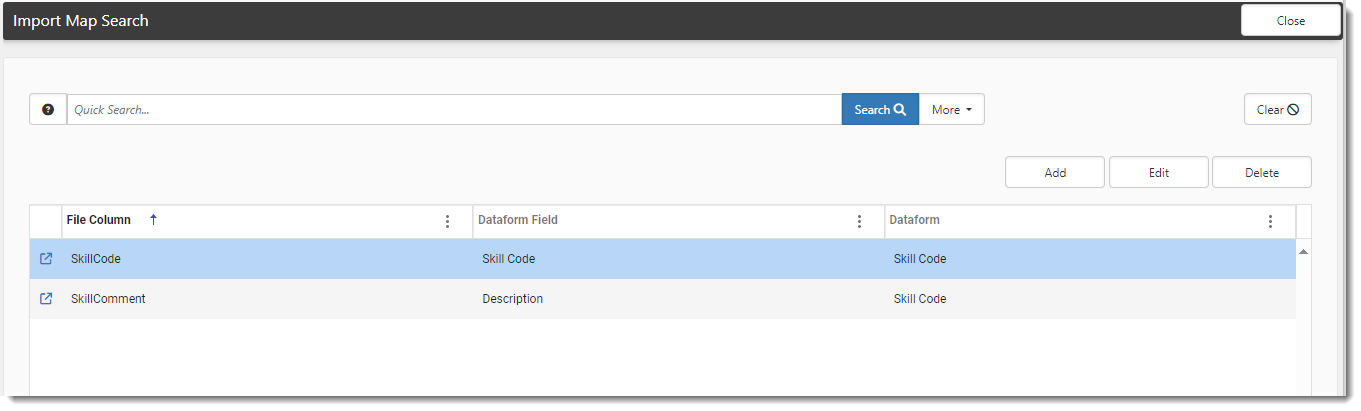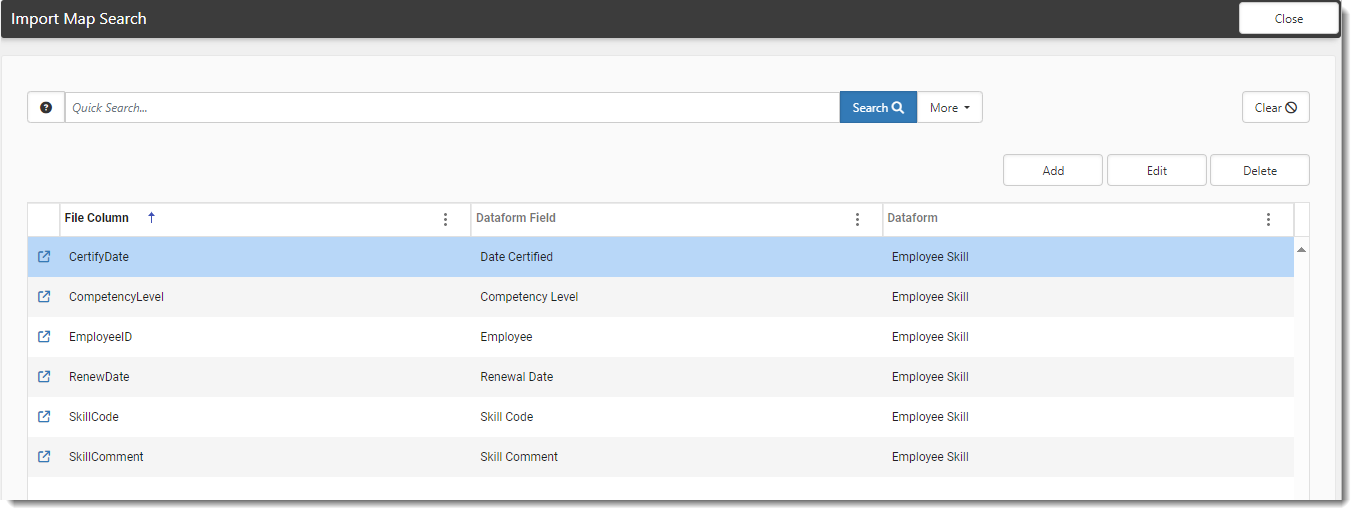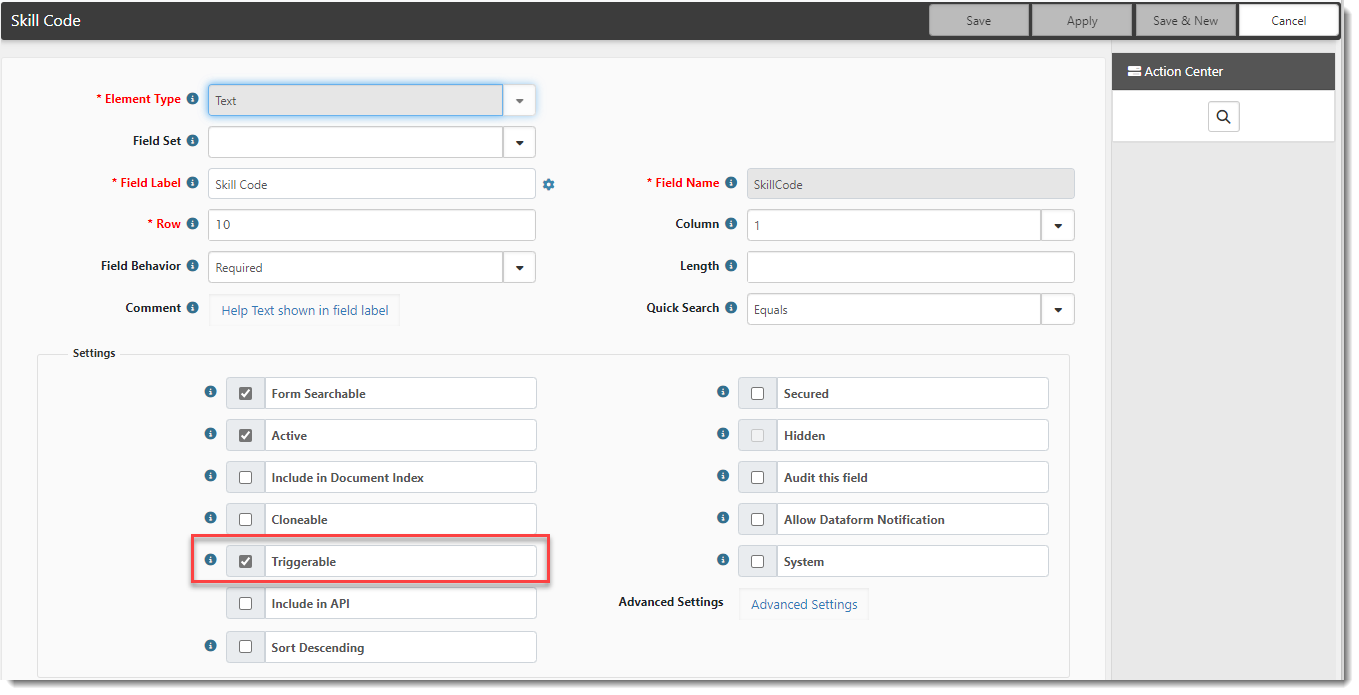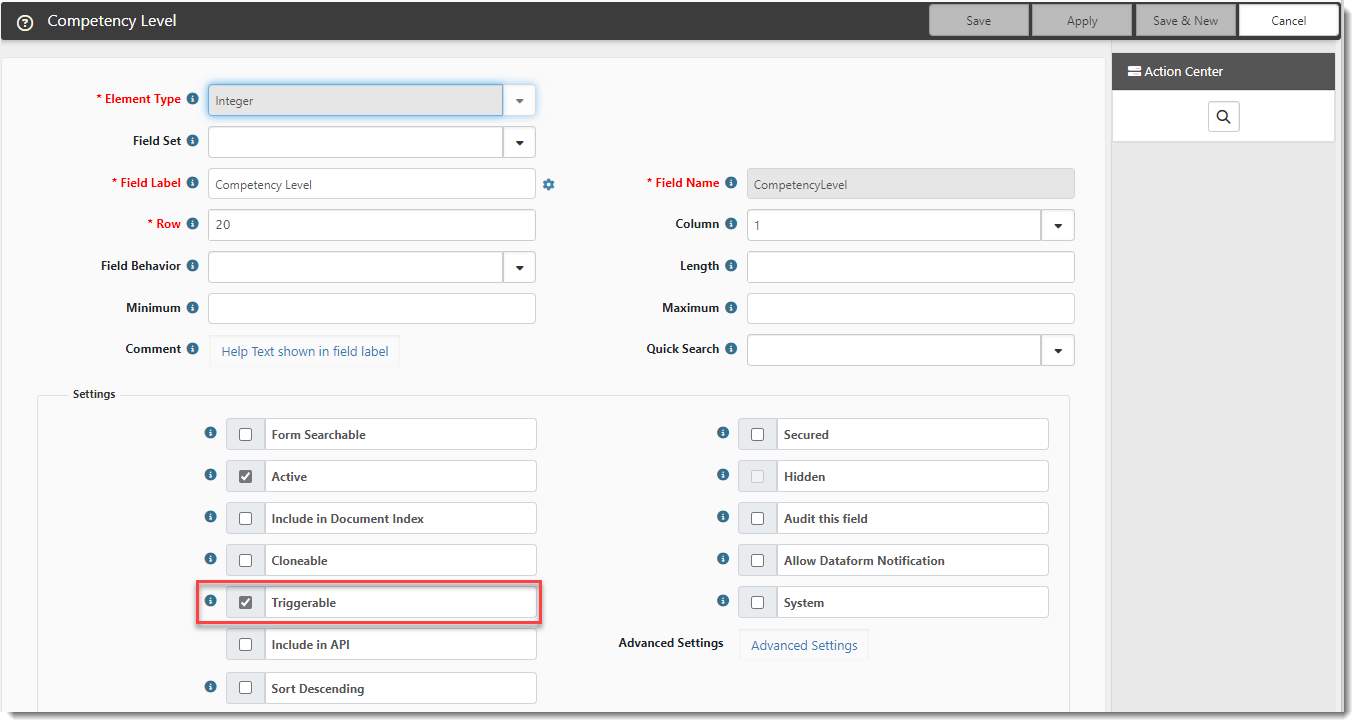Employee Skills and Skill Codes HRPAPI Import Mappings
The PrismHR API can import employee skill data from PrismHR when the PrismHR Import Initial and PrismHR Import Ongoing scheduled processes run. This information comes from the Skills & Education tab of the Employee record in PrismHR.
The following procedures provide details for viewing the import mappings and dataform properties used to configure the import:
-
An employee Skill Code HRPAPI mapping for the PrismHR API Skill Codes import.
-
Employee Skills HRPAPI mappings for the PrismHR API Employee Skill import.
-
Dataform properties for the Skill Codes dataform.
-
Dataform properties for the Employee Skill dataform.
Note: The Skill Codes and Employee Skill dataforms are where imported employee skill code and employee skills information is stored.
Import Mappings
To view the mappings:
| 1. | Go to System Admin |
The Import Map Header Search dashboard opens. There is an Employee Skill Code mapping and two Employee Skill HRPAPI mappings:
| • | HRPAPI_initial_codes_skill*.csv |
| • | HRPAPI_initial_emp_skills |
| • | HRPAPI_ongoing_emp_skills |
| 2. | Locate each mapping. Search for Dataform = Skill Code to locate the Employee Skill Code import mapping. Search for Dataform = Employee Skill to locate the Employee Skills import mappings. |
| 3. | Click |
The Import Map Header Detail form opens.
The following image represents the Import Map Header Detail for HRPAPI_initial_codes_skill*.csv used for the initial import of skill codes:
The following image represents the Import Map Header Detail for HRPAPI_initial_emp_skills used for initial import of employee skills.
The following image represents the Import Map Header Detail for HRPAPI_ongoing_emp_skills used for ongoing import of employee skills.
| 4. | To view the fields, click Fields. |
The Import Map Search list displays the Employee Skills fields (SkillCode and SkillComment).
The following image lists the HRPAPI_initial_codes_skill*.csv fields.
The following image lists the HRPAPI_initial_emp_skills*.csv fields. (The fields are the same for HRPAPI_ongoing_emp_skills*.csv.)
Dataform Properties
To view the Skill Codes and Employee Skill Dataform properties:
| 1. | Go to System Admin |
The Dataform Admin dashboard opens.
| 2. | Locate Skill Code and click |
The Dataform Properties: Skill Code window opens.
| 3. | Locate Employee Skill and click |
The Dataform Properties: Employee Skill window opens.
| 4. | To view the fields, in the Action Center, click Fields. |
| 5. | To view field details, double-click the field or select the field and then click |
Field configuration details display.
The following image shows the Skill Code field details on the Skill Code form.
The following image shows the Competency Level field details on the Employee Skill form.
Can Use in Workflows
With the ClientSpace PrismHR HRPAPI, you can import Employee Skills data from the Skills & Education tab of the Employee record in the PrismHR application and then create workflows in ClientSpace. For instance, you can trigger notifications to follow up when an employee's certification date (Date Certified) is nearing expiration for a particular skill code (Skill Code) where active certification must be strictly maintained.
Any dataform field that is marked as Triggerable on the Dataform Properties window can be used in a workflow. The images above from the preceding section show the Skill Code field from the Skill Code dataform and the Competency Level field from the Employee Skill dataform flagged as Triggerable.