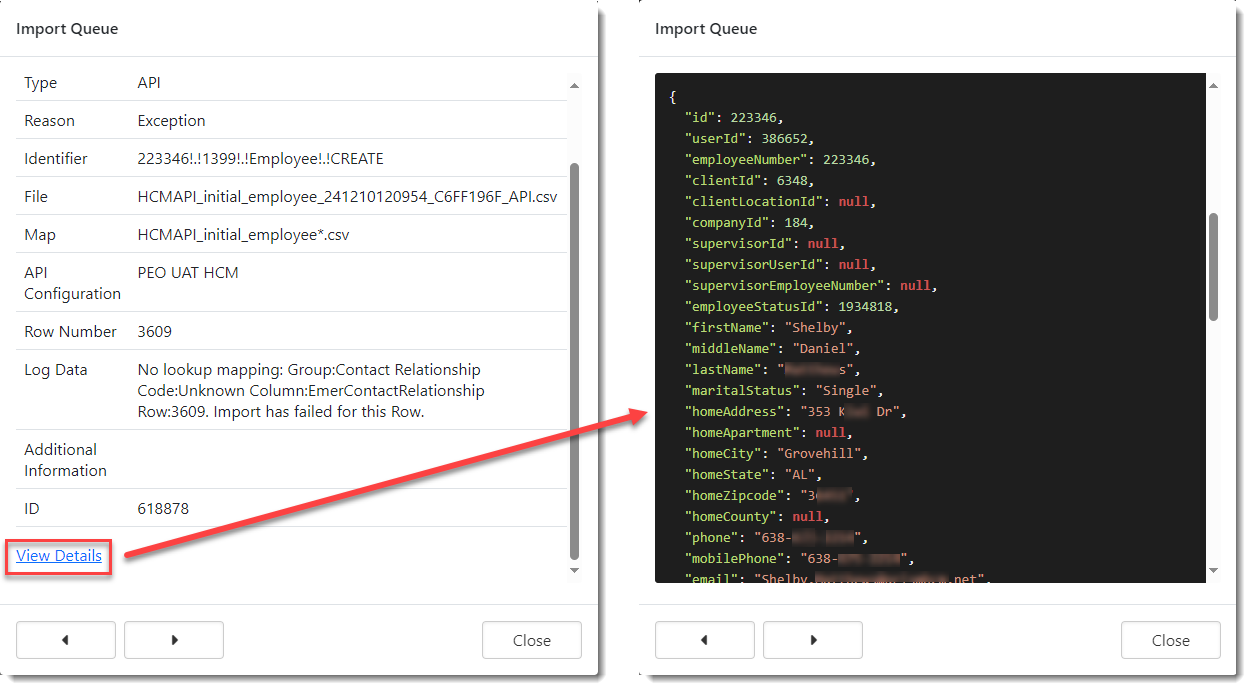R147 Sprint: 12/2/2024 to 1/3/2025. To learn about product features that you may not recognize, contact ClientSpace Professional Services.
Release Schedule
Release updates are implemented by the group, as indicated in the following table.
The release schedule is subject to change and updated as required. To determine your group or ask questions, please log a case for ClientSpace Professional Services.
|
Sprint 12/2/2024 to 1/3/2025 |
||
|---|---|---|
|
Upgrade groups |
Date of upgrade |
Tentatively occurs on |
| Group 1 | First Tuesday of the month | January 7, 2024 |
| Group 2 | Second Tuesday of the month | January 14, 2024 |
| Group 3 | Third Tuesday of the month | January 21, 2024 |
Enhancement
Enhancement groups are Change in Functionality, ClientSpace Premium (ClientSpace with additional modules), Advanced Administration, General, and Staffing.
ClientSpace Premium
|
Case |
Enhancement |
|---|---|
|
66334 |
Added Business Rule to Sync the Active Flag on the Benefits Batch and Associated OBPs A new business rule method and rule named BBIsActiveOBPSync has been added. When triggered, it inactivates or activates the associated Offered Benefit Plan (OBP) records, setting them to match the state (checked or unchecked) of the Active checkbox on the parent Benefits Batch. This rule is triggered by checking the "IsActive" checkbox at the bottom of the Benefits Batch.
Note:
|
|
Added OSHA 300/301 Excel Merge for OSHA ITA Compliant Reporting A new Excel Merge named OSHA_ITA_300_301_EXPORT_2024 has been created (System Admin Note: The merge generates the report in .xslx format. You can save this in the required .csv format prior to submission. In addition to the merge, the following supporting changes were made:
See OSHA 300 Report Details, OSHA 301 Report Details, and OSHA 300/301 ITA Export Merge. |
|
| 69269 |
Added Risk Factor Field to OBP Dataform A Risk Factor field has been added to the Offered Benefits Plan dataform. Use the field to enter a premium risk factor. The Risk Factor field value is multiplied by the premium amounts entered on either the associated Rate Group or Benefit Plan record and then divided by 100. The resulting calculations are set in the EE Premium, ES Premium, EC Premium, EK Premium, and EF Premium fields in the "Total Client Premium" section of the Offered Benefits Plan dataform.
Note:
See Manually Adding an Offered Benefit Plan and Using Mass Update from Benefits Batch OBPs Search . |
|
69278 |
Updated Client Benefit Plans Export Excel Template to Consider the Risk Factor Field on OBP Dataform The Client Benefit Plans Export template has been updated to consider the Risk Factor field added in related Case# 69269. ClientSpace checks for a value entered in the Risk Factor field of the OBP and exports the following column values if that field is populated:
If the Risk Factor field on the OBP is not populated, ClientSpace uses pre-existing logic to check for a value in the Percentage field of the Rate Group Detail form and exports the following column values if that field is populated:
|
| 69279 |
Updated OBP Import to Consider the Risk Factor Field on OBP Dataform The OBP import from PrismHR process has been updated to consider the Risk Factor field added in related Case# 69269.
When there is a match between ClientSpace and PrismHR on a Benefits Batch Effective Date and Plan ID, the system checks for a matching Rate Group by Rate Group Title with a Rate Source of Manual. If a matching Rate Group is found and the incoming plan is using a risk factor, the risk factor from PrismHR is imported into the Risk Factor field on the OBP.
The Risk Factor field value is then multiplied by the premium amounts entered on either the associated Rate Group or Benefit Plan record and then divided by 100. The resulting calculations are set in the EE Premium, ES Premium, EC Premium, EK Premium, and EF Premium fields in the "Total Client Premium" section of the Offered Benefits Plan dataform. See Using the PrismHR Benefits Batch Offered Benefit Plan (OBP) Import. |
|
69871 |
Updated the Client Benefits Plan Export and Benefit Batch Billing Rules Export Excel Templates
The following changes were made to the Client Benefits Plan Export template:
Note: A single "CHANGE" Action line item is still used when a Benefit Plan is renewed and the carrier for the current year plan remains the same as the prior year plan. However, the Start Date is left blank so that it remains unchanged in PrismHR. The following changes were made to the Benefit Batch Billing Rules Export template:
See Client Benefit Plans Export and Benefit Batch Billing Rules Export. |
|
69902 |
Updated Benefit Batch Renewal Process to Use Expiration Date When Available to Set Effective Date Previously, the Benefits Batch renewal process always set the Pending renewal batch Effective Date as one year out from the prior year's batch Effective Date. Now, ClientSpace calculates the Pending renewal batch Effective Date as the prior year's batch Expiration Date plus one day. If an Expiration Date is not available, the previous calculation method is used. |
|
70085 |
Standardized the Contribution Method Lookups on the Benefit Plan Manager (BPM) and Offered Benefits Plan Dataforms Important: To preserve customers' existing configurations, the changes below will not impact sites who are already using the Benefits module.
The Benefit Plan Contribution Method lookup values, settings and tooltip on the Benefits Plan Manager (BPM) varied from the Offered Benefits Plan Contribution Method lookup. The following changes have been made to standardize the lookups.
|
|
70135 |
Claim Deductible Date Billed is Now Set By ClientSpace Previously, claim deductible bill exports to PrismHR failed when the Date Billed field on the Claim Deductible Bill form was blank. Now, the Date Billed field on the Claim Deductible Bill form is set by ClientSpace using the VAO (Value As Of) date from the Claim Financial form used to create the Claim Deductible Bill form. Note:
|
Advanced Administration
|
Case |
Enhancement |
|---|---|
| 59962 |
Added Employee Skills Renewal Email Template An Employee Skills Renewal email template has been added (System Admin
|
| 68899 |
Added "View Details" Link to Import Queue Record for HCM Imports A View Details link has been added to the bottom of the Import Queue record (System Admin |
|
69294 |
Added _HE_RequireField and _SE_RequireField Business Rule Methods Two new business rule methods were added to display a hard error (_HE_RequireField) or soft error (_SE_RequireField) on a parent or child/tab dataform when you attempt to save the form without entering a value in the specified required field. If you are configuring a hard error, you are unable to continue the Save process without providing a value. If you are configuring a soft error, you can choose to provide a value or you can continue the Save process without providing a value. Note:
|
| 70823 |
Added Business Rule for Modifying Existing Field Values A new business rule method named _ModifyFieldValue has been added. The rule method works on single forms or related multi-forms and allows you to append, prepend or overwrite an existing text field value. The method's modification functions work as follows:
Note:
|
General Enhancements
|
Case |
Enhancement |
|---|---|
| 69728 |
Removed Certifications and Cert Renewal Date Fields from Employee Dataform The Certifications and Cert Renewal Date fields have now been removed from the Employee dataform of the Employees module. The Employee Skills dataform (introduced in ClientSpace Release R146) contains the fields necessary to manually add employee skills or view and maintain imported employee skills from PrismHR. |
|
70826 |
Added a Business Rule to the PrismHR API Ongoing Import to Support Employee Skill Code Updates In the previous ClientSpace Release R146, the PrismHR API only retrieved employee skill codes from PrismHR when the PrismHR Import Initial import ran. Now, a new business rule named CreateSkillCode has been added to import employee Skill Codes as part of the PrismHR API Ongoing Import. If an employee skill code is updated in PrismHR that does not exist in ClientSpace, it is imported. |
Performance
|
Case |
Enhancement |
|---|---|
|
70666 |
Made Performance Improvements to Benefits Batch Dashboard Search and Cases 2.0 Client Service Case Form The Assigned to Project User table join on the Assigned To column of the Benefits Batch Dashboard Search was removed to improve performance. Additionally, the Assigned To column no longer displays on the Benefits Batch Dashboard Search. However, you can still filter by Assigned To using the More search.
A performance improvement change was also made to the Workspaces drop down field on the Client Service Case dataform (Cases 2.0 module only) to prevent a Project User table join when the user is a Global Administrator. |