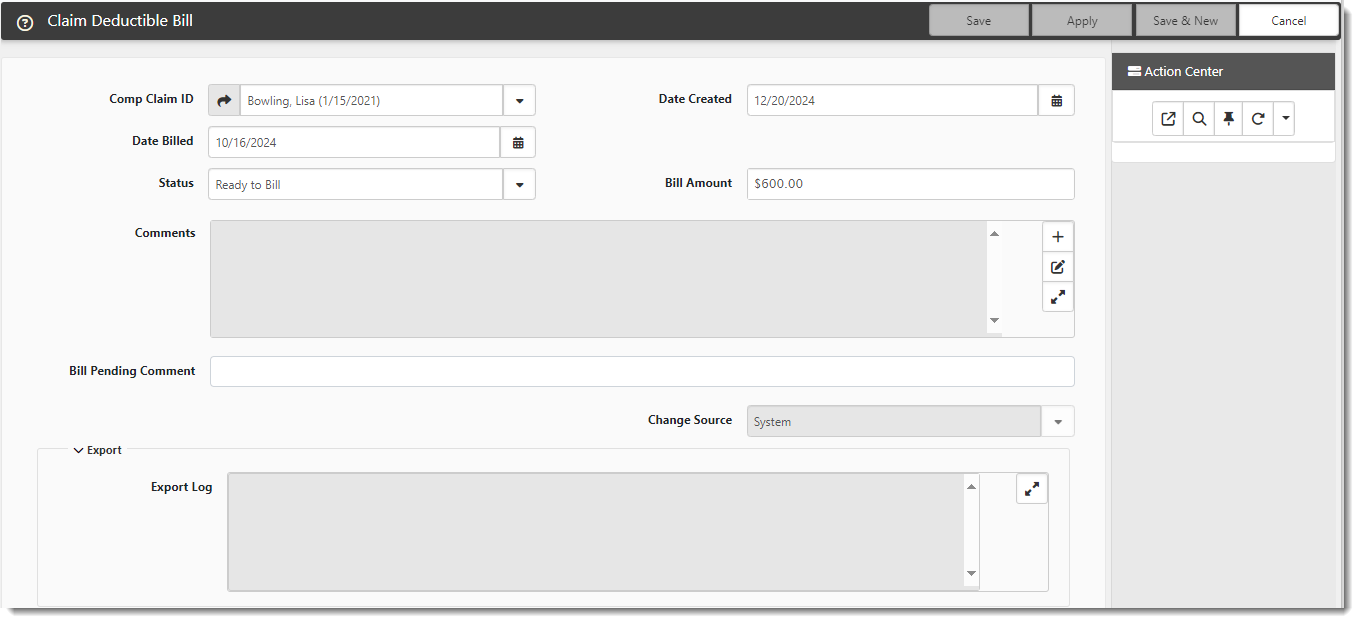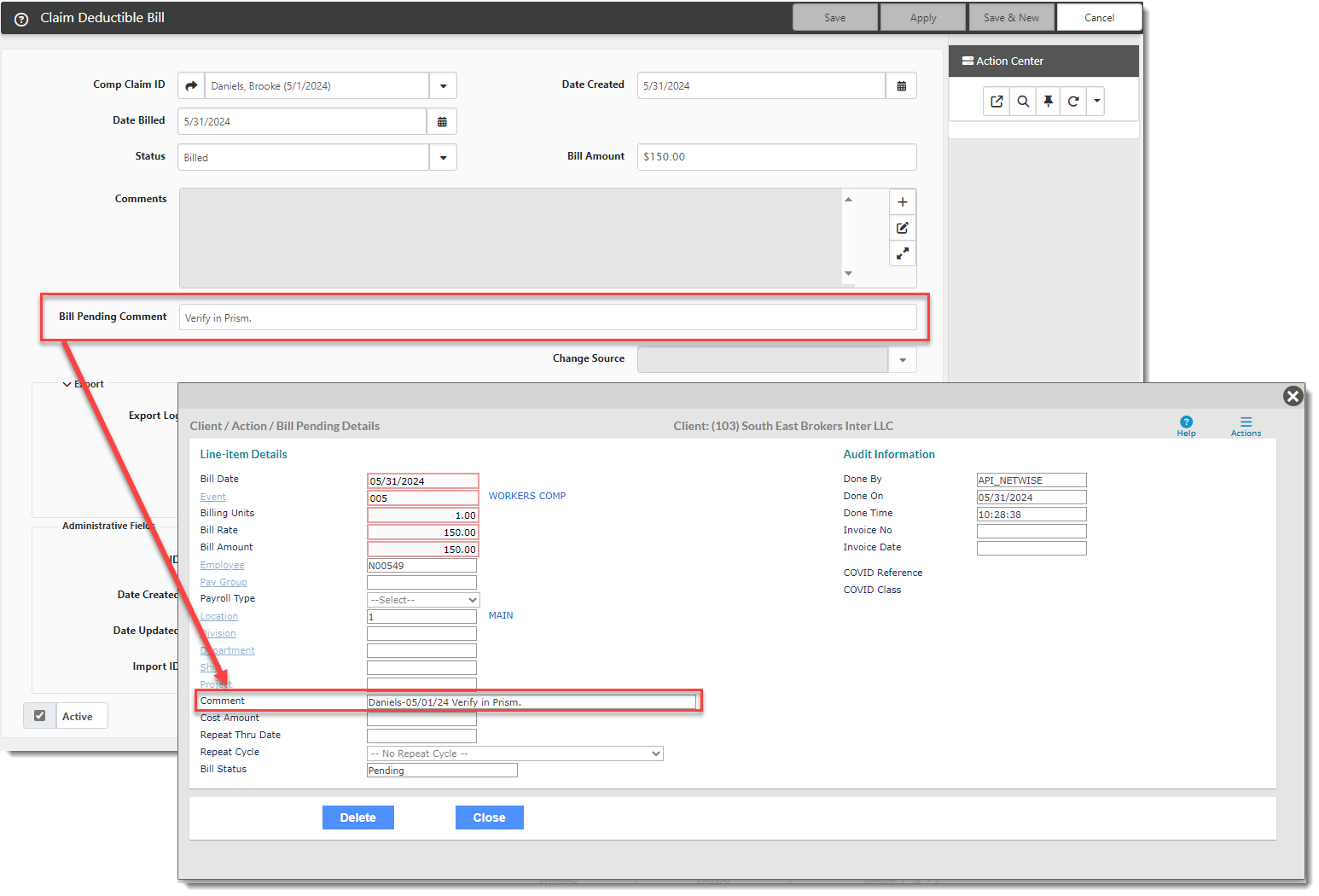Using the Claim Deductible Bill Form
The Claim Deductible Bill form stores Worker's Compensation deductible billing calculations for export to PrismHR using the PrismHR Bill Records Scheduled Process and PrismHRAPI. A Claim Deductible bill can be manually entered or automatically generated by ClientSpace using deductible billing calculation rules.
To access the Claim Deductible Bill form:
- On the modules bar, select WC Claims.
The WC Claims dashboard opens. - Open a claim.
The Comp Claim form opens. - In the Action Center, expand Links and select Claim Deductible Bill.
The Claim Deductible Bill form opens if there is only one Claim Deductible Bill. If there is more than one, the Claim Deductible dashboard displays where you can open an existing Claim Deductible Bill or click Add to manually add a new record.
- The following fields are displayed on the Claim Deductible Bill form:
| Comp Claim ID | Comp Claim ID auto-fills from the associated Comp Claim record. |
| Date Created | This is the date the Claim Deductible Bill record was manually created and saved by a user or auto-generated by ClientSpace. |
| Date Billed | Date Billed is set by ClientSpace using the VAO (Value As Of) date from the Claim Financials form used to create the Claim Deductible bill. The Date Billed is set for both manually added and auto-generated Claim Deductible Bill forms (created by importing Loss Runs into the system which are then used to create Claim Financials records). |
| Status |
This field is typically set by ClientSpace business rules. For example:
However, you can also manually select the Status. |
| Bill Amount |
This field is typically calculated by a ClientSpace business rule that also triggers the automatic creation of a Claim Deductible bill once a Bill Amount is calculated. However, you can also manually enter a Bill Amount. See the Deductible Billing Calculation Rules section in the Claim Financial Form and Calculation Rules topic for rule configuration and Bill Amount formula details. |
| Comments | Use the Comments field to add any notes or correspondence associated with the Claim Deductible Bill. |
|
Bill Pending Comment |
Use the Bill Pending Comment field to export billing comments to PrismHR. the export process now includes the Employee Last Name and Date of Injury along with any Bill Pending Comment entered on the ClientSpace Claim Deductible Bill. This information is prepended to the Comment on the PrismHR Bill Pending Details record as shown in the example below. Note: The characters in the prepended Last Name and Date of Injury count toward the 40-character limit on the PrismHR Comment field. |
| Change Source | ClientSpace assigns a value of "System" if the Claim Deductible Bill was auto-generated. In a future release, ClientSpace will assign a value of "Manual" if the Claim Deductible Bill was entered manually. |
| Export Log | ClientSpace writes export details to this field that can be helpful in troubleshooting when a Claim Deductible Bill fails to export. |