Action Center
The Action Center is your portal to all links, actions, and forms, based on the current active work. The Action Center is a menu displayed in a pane adjacent to the currently displayed record as panels that you can collapse and expand. The Action Center toolbar icons change depending on the current work item (see Common actions).
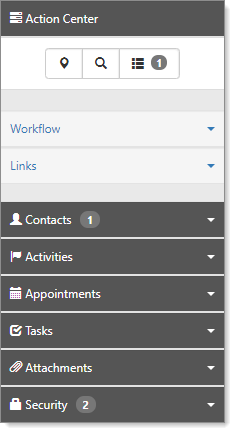
Workflow links are action links that cause a result; they enable you to move a process along from beginning to end, such as advancing an Organization from prospect to client.
Home Pages presents a selectable list of home page layouts. The available home page layouts are based on priority, conditions, and security settings. This is available only on the Home page. See Home Page and Home Page Widgets.
Contacts is where you add the Organization contacts – the people that you work with during the onboarding process and beyond. See Contacts.
Activities reflect your communication with the prospect or client: Emails, Phone Call, Follow Up, and Note. See Activities.
Appointments are where you record meetings to include the date, time, type, status, and location. See Appointments.
Tasks are how you track individual work items that need to be completed, such as onboarding a client. Tasks are configurable assignment items with an Owner and Assigned To person and have defined start and end dates. See Cases and Tasks.
Attachments allow you to attach files to the record, such as communication in other formats. See Attachments.
Security shows users and roles with access to the record. From this mini-panel, you can administer access by adding or removing roles and controlling access: View, Edit, and View List.
Common actions
The Action Center provides a series of common actions that you can perform from within a workspace.
|
|
Org provides a quick jump to the Organization associated with the workspace. |
|
|
Calendar opens a default calendar, prefiltered for the workspace. |
|
|
Favorite adds the workspace to your favorites list. Selecting this icon is the same as selecting the Favorite option from the homepage or workspaces dashboard. When selected as a favorite, the heart indicator turns red. |
|
|
Jump takes you from one client workspace to another. Jump opens the new client as another item in your work items menu for effortless multitasking. |
|
|
Reload refreshes the data on the current workspace landing page. |
Dataform landing page icons
|
|
Jump action allows you jump to the workspace associated with this form. |
|
|
Audit Trail: Open the Audit Trail dashboard for the dataform with the list of actions on the dataform record. More configuration may be required to use this function |
|
|
Add this Dataform to your Watch List allows you to pin the form and open it from a watch list widget. |
|
|
Reload action refreshes the dataform. |
|
Copy link to clipboard copies the current URL into your Windows clipboard. |
|
| Show Lookups displays lookups related to the selected dataform. | |
| Dataform Properties opens the Dataform Properties dashboard as a new work item. | |
|
|
External Source Linking opens the External Source Linking dashboard. See External Source Linking. |
| Workflow History shows the history attached to a dataform created through a Workflow Channel. |
Task landing page icons
|
|
Jump action allows you jump to the workspace associated with this form. |
|
|
Audit Trail: Open the Audit Trail dashboard for the dataform with the list of actions on the dataform record. More configuration may be required to use this function |
|
|
Reload action refreshes the dataform. |
|
|
Configure Recurrence See Configuring recurring tasks. |
|
Copy link to clipboard copies the current URL into your Windows clipboard. |
|
| Workflow History shows the history attached to a task created through a Workflow Channel. |
Workspace landing page icons
|
|
Organization Detail action opens the Organization associated with the workspace. |
|
|
Calendar action opens a calendar to add new events. |
|
|
Favorite action adds the active workspace to your Favorite workspaces. |
|
|
Jump action allows you to jump to a different workspace. |
|
|
Reload action refreshes the workspace. |
|
|
Copy link to clipboard copies the current URL into your Windows clipboard. |
|
|
Dataforms opens the Workspace Dataforms dashboard. |
|
|
Settings opens the Workspace Settings for the selected workspace. |
|
|
Users opens the Workspace Users dashboard. |
Form level icons
|
|
Go to Workspace opens the workspace associated with this form. |
|
|
Add this Dataform to your Watch List allows you to pin the form and open it from a watch list widget. |
|
|
Map It is under organizations and contacts. When you click this icon, the client address on the form is copied and searched using Google Maps. |
Action Center panels
The panels change dynamically based on the forms that are active in your work center.
| • | Workflow denotes moving a process through the system. When you click the Workflow link, it updates the status on the active form. |
| • | Links provide related information in the system. |
| • | Attachments allow you to upload a file to the case. Browse to a file in your system and attach it to the form. |
| • | Subscribers are the people notified about changes to the form. |
| • | Activities record client contacts using email, phone, follow up calendar events, and notes. You can perform a full search to access more than 10 activities on a list. |
| • | Workflow Attachments store file or link attachments created when a task or dataform is generated by a workflow item. These attachments are specific to the workflow that created the record. |
To watch a video about the Action Center, see Action Center Overview.