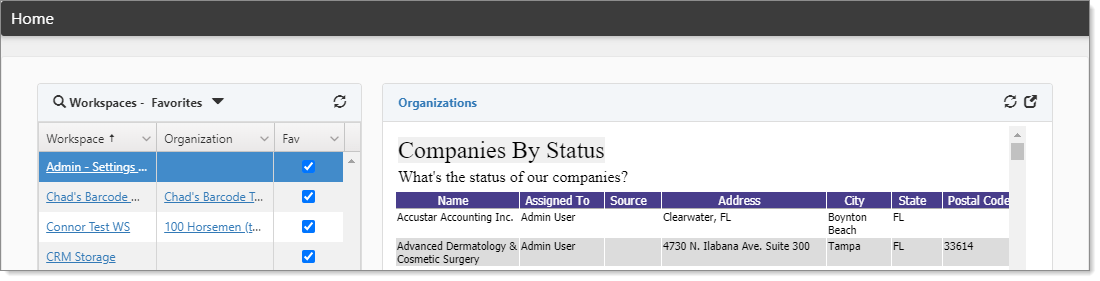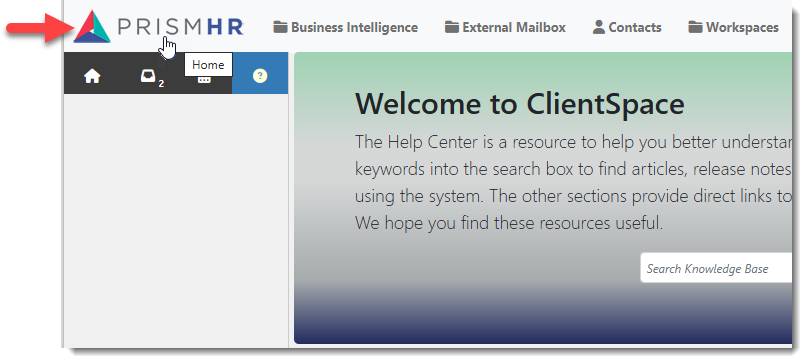Home Page and Home Page Widgets
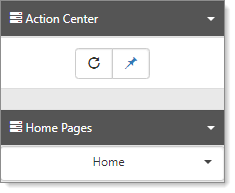
Widgets deliver targeted information within ClientSpace and, therefore, can deliver what is most important to you when you need it. ClientSpace home page widgets can be tailored to your needs, based on the priority, conditions, and security settings of the configured widget. Widget target types determine where the widget layout displays. For your home page, you can select the Home target type, available in the Action Center.
Selecting a Home Page
To select a Home Page:
- From your home page, in the Action Center, expand Home Pages.
All home pages that are available to you display in the list. - Select an entry.
The home page layout changes. - To pin the layout as your default, in the Action Center toolbar, click
 (Current Default Home Page).
(Current Default Home Page).
The pin changes to a green check and then back to the pin icon.- When pinned, the home page is the default.
- You can return to the default home page from anywhere in ClientSpace by clicking:
- When no pinned widget is selected, the system defaults the home page based on conditions, with the greatest weighted one as the default.
Note that widget configuration has not changed and is administered in System Admin > Widget Layouts.
Examples of Home Page widgets
The following Home Page example was selected from the Action Center > Home Pages. This widget layout presents the Task Manager and Follow Ups widgets.

The following Home Page example was selected from the Action Center > Home Pages. This widget layout presents the Workspaces - Favorites and Organizations with a Business Intelligence report.