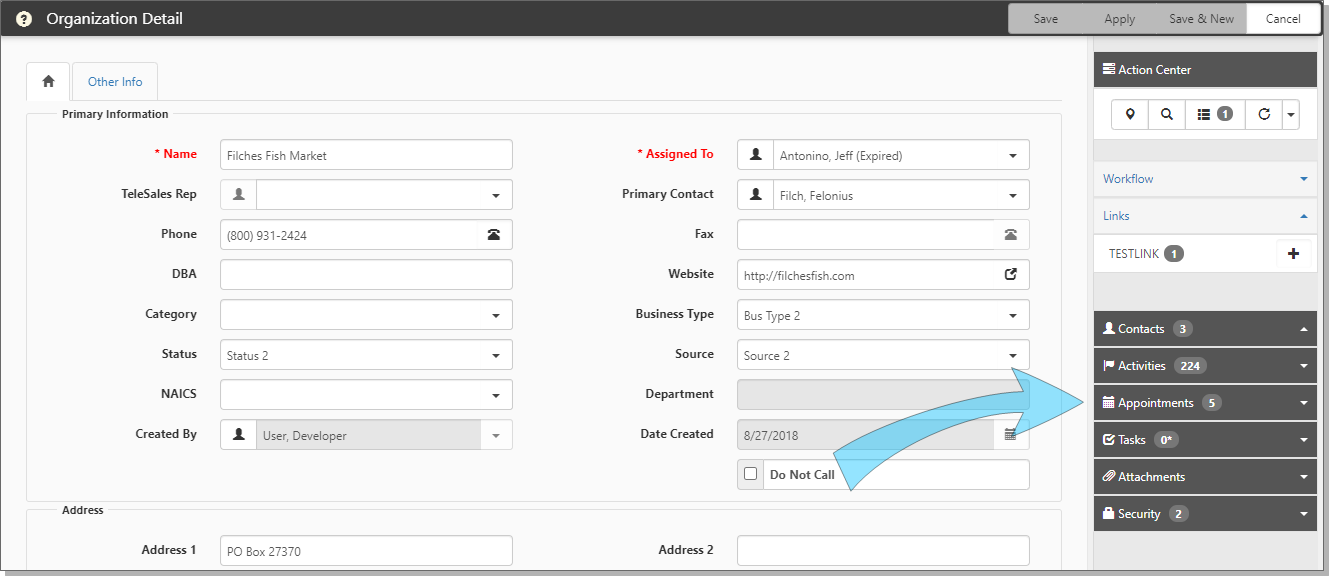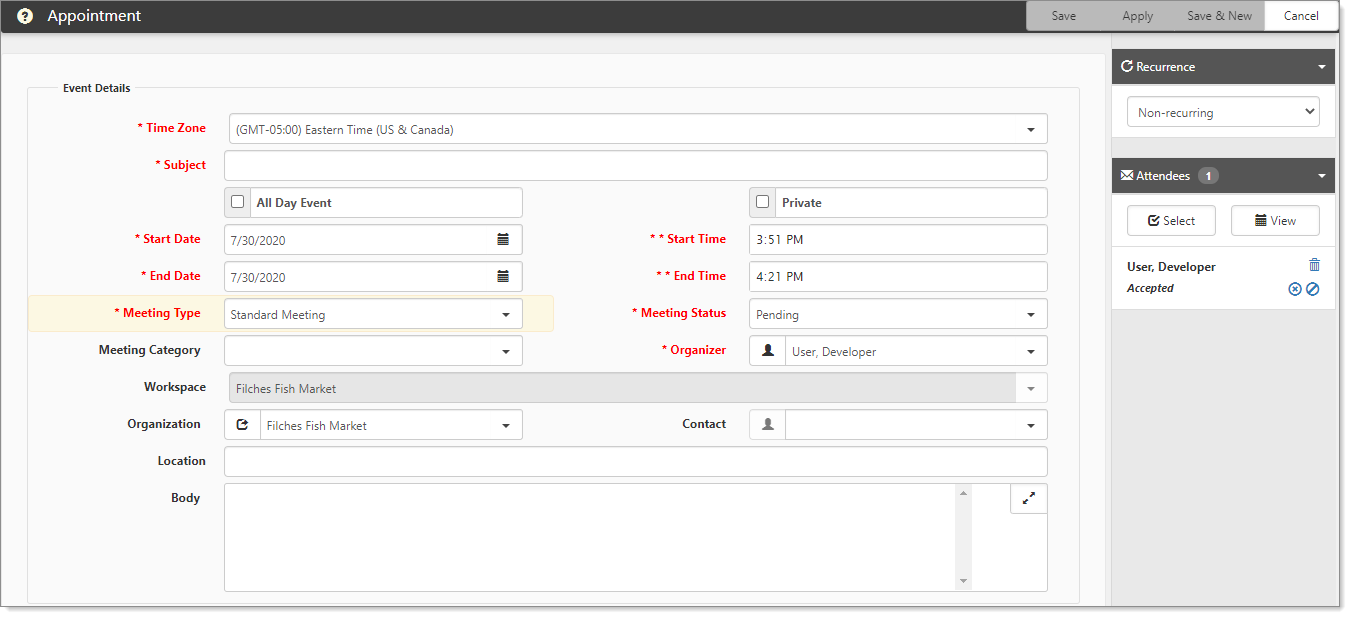Appointments are events that you add to your calendar using the Action Center from the open Organization record. Additionally, you can schedule appointments with clients from the Action Center and your ClientSpace calendar. Adding appointments from the Action Center saves you time by creating the event on your calendar and recording the event with the Organization.
To create an appointment:
- Open an Organization.
The Organization Detail form opens.
- In the Action Center, expand Appointments.
- Click Add.
The Appointment form opens.
- Complete the form.
| Time Zone | Required. |
| Subject | Required. |
| All Day Event | Select this option if the appointment is an all day event. This sets aside the time on your calendar to avoid conflicts. This option auto-fills the Start Time and End Time for the selected date. |
| Private | Displays the appointment details on the user's calendar as private to any other user who may be viewing. |
| Start Date | Required. Start date of the appointment. |
| End Date | Required. End date of the appointment. |
| Start Time | Required. Start time of the appointment. |
| End Time | Required. End time of the appointment. |
| Meeting Type | Required. Select a meeting type: Admin, Closing, HR, Proposal Meeting, Initial Appt, Standard Meeting. |
| Meeting Status | Required. Select Pending, Confirmed, Completed, Canceled. The initial setting is Pending. |
| Meeting Category | Customized by your installation through Lookups. For configuration assistance, log an Extranet case. |
| Organizer | Required. This field defaults to the Assigned To user in the Organization record, which is the salesperson responsible for onboarding the prospective client. |
| Workspace | Defaults to the Organization's workspace. If the Organization has multiple workspaces, the workspace selector provides a list from which to choose one of the associated workspaces. |
| Organization | Defaults to the Organization associated with the activity. |
| Contact | The contact person associated with the activity. If not set, you can select a user or add a new contact by clicking Add Contact from within the list. |
| Location | The location of the appointment such as phone, physical location, virtual meeting, and so on. |
| Body | Provide a description or objective of the appointment. For example, if this appointment is for a meeting, enter the agenda. |
- Click Apply.
A new calendar entry is added to the Organizer's calendar within ClientSpace.
To view the new calendar entry:
- In the Work Center toolset, click
 (Calendar).
(Calendar).
The Calendar opens. - Look for the entry that you just added for the Subject and Start Date.