Activities
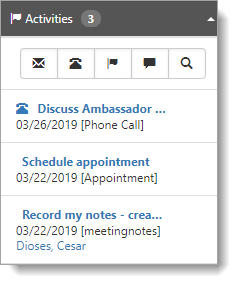
The Activities area of the Action Center gives you quick access to all activities associated with the Organization at a glance. Activities include ![]() Email,
Email, ![]() Phone Call,
Phone Call, ![]() Follow Up,
Follow Up, ![]() Note,
Note, ![]() View Full Search, and View Summary.
View Full Search, and View Summary.
In addition to managing activities, ClientSpace provides a counter to indicate the number of current active activities. When you expand Activities, a mini panel provides the date of the activity, activity type (indicated by the corresponding icon), associated contact, and the subject of the activity.
Email is ubiquitous today and has become one of the primary methods of business communication. ClientSpace allows you to manage your email communications with prospective clients directly from the Organization record, where you have notes, calls, and follow-up information at your fingertips. Email activity shows the origin of the activity as ClientSpace, Salesforce (through the API), or the Email Add In
Note: The system uses the Send Email process to validate email addresses. If an email address is determined to be invalid, the invalid email address is stripped from the resulting email. The email message is then sent to any other email addresses that include valid formatting. The system logs an informational exception to indicate the email address was invalid.
Phone Call: Keeping track of calls you made and the conversation can be a daunting task, especially if you are using mass contact functions such as a marketing campaign to reach a broad audience all at once. Through ClientSpace, you can record the subject of your call, what you talked about, whom you talked to, the result of the call, and the date.
Follow Up records provide a reminder for you to contact the prospective client later either concerning a previous call or email or as a direct contact to keep you and your company top of mind for the prospect. When you add a Follow Up, it creates a Note record with Follow Up as the default activity type.
-
Follow Up records can also be converted to another type of record such as a Phone Call or an Email. When you open the Follow Up activity, the Activity Type is cleared so that you can select a different type.
-
The Organizations area of the Home Dashboard in ClientSpace only displays Follow Ups from today and earlier. If these Follow Ups are consistently assigned an appropriate activity, such as Email or Phone Call, this section of the Home dashboard can be used as a ToDo list of items that should be done by today or prior.
When you add a Note, it opens a new Note record to record detailed information about your prospective client. Using Notes in concert with Email, Phone Call, and Follow Up ensures that you have all the information you gather about a prospective client at your fingertips.
View Full Search allows you to view all activities for an organization to include active and inactive records. It displays a full list of available records. The full search is available through the ![]() icon.
icon.
View Summary provides a one-stop-shop for managing activities through a dashboard, showing all activities associated with the Organization. Selecting an activity in the left pane provides a detailed view of the activity on the right. The activity list can be filtered, allowing you a quick method of reviewing all activities.
To watch a video about Managing Activities, see Learning How: Managing Activities.