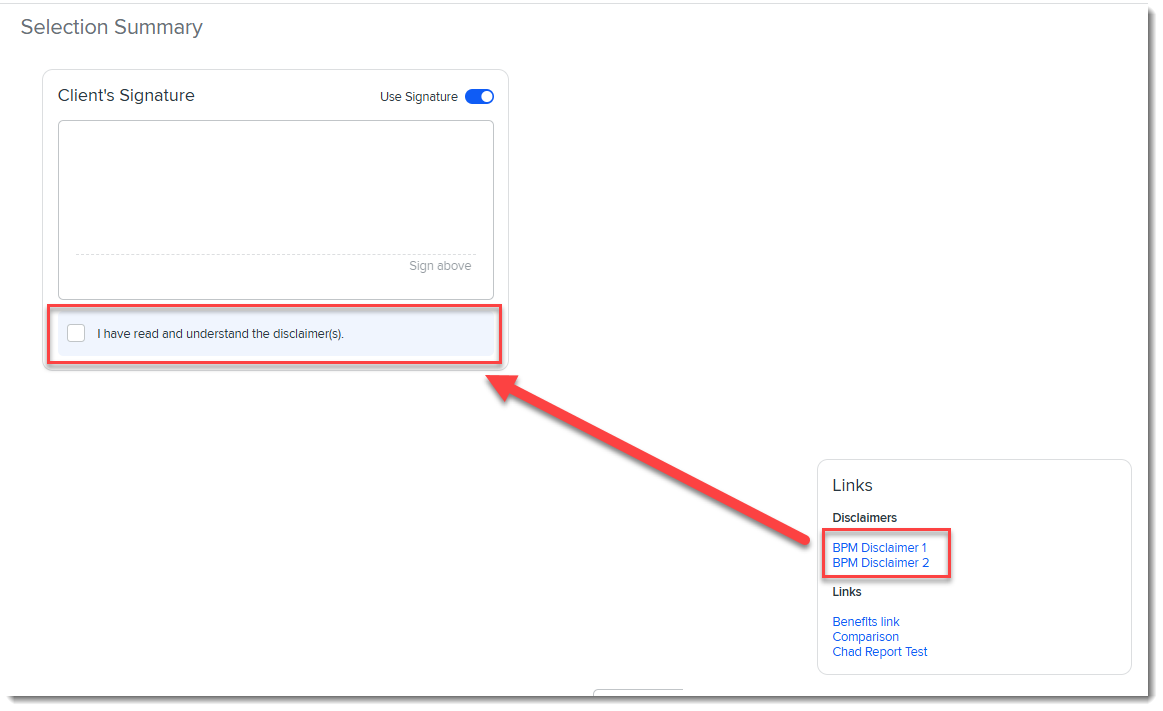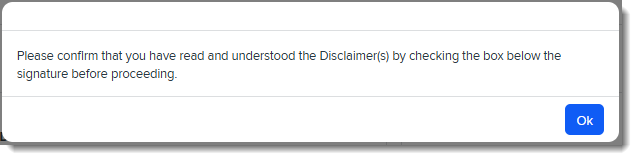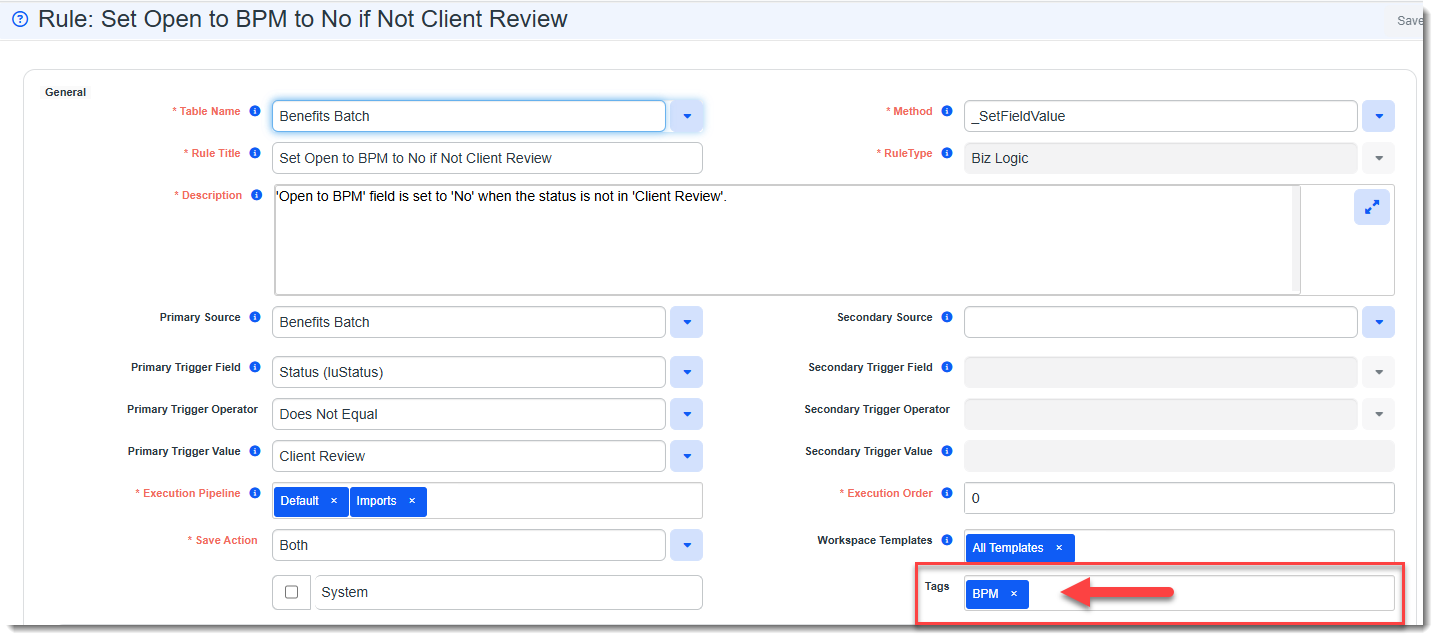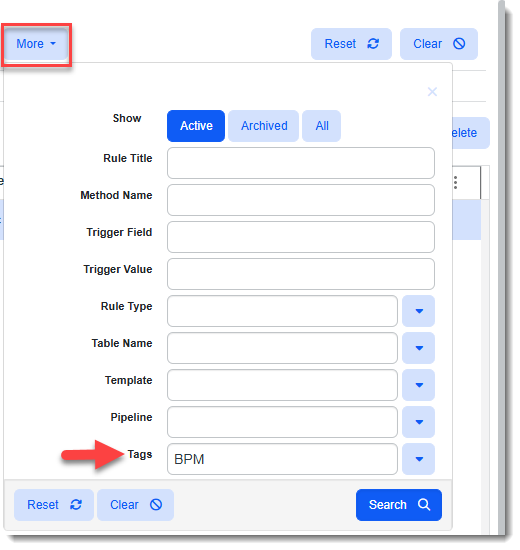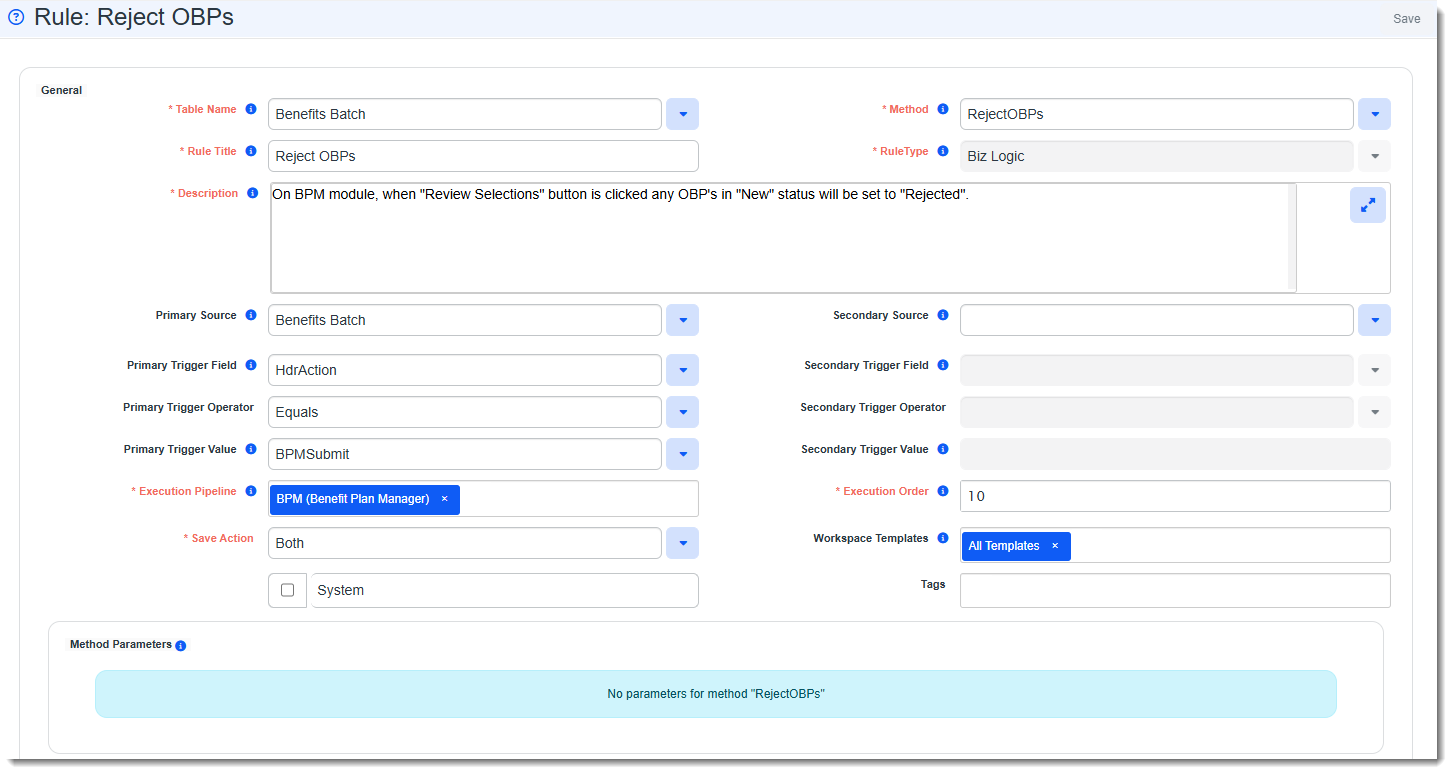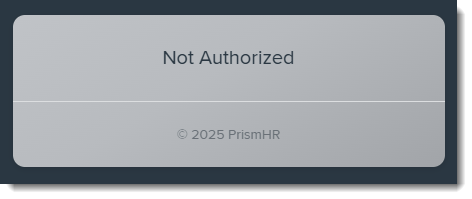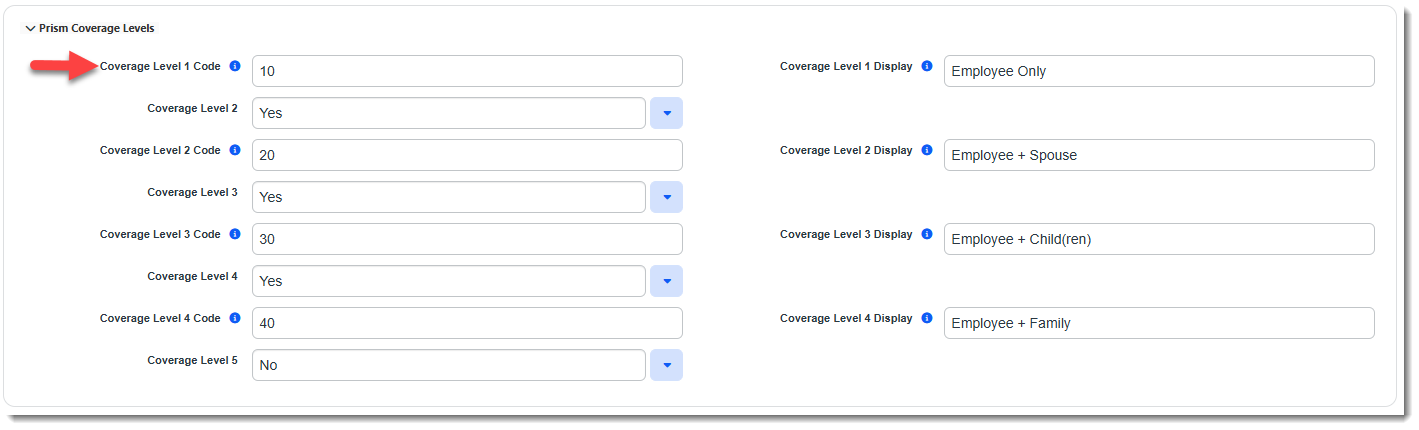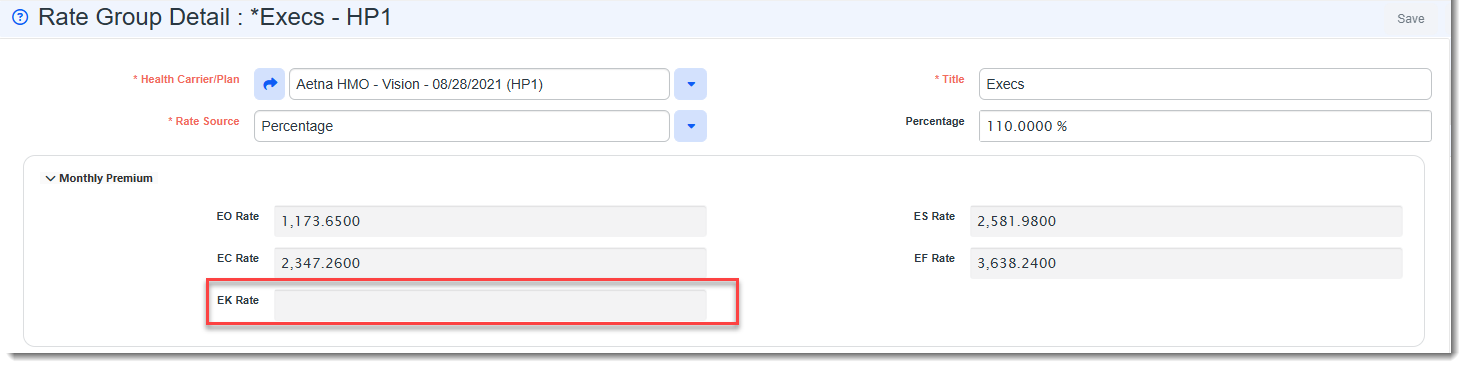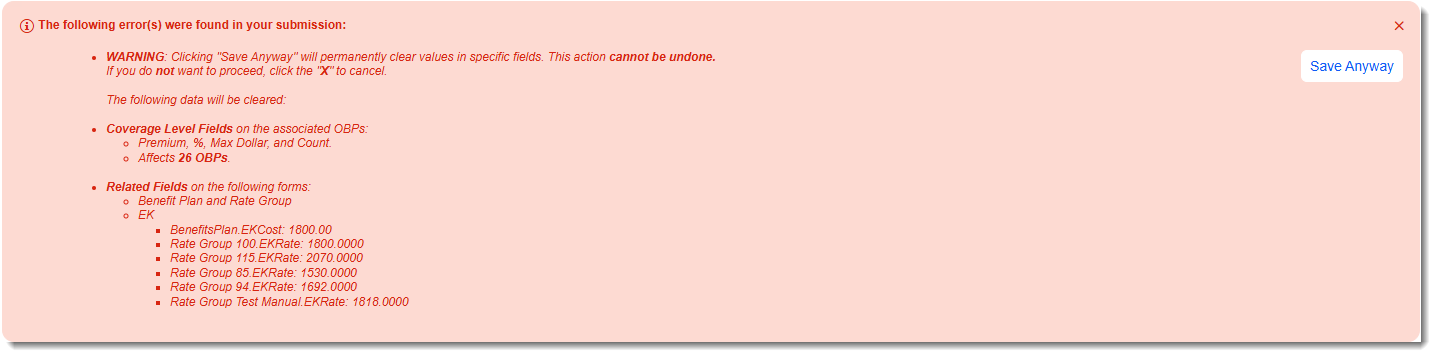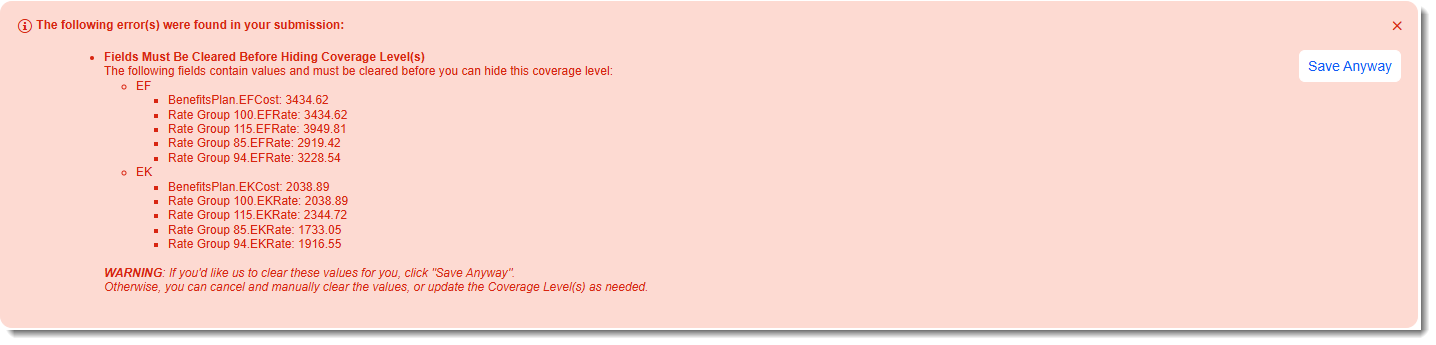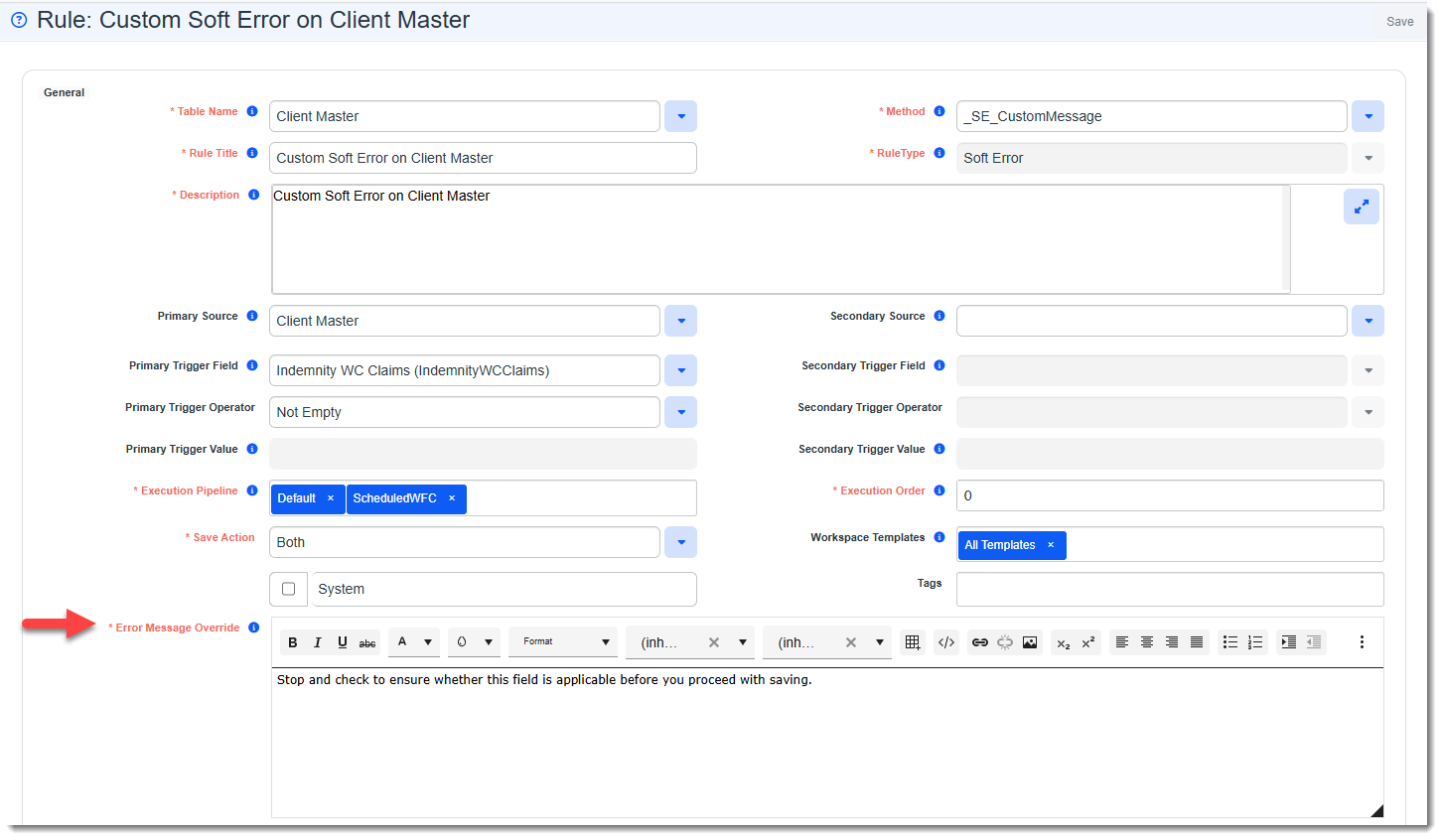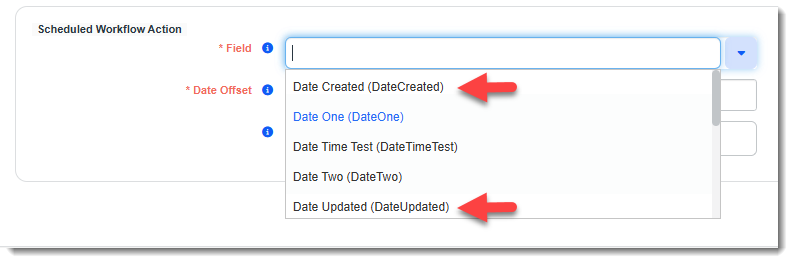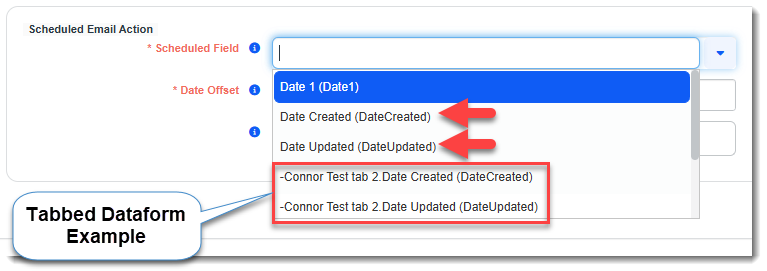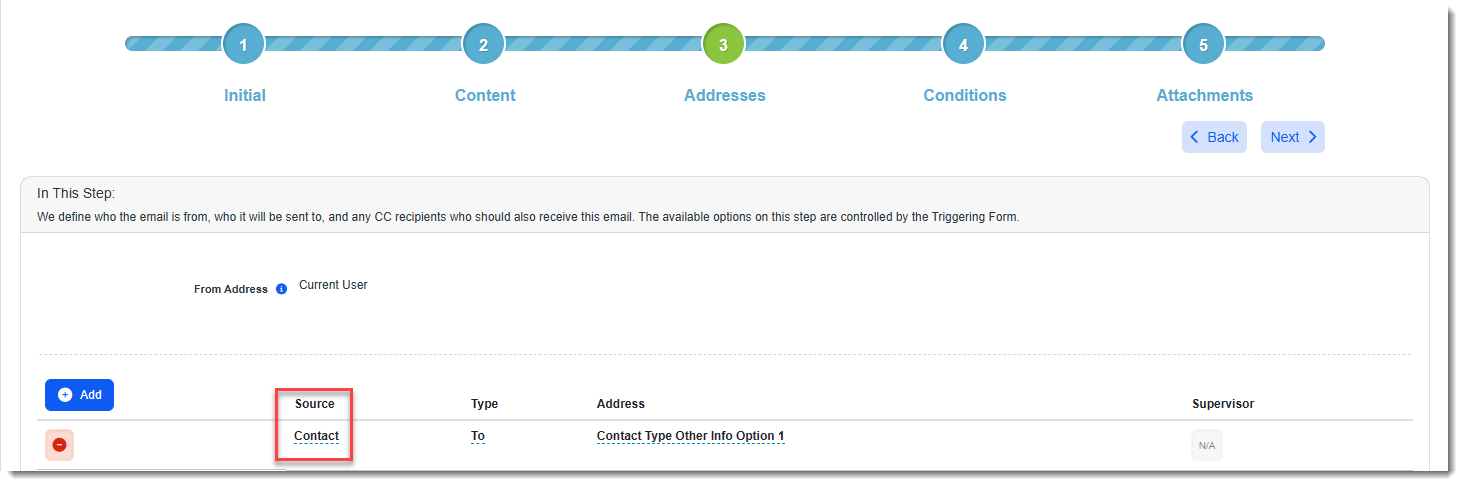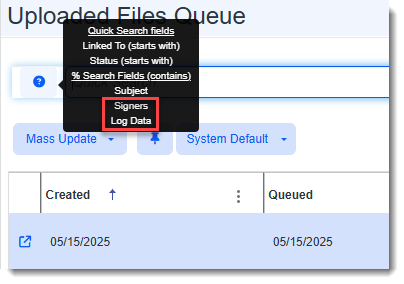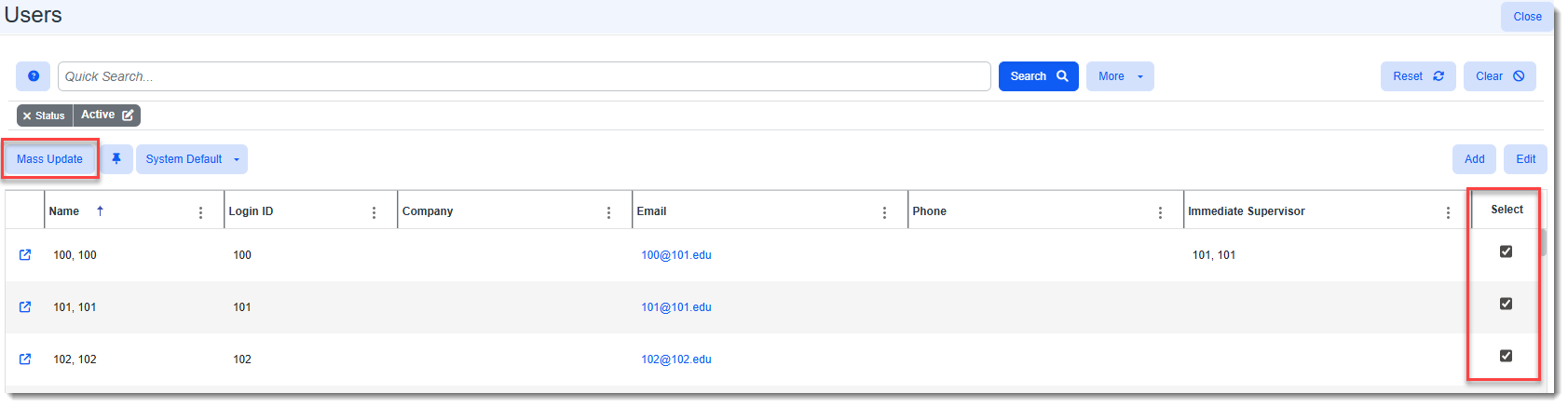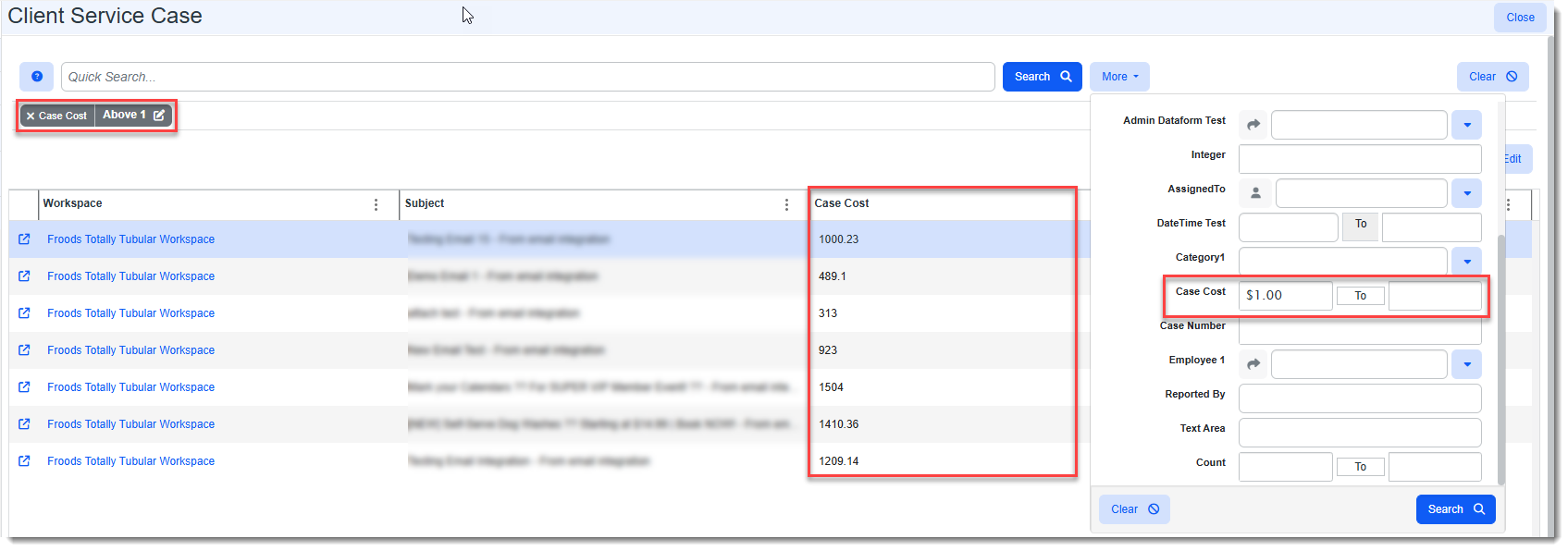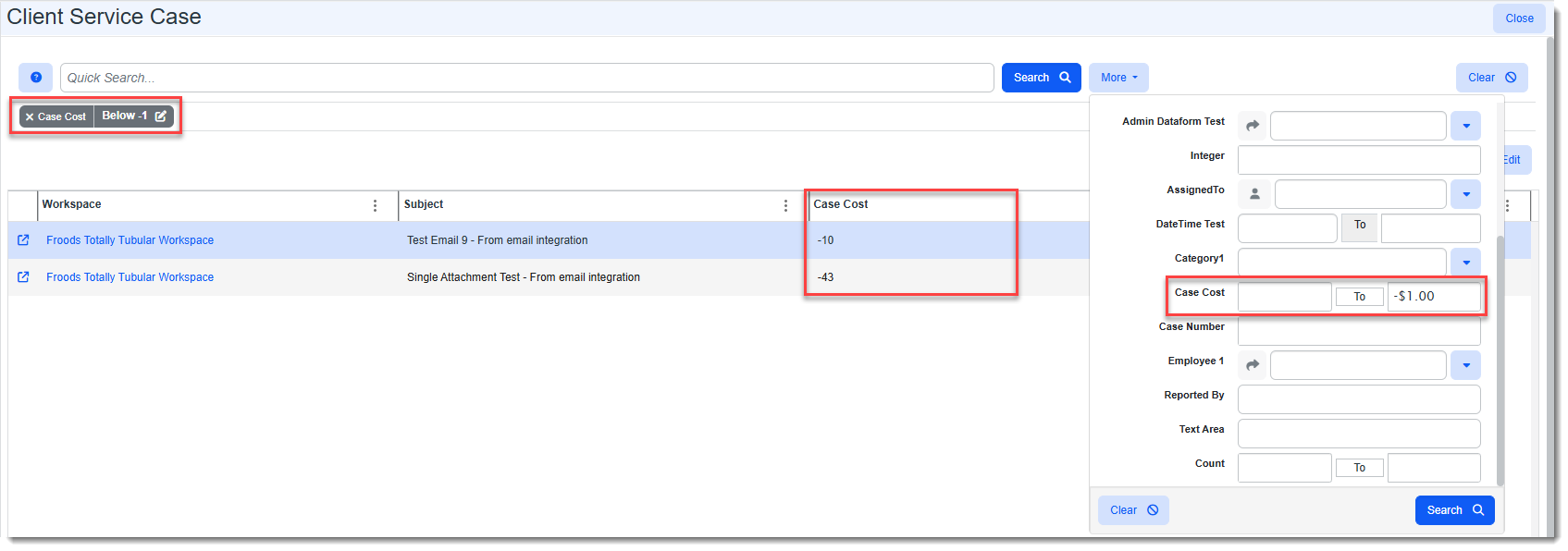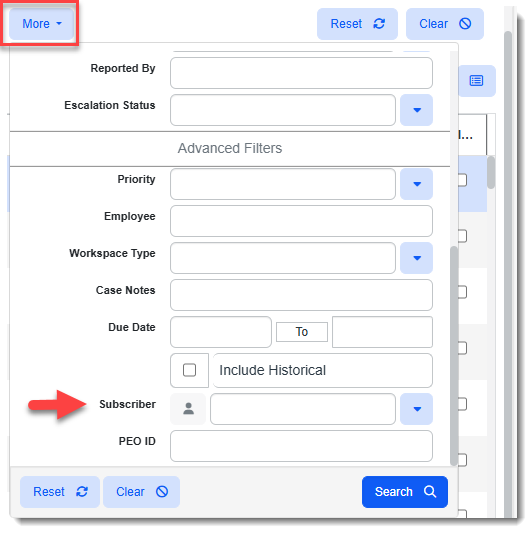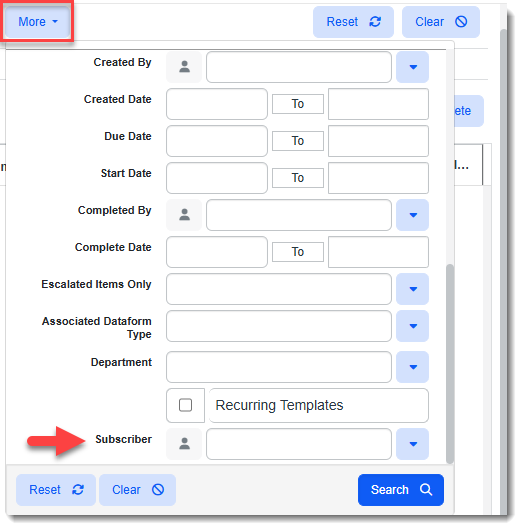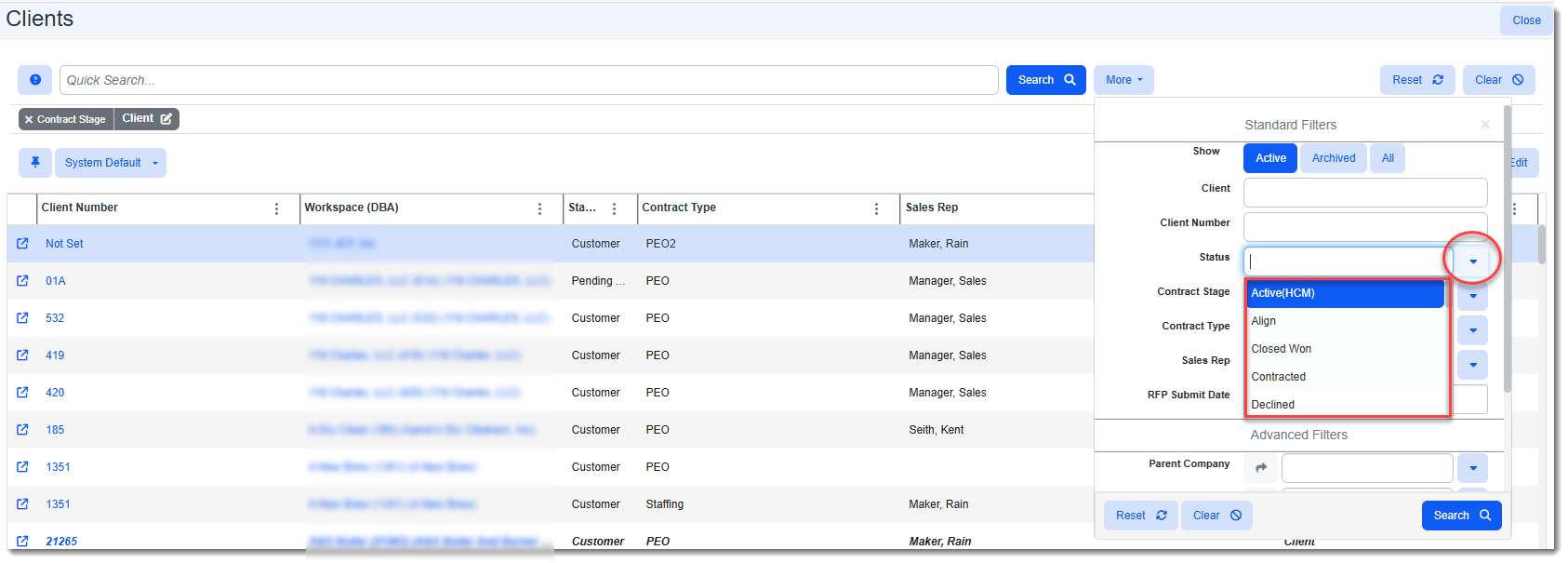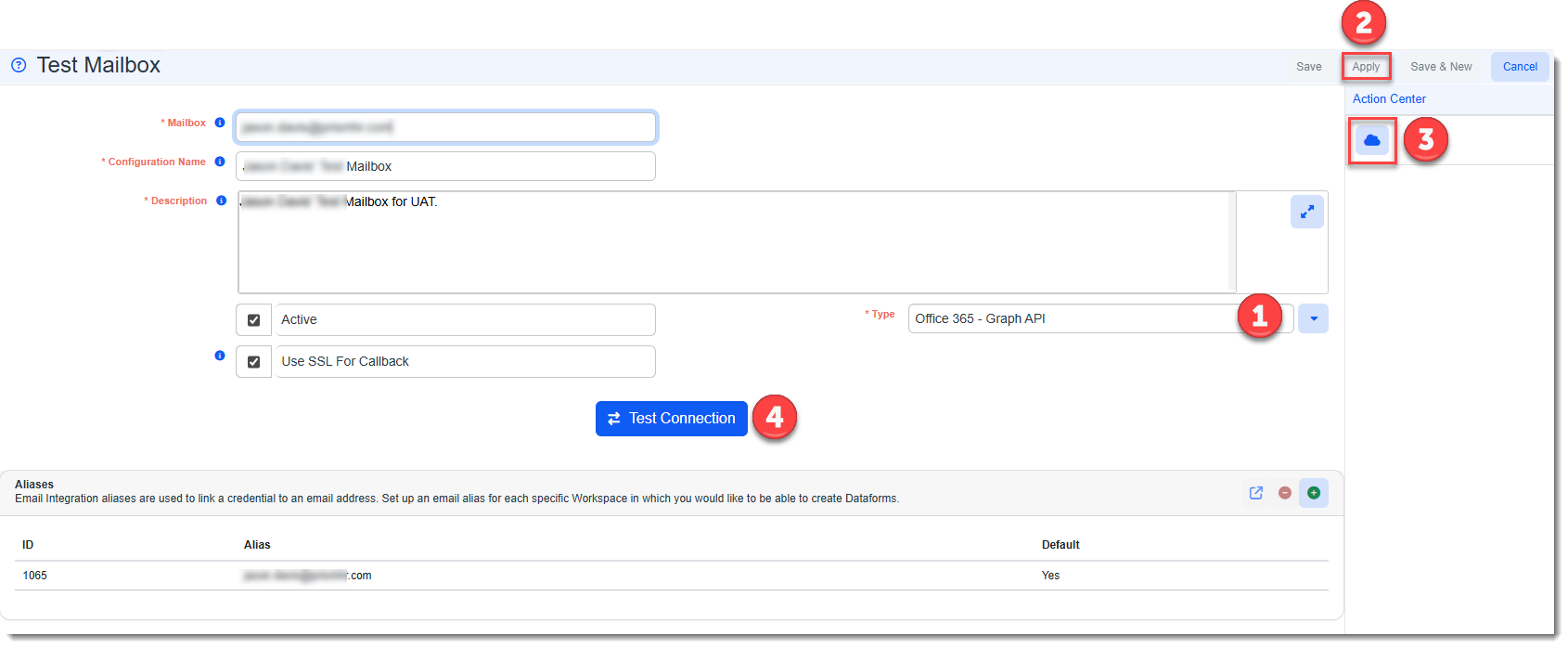R154 Sprint: 7/1/2025 to 7/31/2025. To learn about product features that you may not recognize, contact ClientSpace Professional Services.
Release Schedule
Release updates are implemented by the group, as indicated in the following table.
The release schedule is subject to change and updated as required. To determine your group or ask questions, please log a case for ClientSpace Professional Services.
|
Sprint 7/1/2025 to 7/31/2025 |
||
|---|---|---|
|
Upgrade groups |
Date of upgrade |
Tentatively occurs on |
| Group 1 | Second Tuesday of the month | August 12, 2025 |
| Group 2 | Third Tuesday of the month | August 19, 2025 |
| Group 3 | Fourth Tuesday of the month | August 26, 2025 |
Enhancement
Enhancement groups are Change in Functionality, ClientSpace Premium (ClientSpace with additional modules), Advanced Administration, General, and Staffing.
ClientSpace Premium
ClientSpace API
|
Case |
Enhancement |
|||||||||||||||||||||||||||||||||||||||||||||||
|---|---|---|---|---|---|---|---|---|---|---|---|---|---|---|---|---|---|---|---|---|---|---|---|---|---|---|---|---|---|---|---|---|---|---|---|---|---|---|---|---|---|---|---|---|---|---|---|---|
| 67772 |
Added New User GET Method to Version 3.0 of the ClientSpace API The following new User GET method has been added to the ClientSpace API: GET/api/user/v3.0/{id} This method retrieves a single User and associated details specified by the primary key (ID) requested. Note: An example model for client developers listing 18 exposed fields can be found in the Swagger interface by expanding the Dataform section and then expanding the GET/api/user/v3.0/{id} method. |
|||||||||||||||||||||||||||||||||||||||||||||||
| 70776 |
Updated Dataform Post Method to Add Client Master API Query to Version 3.0 of the ClientSpace API A new procedure, peo_api_organization_search, has been created to be utilized with the POST/api/dataform/v3.0/search/{tableName}/{searchName} ClientSpace API method. To run the query, you must set at least one of the following filters:
Note:
The query returns the following Organization and Client Master field data:
Note: An example model for client developers can be found in the Swagger interface by expanding the Dataform section and then expanding POST/api/dataform/v3.0/search/{tableName}/{searchName} method. |
|||||||||||||||||||||||||||||||||||||||||||||||
Benefit Plan Manager (BPM)
|
Case |
Enhancement |
||||||||||||||||||||||||||
|---|---|---|---|---|---|---|---|---|---|---|---|---|---|---|---|---|---|---|---|---|---|---|---|---|---|---|---|
|
72222-A |
Added the Ability to Require an Acknowledged Disclaimer and Related Workflow You can now require users to acknowledge one or more disclaimers in BPM. Disclaimer(s) are added as links to the BPM Signature page. BPM users cannot finalize their selections in BPM without checking an acknowledgment that they have read and understood the disclaimer(s). Their acknowledgment is tracked on the related Benefits Batch record in the Disclaimer Reviewed field once the acknowledgment is checked and the client review is finalized. If the user does not acknowledge the disclaimer(s) they cannot finalize selections. The following message displays: See: |
||||||||||||||||||||||||||
|
72222-B |
Added "BPM" to the Feature Tags Lookup Group A "BPM" value has been added to the Feature Tags Lookup Group.
Note:
|
||||||||||||||||||||||||||
|
72616 |
Added "Using BPM" Lookup to Allow Hiding of Certain Workflow Links when BPM is Used A new lookup field named Using BPM has been added to the Benefits Batch field to display or hide Action Center Links in a way that supports BPM workflow if BPM is used. The default value in the field is No. Optionally, you can manually set it to Yes if you are using BPM. This will hide the following Action Center Status links as the status changes are automatically handled by BPM processes.
Note: Preconfigured custom link condition configuration (System Admin
See Finalizing a Benefits Batch for BPM and Sending for Client Review. |
||||||||||||||||||||||||||
|
73540 |
Modified BPM Links to Use the New External Link Group Options Introduced in ClientSpace Release 153 Previously, in ClientSpace Release R153, Phase 1 of a two-part development effort applied changes to prevent users from selecting an incorrect Display Action, resulting in link misconfiguration (see Case# 73452). In Phase 1, the groundwork was completed to add two new Group options to the Configure Links Detail screen in ClientSpace R154.
These links were visible but not yet functional. Now, in the final phase (Phase 2) of this project, the new external link Group options are functional. Note: Please do not use the Report and Link1 Group options to configure external BPM links going forward.
When External Report or External Link is selected, the Display Action drop-down list automatically filters to only list the option that works with the Group selection, thereby reducing the likelihood of misconfiguration. In addition, when you select a Group option of External Report or External Link, BPM links will no longer display in the Action Center of the Benefits Batch dataform. They will only display in BPM. See Configuring Links Displayed in BPM and Configuring Custom Dataform Links . |
||||||||||||||||||||||||||
|
73574 |
Updated Benefit Premium Basis Metadata Lookups The following changes have been made to the Benefit Premium Basis metadata lookup group:
|
||||||||||||||||||||||||||
| 73607 |
Updated BPM to Route "Save" Operations Through the BPM Pipeline All BPM Save operations are now routed through a new BPM pipeline. As part of this enhancement, the following changes were made:
The example below of Reject OPBs business rule configuration shows how a Save operation business rule is set up for BPM. The Primary Trigger Field = HdrAction, the Primary Trigger Operator = Equals, the Primary Trigger Value = BPM Submit ,and the Execution Pipeline = BPM. Note that a business rule configured for a different save operation would use a different Primary Trigger Value: |
||||||||||||||||||||||||||
|
73961 |
Updated the "Open to BPM = No" Business Rule Previously, the Open to BPM = No business rule was only used to set the Open to BPM field value to No on the Benefits Batch when the Status field is not set to "Client Review". Now, the functionality has been expanded to also trigger a "Not Authorized" error message when a user with an external link attempts to access the Benefits Batch in BPM. Users are prevented from accessing all pages of BPM. For example, if a user bookmarked the URL to the Selection Summary, the link will no longer work. Regardless of whether the URL leads to the Welcome page, Batch Summary, Group Summary, or Selection Summary, the same message displays. This change ensures that users cannot make changes to a Benefits Batch when access has been disabled. |
||||||||||||||||||||||||||
| 73973 |
Added BPM_Access Security Entity to Control Internal BPM Access Link Via Role-Based Security Previously, the Internal BPM Access link accessibility was provided to all users who are members of the Benefits_Member role. Now, internal BPM access permissions are controlled by View, Edit, or Admin access to the BPM_Access entity assigned on the Benefits_Member role. View, Edit, and Admin access all currently work the same for the BPM_Access entity. They all make the Internal BPM Access link available and functional on a Benefits Batch where Open to BPM = Yes. Note: Existing user access is not affected by this update. With this update, the BPM_Access entity is added to the Benefits_Member role with View permissions already enabled. Removing the entity hides the Internal BPM Access link. See BPM General Configuration and Standard Security Entities. |
Other ClientSpace Premium
|
Case |
Enhancement |
|---|---|
| 72722 |
Updated Benefit Plan Lookup Values to Display Effective Date and Plan Title Previously, when you opened the Benefit Plan drop-down list on an Offered Benefits Plan, the list values were not sorted. Now, the list is sorted by Effective Date and then by Plan Name (i.e., Plan Name within Effective Date), with the newest plans displaying first. Note:
|
|
73341 |
Updated the Benefit Plan and Associated OBP Logic for When a Benefits Coverage Level is Set to "No" The following changes were made to the Associated Offered Benefit Plan (OBP) logic when a Coverage Level field on a Benefit Plan is set to "No".
See Configuring the Benefits Plan Prism Coverage Levels Fieldset. |
Advanced Administration and System Administration
|
Case |
Enhancement |
||||||||||||||||||||||
|---|---|---|---|---|---|---|---|---|---|---|---|---|---|---|---|---|---|---|---|---|---|---|---|
|
67527 |
Completed Phase 1 of User Admin for Non-Global Admins Feature We are currently working on adding a base module that will allow users who are not Global Administrators (such as Supervisors) the ability to manage the user profiles of their reports. In Phase 1, we completed laying the groundwork for this functionality and plan to have a releasable feature in the next ClientSpace update (ClientSpace Release 155). |
||||||||||||||||||||||
|
68563 |
Added _SetUserField and _SetTabUserField Business Rule Method Parameter to Set User Field to Immediate Supervisor Previously, there was no way to assign a field to the immediate supervisor of a user. Now, a new method parameter, Use Supervisor, has been added to the _SetUserField and _SetTabUserField business rule method parameter configuration to allow you to assign a field to a user's immediate supervisor. The "user" is determined by setting a SourceField value of #CurrentUser or #LoginID.
The supervisor is obtained from the Immediate Supervisor field on the user's User Profile > User Details record (System Admin
How this can help: Uses cases will vary. One possible use case is to trigger the assignment a UI claim to a supervisor to sign off when the UI Claim is set to a certain status. |
||||||||||||||||||||||
|
69979 |
Added _HE_CustomMessage and __SE_CustomMessage Business Rule Methods Two new business rule methods were added to allow you to configure a rule that displays a custom hard or soft error message on a dataform based on the conditions defined for the business rule (System Admin Once configured, when a hard error is triggered, users are unable to continue the Save process until the specified condition is met. When a soft error is triggered, a Save Anyway option allows users to continue the Save process without meeting the condition. |
||||||||||||||||||||||
|
71008 |
Added Ability to Trigger Scheduled Email Templates and Scheduled Workflow Channels Using Create Date & Update Date You can now trigger scheduled email templates and scheduled workflow channels using date the form was created (Date Created) or the form was updated (Date Updated) on Parent and Child dataforms.
Workflow Channel Example: Scheduled Email Template Example: See Configuring Scheduled Email Templates and Configuring Scheduled Workflows. |
||||||||||||||||||||||
|
71513 |
Added Email Template Merge Procedure A new email template merge procedure named peo_employee_emailtemplate_merge_proc has been added to the Merge Procedure field drop-down list of the Email Template configuration Step 1: Initial tab when the Triggering Form field is set to Employee. The procedure adds all Replace fields which were already included with the peo_merge_ee_termination email template merge procedure plus the following additional Replace fields to Email Template Configuration Step 2: Content:
How this can help: Use the additional fields to generate notifications, such as COBRA notices. |
||||||||||||||||||||||
|
71701 |
Added Support for Plan Dependency Benefits Batches Offered Benefit Plan (OBP) dependency is now enforced in BPM to ensure that Benefits Batches meet the requirements for submission. To support this enhancement, the following changes have been made.
Additional Notes: Although required fields are identified in "Method Parameters" section tooltips when using the HE_RequirePlanByCategoryType and HE_RequirePlanDependency business rule methods, there is currently no way to enforce required data entry on a method parameter. Therefore, if you save the business rule without completing the required fields under "Method Parameters" , when the rule triggers, the following error message displays to the user: Business rule [Business Rule Name] is misconfigured and missing one of the required fields. Please contact your ClientSpace Administrator for more information. |
||||||||||||||||||||||
| 73277 |
Deleted "Create Benefits Group" Business Rule The Create Benefits Group business rule has been deleted. This rule was no longer recommended for use as it incorrectly created an extra placeholder benefit group named "Main" even when Benefits Groups had already been created. |
||||||||||||||||||||||
|
73364 |
Added Ability to Toggle "Revert to Original Value" Functionality On or Off An Enable Revert/Original Value functionality field has been added to App Settings (System Admin Note: Only users with Developer access can make changes to App Settings. If you need the "Revert to Original Value" functionality disabled for your organization, please contact your ClientSpace representative or log an extranet case. See Distributing your Dataform: Making Dataforms Accessible. |
||||||||||||||||||||||
|
73641 |
Added the Ability to Specify a Contact Type as an Email Template Recipient On Step 3: Addresses of Email Templates, there is now a new Source named Contact for both the To and CC Types. Once the Source is identified as Contact, you can then select the Contact Type in the Address field. When triggered, the email template is distributed to all Active contacts with the selected Contact Type associated with the triggering workspace.
Note:
See Step 3: Addresses. |
||||||||||||||||||||||
|
73671 |
Revised PEO Organization Field Security Previously, PEO Organization field security did not respect the combined principles of CORE Organization module security using the CRM Entity along with Department and/or Organization Category security. Now, changes have been made to Organization field security on the Client Master and Pricing Console forms (which are both PEO forms) to respect the Organization module CRM Entity. Note: CORE forms, also referred to as CRM forms, are system-level forms that comprise the foundation of ClientSpace basic Customer Relationship Management (CRM) functionality. Unlike PEO dataforms, they cannot be modified by a System administrator. CORE forms have the following table names: Organization, Contact, Task, Calendar Event, and Users. PEO dataforms (such as Client Master and Pricing Console) display and allow editing of some of the fields from the Organization module, such as the fields in the "Company Info" fieldset. What this looked like previously: If a user was granted CRM Entity View access to the Organization module and had also been granted access to a specific Organization via Department security or Organization Category security, they could make changes to the Organization record in the Organization module. They were also previously able to make changes to Organization record fields from the Client Master record and Pricing console if they had Workspace access. What this looks like now: If a user has CRM Entity View access to the Organization module and has also been granted access to a specific Organization via Department security or Organization Category security, they can still make changes to the Organization record in the Organization module. However, they cannot make changes to Organization record fields from the Client Master record and Pricing Console even if they have Workspace access. Editing Organization record fields requires CRM Entity Edit access. |
||||||||||||||||||||||
|
79935 |
Updated Uploaded Files Queue Quick Search to Include Signers and Log Data Wildcard (%) Search The Signers and Log Data fields have been added to Quick Search (%) Search Fields (contains) on the Uploaded Files Queue dashboard (System Admin |
||||||||||||||||||||||
|
79954 |
Added User Mass Update Feature A users Mass Update feature has been added to the Users Dashboard (System Admin SeeUsers Dashboard. |
General User Enhancements
|
Case |
Enhancement |
|---|---|
|
61230 |
Added Ability to Configure Numeric Datatype "Between" Searches on Custom Module Dashboard "More" Search Fields A new Search Operator drop-down field has been added to the Dataform Admin (System Admin
When a "Between" search is configured, two fields for entering the search range are added to the More search of the associated module dashboard as shown in the example below of a custom Cases module dashboard (not the out-of-the-box Cases 2.0 module which cannot be customized). Case Cost, a user-defined Money datatype field, has been configured as a "Between" search: Note:
Tips:
|
|
70816 |
Added Garnishments Dataform and Link A Garnishments dataform (multi-form) and Employee record Action Center link have been added. The dataform and link have been added as the first phase of a multiphase project to import garnishments from PrismHR and provide an Email Template to allow Payroll Specialists to receive notifications when employee garnishments begin and end. The PrismHR API import and Email Template portions of this project will be completed in a future release. ALERT: It this first phase of development, clicking the Garnishment link displays a blank Garnishment dataform only. This is a placeholder for future functionality and not intended for use. |
|
71071 |
Added Subscriber Filter to Cases 2.0 Module "More" Search A Subscriber search option has been added to the "Advanced Filters" section of the Cases 2.0 module More search. |
|
72512 |
Added Subscriber Filter to Task Manager Module "More" Search A Subscriber search option has been added to the "Advanced Filters" section of the Task Manager module More search. |
| 72900 |
Updated Clients Module Search to Display Status Field Decode Value Previously, on the Clients module dashboard in the More search, the Status field lookup displayed lookup code values instead of decode values. Now, the more descriptive Status field lookup decode values are displayed in the list. |
Technical Enhancements
|
Case |
Enhancement |
|---|---|
|
73670 |
Implemented Email Integration with Microsoft Graph API Graph API Email Integration has now been implemented in ClientSpace. Graph API can read unread email accounts and process them just as IMAP email functionality does. Note: Though IMAP is being deprecated by Microsoft and we recommend switching to Microsoft Graph API, a supported and more secure authentication method, you can continue to use IMAP until you are ready to switch. Switch to Graph API, in six easy steps:
If you require assistance, please contact your ClientSpace representative or log an extranet case. |
Fixes
|
Case |
Issue summary |
Resolution |
|---|---|---|
|
67631 |
Error Adding Long Dataform Name |
A customer reported receiving the following error message when they attempted to save a new dataform with a long name: "Whoops! Something went wrong during the save. Please contact your administrator if this issue persists." This was happening because the user interface appeared to allow 100 characters when the character limit was capped at 50 in the database. Now, the following changes have been made:
|
|
72882 |
"Hide in Surcharge Quick Selector" Setting Did Not Always Respect Surcharge Type Security |
Previously, the Hide in Surcharge Quick Selector setting on a Surcharge Type (Modules > Admin Workspace > Surcharge Type) was not always respected. Now, if the Hide in Surcharge Quick Selector setting on a parent surcharge is checked, the dependent child surcharges are also hidden. |
|
72998 |
Corrected a Save/Refresh Issue that Occurred in BPM When Changing a Contribution Method |
Previously, if you changed the Contribution Method on an offered plan in BPM from an "Employee Plus Dependent" contribution method that included a dependent percentage to different contribution method that did not include a dependent percentage, the dependent percentage from the previously selected contribution method did not clear. This has been corrected. |
| 73828 |
Corrected Issue of Merges Registering to a User and Triggering an Error when Run by a Different User |
Previously, if you ran a merge and logged out and another user logged in and attempted to run the same merge, an error occurred. This happened because the merge was incorrectly registering to the user for the life cycle of the app pool. This meant that only one instance of the service existed for a single user. Attempts to instantiate the service by another user failed. This issue has been corrected. |
|
74078 |
Corrected Issue of Error Displaying Clicking a Link on the External Source Linking Dashboard |
Previously, when you clicked a link to a ClientSpace object on the External Source Linking dashboard, an error sometimes displayed. This was happening due to an expected parameter not being passed in and has been corrected. |