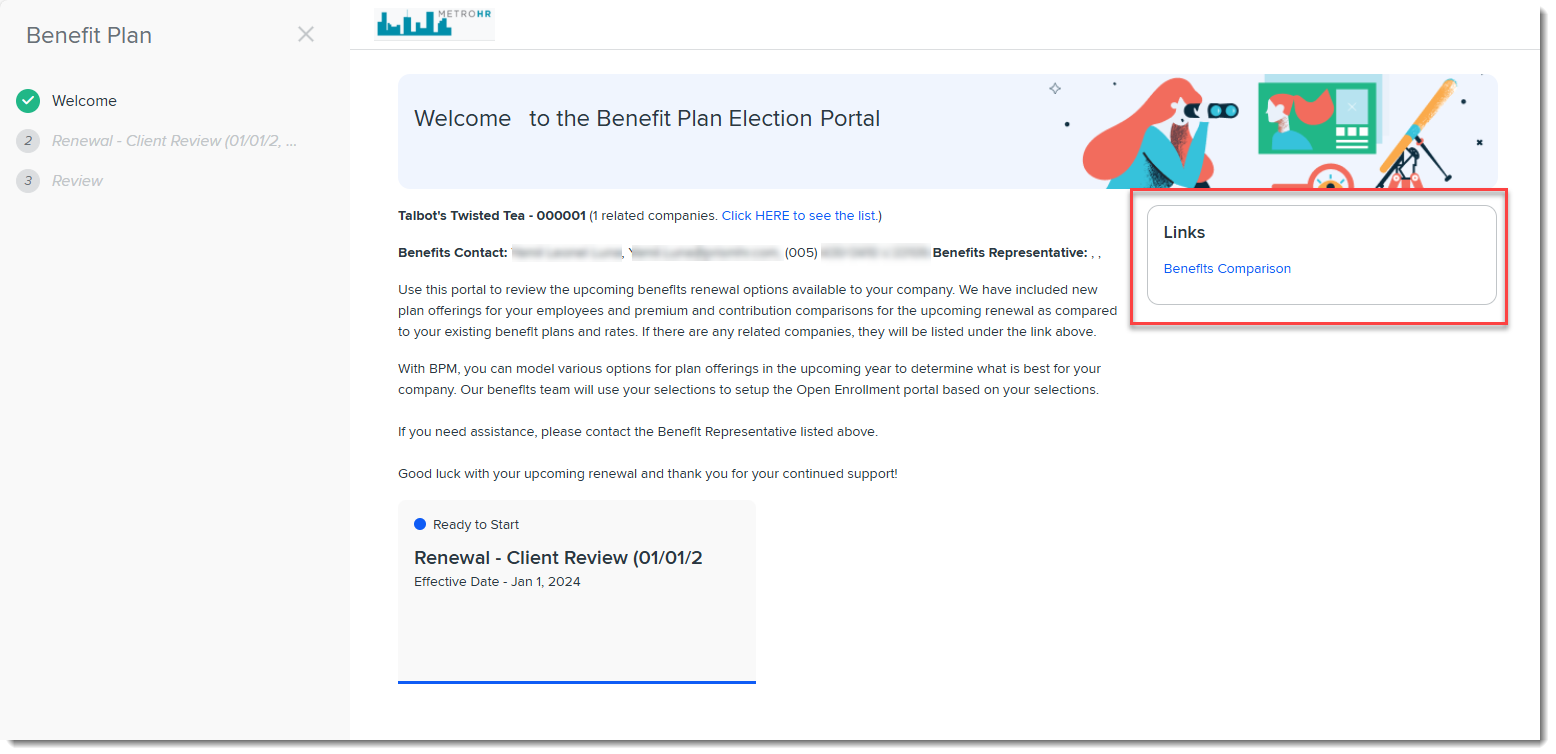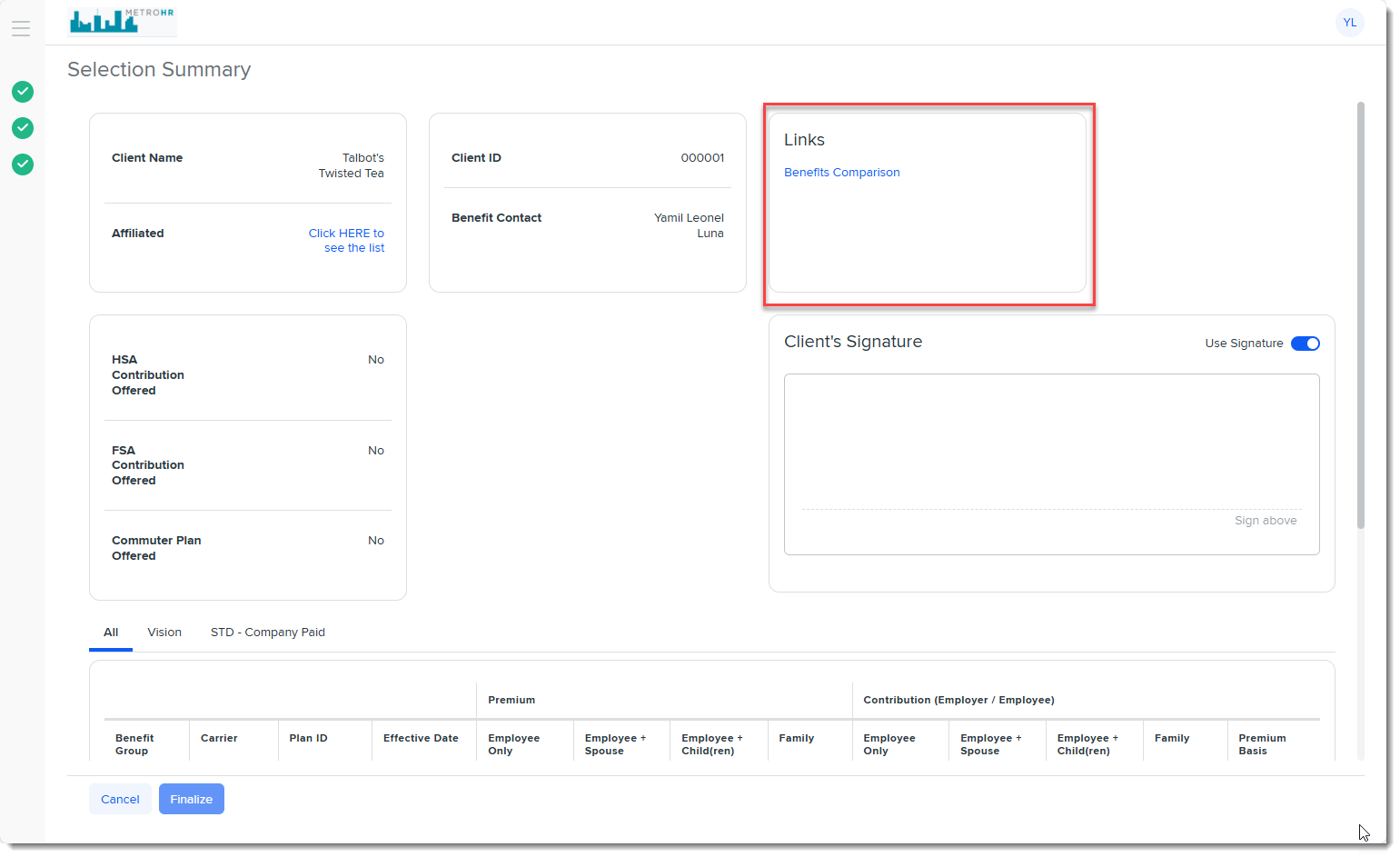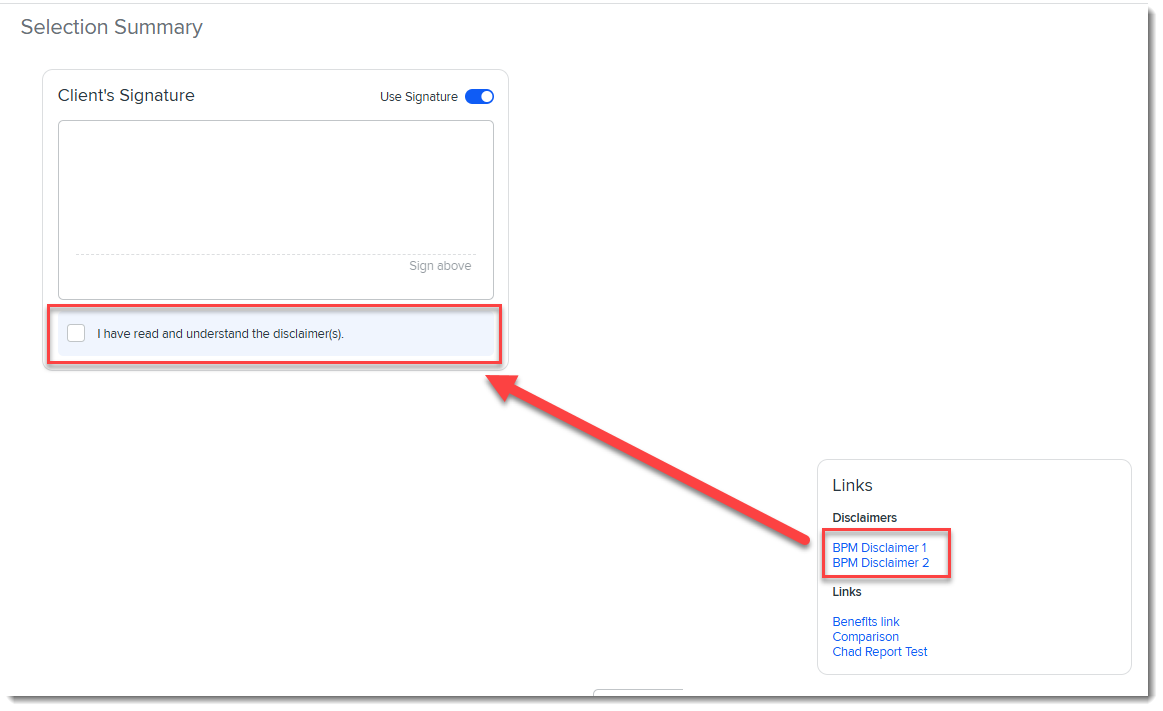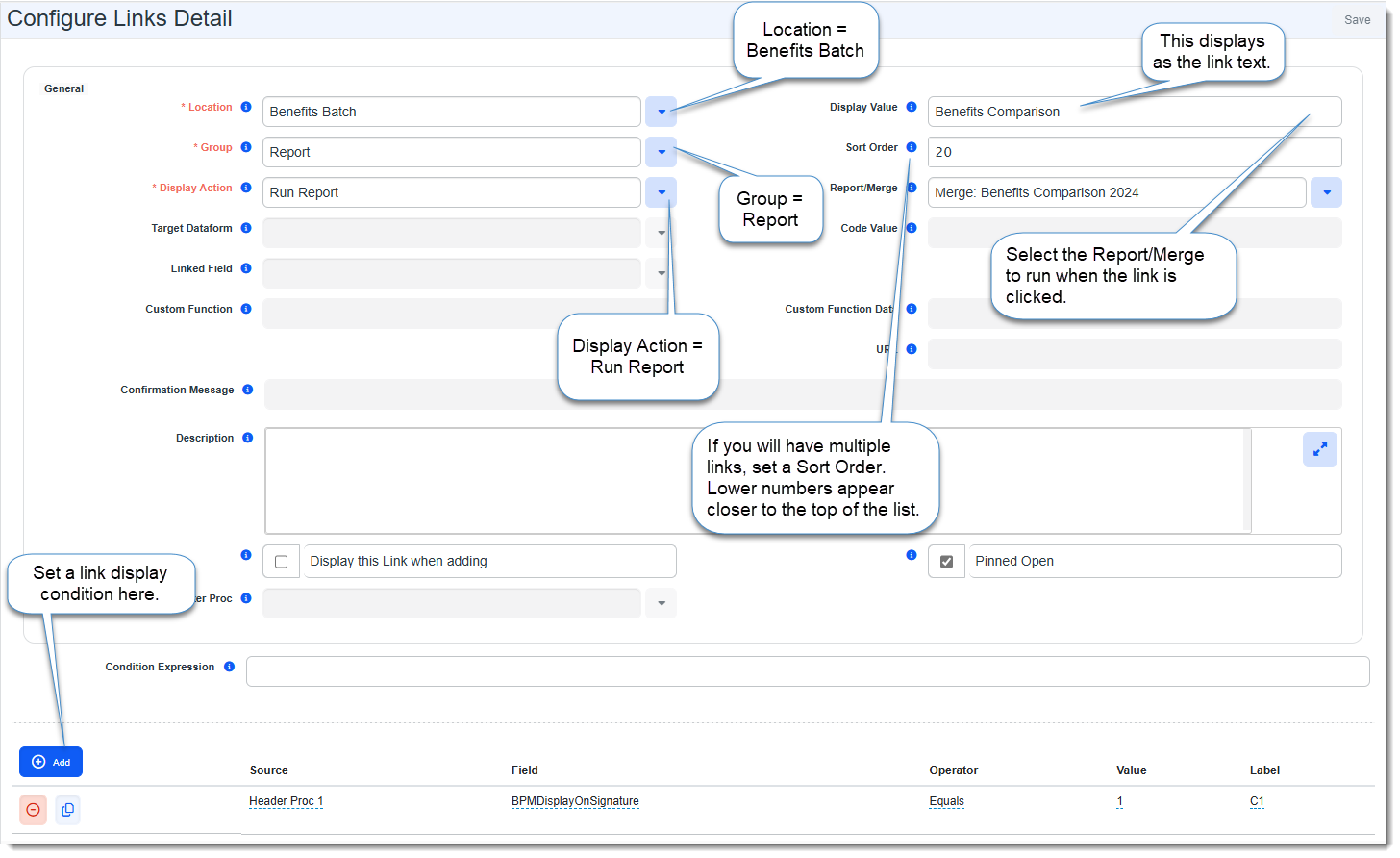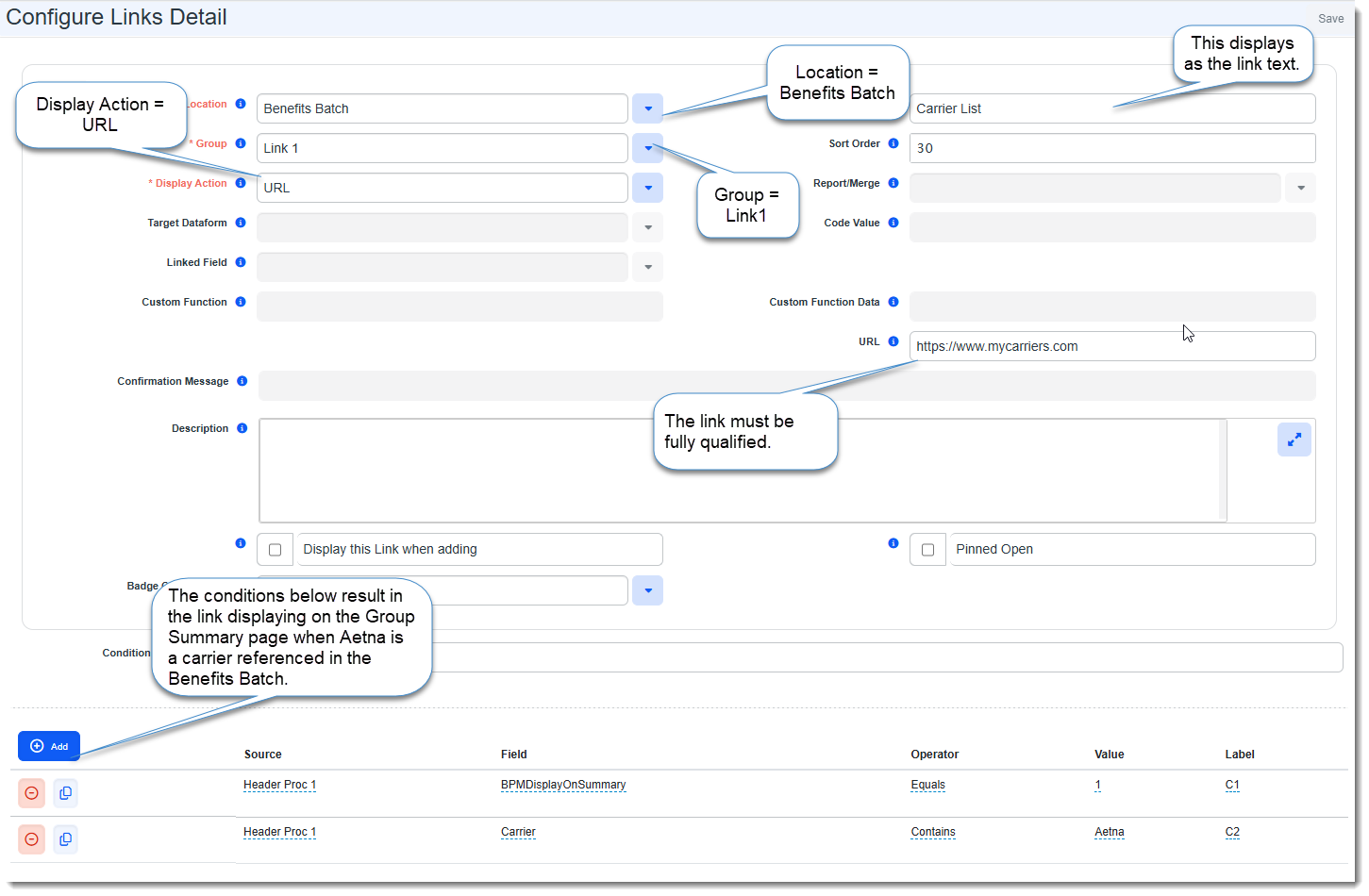Configuring Links Displayed in BPM
Internal and external users can access BPM links to helpful websites or document downloads.
Example: A BPM user may need to view benefit carriers while reviewing offered plan selections in BPM. Having a way to jump to a URL from BPM and display it on a separate tab while working in BPM may create a better user experience. For instance, a user can run a helpful report or merge (such as the Benefits Comparison) from BPM and access it from their Windows Downloads folder.
These links are configured as custom links (System Admin ![]() > Advanced > Custom Links) and can be set up to be visible from any of the following locations in BPM:
> Advanced > Custom Links) and can be set up to be visible from any of the following locations in BPM:
You can also add a disclaimer link to the Signature Page and require your customer to acknowledge that they have read and understood it before they can finalize their selections:
For detailed steps on setting up a disclaimer, seeConfiguring BPM Disclaimers.
General Custom Link Configuration
Two kinds of BPM links can be configured as custom links on the Benefits Batch in System Admin![]() > Advanced > Custom Links:
> Advanced > Custom Links:
-
MergeReport/Standard Report link: Create a link that generates any ClientSpace standard report or merge report where Group = External Report and the Display Action = Run Report in the custom link configuration.
Note: The report must be a fully contained executable file for your clients, who do not have ClientSpace access, to be able to run the report. Therefore, you can only set up a report where the Display Action field is set to Run Report. With these kinds of reports, when the link is clicked the report or merge is generated and the output is deposited in the user's Windows Download folder. There are no intermediate steps that would require ClientSpace access, such as interacting with a ClientSpace form to apply filter options.
-
URL link: Create a link to an external URL where Group = External Link and the Display Action = URL in the custom link configuration.
Note: When you set up the link, it must be a fully qualified URL. For example, https://www.google.com — not www.google.com.
Three Header Proc 1 fields in the custom link configuration determine where the links display in BPM:
-
To display a link on the Welcome Page: Select Source = Header Proc1, Field = BMPDisplayonWelcome, Operator = Equals and Value = 1.
-
To display a link on the Summary Page: Select Source = Header Proc1, Field = BMPDisplayonSummary, Operator = Equals and Value = 1.
-
To display a link on the Selection Summary/Signature Page: Select Source = Header Proc1, Field = BMPDisplayonSignature, Operator = Equals and Value = 1.
Merge Report Link Example Configuration
In the following example, a link to the Benefits Comparison merge is being added to the BPM Selection Summary/Signature page:
If you wanted to set this up on more than one page, set additional conditions as shown in the example below:
URL Link Example Configuration
In the following example, we are setting up a fictitious URL link to a carrier website that only displays when the Carrier field in Header Proc 1 contains a value of "Aetna". This means that if there is a value containing "Aetna" in your Benefits Batch record Carrier table, then the link will display. Although our example is for one carrier, you could set up links for all carriers and the links would only display when relevant (i.e., when the Benefits Batch references that carrier).
For detailed steps, refer to Configuring Custom Dataform Links
Note: Although BPM is not a dataform, for the external link or report to show up in BPM, it should be configured on the Benefits Batch dataform identified in the Location field. It is then displayed in BPM to users which were automatically added to the BPM role at login. Therefore, the steps to configure BPM links are the same as configuring any dataform link. Refer to the example screens above for specific settings used to configure report links and URL links.