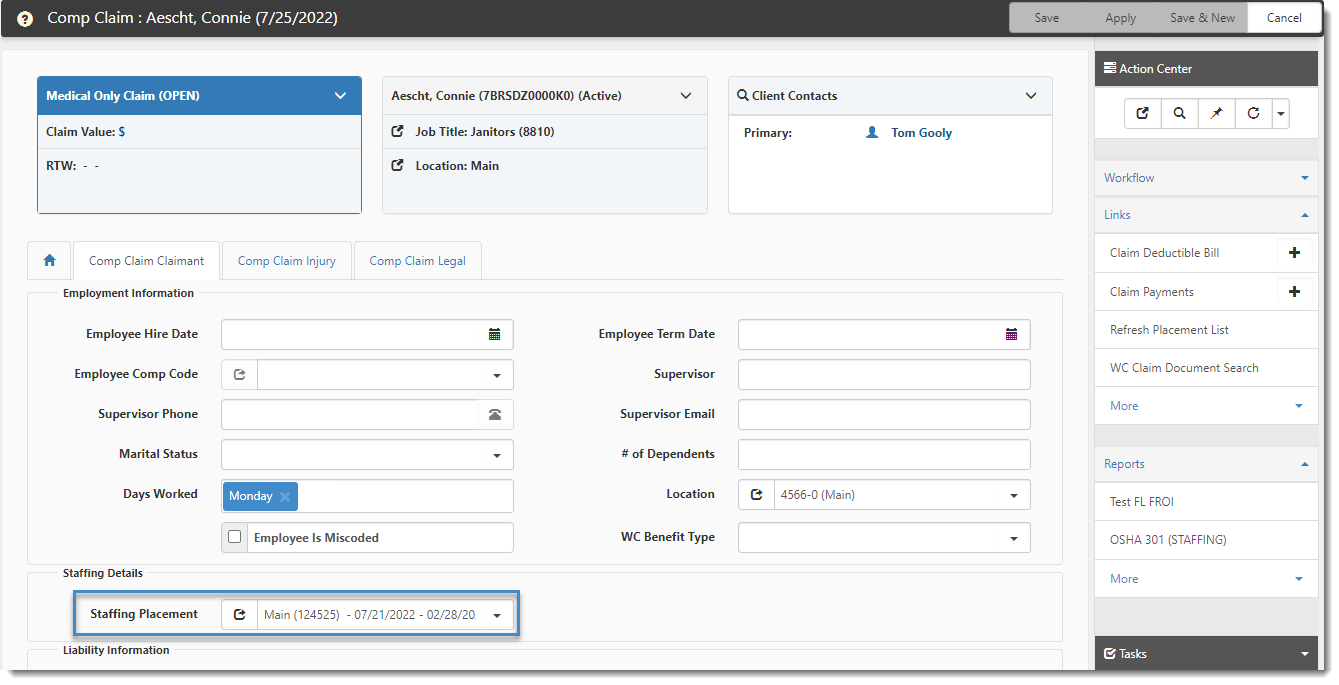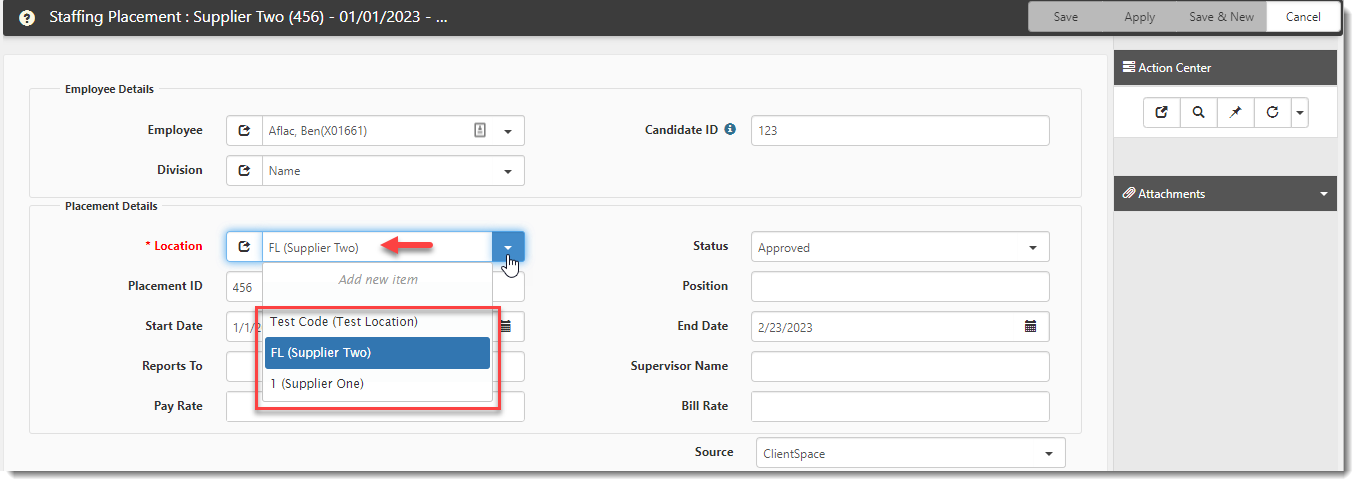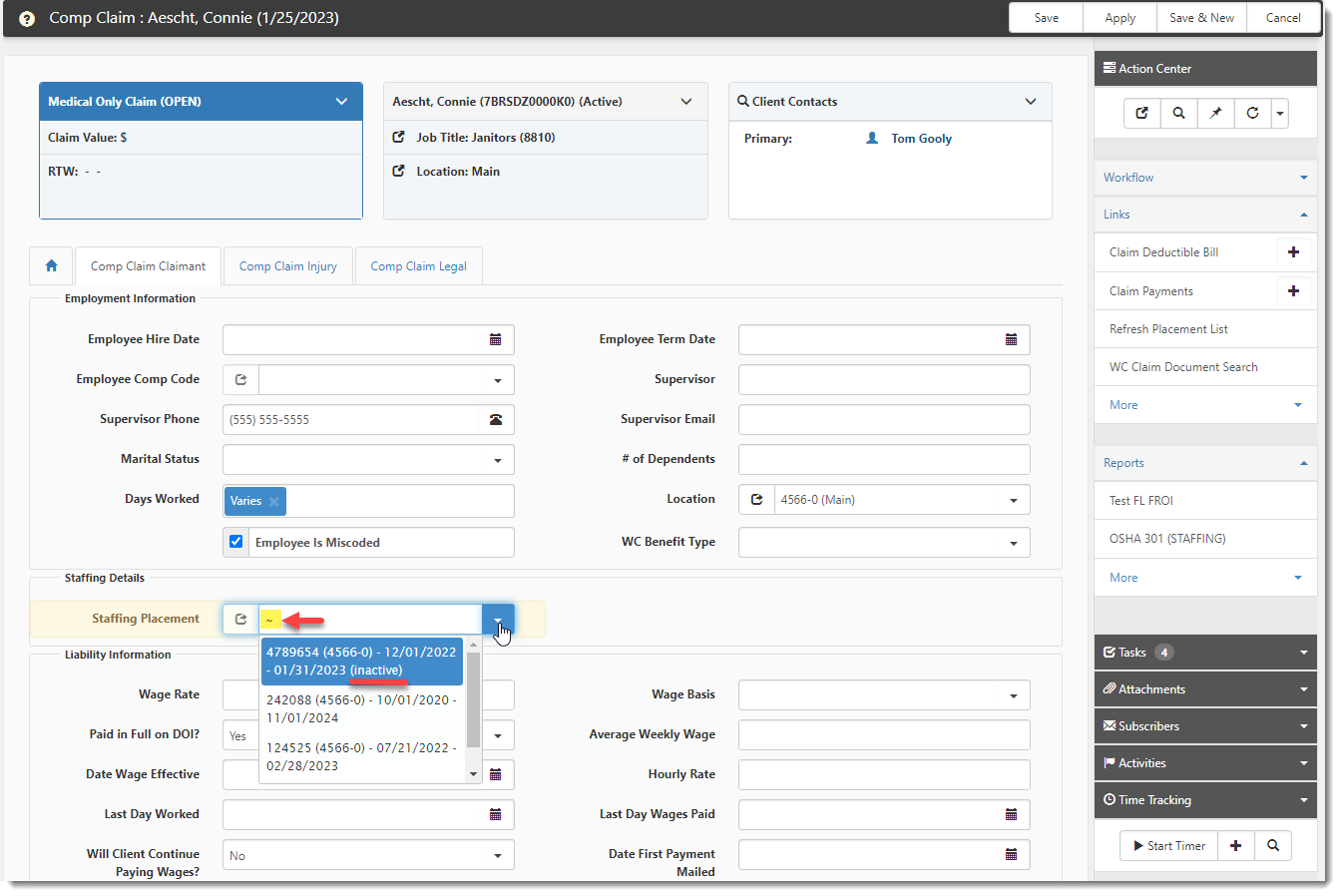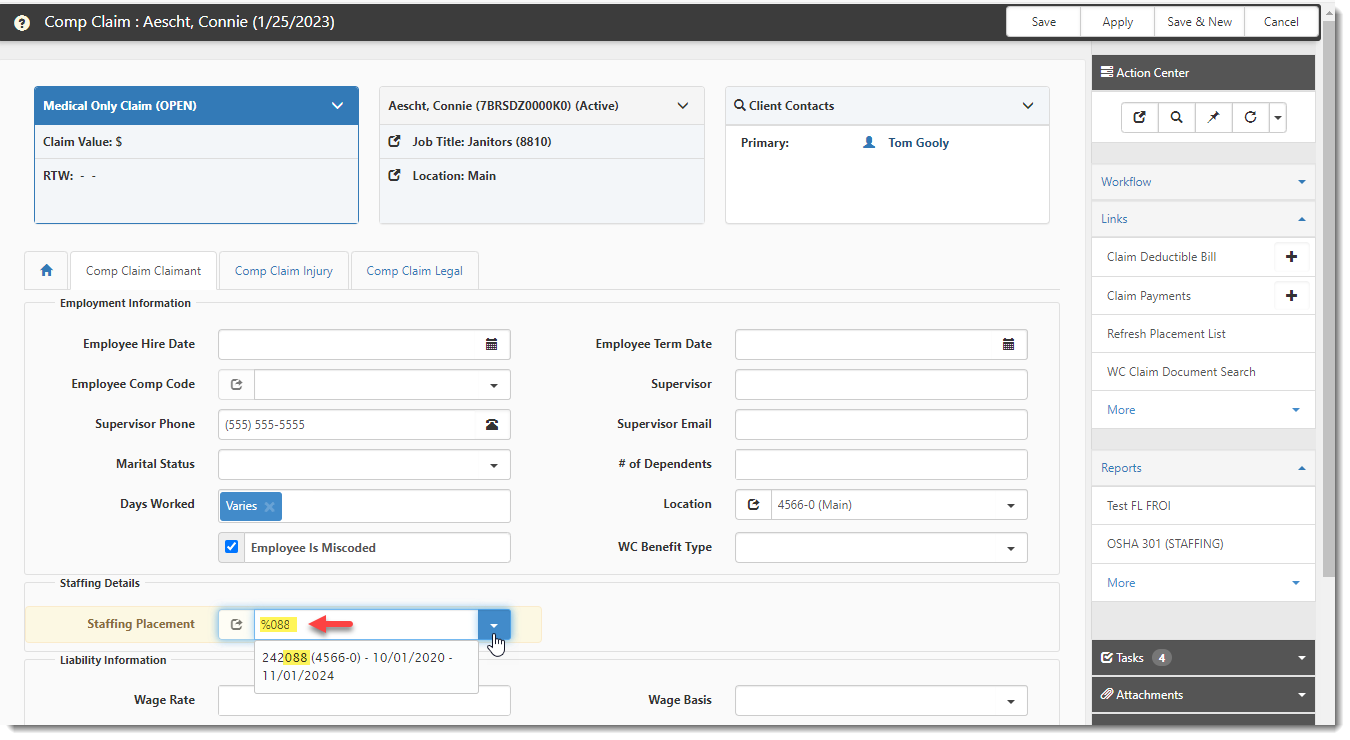Staffing Placement Dataform
The Staffing Placement dataform is used to track a staffing employee's work placements through a staffing company. It holds the employee's contract or temporary assignment details, including the date range of the assignment.
Staffing employees are short term employees who may receive assignments in multiple workspaces. Even though these individuals may be the employee of a staffing company, a PEO performing the employee administration for a client who uses staffing company employees will still need to track these employees for the following reasons:
-
The PEO must ensure the correct worker's compensation policy rate is being billed based on the staffing employee's current job code.
-
If the staffing employee is injured, the PEO must ensure that the claim is filed against the correct job code and for the correct workspace.
For this reason, the Staffing Placement record is added to ClientSpace on the Comp Claim Claimant tab of the Comp Claim record. A Comp Claim record is associated with the claim and a workspace which ties the staffing employee to the workspace where any injuries occurred. Although the Staffing Placement form is not directly connected with worker's compensation management at the onset, it is attached to the Comp Claim record as this is where the validity of a worker's compensation claim would be established if a staffing employee claim arises.
To add a new staffing placement form to a Comp Claim:
- On the modules bar, select WC Claims.
- Locate the Comp Claim record that you want to add the Staffing Placement record to and click
 (Jump) to open the record.
(Jump) to open the record.
- On the Comp Claim Claimant tab in the Staffing Details section, click the down arrow in the Staffing Placement field and select Add new item.
The Staffing Placement dataform opens. - Complete the following fields as applicable:
|
Employee |
Employee name auto-fills from the Comp Claim record. |
|
Candidate ID |
Staffing company employee identifier. |
|
Division |
Division in your client's organization where the staffing employee is currently placed. |
|
Location |
This is a required field. It is the location in your client's organization where the staffing employee is currently placed. Note: When the Contract Type on the Client Master form is set to Staffing, the Location field display value and lookup list options show the Location Code with the Location Name next to it in parentheses. This display change affects the following dataforms:
The example image shows Location field display value and lookup list options on the Staffing Placement window: |
|
Status |
Staffing employee's employment status. For example, select "Approved" if the staffing employee is approved to work for your client or select "Terminated by Client" if the staffing employee was approved and later terminated by your client. |
|
Placement ID |
Your organization's placement or employee identifier. |
|
Position |
Position title. |
|
Start Date |
Date the staffing employee started work in the current position. |
|
End Date |
Date the staffing employee's current position ended. |
|
Reports To |
Name of the employee in your organization to whom the staffing employee reports. |
|
Supervisor Name |
Name of the staffing employee's supervisor. |
|
Pay Rate |
Staffing employee's pay rate for this position. |
|
Bill Rate |
Bill rate for this position. |
|
Source |
Defaults to ClientSpace when you add the record from ClientSpace. Defaults to External System when the record is imported from PrismHR. |
|
Active |
The record defaults as "Active" but can be unchecked to make the record "Inactive" if the employee completes the assignment or is terminated. |
- Click Apply or Save.
To review or edit an existing staffing placement form:
- On the modules bar, select WC Claims.
- Locate the Comp Claim record where the desired Staffing Placement record is located and click
 (Jump) to open the record.
(Jump) to open the record.
- On the Comp Claim Claimant tab, if the desired staffing placement record is not displayed in the Staffing Placement field, click the down arrow and select it from the list. If there is a long list of items in the list, use one of the search methods outlined below to help quickly locate the desired record.
| • | To locate an Inactive staffing placement: |
Type the tilde symbol (![]() ) in a blank Staffing Placement field to display both Active and Inactive placements in the lookup list. "Inactive" displays at the end of inactive placements in parentheses as shown below:
) in a blank Staffing Placement field to display both Active and Inactive placements in the lookup list. "Inactive" displays at the end of inactive placements in parentheses as shown below:
| • | To locate a staffing placement by Placement ID or Location Code: |
Type the wildcard character/percent symbol (![]() ), followed by a partial Placement ID or Location Code in a blank Staffing Placement field to filter the lookup list for the specified characters as shown below:
), followed by a partial Placement ID or Location Code in a blank Staffing Placement field to filter the lookup list for the specified characters as shown below:
The Staffing Placement field and lookup values are comprised of the Location Code, Placement ID and placement date range. The Placement ID as well as the placement date range (i.e., Start Date and End Date) values come from the Staffing Placement form. The Location Code comes from the Client Location record. If any of these field values are not filled in, they will not display in the Staffing Placement field or lookup list, and you will not be able to use them for searching.
- Click
 (Jump) in the Staffing Placement field.
(Jump) in the Staffing Placement field.
The Staffing Placement dataform opens. - Review or make changes as necessary and click Apply or Save to save any edits.