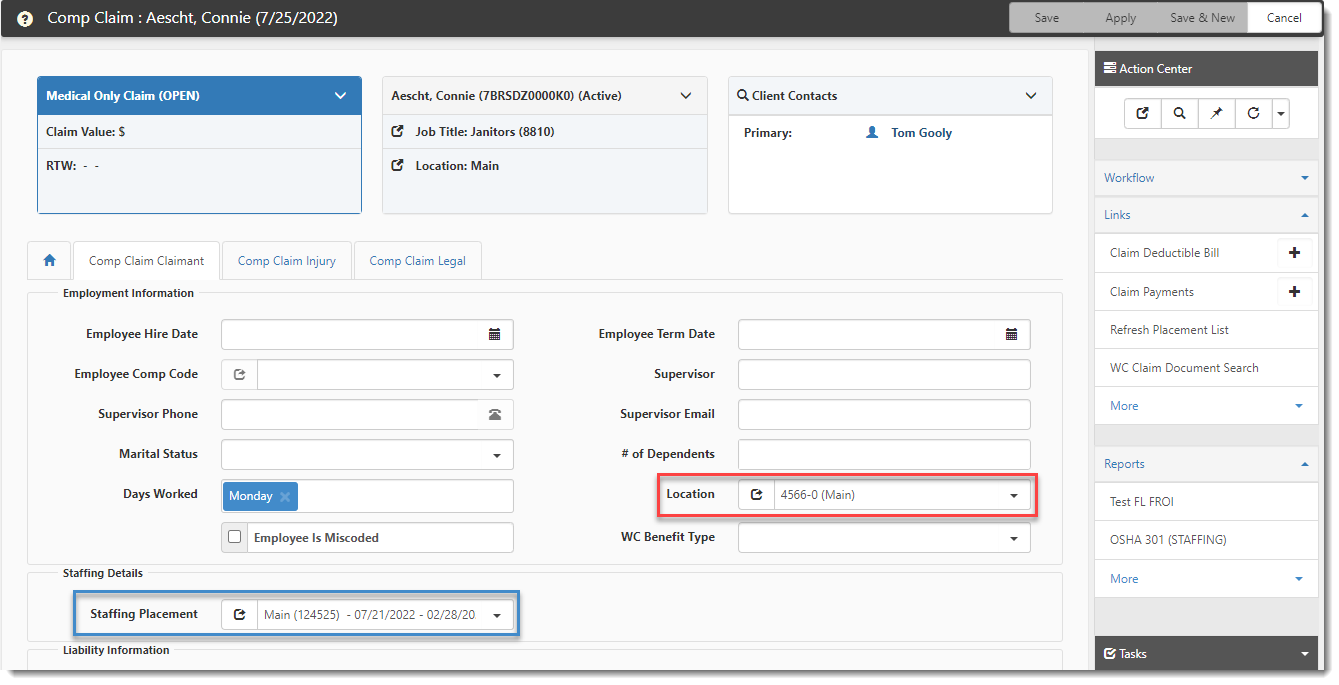Refreshing the Staffing Placement List
Staffing Placement records can be created and maintained directly in ClientSpace on the Comp Claim Claimant tab. However, if Staffing Placement records are also being created and updated in PrismHR, you can refresh the ClientSpace Staffing Placement List and bring over any new records and updates from PrismHR by clicking the Refresh Placement List link.
Note: The Refresh Placement List link is part of the Staffing Implementation Group. This means that the link does not display unless ClientSpace is configured to use the Staffing module.
The process uses your existing PrismHRAPI setup to make API calls to PrismHR for the list of placements as well as for the placement record data. The Client Number and Employee ID are used to match to the correct employee in PrismHR. If a new staffing record is found, a new record is created in ClientSpace. If a staffing record exists but has changed, the record is updated in ClientSpace. At the end of the process, a progress window will either show "Refresh Completed Successfully" or an error message indicating why the refresh could not complete.
To refresh the Staffing Placement List:
- In the modules bar, select WC Claims.
The WC Claims Dashboard displays. - Locate the Comp Claim with the Staffing Placement records you want to refresh and click
 (Jump) to open the record.
(Jump) to open the record. - In the Action Center panel under Links, click Refresh Placement List.
A progress window displays:
| • | If the Staffing Placement List refresh process completed successfully, the progress window displays "Refresh Completed Successfully" and automatically closes. |
| • | If the Staffing Placement List refresh process did not complete successfully, the progress window displays "Unable to retrieve list (Error Code: {Error Code}). Please contact your ClientSpace Administrator." |
See Error messages: ClientSpace and PrismHRAPI Staffing Placement Refresh for a list of error codes and meanings.
- If the refresh process completed successfully, click Apply or Save.
- Optionally, review the Staffing Placement list or specific form details:
| • | To review the list, click the down arrow in the Staffing Placement field. |
| • | To review placement details for the current form, click |