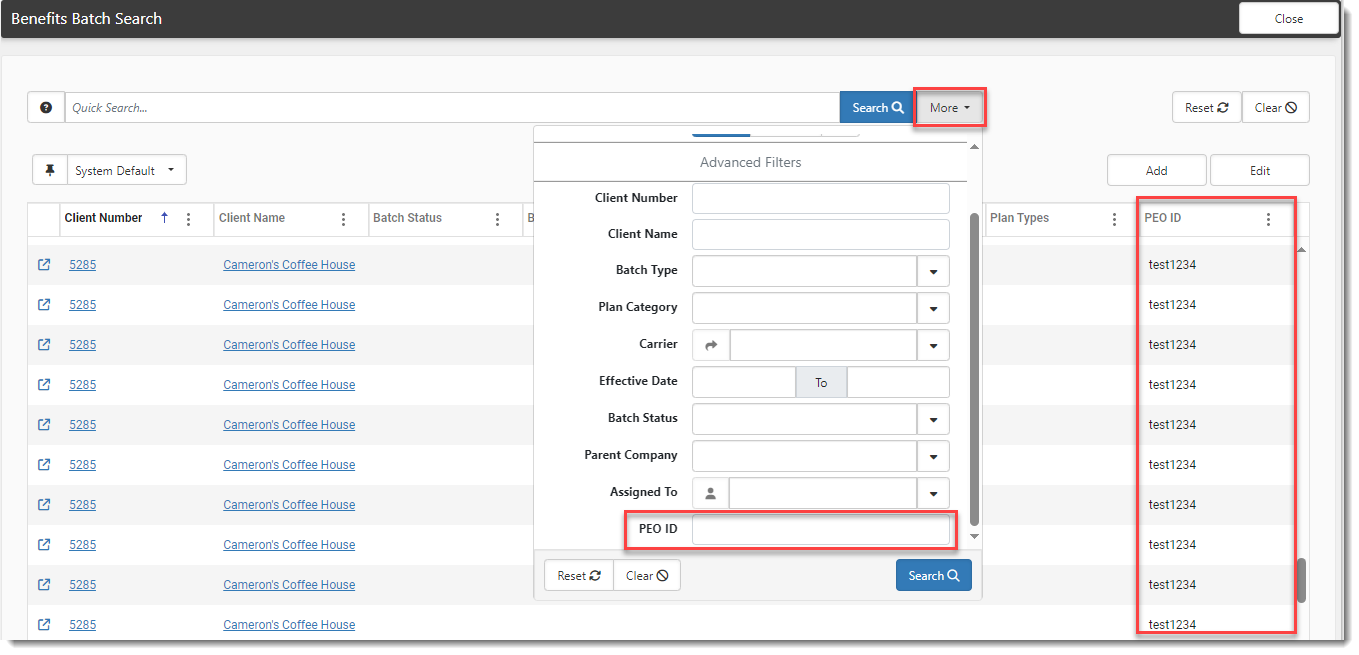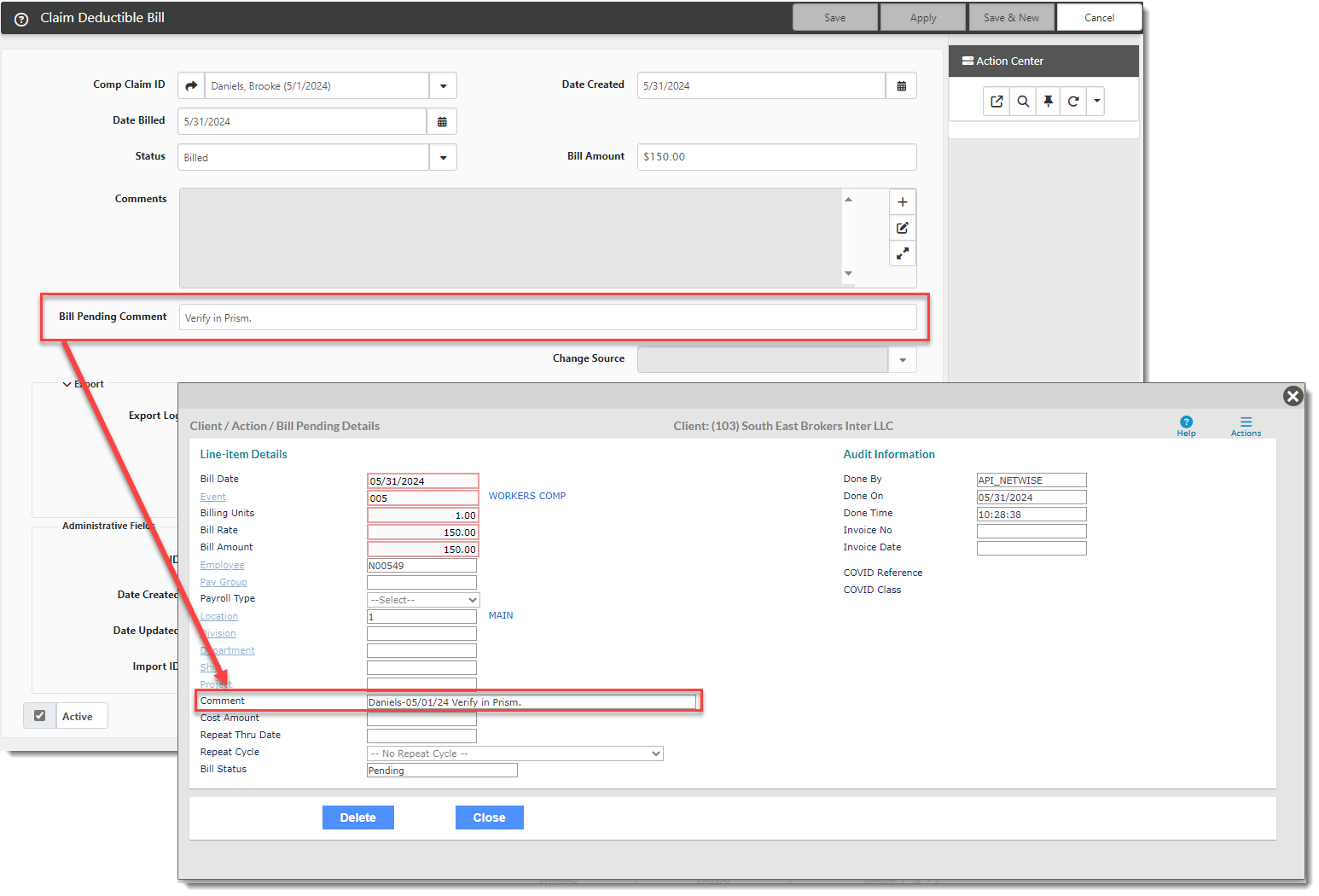R140 Sprint: 5/1/2024 to 6/7/2024. To learn about product features that you may not recognize, contact ClientSpace Professional Services.
Release Schedule
Release updates are implemented by the group, as indicated in the following table.
The release schedule is subject to change and updated as required. To determine your group or ask questions, please log a case for ClientSpace Professional Services.
|
Sprint 5/1/2024 to 5/31/2024 |
||
|---|---|---|
|
Upgrade groups |
Date of upgrade |
Tentatively occurs on |
| Group 1 | Second Tuesday of the month | June 11, 2024 |
| Group 2 | Third Tuesday of the month | June 18, 2024 |
| Group 3 | Fourth Tuesday of the month | June 25, 2024 |
Enhancement
Enhancement groups are Change in Functionality, ClientSpace Premium (ClientSpace with additional modules), Advanced Administration, General, and Staffing.
Change in Functionality
|
Case |
Enhancement |
|---|---|
| N/A |
ClientSpace Help Security Coming Soon: The ClientSpace Help will soon be secured via Single Sign On (SSO) access. This means you must be logged into ClientSpace to access the Help Center. Once logged into ClientSpace, you can access Help from the Help Center page or from a related topic linked to a dataform. Depending on your ClientSpace configuration, the Help Center page may be configured to display automatically when you first log in. If it does not automatically display, you can display it manually by clicking the Help Center Note:
|
ClientSpace Premium
|
Case |
Enhancement |
||||||||||||||||||||||||||||||||||||||||||||||||||||||||||||||||||
|---|---|---|---|---|---|---|---|---|---|---|---|---|---|---|---|---|---|---|---|---|---|---|---|---|---|---|---|---|---|---|---|---|---|---|---|---|---|---|---|---|---|---|---|---|---|---|---|---|---|---|---|---|---|---|---|---|---|---|---|---|---|---|---|---|---|---|---|
|
Set Effective and Expiration Dates on Benefits Batch and Associated Offered Benefit Plans ClientSpace now sets the Effective Date and Expiration Date on:
A new Expiration Date field was added to both the Benefits Batch and Offered Benefit Plan forms to support this enhancement. You must enter the Effective Date on the Benefits Batch. Then, the Expiration Date is calculated and set on the Benefits Batch as one year from the Effective Date minus one day. The Effective Date from the Benefits Batch is set on any associated OBPs when you add the OBP to the Benefits Batch. The Expiration Date from the Benefits Batch is set on any associated OBPs when you:
Note:
See Renewing a Benefits Batch and Activating/ Expiring or Expiring a Benefits Batch. |
|||||||||||||||||||||||||||||||||||||||||||||||||||||||||||||||||||
|
Added New Field to Benefits Batch and Set Fields to Clone Upon Renewal A new field, Default Rate Group, has been added to the Benefits Batch dataform. It is located in the Batch Details fieldset.
Additionally, field values (if present) for the following fields now clone to the pending renewal Benefits Batch and associated OBPs when a Benefits Batch is renewed. This list is in addition to the fields which were already being cloned.
Note: The new Default Rate Group field is in the list of Benefits Batch fields.
Additional Benefits Batch Fields Cloned Upon Renewal
Additional OBP Fields Cloned Upon Renewal
For a complete list of fields that copy upon renewal, see Benefits Batch and Offered Benefits Plan Cloned Fields. |
|||||||||||||||||||||||||||||||||||||||||||||||||||||||||||||||||||
|
67787 |
Changed Money Data Type to Decimal Data Type on Benefits Forms Premium By Coverage Level Fields Previously, on the Benefit Plan, Offered Benefits Plan and Rate Group Detail forms, the fields used to indicate the premium by coverage level were assigned a Money data type. The Money data type works for Health, Dental, and Vision plans but did not work for Life Insurance or other ancillary plans where the rates are computed as dollars per thousand of compensation (which could require more than two (2) decimal places to display a precise rate). Now, these fields have been converted to use the Decimal datatype which allows for a maximum of four (4) decimal places. By default, two decimal places are applied but you can customize the number of decimal places by editing the Mask field on the field properties.
The following fields were converted:
Benefits Plan
Offered Benefits Plan
Rate Group Detail
See Changing the Number of Decimal Places on a Dataform Field. |
||||||||||||||||||||||||||||||||||||||||||||||||||||||||||||||||||
| 67903 |
Added PEO ID Filter Field to More Search and PEO ID Column on Benefits Batch Search Dashboard to Support Multi-Tenant Users A PEO ID filter field has been added to the More search of the Benefits Batch Search dashboard (Modules > Benefits Batch Module). Additionally, a PEO ID column was added to the Benefits Batch Search dashboard. By default, the PEO ID column is hidden. Add it by clicking the down arrow on any column heading and selecting PEO ID on the Columns list. See the example screen below showing the PEO ID More search option and PEO ID column: Note: You must type the entire PEO ID in the More search filter field to return results. Typing a partial PEO ID will not return any results as an exact match is required.
|
||||||||||||||||||||||||||||||||||||||||||||||||||||||||||||||||||
| 68106 |
Added "Suppress From Presentation" Field to Benefits Plan Form A Suppress From Presentation checkbox has been added to the Benefits Plan form. For now, this is an inoperable, placeholder field. In a future release, it will be used to exclude a plan from being included in the Benefits Renewal Workbook spreadsheet that is generated when you run a Benefits Renewal Merge to create a benefits plan comparison. Note: In a future release, you will also be able to run benefits plan comparison queries in a ClientSpace user interface called the Benefits Plan Manager. Once that development is complete, the Suppress From Presentation field will also work to suppress a plan from being included in benefits plan comparisons run from the Benefits Plan Manager. |
General Enhancements
Technical Enhancements
|
Case |
Enhancement |
|---|---|
| 65829 |
Excluded XSLT File Widgets from File Mover Previously, when the Moved Queued Files scheduled process ran to move files from the main database to the Files database, XSLT files were included in the move which resulted in broken XSLT widget links. Now, XSLT files are skipped by the Moved Queued Files scheduled process and remain in the main database. |
Fixes
|
Case |
Issue summary |
Resolution |
|---|---|---|
| 67903 |
"No Plan Model" Option Stopped Displaying at the Top of the Model Plan Lookup List on Benefits Plan Form |
Previously, the "No Plan Model" option had stopped displaying at the top of the Model Plan field lookup list by default on the Benefits Plan dataform. Now, when you click the down arrow in the Model Plan field, the "No Plan Model" option always displays at the top of the list. |
|
68327 |
Importing OBP with Invalid Risk Factor or Rule Caused the Process to Freeze |
Previously, when importing Offered Benefit Plans, if the system encountered a plan with an invalid risk factor or benefit rule, the process froze and there was no way to close the OBP Import from Prism window. Now, when an invalid risk factor or benefit rule is encountered, the error related to that plan is appropriately logged in the OBP Import from Prism window, the plan is skipped, and processing continues for remaining plans. |
|
68555 |
Focus Issue Occurred When Clicking a List Item in a Workflow Channel, Email Template, or Custom Link |
Previously, when you clicked on a Workflow Channel or Email Template field in the Conditions list on the Conditions tab or the Attachments list on the Attachments tab, focus was lost and the system automatically scrolled to the top of the page. The same issue occurred on the Custom Link - Configure Links Detail page in the Conditions list. These issues have been corrected. |