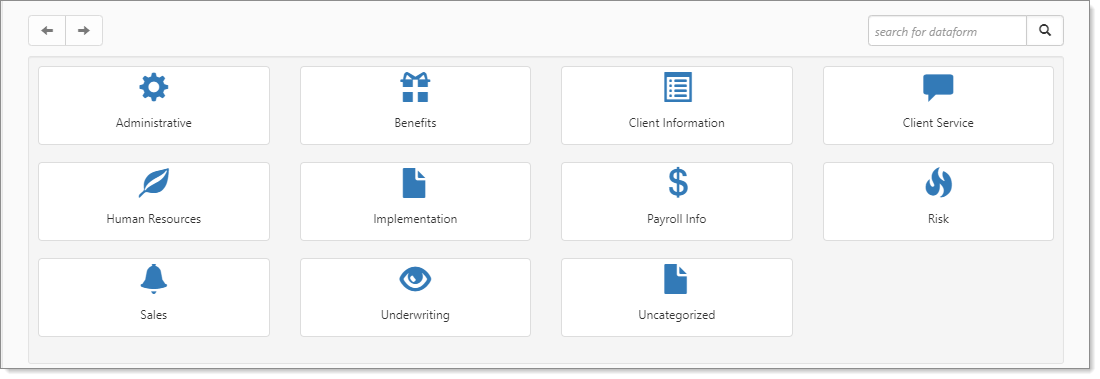Activating/ Expiring or Expiring a Benefits Batch
You can simultaneously activate a Renewal Pending Benefits Batch and a Benefits Batch and expire the Benefits Batch it was renewed from or you can just expire an old batch.
-
You can use the Activate link in the Action Center workflow to activate the Renewal Pending batch which also expires the Benefits Batch it was renewed from.
-
You can use the Expire link in the Action Center workflow to expire an old batch.
To activate a Renewal Pending Benefits Batch and Expire the Associated Old Benefits Batch:
- From the modules bar, click
 Workspaces.
Workspaces.
The Workspace Search dashboard opens. - Select the desired workspace and click
 (Open).
(Open).
The Workspace page opens. -
Move down the page to the administrative tiles where you see the dataform categories.
-
Enter "Benefits Batch" in the search for dataform field and then click the Benefits Batch tile.
The Benefits Batch window displays.
-
Select the newly Renewal Pending batch and click
 (Open).
(Open). -
On the Benefits Batch form, in the Action Center under Workflow, click the Activate link. A confirmation message similar to the following displays:
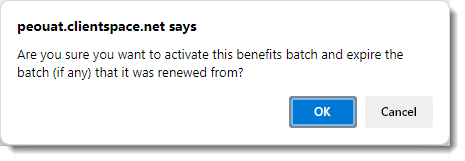
-
Click OK. The status of the renewal pending batch is set to Active and the Status of the old batch is set to Expired. The Expiration Date is calculated and set as one year from the Effective Date minus one day. The expiration dates of any associated offered benefit plans are also updated with the expiration date from the expired Benefits Batch.
To Expire an Old Benefits Batch:
- From the modules bar, click
 Workspaces.
Workspaces.
The Workspace Search dashboard opens. -
Select the desired workspace and click
 (Open).
(Open).
The Workspace page opens. -
Move down the page to the administrative tiles where you see the dataform categories.
-
Enter "Benefits Batch" in the search for dataform field and then click the Benefits Batch tile.
The Benefits Batch window displays.
-
Select the newly Renewal Pending batch and click
 (Open).
(Open). -
On the Benefits Batch form, in the Action Center under Workflow, click the Expire link. A confirmation message similar to the following displays:
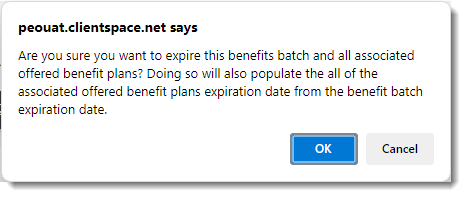
-
Click OK. The Status of the batch is set to Expired. The Expiration Date is calculated and set as one year from the Effective Date minus one day. The expiration dates of any associated offered benefit plans are also updated with the expiration date from the expired Benefits Batch.