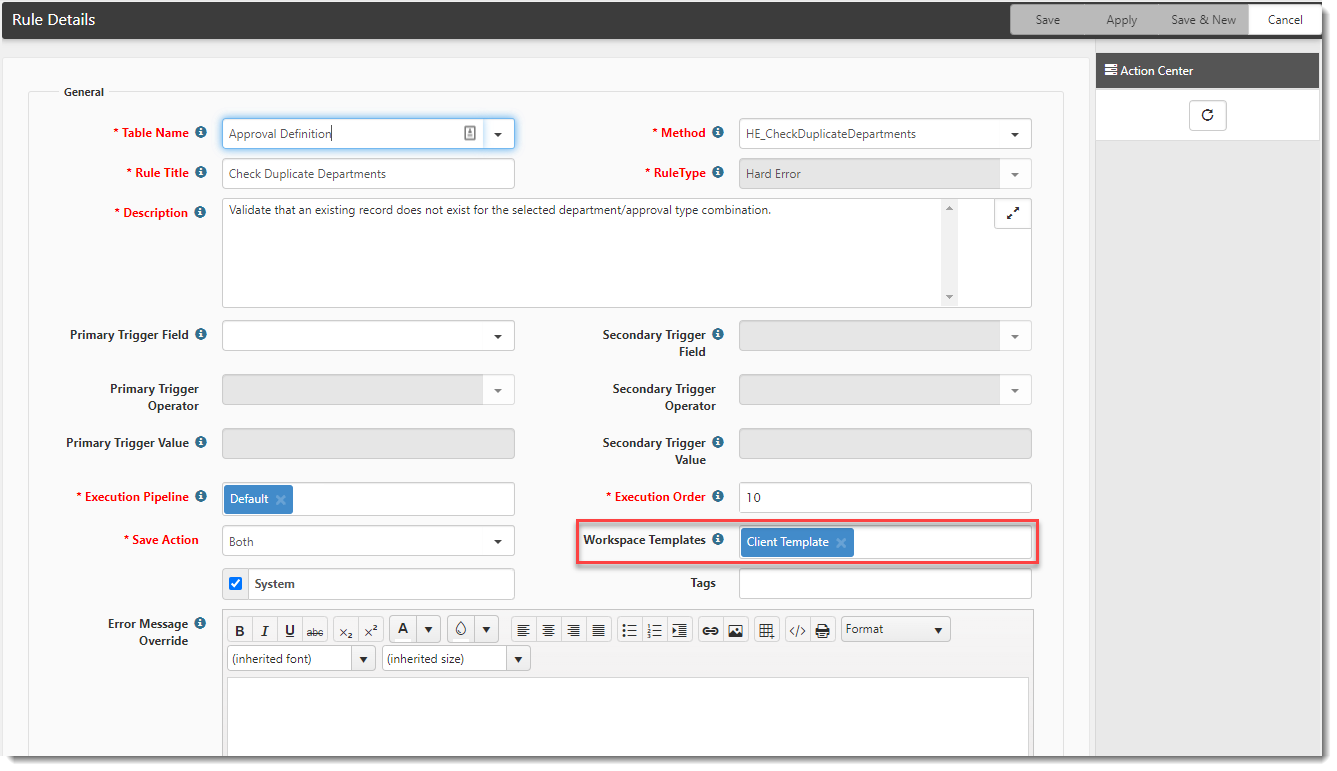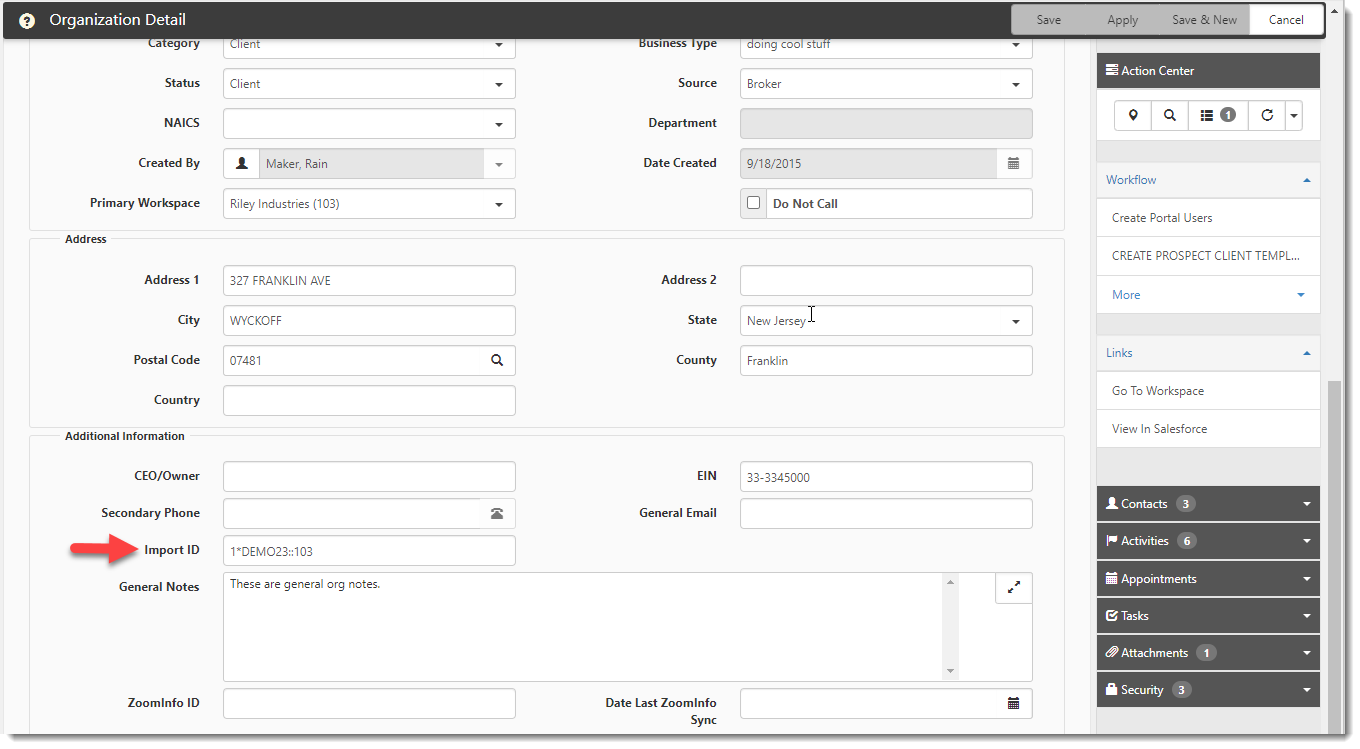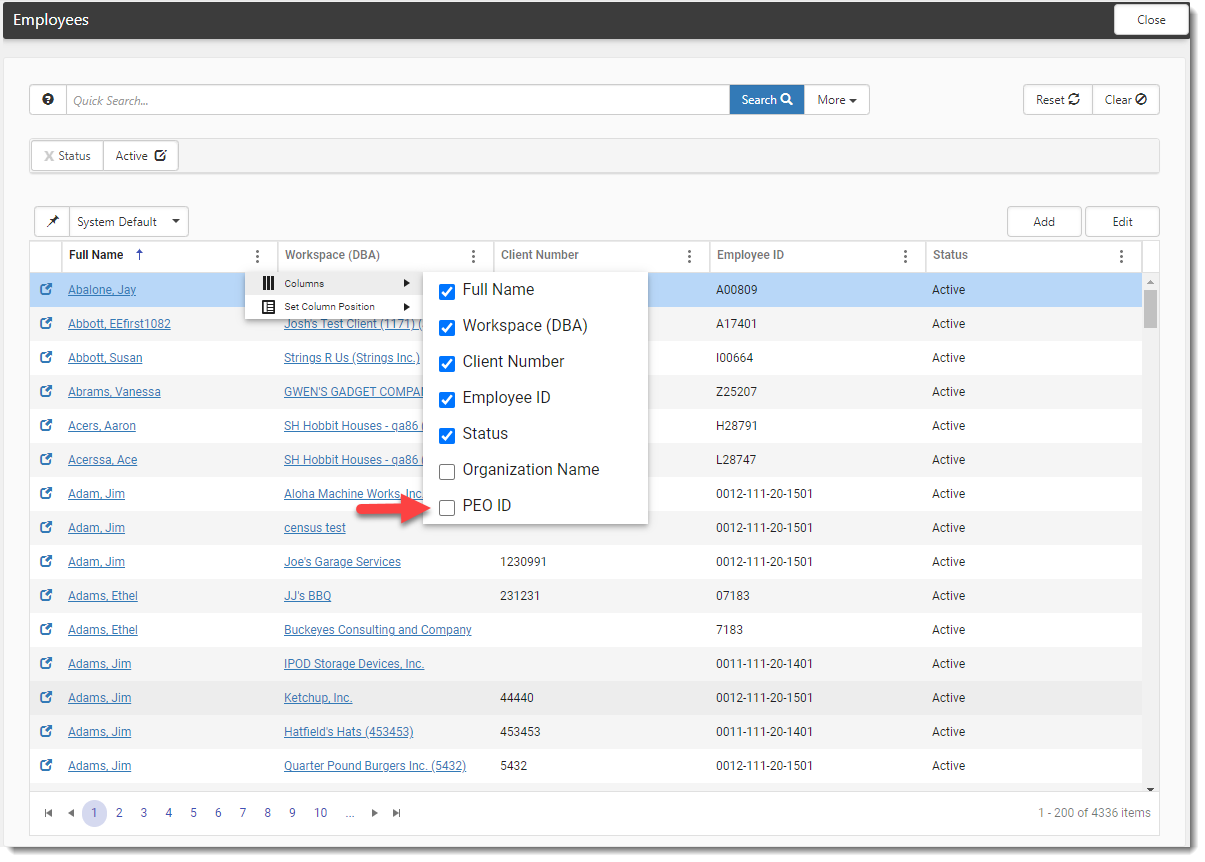Multi-tenant Environments in ClientSpace
ClientSpace supports multi-tenant environments whereby an install has multiple Prism API configurations and where the Client Number may not be unique across Prism database instances.
Note: Contact ClientSpace Professional Services to implement multi-tenancy configuration. Do NOT try to implement this feature without ClientSpace Professional Services. Attempting to implement this feature on your own can lead to major problems with ongoing imports.
Where is multi-tenancy enabled?
Multi-tenancy is enabled in System Admin > Administrative Data > PEO Configuration by setting the Use Multi-tenancy field database. There are other requirements that must be set up by Professional Services.
How multi-tenant API feeds work
Importing
ClientSpace imports data from multiple PrismHR databases into the appropriate workspaces by combining the Secondary ID and the Client Number values into an Import ID on the Client Master record. The ImportID follows the format Secondary ID::ClientNumber (for example, PEOSolutions::165 signifies the PrismHR database installation for PEO Solutions and Client Number 165 from that database). ClientSpace uses this ImportID format to ensure that the system imports client data to the correct workspace when importing the data from multiple PrismHR databases.
Additionally, you can control whether a new workspace is automatically created from an import file for each PrismHR API feed individually using a CanCreateWorkspaces API parameter in PrismHR API import map detail settings (System Admin![]() > Advanced > API Configuration). See the Additional Parameters section of Ongoing Imports: Configuring the API for Import Map Details for more details.
> Advanced > API Configuration). See the Additional Parameters section of Ongoing Imports: Configuring the API for Import Map Details for more details.
Exporting
Client data can be exported from the Client Master record in ClientSpace to PrismHR in multi-tenant environments. When Export Client to Prism is clicked on the Client Master to export the client data, the Secondary ID on the Client Master and the Secondary ID on the API Config forms are used to determine the correct Prism instance. The two field values must match.
Note: There is error handling to check for a missing Secondary ID or an invalid Secondary ID (whereby the Secondary ID on the Client Master does not match the Secondary ID on the API Configuration.)
-
If the Secondary ID is missing, the following error message displays: "There is no PEOID on this client's Client Master form. Please make sure that a valid PEOID is filled out on this Client Master before attempting to export this again."
-
If the Secondary ID is invalid, the following error message displays: "The PEOID '{PEOID}' on this client's Client Master is invalid. Please correct the PEOID on the Client Master before trying to export this again."
How multi-tenant business rules are applied
The ClientSpace business rules engine contains a Workspace Templates field in the Manage Business Rules configuration to support multi-tenancy:
This field allows you to configure rules to only be triggered when the executing dataform was created from one of the selected workspace templates. If no specific template(s) are selected, the Workspace Templates field will default to "All Templates".
Client Master Import ID Validation
Two of the business rules, SE_ValidateClientNumberChange (soft error validation) and HE_ValidateClientNumberChange (hard error validation), are used in both multi-tenant and single-tenant environments to validate a change to the Client Number. In a multi-tenant environment, these rules also trigger when a change is made to the Secondary ID since Secondary ID is a component of the Import ID. In a multi-tenant environment, changes to either the Secondary ID or the Client Number could cause client data imports to stop working.
Note: Both rules also require the Client Master status to be Client, Pending Termination or Terminated for triggering to occur.
If you are using Soft Error validation ( SE_ValidateClientNumberChange) with Use Multi-Tenancy enabled, the following messages are used when a user changes the Secondary ID, the Client Number or both the Client Number and Secondary ID, respectively:
-
"Changing the PEO ID will cause the Import ID's and Employee Identifiers to be regenerated, which could affect imported data. Are you sure you want to continue?"
-
"Changing the Client Number will cause the Import ID's and Employee Identifiers to be regenerated, which could affect imported data. Are you sure you want to continue?"
-
"Changing the Client Number or PEO ID will cause the Import ID's and Employee Identifiers to be regenerated, which could affect imported data. Are you sure you want to continue?"
If you are using Hard Error validation (HE_ValidateClientNumberChange) with Use Multi-Tenancy enabled, the following messages are used when a user changes the Secondary ID, the Client Number or both the Client Number and Secondary ID, respectively:
-
"The PEO ID cannot be changed after the Status is set to Client."
-
"The Client Number cannot be changed after the Status is set to Client."
-
"The Client Number or the PEO ID cannot be changed after the Status is set to Client."
Organization ID Updates
The SetOrgImportID rule writes the Secondary ID and Client Number field values from the Client Master record to the Organization Details record Import ID field in the same format used on the Client Master record: PEOID::ClientNumber.
See an example in the image below:
The rule is triggered when:
-
The Client Number and Secondary ID on the Client Master record are populated (i.e., not empty).
-
A change occurs (i.e., an "Is Dirty" condition exists) on Client Number and/or Secondary ID on the Client Master record.
Note:
-
If the status of the Client Master record is Client, Pending Termination or Terminated and the HE_ValidateClientNumberChange business rule is Active, hard error validation will trigger when changes are made to the Secondary ID or Client Number in multi-tenant environments and prevent updates from being saved to the Secondary ID or Client Number. If this happens, the SetOrgImportID rule cannot trigger.
-
Though the SetOrgImportID rule was created for multi-tenant sites, enabling Use Multi-Tenancy (System Admin
 > Administrative Data > PEO Configuration) is not required for the rule to work.
> Administrative Data > PEO Configuration) is not required for the rule to work.
Benefits Batch, Benefit Group, and Employee Benefits Detail Import ID Updates
To support the benefit renewal process in multi-tenant environments, business rules are configured to use the SetImportID business rule method to set the Import ID on the Benefits Batch, Benefits Group, and Employee Benefits Detail dataforms.
For the Benefits Batch form:
-
The rule is triggered when Client Master Import ID, Benefits Batch Effective Date and Benefit Batch Type are not empty and the Benefits Batch Effective Date or Benefit Batch Type is updated.
-
If any of the required values are empty, the Import ID field is empty.
-
The Import ID is created by combining the Client Master Import ID, Benefits Batch Effective Date and Benefit Batch Type values.
-
The ImportID follows the format {ClientMaster.ImportID}- {BenefitBatch.EffectiveDate} - {BenefitBatch.luType}.
Example: PEOSolutions::165-20240101-RFP where PEOSolutions::165 signifies the Client Master Import ID, 20240101 signifies Benefits Batch Effective Date and RFP signifies the Benefits Batch Type.
For the Benefit Group form:
-
The rule is triggered when Client Master Import ID and Benefit Groups Group Code are not empty and either of these fields is updated.
-
If any of the required values are empty, the Import ID field is empty.
-
The Import ID is created by combining the Client Master Import ID and Group Code values.
-
The ImportID follows the format {ClientMaster.ImportID}- {OfferedPlanClassification.ClassificationCode}.
Note: The OfferedPlanClassification.ClassificationCode is the Group Code on the Benefit Groups form.
Example: PEOSolutions::165-Main where PEOSolutions::165 signifies the Client Master Import ID and Main signifies the Group Code value from the Benefit Groups form.
For the Employee Benefit Detail form:
-
The rule is triggered when Client Master Import ID and Employee Identifier are not empty and the Plan ID, Effective Date, IsActive checkbox, Employee ID or Client Master Import ID is updated.
-
If any of the required values are empty, the Import ID field is empty.
-
The Import ID is created by combining the Client Master Import ID, Employee Identifier, Plan ID and Effective Date values.
-
The ImportID follows the format {ClientMaster.ImportID}- {Employee Identifier} - {Plan ID} - {Effective Date}.
Example: PEOSolutions::165-D456477-645-20240423 where PEOSolutions::165 signifies the Client Master Import ID, D456477 signifies the Employee Identifier from the Employee record, 645 signifies the Plan ID from the Employee Benefits Detail form and 20240423 signifies the Effective Date from the Employee Benefits Detail form.
How the PrismHR link works
When you click the PrismHR link on the Workspace Landing page to connect to PrismHR, ClientSpace uses the Secondary ID field value from the workspace's Client Master dataform to identify the correct PrismHR instance to log into.
How searching for clients works in a multi-tenant environment
Since the Client Number will not always be unique across the PrismHR databases in a multi-tenant environment. The Secondary ID allows you to filter by a second identifier on the following module dashboards:
-
Cases
-
Clients
-
Employees
-
WC Claims
-
UI Claims
-
Benefits Batch Search
Note: Even if the Secondary ID is not unique, a search that includes the Secondary ID may help to narrow your results.
The Secondary ID field in the More search of these dashboards is a Text datatype field. You must type the entire Secondary ID when filtering. The search requires an exact match to return results.
You can also add the Secondary ID column to these dashboards. By default, the Secondary ID column is hidden. Add it by clicking the vertical three dot (i.e., Kebab) icon ![]() on any column heading and selecting Secondary ID on the Columns list:
on any column heading and selecting Secondary ID on the Columns list:
How the Email Integration feature works in a multi-tenant environment
Email integration processes an external email account and creates a Client Service Case (dataform). Part of this process requires ClientSpace to determine the correct workspace for case creation. In a single-tenant environment, the body of an email is searched for the CLID (Client Number) token, and if found, the business object is called to interpret the CLID and return the appropriate workspace ID++++.
In multi-tenant environments, the CLID includes both the Client Number and the Secondary ID from the Client Master record of a workspace in the following format:
Secondary ID::ClientNumber
Note that this is the same formatting convention of the workspace Import ID used to import data from multiple PrismHR databases into the appropriate workspaces. Just as with an Import ID, including both the Client Number and the Secondary ID in the CLID ensures that the correct workspace in the correct Prism database instance is identified. Also see Email Integration Processing.