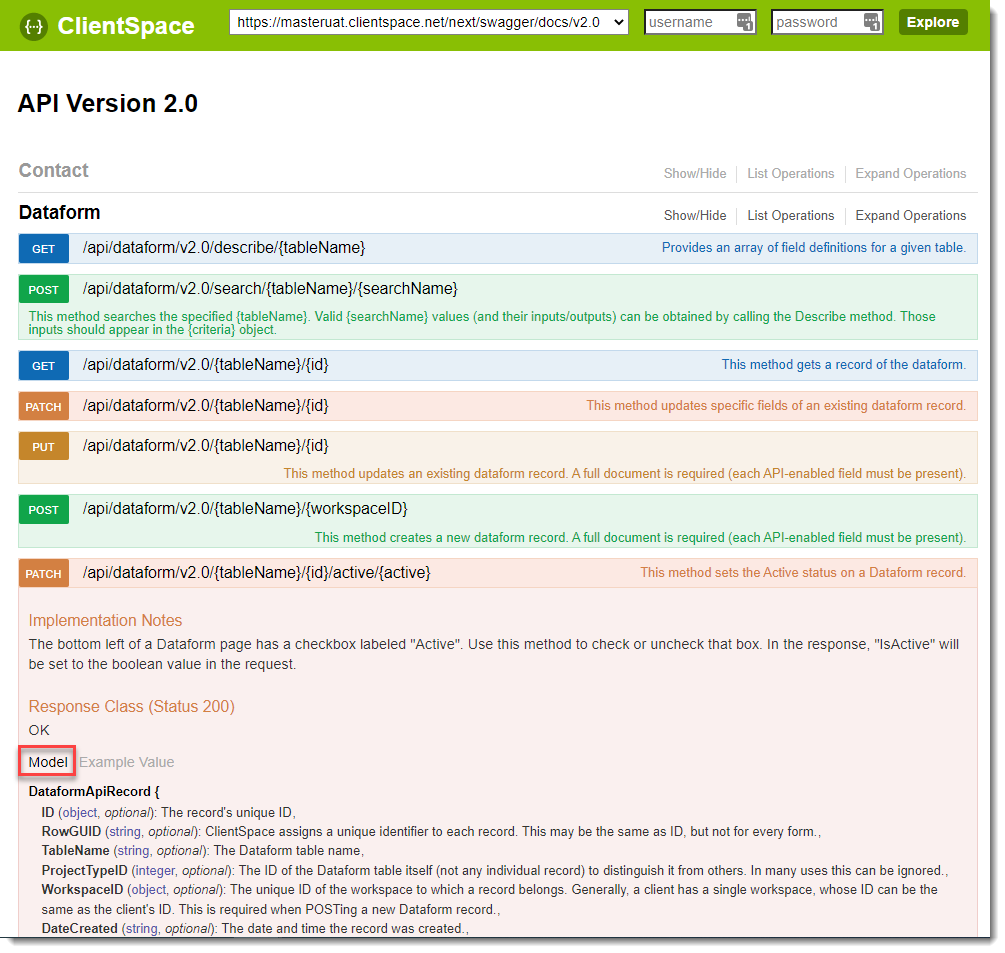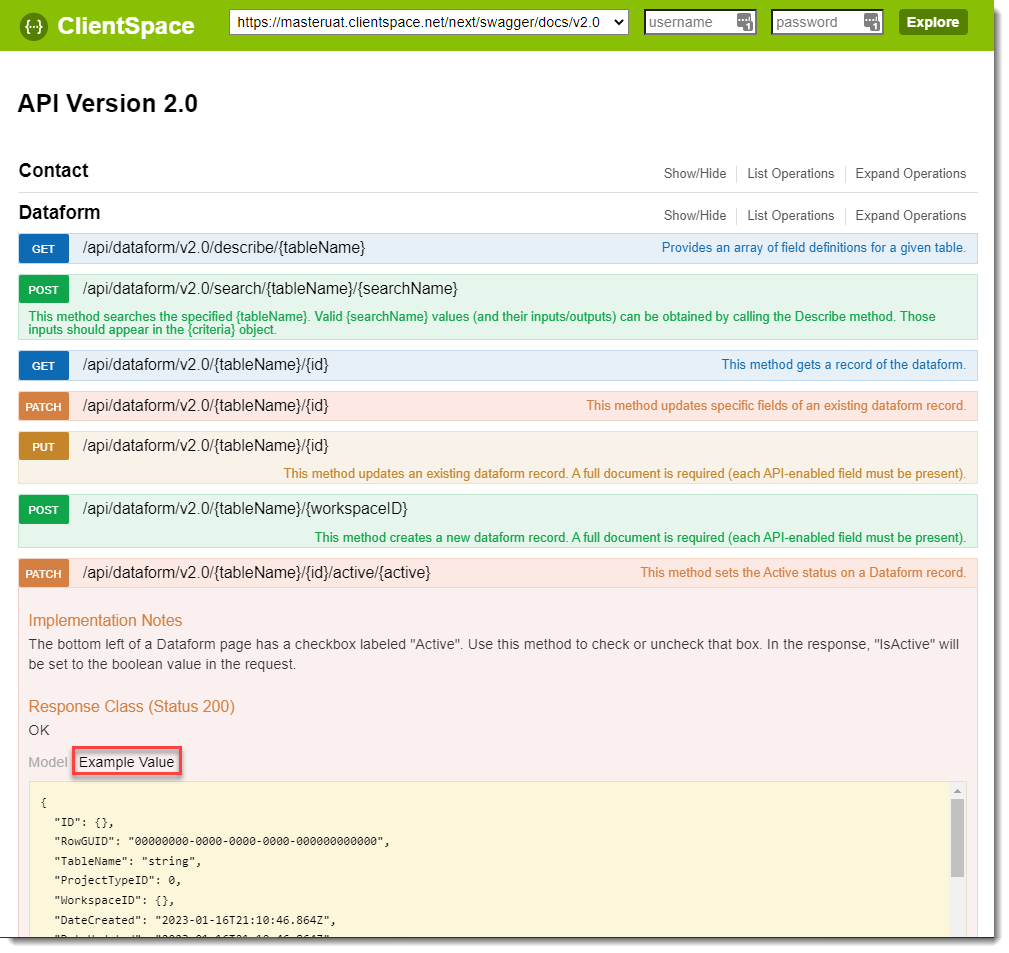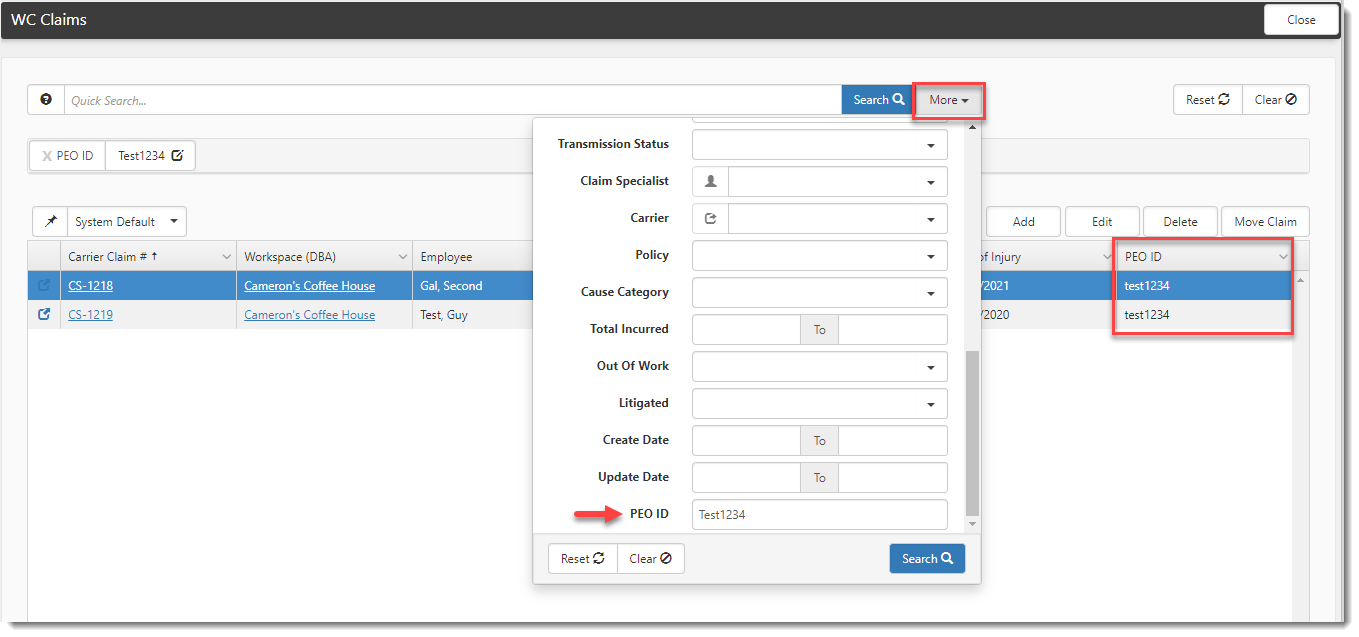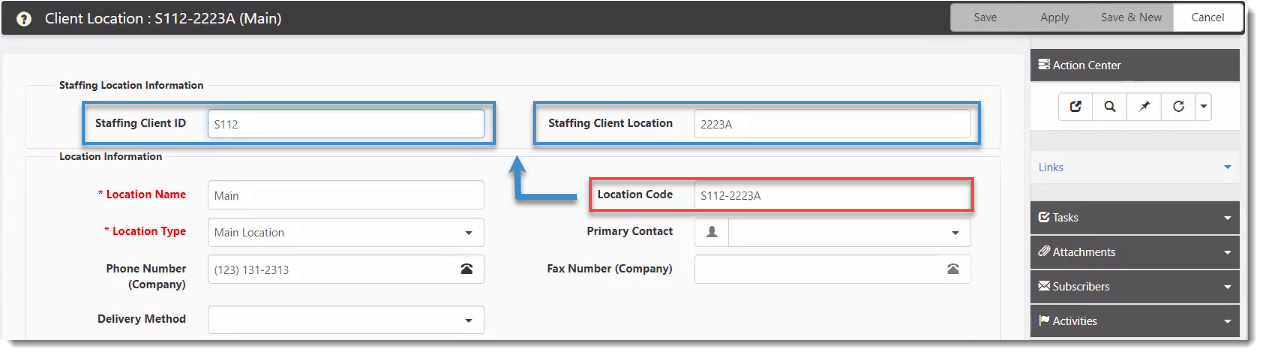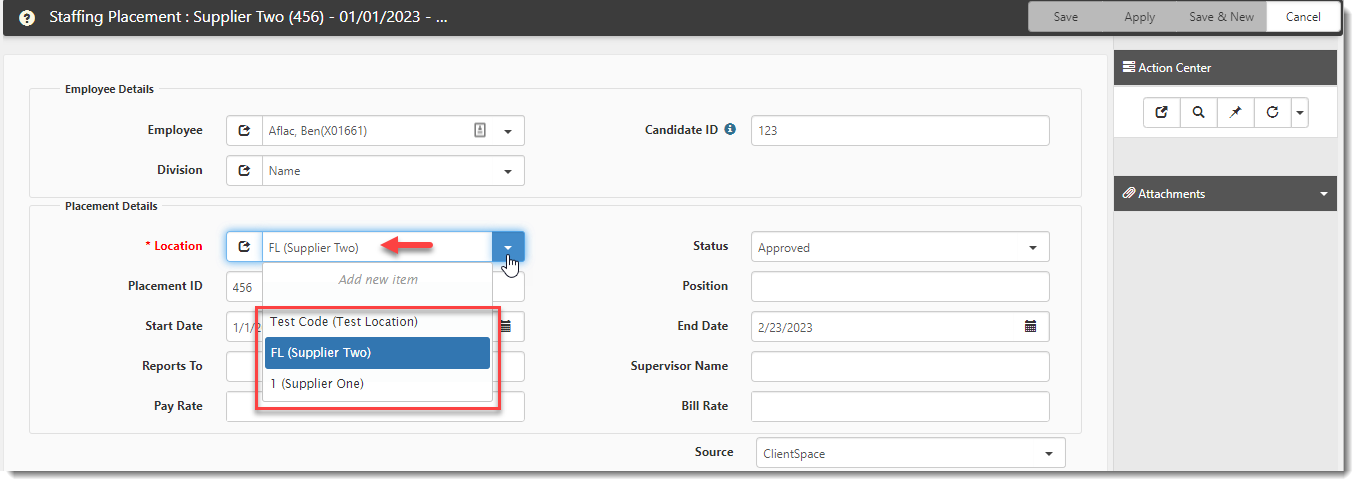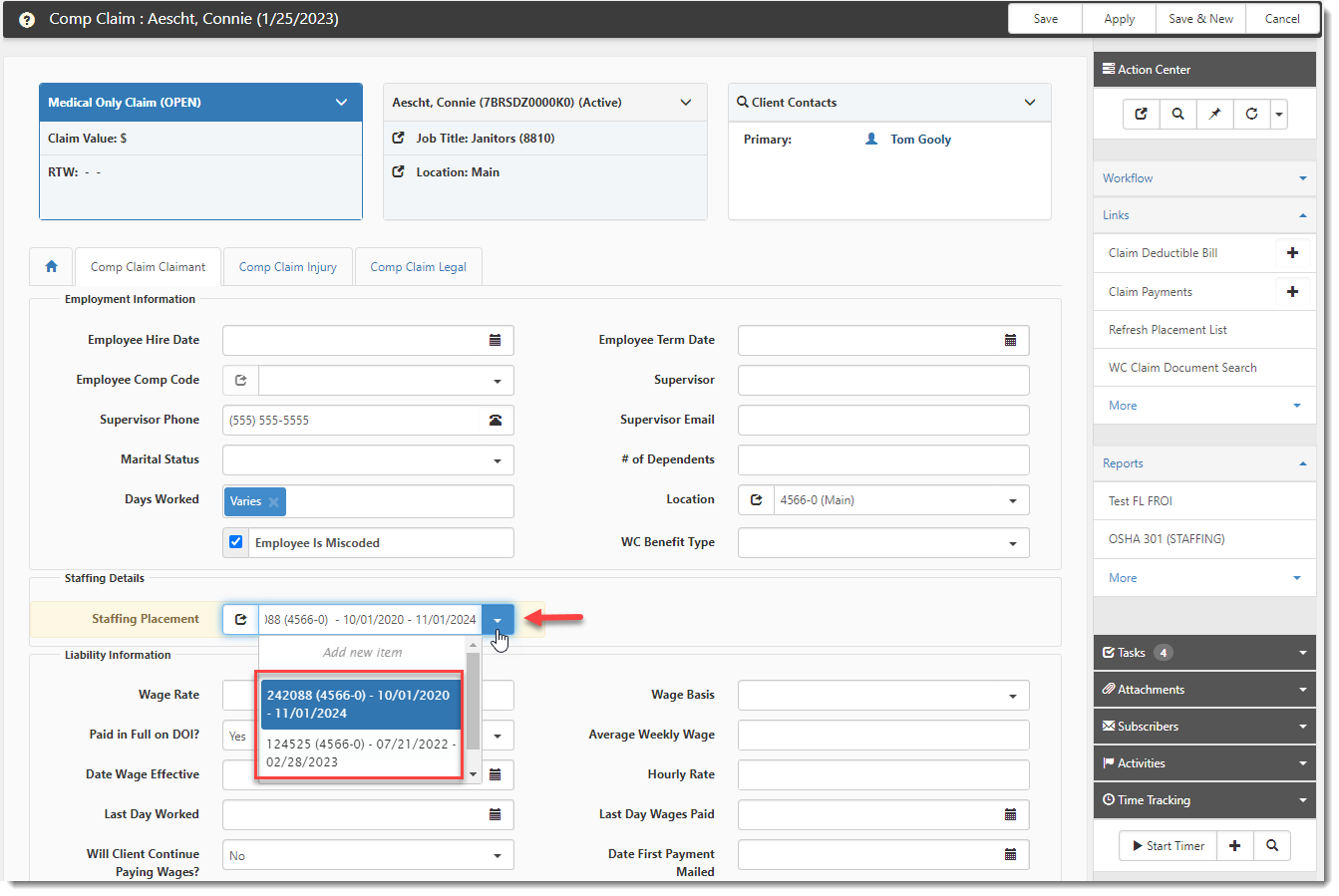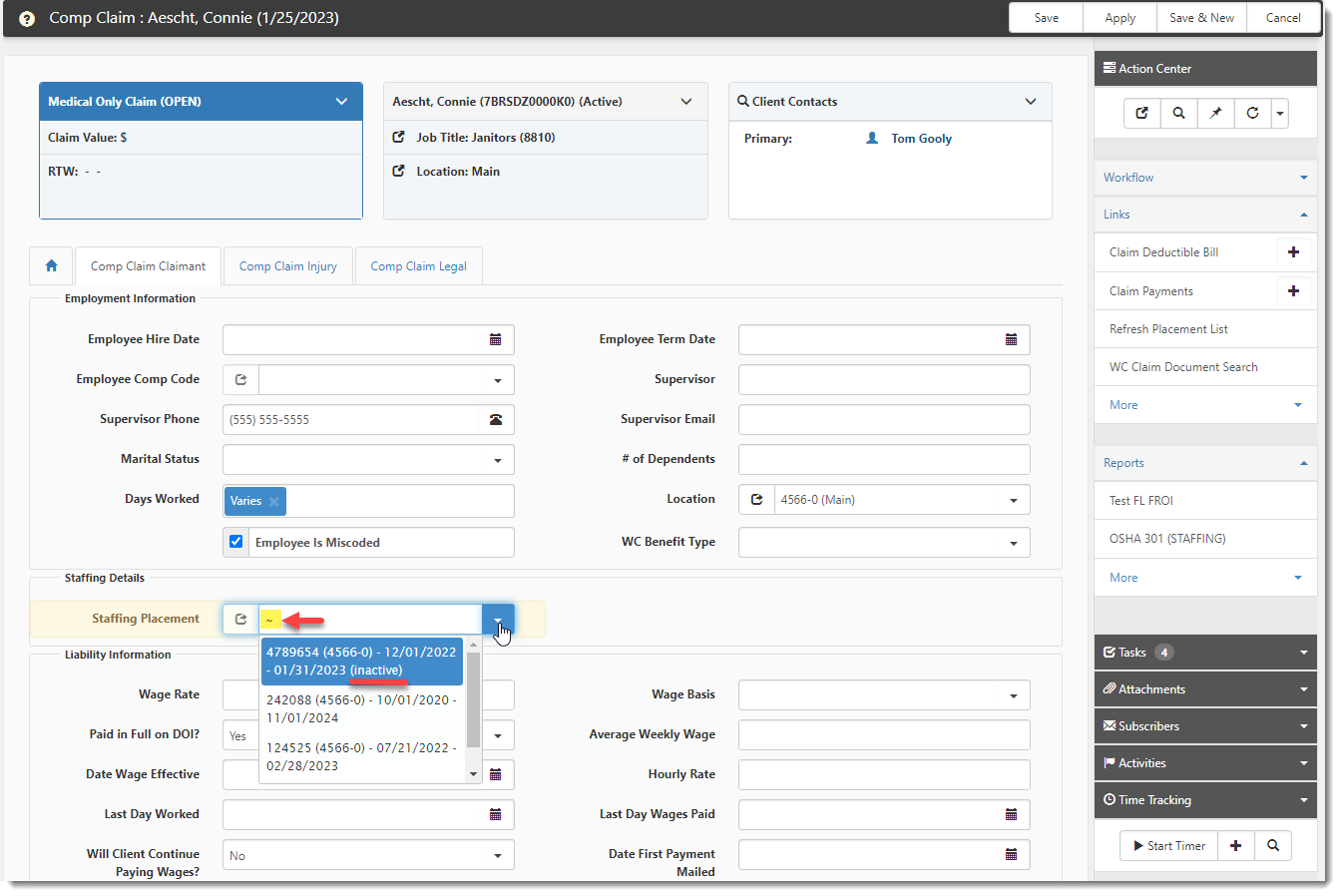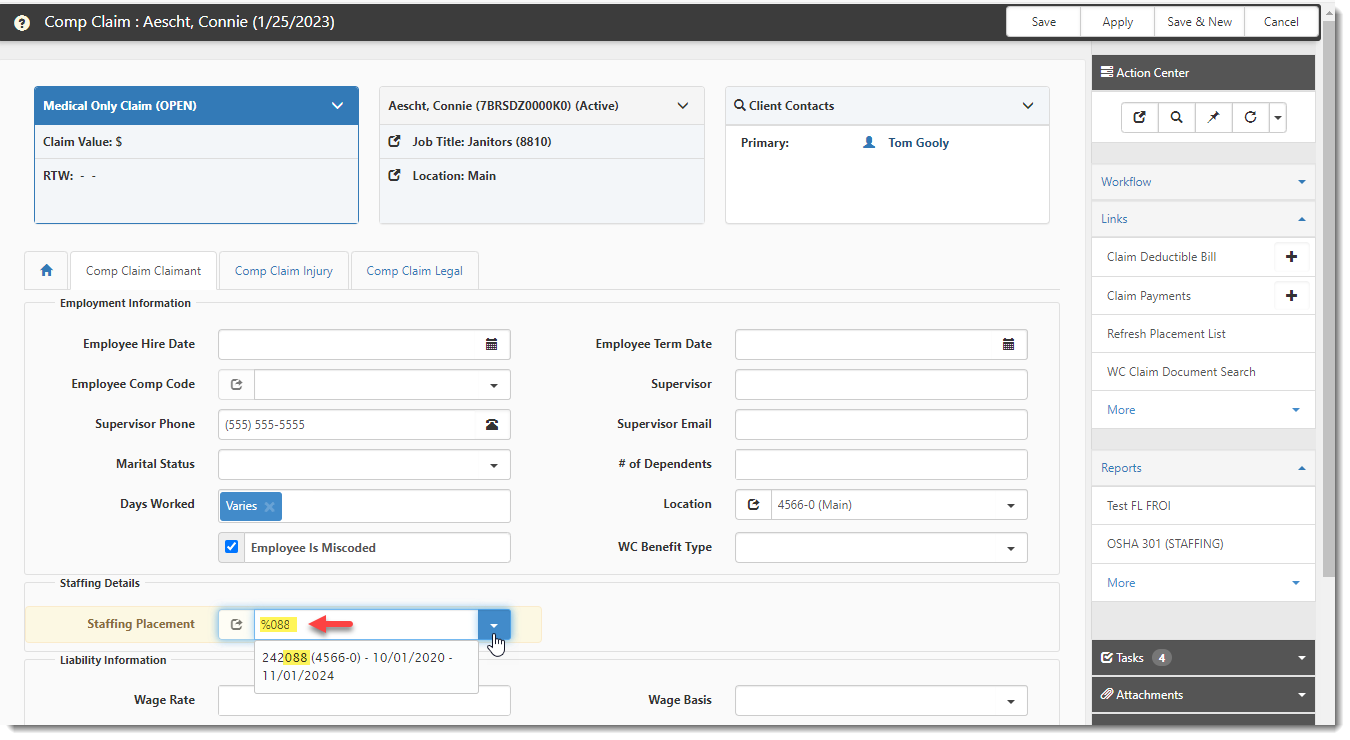R124 Sprint: 1/9/2023 to 1/31/2023. To learn about product features that you may not recognize, contact ClientSpace Professional Services.
Release schedule
Release updates are implemented by the group, as indicated in the following table.
The release schedule is subject to change and updated as required. To determine your group or ask questions, please log a case for ClientSpace Professional Services.
|
Sprint 1/9/2023 to 1/31/2023 |
||
|---|---|---|
|
Upgrade groups |
Date of upgrade |
Tentatively occurs on |
| Group 1 | First Tuesday of the month | February 7, 2023 |
| Group 2 | Second Tuesday of the month | February 14, 2023 |
| Group 3 | Third Tuesday of the month | February 21, 2023 |
Enhancement
Enhancement groups are Change in Functionality, ClientSpace Premium (ClientSpace with additional modules), Advanced Administration, General, and Staffing.
ClientSpace Premium
ClientSpace API
|
Case |
Enhancement |
|---|---|
| 49491 |
Added New Method to ClientSpace API for Setting Active Status on Dataform A new PATCH method has been added to the Dataform section of versions 1.0 and 2.0 of the ClientSpace API. The method sets the Active status on a dataform record. Detailed documentation for client developers can be found in the Swagger interface by expanding the Dataform section and then expanding PATCH /api/dataform/v2.0/{tableName}/{id}/active/{active method. Click Model to see model definitions as shown in the example below: Click Example Value to view and copy sample code as shown in the example below: |
General Enhancements
|
Case |
Enhancement |
|---|---|
|
55566 |
Updated Renew Benefit Plan Business Rule The following updates were made to the Renew Benefit Plan business rule:
|
|
55902 |
Updated the "Kill" Business Rule Method to Inactivate Underwriting Approval Record and Update Status Previously, when the "Kill" workflow process was initiated on an RFP from the Pricing Console or from a Client Master record, underwriting approval records were not being inactivated and set to a status of "Dead". Now, the "Kill" business rule method has been updated to set all associated underwriting approval records to a status of "Dead". The underwriting approval records are also marked Inactive (i.e., the Active checkbox is cleared) and the Audit field of each underwriting approval record is updated with the status change details.
These changes affect the following Client Master business rules that use the Kill method:
Additionally, the Rule Details window Description fields (System Admin
|
|
57948 |
Removed the Employee Termination Tab from the Client Service Case and Inactivated COVID-19 Workflow Channel The Employee Termination tab was added to the Client Service Case dataform to assist with offboarding workflow related to COVID-19 mass layoffs. Now that the Employee Termination tab is no longer widely used, it has been removed from the Client Service Case dataform. The form is still available as a Custom Link which is currently Inactive. Additionally, the COVID-19 workflow channel has been deactivated.
Note: In the referenced article below, "Offboarding Workflow", references to the Employee Termination tab attached to the Client Service Case dataform have been removed. However, there are still references to COVID-19 email templates. These templates will be deactivated in a future release of ClientSpace. See Offboarding Workflow. |
| 58286 |
Added a PEO ID Filter Field to More Search and a PEO ID Column to Support Multi-Tenant Users A PEO ID filter field has been added to the More search of the following dashboards:
Additionally, a PEO ID column was added to each of these dashboards. By default, the PEO ID column is hidden. Add it by clicking the down arrow on any column heading and selecting PEO ID on the Columns list. See the example screen below showing the PEO ID More search option and PEO ID column: Note: You must type the entire PEO ID in the More search filter field to return results. Typing a partial PEO ID will not return any results.
|
|
58343 |
Modified Single User Client Service Case Type Assignment to Require Backup User Assignment Client Service Case Type configuration has been enhanced to require a backup assignment specification. Previously, when Single User was selected as the Default Assignment on a Client Service Case Type record, there was no backup assignment function for when a Default Assignment became invalid (i.e., Blank, Inactive or Expired). Now, when Single User is selected as the Default Assignment on a Client Service Case Type record, two new required fields are available: Backup Assignment and Backup Assigned To. You must select Single User or Client Role as a Backup Assignment type and then select the "assigned to" individual or role in the Backup Assigned To field.
Note: Case Type Assignments with a Single User Default Assignment that were configured prior to this release will not have Backup Assignment and Backup Assigned To values set. We recommend updating these Case Type Assignment records with backup assignment information. However, if you do not update these records, missing or blank values are accounted for in the validation logic as outlined below.
The validation process when adding a new Client Service Case works as follows when the backup assignment is a Single User or Client Role:
|
|
59723 |
Added Case Type Position Tags ALERT: This functionality supports future Employee Portal changes (to be determined) to allow filtering by Case Type. A Case Type Position Tags multi-lookup field has been added to the External fieldset of the Client Service Case Type dataform: The Case Type Position Tags field is Active by default. It allows you to choose which case types are visible to portal users by their PrismHR User Type. Both the Manager and Employee tags are set by default. To display a case type to only one group, remove one of the default tags from the Case Type Position Tags field as applicable on each Case Type record. In addition to the new Case Type Position Tags multi-lookup field, the following changes were made to support this functionality:
See Configuring ClientSpace for the Employee Support Center. |
| 60005 |
Info Bubble Descriptions for _SetFieldOnRelatedForm and _SetFieldFromRelatedForm Business Rule Methods Enhanced The Info Bubble descriptions in the "Method Parameters" fieldset of the _SetFieldOnRelatedForm and _SetFieldFromRelatedForm business rule methods have been updated for clarity. The following changes were made for _SetFieldOnRelatedForm:
The following changes were made for _SetFieldFromRelatedForm:
|
Staffing
|
Case |
Enhancement |
|---|---|
| 57523 |
Added Staffing Business Rule to Split the PrismHR Location Code into Two Fields A new SplitStaffingLocationCode business rule has been added that splits the Location Code imported from PrismHR into two fields. The Location Code imported from the PrismHR API displays on the Client Location dataform in the "Location Information" fieldset of ClientSpace. For staffing clients, it is comprised of a Staffing Client ID and a Staffing Client Location or Department. When the business rule runs, the PrismHR Location Code is split into a Staffing Client ID and a Staffing Client Location and two, new corresponding fields located on the Client Location dataform ClientSpace in the "Staffing Location Information" fieldset are populated as shown in the example below: Note:
|
|
57904 |
Staffing Placement "Location" Field is Now Required Previously, the Location field on the Staffing Placement form was not a required field. Now that an enhancement has been made to display the Location Code portion of the location in the Staffing Placement field (which is located on the Comp Claim Claimant tab of the Worker's Compensation Comp Claim form), the Location field is required data entry.
Note: If the Location field was left blank on Staffing Placement records created in prior versions, the Location Code will not display in the Staffing Placement field and list values. This missing element will not prevent you from being able to select or access a Staffing Placement record. However, the missing element may restrict certain list searches as you will not be able to use the wildcard option to filter the Staffing Placement lookup list by Location Code. Completing the Location field on the Staffing Placement record resolves this issue. Refer to Case# 59974 for related details. |
|
59475 |
Added Staffing Placement Fields to Server Data Proc 1 for Use in Workflow Conditions, Business Rules, and Email Templates on the Comp Claim Dataform To support the need to generate worker's compensation workflows for the First Report of Injury (FROI) on staffing employees (plus various other use cases related to staffing employees), the following Staffing Placement form fields and related Comp Claim Claimant tab fields have been added to Server Data Proc 1 for use in building workflow condition expressions, retrieving "Replace" fields, creating email template conditions, and configuring business rules:
|
|
59707 |
Added "Refresh Placement List" Link to Staffing Implementation Group The Refresh Placement List link located in the Action Center of the Comp Claim dataform is now part of the Staffing Implementation Group. This means that the link does not display unless ClientSpace is configured to use the Staffing module. |
|
59758 |
Changed the Location Field Display Value and Lookup List Values to Include Location Code and Location Name for Staffing When the Contract Type on the Client Master form is set to Staffing, the Location field display value and lookup list options show the Location Code with the Location Name next to it in parentheses. This display change affects the following dataforms:
The example image shows Location field display value and lookup list options on the Staffing Placement window: If the Contract Type is not set to Staffing, the Location field display value and lookup list options only display the Location Name as in previous versions. |
|
Changed Staffing Placement Field Display Values and Lookup List Values to Include Location, Placement ID and Date Range The Staffing Placement field on the Comp Claim Claimant tab of the Worker's Compensation Comp Claim form has been updated to display the Location Code, Placement ID (in parentheses), and placement date range (i.e., placement Start Date and End Date). These changes have been made to both the display value and the lookup list options as shown in the example below:
Note:
|
Fixes
|
Case |
Issue summary |
Resolution |
|---|---|---|
| 59920 |
Incorrect Data Type on Number Hours Represented Field of Remuneration Dataform Caused 201 Error When Posting to SIDES |
Previously, the data type of the Number Hours Represented field of the UI Claims > Remuneration dataform had a data type of integer that only allowed whole numbers to be entered and stored. This caused a 201 error to display when posting the Number Hours Represented to SIDES if the hours included a decimal amount for a fraction of an hour. Now, the data type of the field has been changed to decimal to allow the Number Hours Represented submitted to SIDES to include fractions of hours as a decimal amount. |