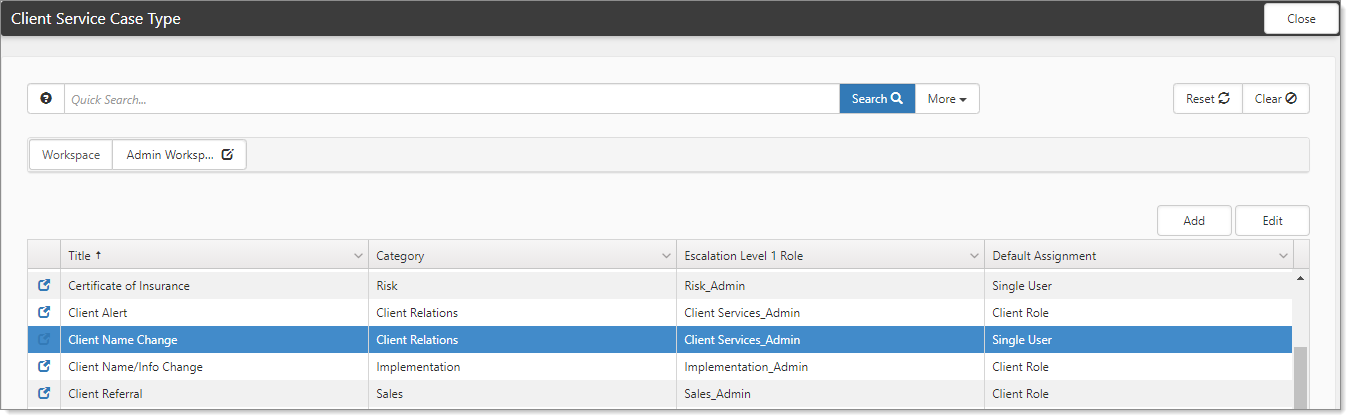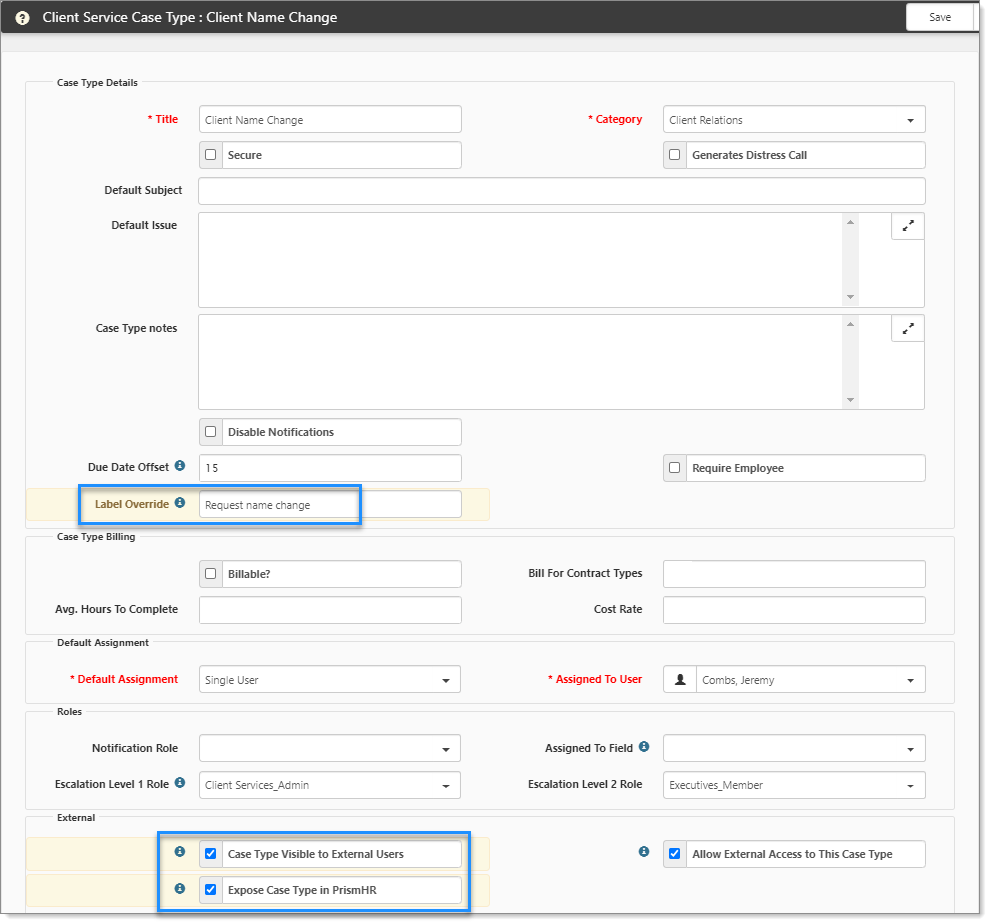The PrismHR Employee Support Center provides a portal for employee self-service for items, such as requesting vacation and reviewing benefits. The Employee Support Center allows you to set up a direct way for your worksite managers and employees to submit questions to your team. This functionality utilizes the ClientSpace Client Service Module to process those cases and allows your internal team to process requests and questions efficiently. Additionally, the Employee Support Center allows employees to submit questions that are then processed as ClientSpace Cases.
To enable the self-service functionality, you must configure the Employee Support Center and ClientSpace. This topic guides you through the ClientSpace configuration, which involves configuring the case types on the Client Team dataform for employee questions processed as Cases. To learn more about the PrismHR Employee Support Center, see the PrismHR documentation on the CRC.
Configuring Case Types
You can configure any case type to be exposed to the Employee Support Center. Case types that you enable in ClientSpace (Case Type Visible to External Users) determine what users see in the Submit a Question dialog box on the Employee Support Center. Additionally, you must enable the option Expose Case Type in PrismHR.
To configure:
- Go to System Admin
 > Administrative Data > Case Type. In some systems, Case Type may be listed as Client Service Case Type.
> Administrative Data > Case Type. In some systems, Case Type may be listed as Client Service Case Type.
The Client Service Case Type dashboard opens. You can configure any case type to be exposed to the Employee Support Center.
- Open a case type (select and click
 (Jump)).
(Jump)).
In our example, we selected Client Name Change. Our example shows that the value for Label Override was changed to "Request Name Change", which is what the user will see as an option when submitting a question or request. We also enabled the options Case Type Visible to External Users and Expose Case Type in PrismHR. (See the table below for field definitions.)
- Complete the form.
|
Default Subject |
Leave blank. This field populates directly from the Support Center, Submit a Question. |
|
Default Issue |
Leave blank. This field populates directly from the Support Center, Submit a Question. |
|
Case Type Visible to External Users |
Enable this option to allow users to create cases for the selected type: Employee Question, General Question, and Manager Question. If disabled, the case type does not appear in the Case Type lookup on the Support Center. |
|
Expose Case Type in PrismHR |
Enable this option to allow users to select this case type on the Support Center. You can also change the displayed case type title using the Label Override field. |
|
Label Override |
Specify a different label for case type. This field applies when you enable Expose Case Type in PrismHR. If blank, the title of the case type is displayed. |
|
Default Assignment |
Note: The fields in the Default Assignment fieldset change depending on the selection in the Default Assignment field. When you assign a case, you can specify the Default Assignment as Creator, Single User, or Client Role.
Backup Assignment ensures that if the selected Single User or Client Role is not valid (i.e., is blank, Inactive, or Expired), the case type defaults to a meaningful value using the following validation order:
|
|
Case Type Position Tags |
Case Type Position Tags allow you to choose which case types are visible to portal users by their PrismHR User Type. Both the Manager and Employee tags are set by default. To display a Case Type to only one group, remove one of the default tags from the Case Type Position Tags field as applicable on each Case Type record. |
- Click Save.
What else can you do with this?
- Email Templates: You can configure Email Templates for the selected Case Types to send notifications when a question is submitted through the Employee Support Center. See Email Templates: Basic Configuration.
- Case Discussions: You can configure Case Discussions to provide standard replies to your Employee Support Center case types and possible avenues of communication with the employee that submitted the case. See Configuring client service case discussions.
Learning How: Creating Cases in the Employee Portal Support Center
This video walks you through how to create a case in the Employee Portal Support Center.
![]() Video
Video
Watch the video Creating Cases in the Employee Portal Support Center.