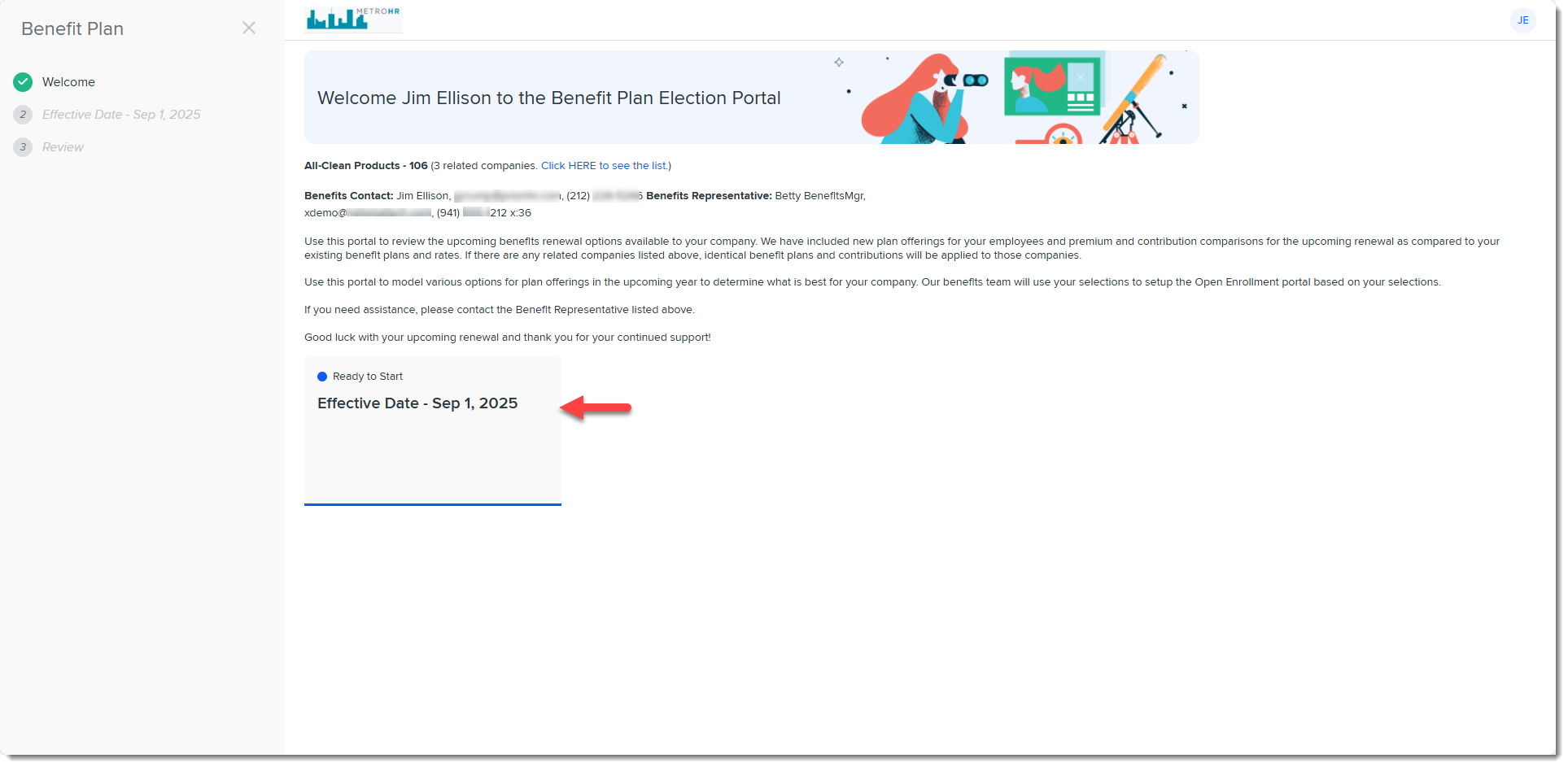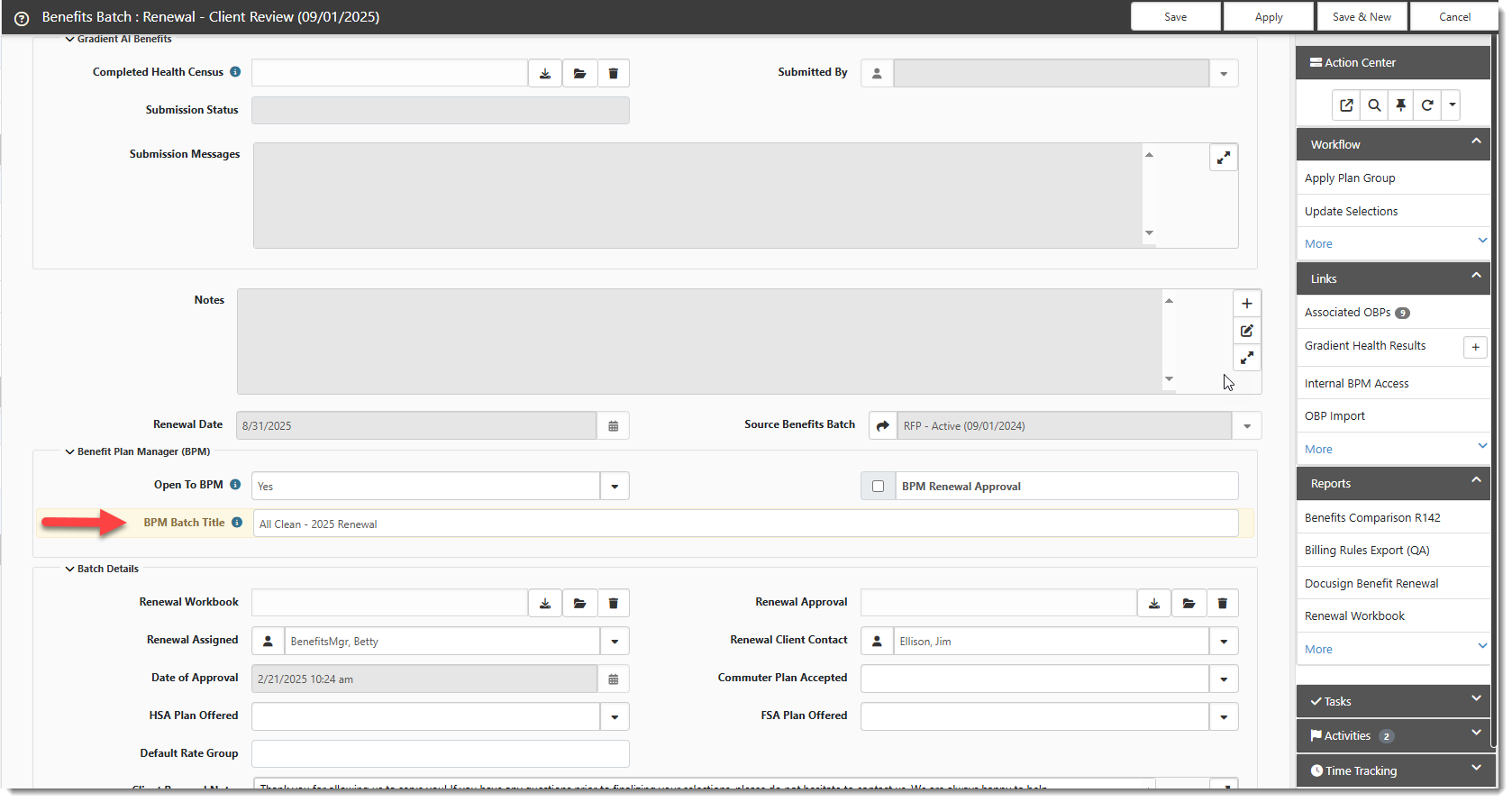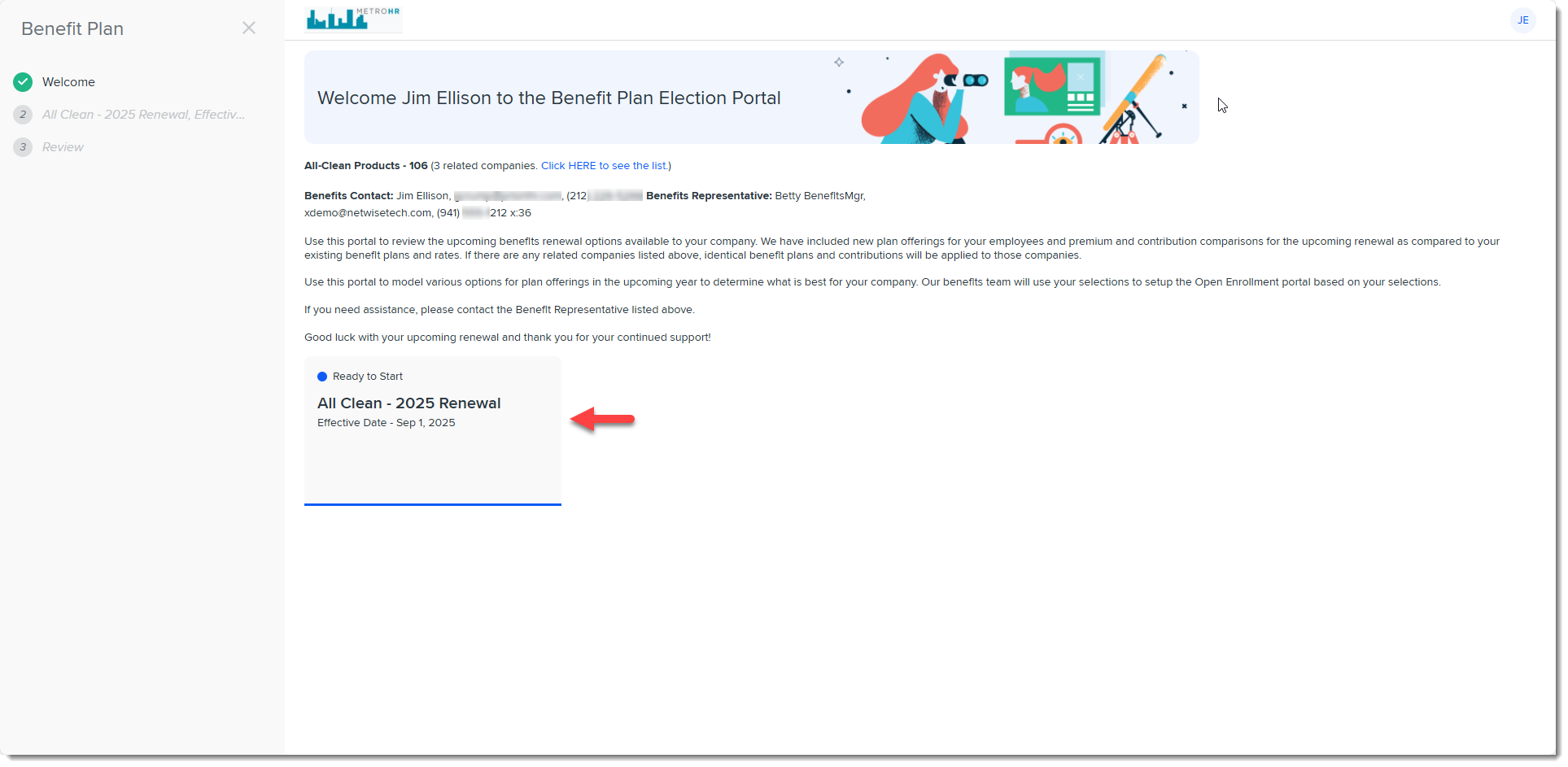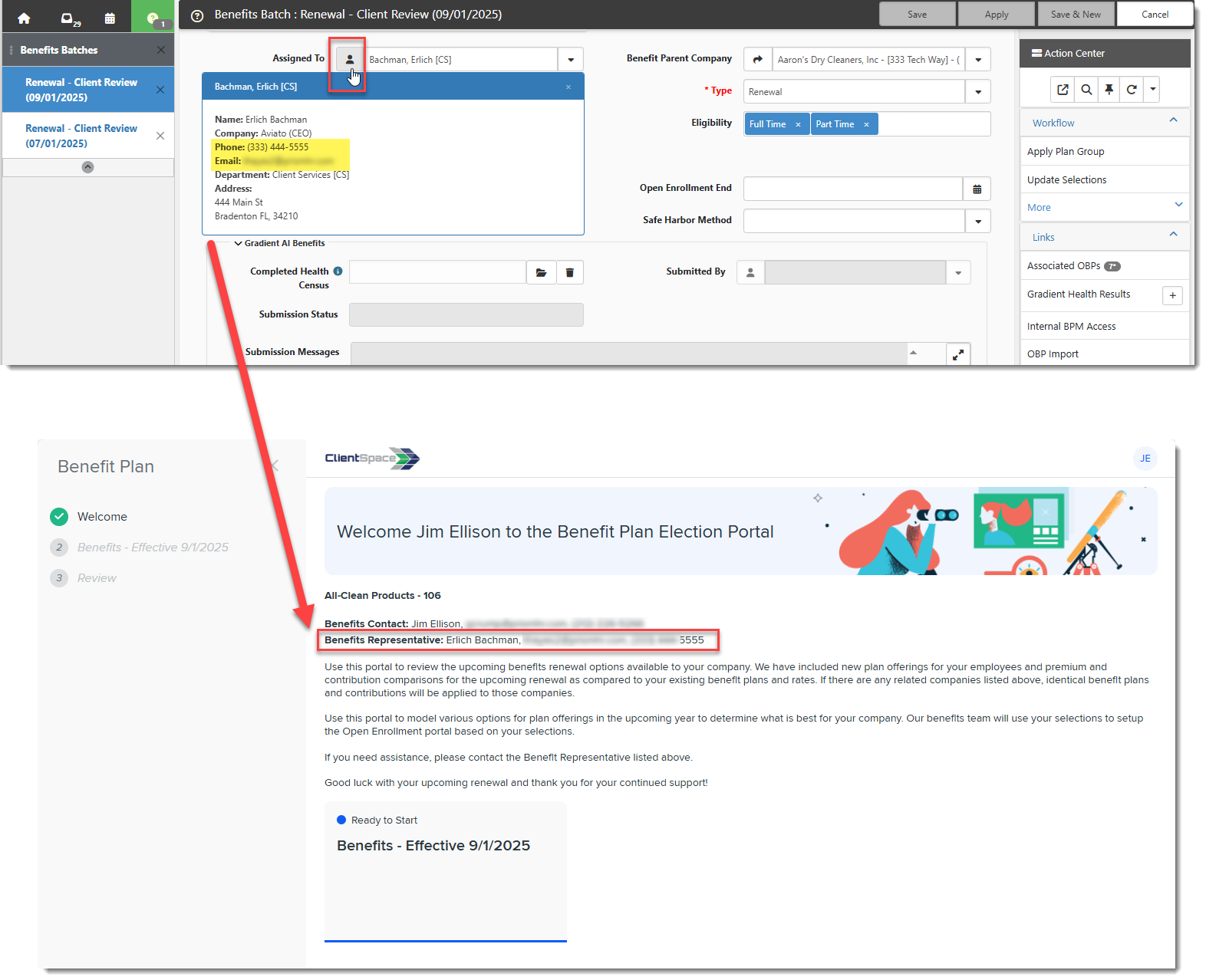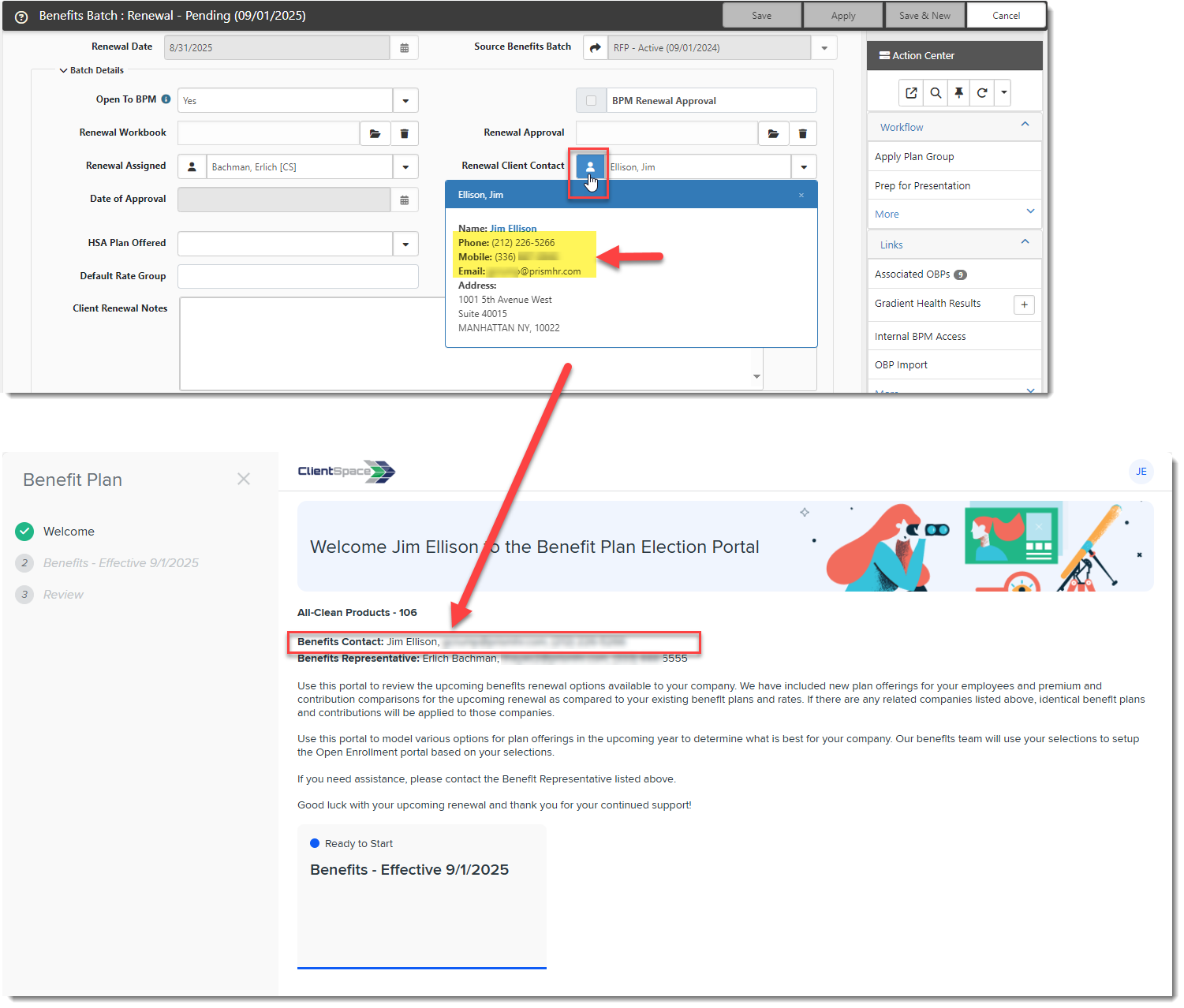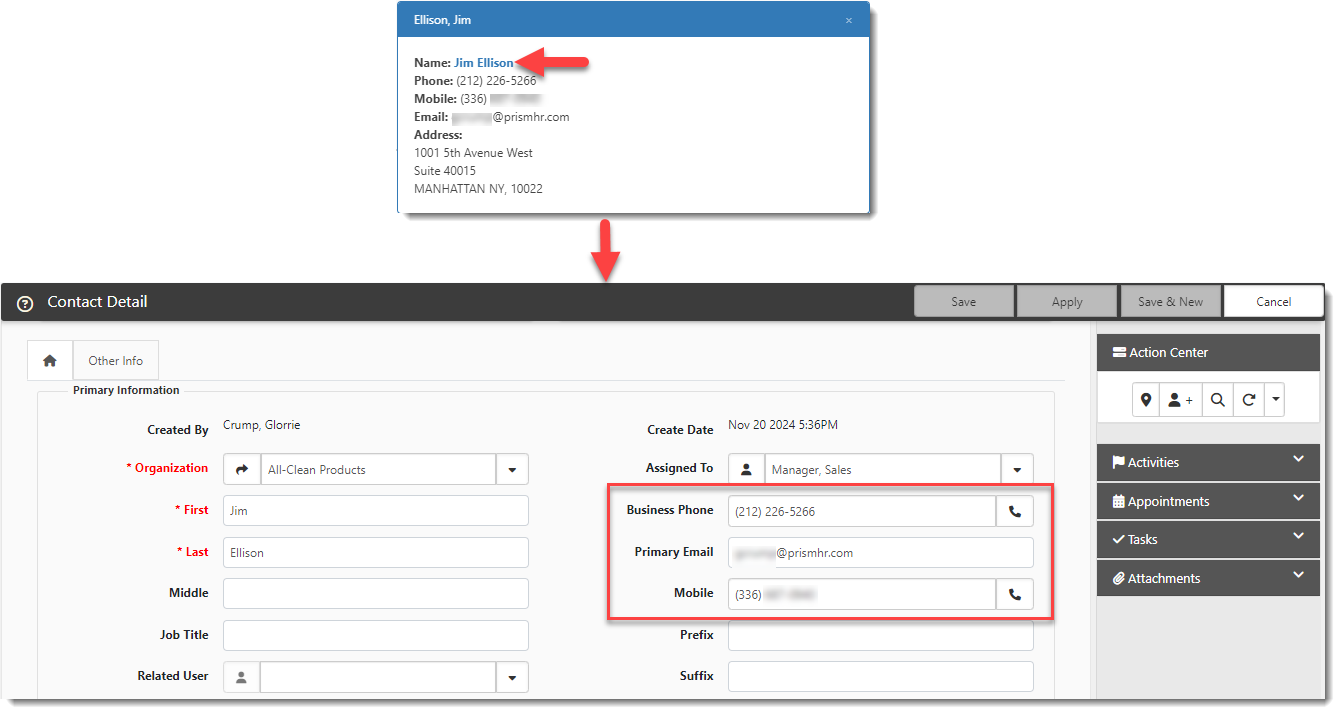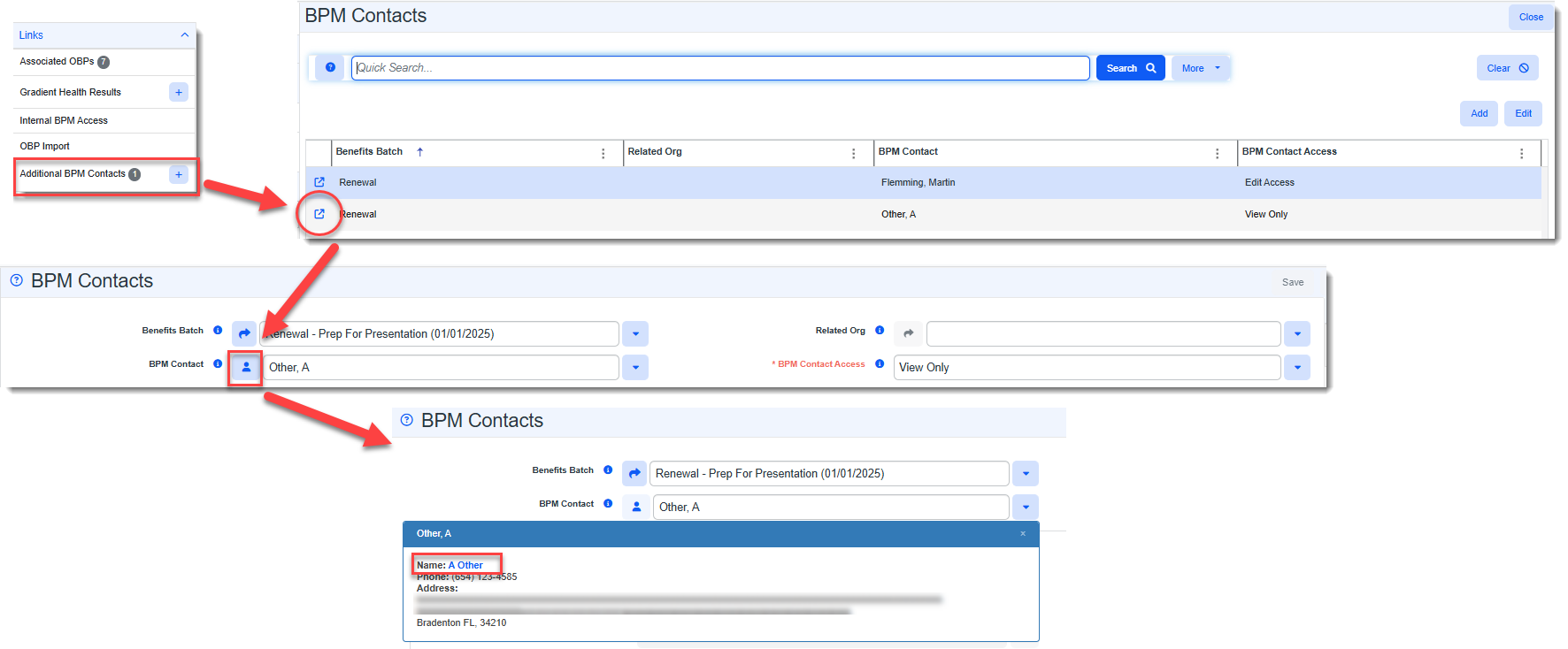Finalizing a Benefits Batch for BPM and Sending for Client Review
If you are using Benefits Batch workflow, when the batch is in Pending or Prep for Presentation Status, you are preparing the batch and associated offered plans to present to your client.
Once you have completed the Benefits Batch, associated all of the offered plans you want to include in the package, and you have added Plan Design details for all of the plans (as applicable), there are just a few steps remaining before you can finalize the Benefits Batch for BPM and make the batch available to your client on BPM.
Note: See the following topics if you need help on prerequisite steps such as adding, or renewing a Benefits Batch, adding offered plans to a Benefits Batch, or adding Plan Design details.
The final steps are to verify that contact details are specified correctly and set the status of the batch to Client Review (which makes the Benefits Batch available in BPM to your customer and triggers an email notification to your customer containing BPM login details.)
The contact details validation step is very important as the Benefit Representative and Renewal Client Contact details display to your client in BPM and the Renewal Client Contact details are used for BPM multi-factor authentication. Without the correct mobile phone number and email information, your client will not be able to log in to BPM. If you have added additional BPM Contacts who will also be logging in to BPM to review the offered plans in the batch, they must also have correct contact details to receive the email notification containing their login details as well as for BPM multi-factor authentication.
When you place the batch in Client Review status, your client will receive an email notification that the batch is ready for review on BPM. The email will contain a link to the Benefits Batch which they will access in BPM (upon successful authentication) by clicking a tile on the BPM Welcome page referred to as the Benefits Batch card:
An optional step is to update the Benefits Batch card title. If you choose not to, the title displays as shown in the example above.
Optional: Updating the Benefits Batch Card Title
To update the Benefits Batch card title:
- Open the Benefits Batch you want to finalize.
-
Scroll to the Benefit Plan Manager (BPM) section and type the title that you want to use in the BPM Batch Title field. You do not need to type the Effective Date. ClientSpace includes it under the title.
-
Click Apply to save your changes.
In BPM, note that the Effective Date (or Finalization Date, if applicable) still displays by default.
-
Review the next section of this topic to verify your contacts and place the batch in "Client Review" status.
Verifying Contacts and Setting "Client Review" Status
To verify contacts and set "Client Review" status:
-
Open the Benefits Batch you want to finalize if it is not open already.
-
Verify the following contact fields:
-
Assigned To: Make sure the Assigned To field contains the name of the correct internal Benefits Representative that your client should contact related to this batch. Also click the Display Contact Details
 button in the Assigned To field to verify contact Phone and Email field values are correct. Your client can see the Assigned To details at the top of the BPM Welcome page:
button in the Assigned To field to verify contact Phone and Email field values are correct. Your client can see the Assigned To details at the top of the BPM Welcome page:If the Phone or Email values shown are incorrect, edit the contact record and correct it.
-
Renewal Client Contact: Make sure that the Renewal Client Contact contains the name of the person responsible for reviewing the offered benefit plans on BPM. Additionally, if there are other persons requiring View Only or Edit access to the offered plans in this batch on BPM, ensure that their BPM contact records are added. (See Adding and Editing BPM Additional Contacts.)
Click the Display Contact Details
 button in the Renewal Client Contact field to verify contact Last Name, Phone, Mobileand Email field values are correct. Also verify the contact records of any BPM Additional Contacts.
button in the Renewal Client Contact field to verify contact Last Name, Phone, Mobileand Email field values are correct. Also verify the contact records of any BPM Additional Contacts.Important: The Renewal Client Contact and BPM Additional Contact records must contain valid Last Name, Mobile number and Primary Email field values as these fields are used by the customer for BPM access authentication.
The Renewal Client Contact Email and Business Phone details display at the top of the BPM Welcome page:
For the Renewal Client Contact, if the Last Name, Phone, Mobile, or Email values shown are incorrect, click the contact's name (in bold, blue font) inside of the Display Contact Details popup window to open the Contact Detail record and make the changes:
You can also verify contact details for the Renewal Client Contact and Additional BPM Contacts by clicking the Additional BPM Contacts Action Center link, locating and opening the desired BPM Contacts record, clicking the Contact button
 in the BPM Contact field and then clicking the contact's name (in bold, blue font) inside of the BPM Contacts popup window to open the Contact Detail record and make the changes:
in the BPM Contact field and then clicking the contact's name (in bold, blue font) inside of the BPM Contacts popup window to open the Contact Detail record and make the changes:
-
-
When you have finished preparing the batch, review the Benefit Plan Manager fieldset.
-
Open to BPM - The Open to BPM field is automatically set to Yes when you click the Client Review link under Workflow or manually change the status of the Benefits Batch to Client Review:
Sets Open to BPM to Yes when Client Review
Sets Open to BPM to No if Not Client Review
-
BPM Batch Title - This title displays on the Welcome page in the Benefits Batch tile. It replaces the default Benefits Batch tile title on BPM.
-
Using BPM - Optionally, set this field to Yes to hide the following Action Center Status links as the status changes are automatically handled by BPM:
-
Update Selections
-
Send for Approval
-
Approved
-
Note: The automatic setting of the Open to BPM field value is controlled by two business rules:
See Configuring BPM Business Rules for configuration details.
-
-
Click Apply or Save to commit any unsaved changes to the Benefits Batch
If the BPM email template is set to trigger when the Benefits Batch status changes to Client Review, they will receive an email notification containing a link to the batch in BPM.