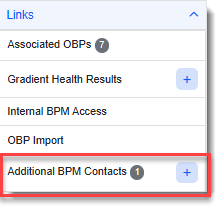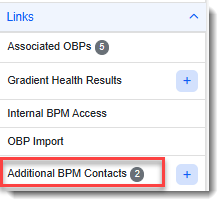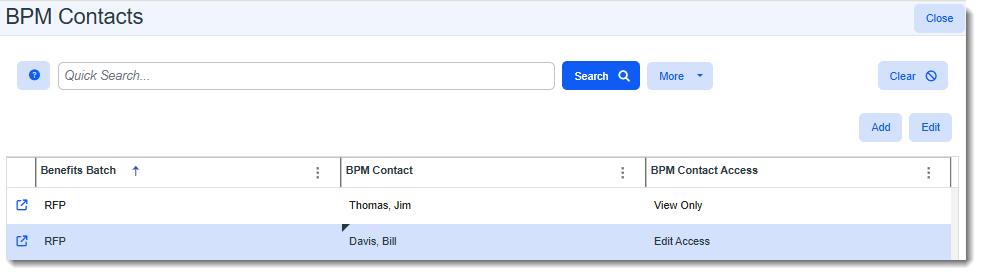Adding and Editing BPM Additional Contacts
You can add up to twenty (20) additional BPM contacts on a Benefits Batch and grant them View Only or Edit access to the batch in BPM.
Overview
The Renewal Client Contact is automatically added as a BPM contact. Other BPM contacts are manually added from the Benefits Batch by clicking the Add ![]() button next to the Additional BPM Contacts Action Center link:
button next to the Additional BPM Contacts Action Center link:
Note:
-
Since login requirements for an additional BPM contact are the same as that of the Renewal Client Contact (i.e., the designated "reviewer and approver" of the offered plans on the Benefits Batch), the ClientSpace contact records of additional BPM contacts must also contain valid Last Name, Mobile number and Primary Email field values as these fields are used by your additional BPM contacts for BPM access authentication. See Finalizing a Benefits Batch for BPM and Sending for Client Review.
-
As previously mentioned, the Renewal Client Contact is automatically added by the system as a BPM contact. Default Edit access is granted to them. Their contact record is kept up-to-date by the system.
For instance, if an existing Renewal Client Contact field value is changed, the BPM Contact record is inactivated for the previous Renewal Client Contact and a record with Edit access is added for the new Renewal Client Contact. If the new Renewal Client Contact already had an Active BPM Contact record but their access permission was View Only, their contact record will be updated to grant them Edit access.
Adding a BPM Additional Contact
BPM Additional Contacts contain the name of the Benefits Batch, the organization and contact name (from the ClientSpace contact record), and the assigned access level to the Benefits Batch (View Only or Edit).
To add a BPM Additional Contact:
- Open the Benefits Batch where you want to add the contact(s).
-
Click the Add
 button next to the Additional BPM Contacts Action Center link:
button next to the Additional BPM Contacts Action Center link:The BPM Contacts window displays in "Add" mode. "View Only" defaults in the BPM Contact Access field.
-
Click Apply to save the contact record and keep the BPM Contacts form open. Click Save & New to save the contract record and open another BPM Contacts window in "Add" mode or click Save to save the contact record and close the BPM Contacts window.
|
Field |
Definition |
|---|---|
| Benefits Batch | Auto-fills with the related benefit batch name. |
|
Related Org |
Required. Select the contact's organization. This filters the BPM Contact field to only display contacts within the selected organization. |
|
BPM Contact |
Required. Select the contact name from the list of contact records associated with the organization in the Related Org field. See Adding Contacts to the Organization for steps to add a new contact record.
Note: The contact record must contain a valid Last Name and a valid Mobile number or Primary Email as these fields are used for BPM login. See Finalizing a Benefits Batch for BPM and Sending for Client Review for details. |
|
BPM Contact Access |
Required. The field defaults to "View Only". Contacts with "View Only" access cannot make changes to the batch. Select "Edit" if the contact is a reviewer who will need to make changes to the batch. |
Editing a BPM Additional Contact
To edit a BPM Additional Contact:
- Open the Benefits Batch where you want to edit the contact(s).
-
Click the Additional BPM Contacts Action Center link (not the Add
 button).
button).Note: The Additional BPM Contacts Action Center link has a counter badge to allow you to see the number of BPM contacts at-a-glance.
Clicking the link opens the BPM Contacts record if there is only one contact saved.
If there is more than one contact, the link opens the BPM Contacts dashboard where you can search and select a contact record to open by clicking Open
 next to it in the grid.
next to it in the grid. -
Edit fields as necessary.
Field
Definition
Benefits Batch Auto-fills with the related benefit batch name. Related Org
Required. Select the contact's organization. This filters the BPM Contact field to only display contacts within the selected organization.
BPM Contact
Required. Select the contact name from the list of contact records associated with the organization in the Related Org field. See Adding Contacts to the Organization for steps to add a new contact record.
Note: The contact record must contain a valid Last Name and a valid Mobile number or Primary Email as these fields are used for BPM login. See Finalizing a Benefits Batch for BPM and Sending for Client Review for details.
BPM Contact Access
Required. The field defaults to "View Only". Contacts with "View Only" access cannot make changes to the batch. Select "Edit" if the contact is a reviewer who will need to make changes to the batch.
-
Click Apply to save the contact record and keep the BPM Contacts form open or click Save to save the contact record and close the BPM Contacts form.
Learning How: BPM Contacts and Access
![]() Video
Video
Watch the video on BPM Contacts and Access.