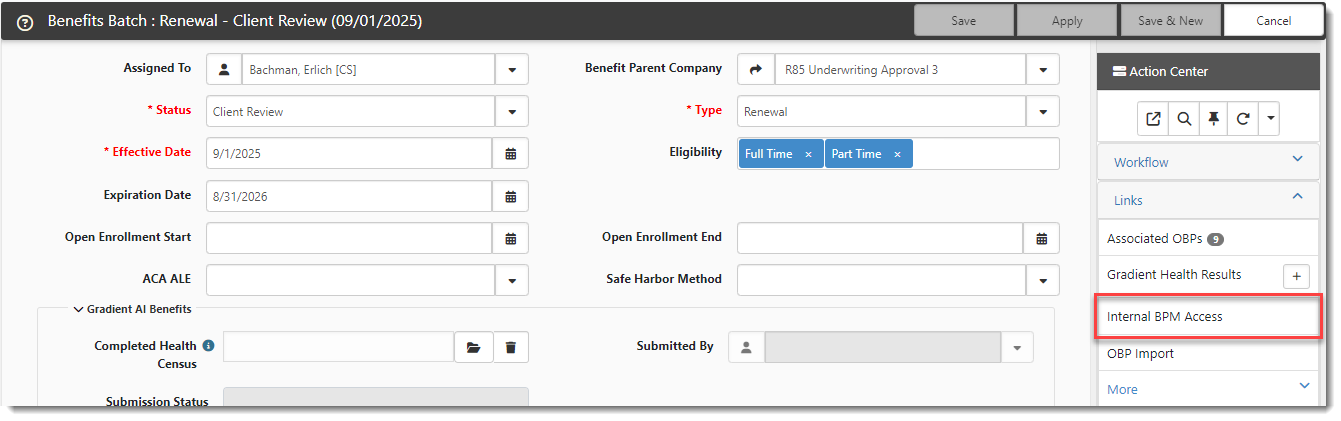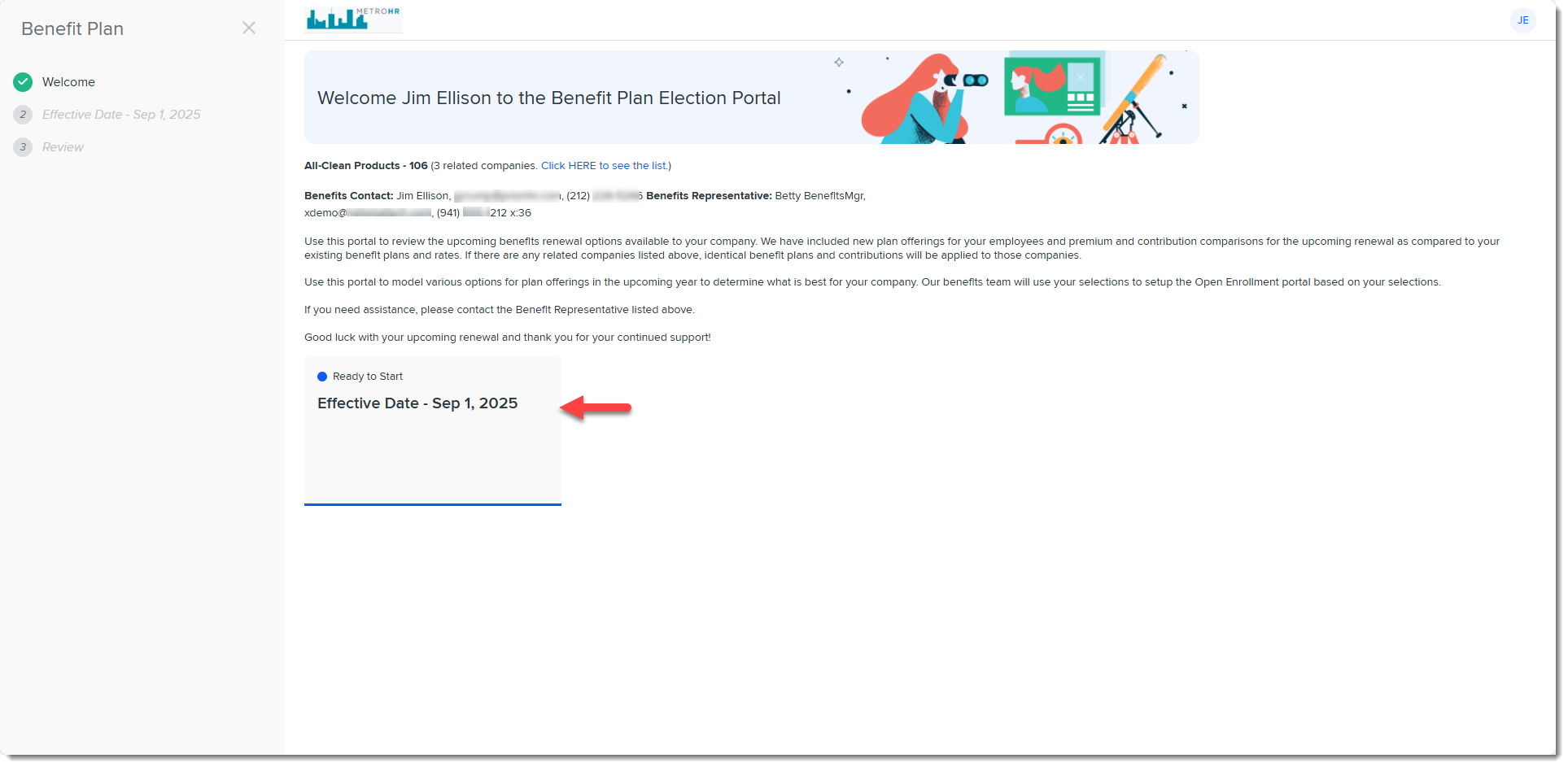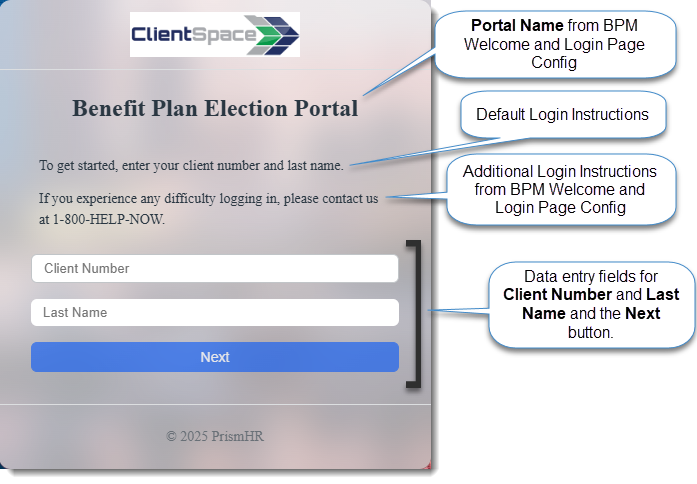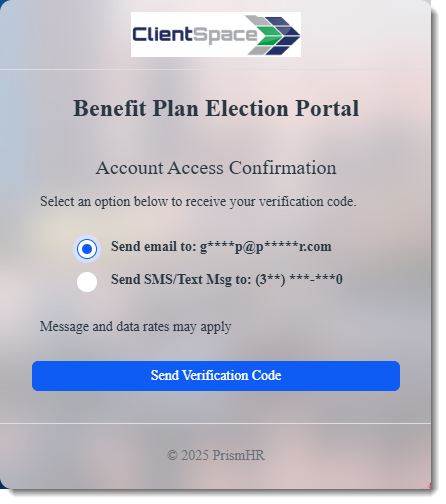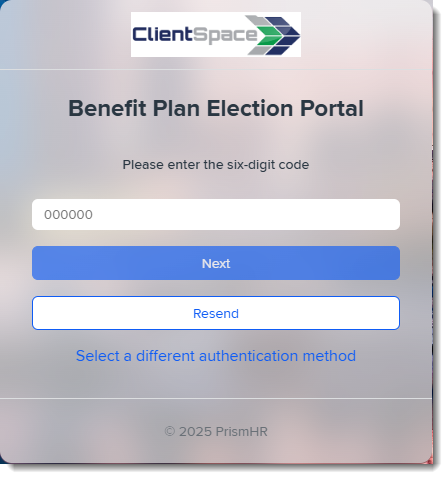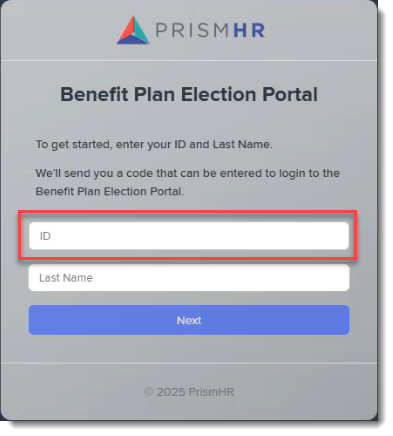Logging In (Internal and External Users)
Internal User Login
As an internal user, you can use a shortcut link on the Benefits Batch to access BPM and see what your client sees when they log in.
To log in as an internal user:
-
In the Action Center under Links, click Internal BPM Access.
The BPM Welcome page displays. The Benefits Batch Card associated with the batch displays at the bottom of the page. Click it to access the batch details:
External User Login for Existing Customers Using Client Number
If you are using the Benefits Batch workflow, the BPM email template triggers when you place the Benefits Batch in Client Review status. Your client then receives an email notification containing a link to the Benefits Batch on BPM. See Customizing BPM Login Notification Email Templates.
Note:
-
No passwords are being sent in the email notification. Passwordless multi-factor authentication is used. The authentication process requires the client to have access to the mobile phone or email address specified on the Renewal Client Contact record associated with the batch.
Note: This also applies to any additional BPM contacts you may have set up. See Adding BPM Additional Contacts.
-
A verification code required for portal access is sent to the specified mobile phone number via text or to the email address. They will also need to enter the same last name specified on the Renewal Client Contact .
-
Authentication also requires the customer to know their Client Number. For security reasons, this is not included in the ClientSpace notification. You may choose to provide this to them by phone or in a separate email. Also see Customizing BPM Login Notification Email Templates.
Note: The only exception to this is if the BPM end user is a prospect (whereby the Benefits Batch Type is RFP). A different email template is used for prospects and they are provided an ID in their notification letter that they use to log in with in lieu of a Client Number. This is covered in the External User Login for Prospects Using Benefits Batch ID section of this article and in Customizing BPM Login Notification Email Templates.
To log in as an external user:
When your client clicks the link in the email notification, the BPM login window displays. On it, they will see:
-
The name of the portal specified by your company in the BPM Welcome page and Login page configuration.
-
The default login instructions.
-
Optional, additional login instructions or notes specified by your company in the BPM Welcome page and Login page configuration.
-
Data entry fields for the Client Number and Last Name and a Next button.
Once they enter the Client Number, Last Name and click Next, the Account Access Confirmation window displays. They must specify either their mobile phone or email address specified on the Renewal Client Contact record with this Benefits Batch and then click Send Verification Code to receive the code.
Upon clicking Send Verification Code, your client will be prompted to enter the six-digit verification code and click Next to complete the authentication process.
Note: Additional options display on this screen for resending the code or selecting a different authentication method. If they select the option to use a different authentication method, they are returned to the Account Access Confirmation window. The only two options are email or SMS/Text Msg to their mobile phone. For instance, if they were unable to receive a verification code via the email specified in the Renewal Client Contact record associated with the Benefits Batch, they could select the SMS/Text Msg option to receive the verification code via text at the mobile phone number specified in the Renewal Client Contact record instead.
After successful authentication of the verification code, the BPM Welcome page displays. The Benefits Batch Card associated with the batch displays. Click it to access the batch details:
External User Login for Prospects Using Benefits Batch ID
External user login for prospect or RFP users works almost the same as the login method for existing customers outlined in the section above. The only difference is that because prospects do not have a client number yet, instead of prompting for the Client Number and Last Name on the login window, the user is prompted for the Benefits Batch ID and Last Name.
The ID is the Benefits Batch ID. You can find it in the Administrative Fields fieldset of the Benefits Batch dataform:
Note:
-
The ID is included as a Replace field in the default body text of the email template. The Replace field name is {gen_BenefitsBatch.pkBenefitsBatchID}. Also see Customizing BPM Login Notification Email Templates.
-
The Last Name the prospect enters must match the Last Name on the contact record associated with the Benefits Batch in the Renewal Client Contact field.
Note: The Last Name requirement also applies to any additional BPM contacts you may have set up.
Do not be confused by the word "Renewal" in the field label. This is a carryover from when only existing customers, not prospects, could access BPM. ClientSpace references the Renewal Client Contact field for a valid email address when sending the email notification containing the BPM access link and a valid mobile phone number for receiving a verification code. You will need to ensure that a contact record has been created for the client prospect designated to perform the benefits review in BPM and that you add it to the Renewal Client Contact field.
Troubleshooting External Login Issues
If your client has trouble logging in to BPM, verify the following:
-
Is the Open to BPM field on the Benefits Batch set to Yes?
-
Are their Last Name, Email Address and Mobile Phone number specified correctly on the contact record(s) associated with the Benefits Batch? Are there any typographical errors or misspellings?
-
Did the client enter the correct Client Number or ID (as provided to them by your company)?
-
Did the client enter the same Last Name associated with the contact record? For instance, if they are recently married and entered their new surname but the contact record has not been updated to reflect the name change, this could prevent successful login.