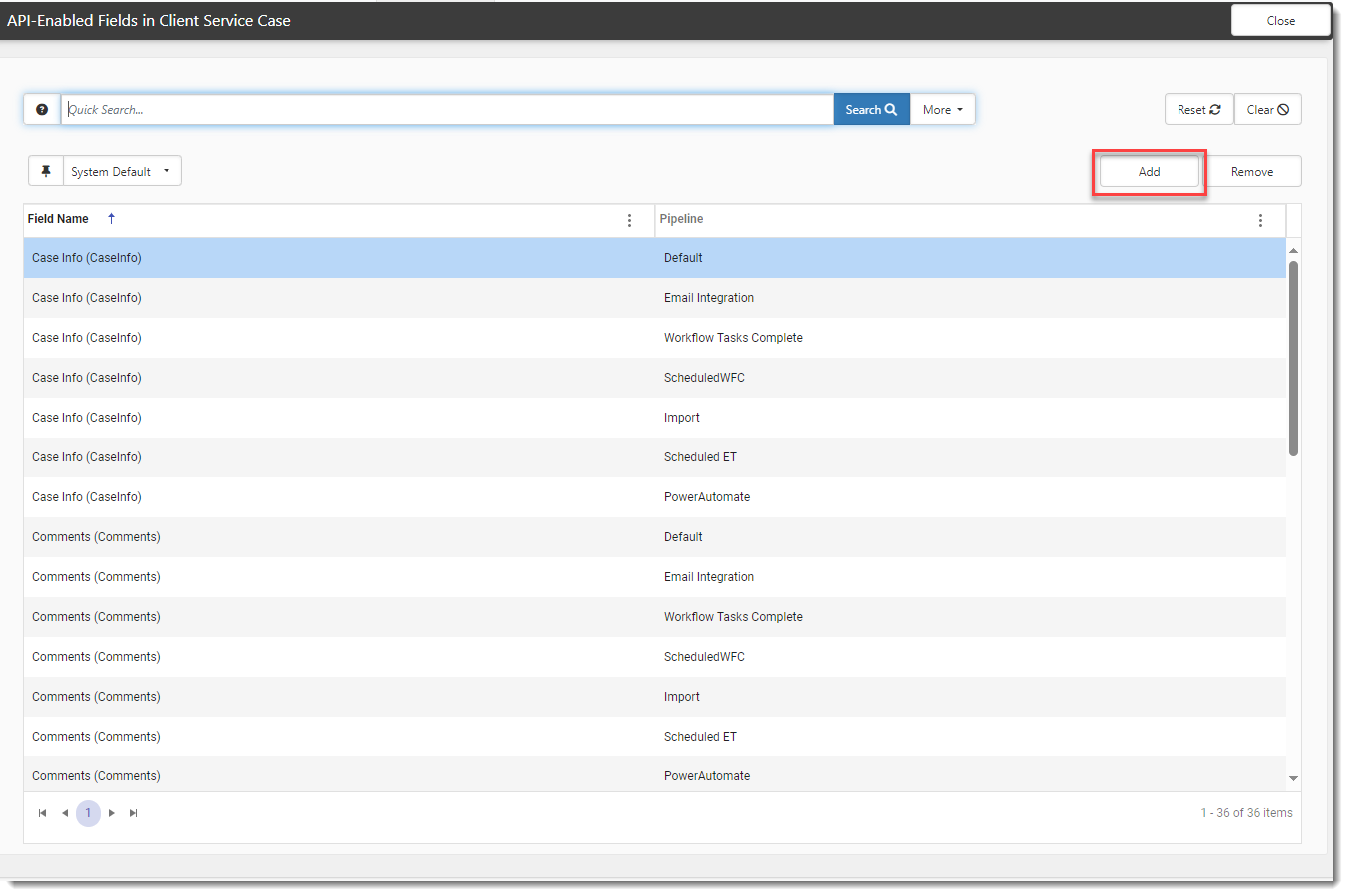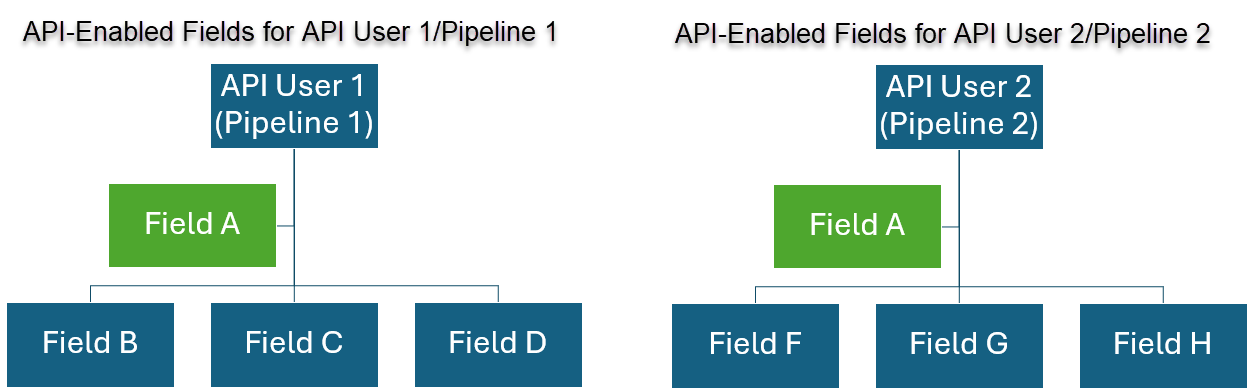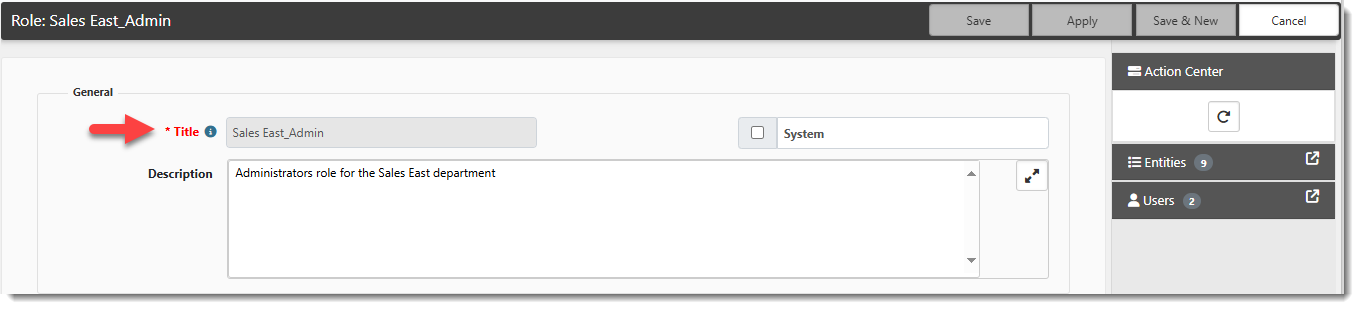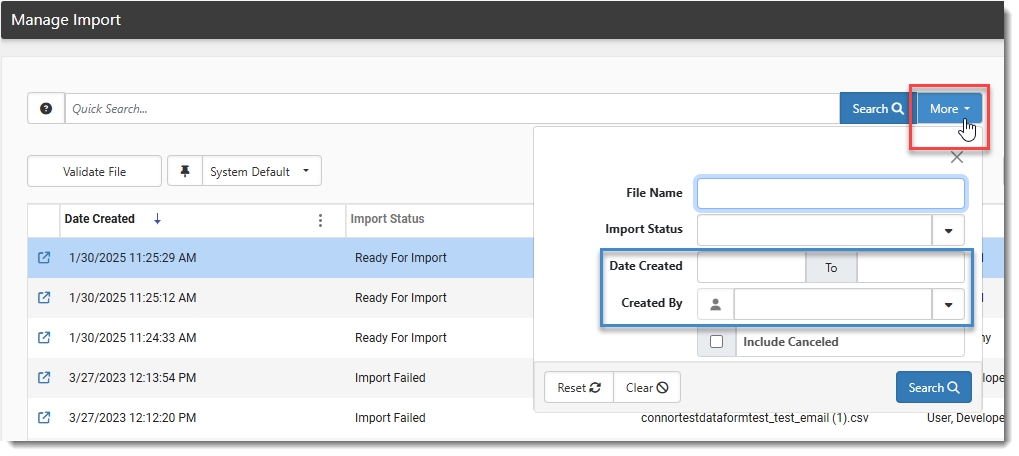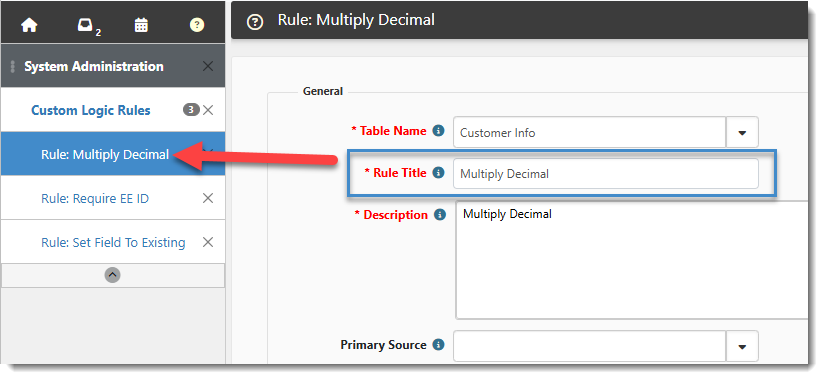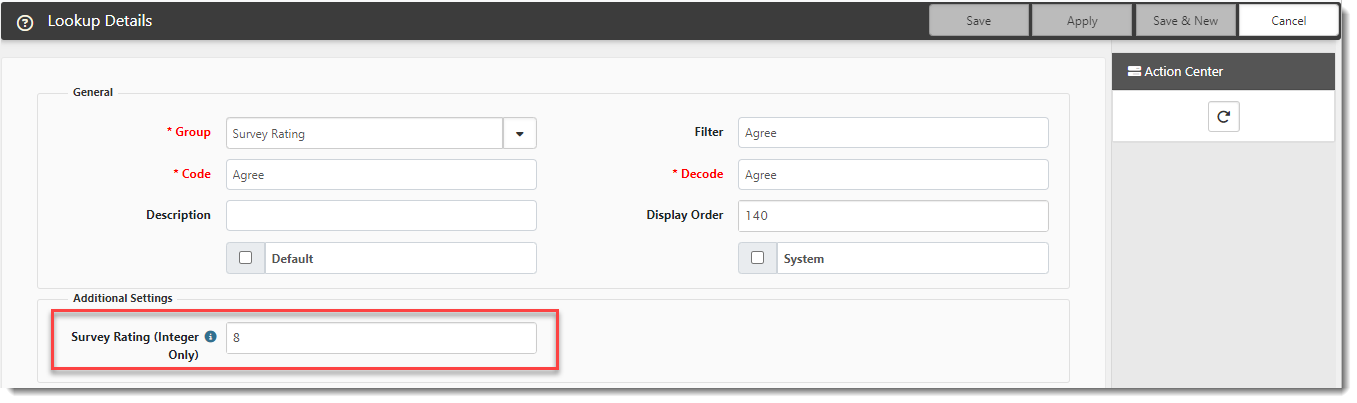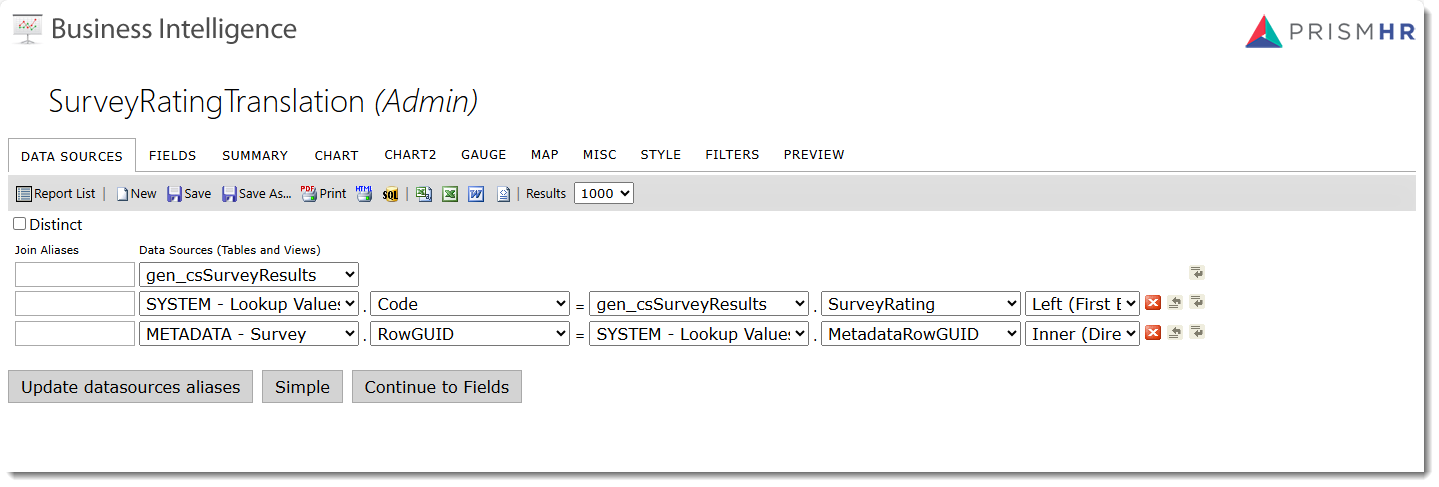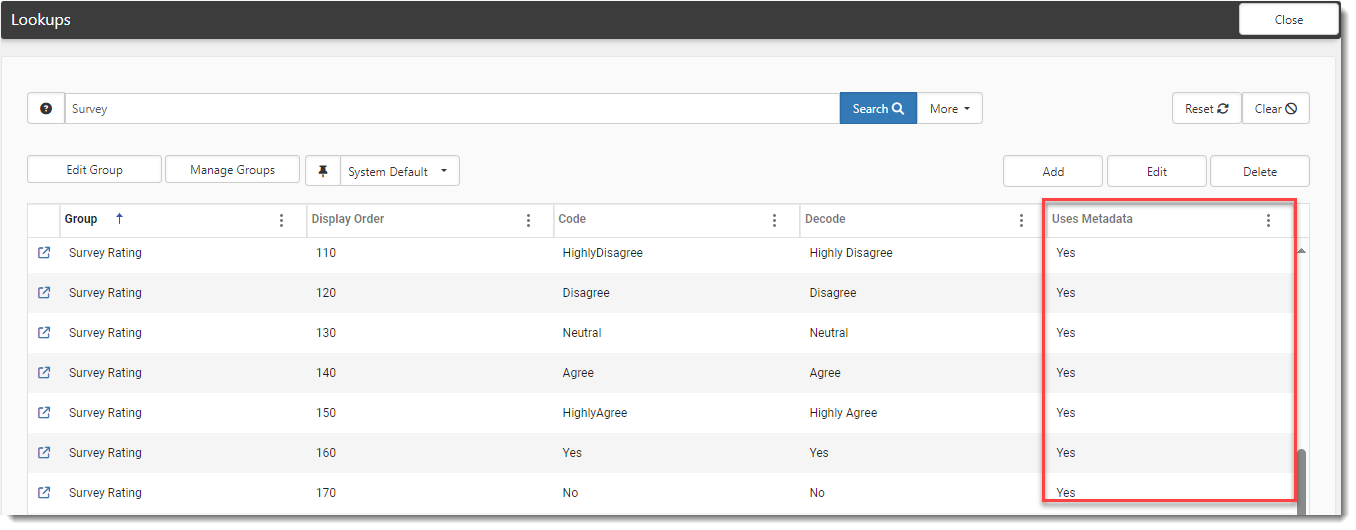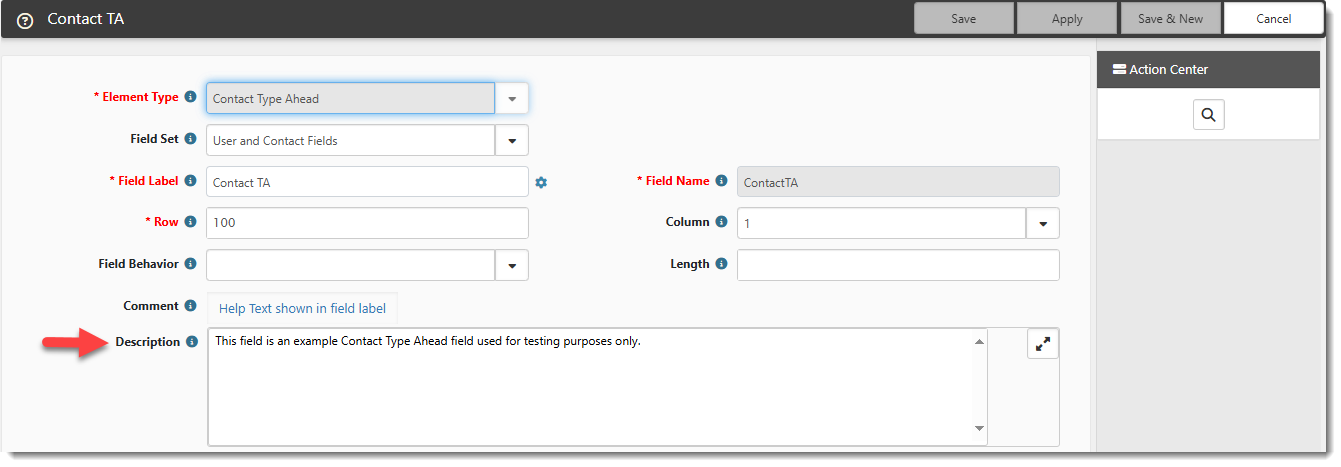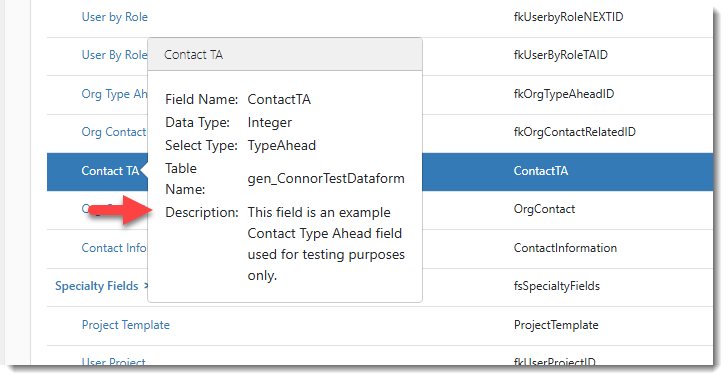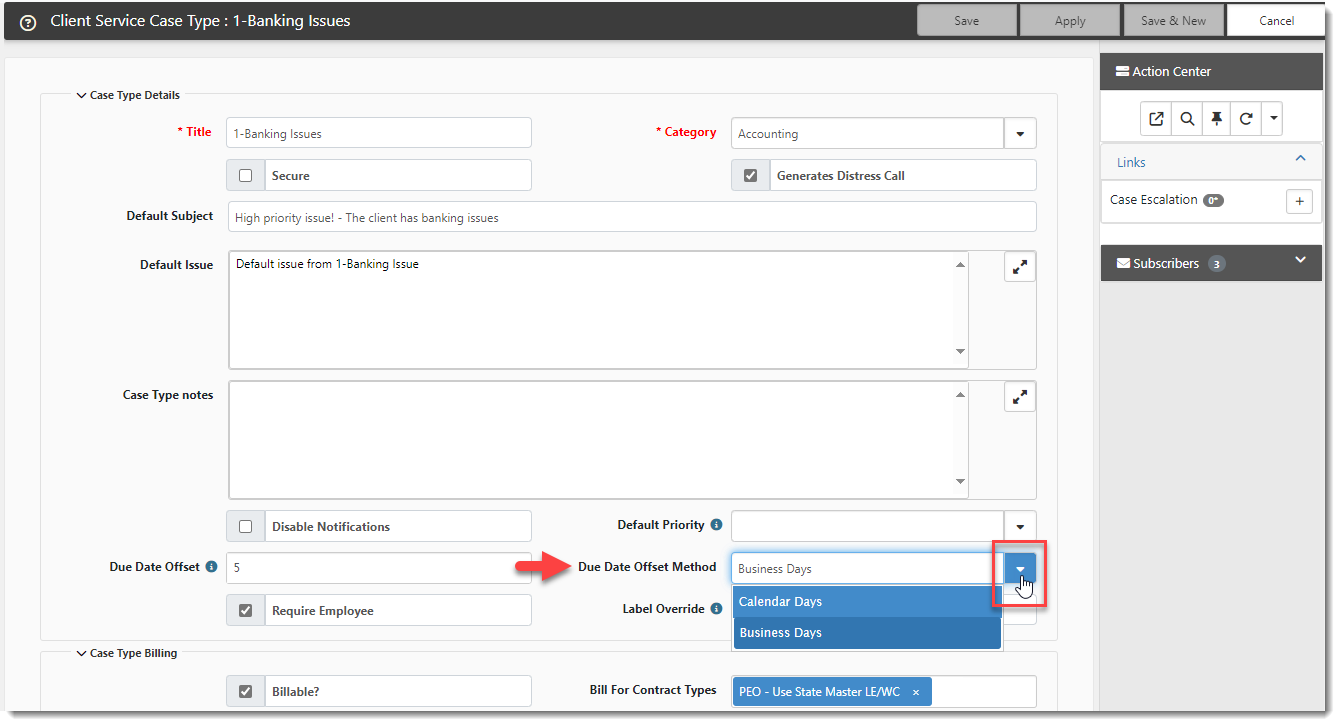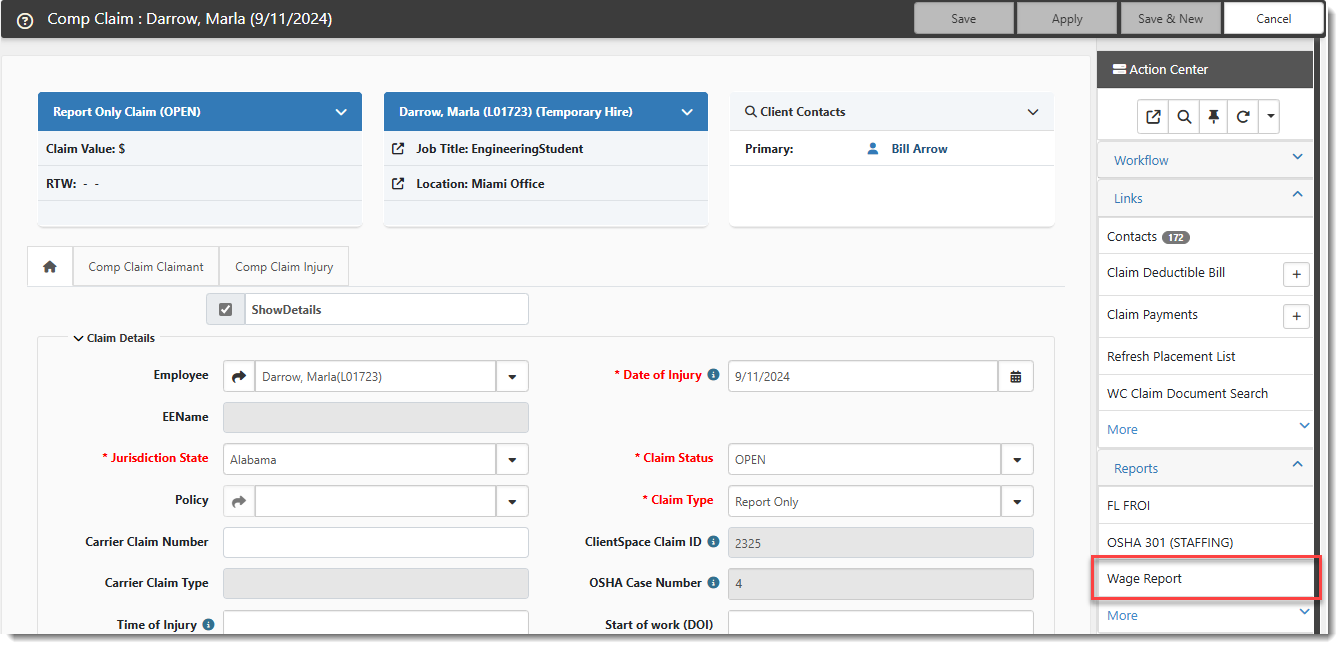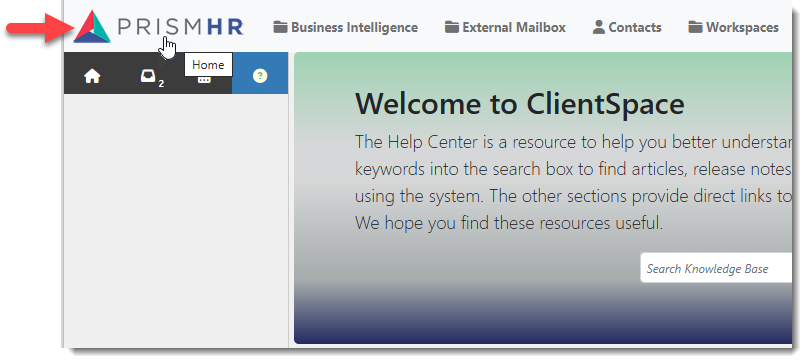R148 Sprint: 1/3/2025 to 1/31/2025. To learn about product features that you may not recognize, contact ClientSpace Professional Services.
Release Schedule
Release updates are implemented by the group, as indicated in the following table.
The release schedule is subject to change and updated as required. To determine your group or ask questions, please log a case for ClientSpace Professional Services.
|
Sprint 1/3/2025 to 1/31/2025 |
||
|---|---|---|
|
Upgrade groups |
Date of upgrade |
Tentatively occurs on |
| Group 1 | First Tuesday of the month | February 4, 2025 |
| Group 2 | Second Tuesday of the month | February 11, 2025 |
| Group 3 | Third Tuesday of the month | February 18, 2025 |
Enhancement
Enhancement groups are Change in Functionality, ClientSpace Premium (ClientSpace with additional modules), Advanced Administration, General, and Staffing.
ClientSpace Premium
Benefit Plan Manager (BPM)
Note: We are hard at work on the Benefit Plan Manager (BPM) portal, a new product that is coming soon! As the release date approaches, we will share more details and documentation.
Other ClientSpace Premium
|
Case |
Enhancement |
|---|---|
|
57311 |
Created a Separate Status Field for SIDES Claims Tracking Previously, when managing claims, the Claim Status (ClaimStatus) field, used for general claims tracking, was the only claims tracking field available for the SIDES integration. This made it difficult to break out "SIDES only" activities for examination or reporting. Now a new lookup field named SIDES Status (luSIDESStatus) has been created to track SIDES claim statuses. It uses the Unemployment Claim Status lookup group and is located in the "Additional Information" fieldset of the UI Claim dataform as a "read only" field. As you move through the SIDES claim process and click the Action Center workflow links, the SIDES Status field value updates appropriately.
Note: The addition of the new SIDES Status field does not replace the Claim Status field. The SIDES Status field simply allows you to isolate SIDES integration activities. Both fields continue to update as you move through the SIDES workflow as both the Claim Status and SIDES Status field values are set by the SIDES scheduled process. The statuses mirror each other unless you manually change the Claim Status field value (as Claim Status is editable and SIDES Status is not.) Any manual status you may set once the integrative part of SIDES claims processing is complete will not be reflected in the SIDES Status field. For instance, SIDES may return a final status of "Claim Answered (SIDES)" and a claimant may choose to appeal a decision not in their favor. The process for starting an appeal is not done through the ClientSpace SIDES integration but you can continue managing the claim in ClientSpace by manually setting a Claims Status (such as "On Appeal") that your company may have created to track the start of an appeal.
The following additional changes were required to support this enhancement:
Important:
|
| 71104 |
Made Security Update to Pricing Batch Surcharges Search Previously, clicking the Surcharges custom link on the Pricing Batch dataform to get to the Surcharges Search form allowed users to bypass surcharge security and delete a secured surcharge for which they did not have Delete rights. Now, the Surcharges Search form has been updated to respect security settings using the same method used for the Pricing Console Surcharges section:
See Creating Pricing. |
Advanced Administration
|
Case |
Enhancement |
||||||||
|---|---|---|---|---|---|---|---|---|---|
|
60484 |
Added "Does Not Equal" Operator for Configuring Workspace Landing Link Display Conditions Previously, when you configured a Workspace Landing display condition and added a condition expression with a Source of Form Data, the "Does Not Equal" Operator was not an available option. The "Does Not Equal" Operator has now been added and works with the Project Code, Template Code, and Workspace Group Field values.
How this can help: You can now create " Does Not Equal" condition expression(s) to filter out one or more Template Codes. Before, you had to set up display conditions using only the "Equal" operator to include nearly all templates except for a typically small number of exclusions. This was time consuming for customers with many templates. |
||||||||
|
62477 |
Added Ability to Set API-Enabled Fields by API User Pipeline Previously, there was a setting in the Dataform Field Administration under Settings named Include in API . When enabled, it made a field required for the API. For example, for the ClientSpace API, the API-enabled fields are required for Client Service Case creation. This was limiting when there were multiple API Users if each API User had different definitions of the required set of fields. Now, each API user can now have their own definition of the required fields without impacting an API user who is running on a different pipeline. To support this functionality, the following changes were made:
Note: The Include in API checkbox on the Dataform Properties (System Admin
This is what allows you to set up distinct groupings of required fields for each API User (i.e., consumer) of the API. Since each API User (System Admin Note:
|
||||||||
|
66177 |
Made Department Role Titles "Read Only". Previously, any role Title in System Admin
Now, the Title field of a role associated with a Department is "read only". Note:
See the Departmental security section of Configuring Organization and Workspace Security. |
||||||||
|
67447 |
Added "Force Late Loading" Option to Query (XSLT) Widget Settings to Improve Form Load Performance Previously, when a dataform had Query (XSLT) widgets on them, the dataform would not finish loading until all XSLT widgets finished loading. . In some instances, this resulted in delayed form loading. Now, a Force Late Loading setting has been added to the Query Widget settings (System Admin
See Widget: Query (XSLT). |
||||||||
|
69346 |
Updated HE_RequireRateGroup Business Rule Method The Execution Pipeline and Primary Trigger Value for the HE_RequireRateGroup business rule method have been updated as follows:
|
||||||||
|
Added Employee Termination Letter Word Merge A new Employee Termination Letter Word merge stored procedure named peo_merge_ee_termination has been added to System Admin
Note: Currently, to use the Employee Termination Letter merge, you will need to add the merge record and a custom link. (See Merges and Configuring Custom Dataform Links . If you need assistance, please log an Extranet case.) In an upcoming release, we will add a pre-configured merge record and custom link as well as a filter page.
|
|||||||||
| 70522 |
Enhanced "More" Search in Manage Import Previously, you could not perform a More search by Date Created or Created By on the Manage Import dashboard (System Admin |
||||||||
|
70403 |
Added Business Rule Title Display to the ClientSpace Work Center Previously, when you had multiple, open business rules open, the Work Center (i.e., left navigation pane) did not list the name of the business rule which made it difficult to identify rules and switch between them. Now, the value in the Rule Title field of the Business Rule (System Admin
|
||||||||
| 70536 |
Added API Custom Stored Procedure Security API custom stored procedure security has been added to prevent an API User from accessing custom search queries developed for other API Users using an API software such as Swagger or Postman to access the stored procedure.
Now, custom stored procedure security is managed with security entities and roles. The roles are auto-generated for an API User when you enable a stored procedure on the new Proc Access tab on the API User dataform (System Admin
Note:
|
||||||||
| 70879 |
Added Ability to Store Survey Results as Integer Metadata for Use in Reports Previously, survey rating results were stored as characters instead of numbers. As a result, you could not perform calculations such as a mean average of results on reports. Now, you can store survey rating results as numeric value (i.e., integer) metadata and use the metadata in Business Intelligence reports. Example: If four survey recipients select 10 on a 1-10 point star rating scale, an integer value of 10 is associated with their selections. If another survey recipient selects 3, an integer value of 3 is associated with their selection. You can then use the integer metadata in BI to calculate an average score of 8.6. To support this change, the following changes have been made:
See the Working With Survey Results section of Configuring a Dataform Survey Email Template. |
||||||||
|
70668 |
Standardized the Fields Displaying in the Administrative Fieldset Previously, Administrative fieldset fields on ClientSpace CORE forms did not consistently display all of the following fields:
These fields are now always displayed on CORE forms to Global Admins. |
General Enhancements
|
Case |
Enhancement |
|---|---|
|
55737 |
Added a Description Field to Dataform Field Properties A Description field with a 1000-character allowance has been added to dataform field properties (System Admin Use the Description field to specify how and where a field is used in ClientSpace. This can help with dataform field maintenance activities, such as:
Note: Once you add Description text, you can view it from the Dataform fields list without needing to open the field properties record when you hover the mouse over the field name: Very long descriptions may be truncated. In those cases, you will need to open the field properties record to view complete details. |
| 68530 |
Modified Client Service Case Type Configuration and SetDueDateFromCaseTypeOffset Business Rule Method to Use Business Days When Calculating Due Date Previously, the SetDueDateFromCaseTypeOffset business rule method always used calendar days to calculate the Due Date Offset
This caused the case response to become overdue too quickly in some instances. For example, a case created on a Friday with a Due Date of 3 days or less could be overdue by Monday because weekend non-business days were included in the Due Date Offset calculation.
Note: The previous example is of an environment with a typical five business day (Monday through Friday) work week. ClientSpace can accommodate atypical business day/work week configurations. The ClientSpace install settings contain fields used to determine business hours and business days: Business Open, Business Close, Business Week Begin Day and Business Week End Day. If you require help with these settings, please log a case with your Professional Services representative.
Now, a new Due Date Offset Method field has been added to Client Service Case Type configuration in the Admin Workspace and the SetDueDateFromCaseTypeOffset business rule has been modified to use the Due Date Offset Method.
When the Due Date Offset Method is set to Business Days and the SetDueDateFromCaseTypeOffset business rule method is triggered (by saving a new case or by saving an update to an existing case), the SetDueDateFromCaseTypeOffset business rule method calculates the Due Date Offset based on Business Days.
The SetDueDateFromCaseTypeOffset business rule method was further modified to exclude holidays entered in the Company Holiday table from the Due Date Offset calculations when the Due Date Offset Method is set to Business Days.
Note: To preserve your existing configurations, Due Date Offset Method defaults to Calendar Days. Update case type records to use Business Days where required.
|
| 69993 |
Enhanced "More" Search on Multiform Dataforms Previously, some multiform
Note: This change also affects the ClientSpace API. It will now allow a Date Updated and Date Created filter. |
|
69343 |
Added Injured Employee Wages Report to Comp Claim A new Injured Employee Wages Business Intelligence report has been added. It shows an injured employee's wages based on the Comp Claim. You can run the report from a Comp Claim by clicking the Wage Report link in the Action Center under Reports. |
|
70892 |
Added Home Link to the Company Logo Clicking the Company Logo now opens the default Home page. It works the same clicking the Home icon See the Selecting a Home Page section of Home Page and Home Page Widgets. |
Fixes
|
Case |
Issue summary |
Resolution |
|---|---|---|
| 68207 |
Corrected Description on CreateClientServiceCaseAndTasks Business Rule Method. |
Previously, the description of the CreateClientServiceCaseAndTasks business rule method in System Admin
The Description field now displays: "Ensures the Case Number is set correctly on initial creation, clones Tasks and Distress Calls by Case Type on initial creation, and renames related tasks appropriately if an Employee is specified on the Case." |