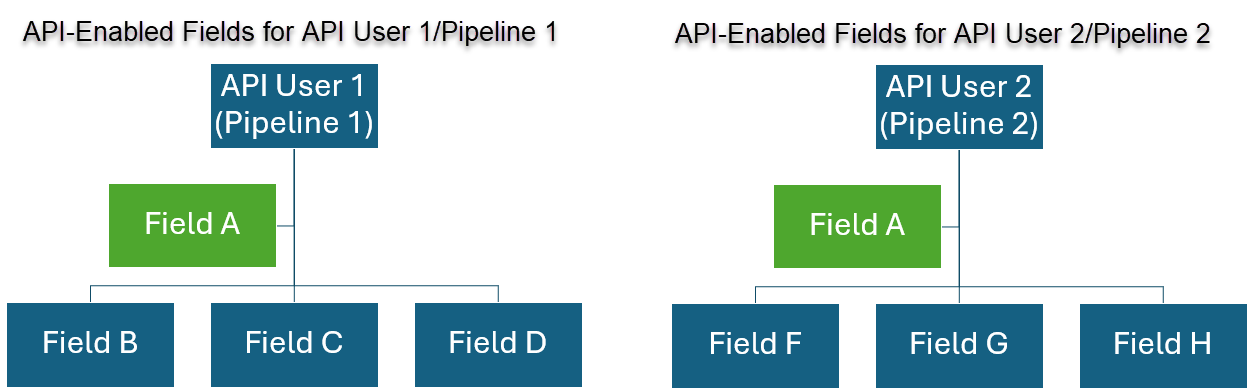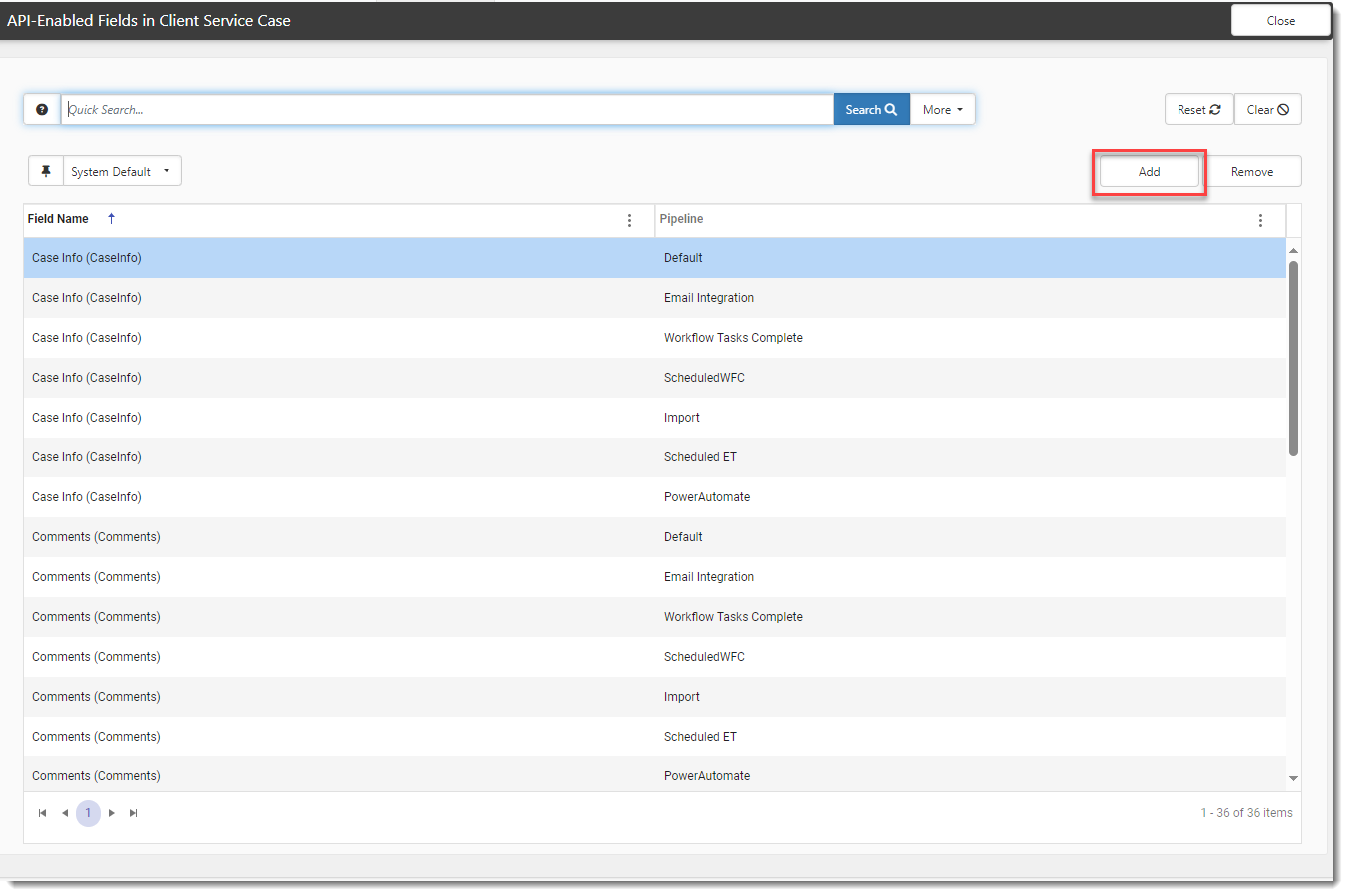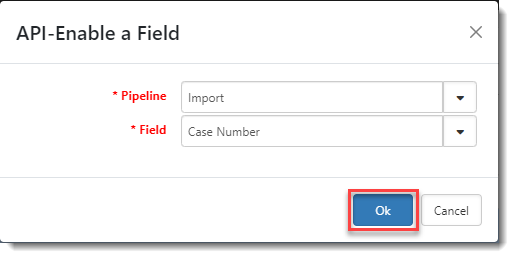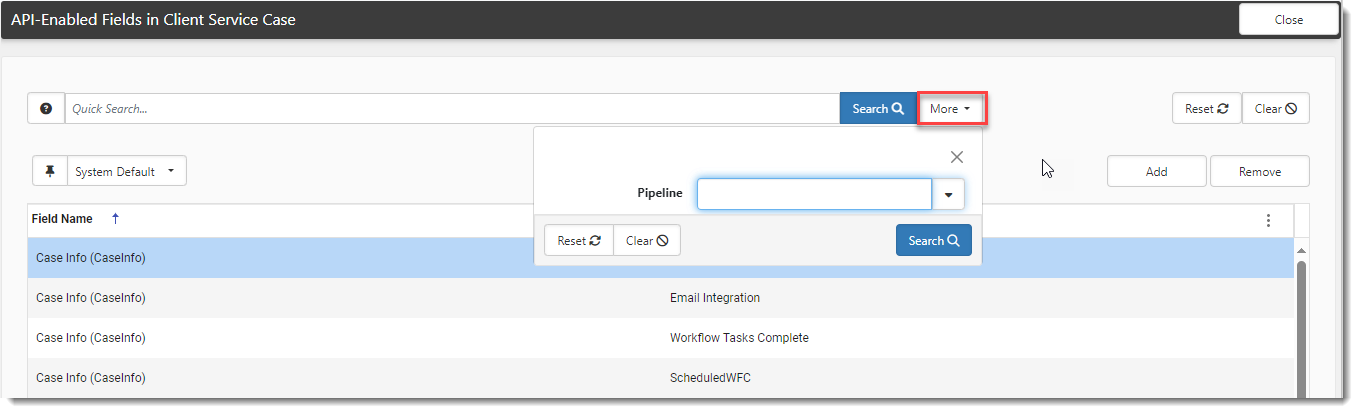Configuring API-Enabled Fields
Global Administrators can define required fields for an API by API User. This allows each API user (i.e., consumer) of the API to have their own definition of the required fields for the dataform without impacting an API user who is running on a different pipeline.
You can set up distinct groupings of required fields for each API User (System Admin![]() > Advanced > API Users) only if the API User record is configured with a unique pipeline (which is our recommended best practice). Then, when you associate a group of fields with the pipeline of API User 1, for instance, you can also associate another group of fields with the pipeline of API User 2 and have some of those fields be the same as or different from those associated with API User 1. This is illustrated in the diagram below:
> Advanced > API Users) only if the API User record is configured with a unique pipeline (which is our recommended best practice). Then, when you associate a group of fields with the pipeline of API User 1, for instance, you can also associate another group of fields with the pipeline of API User 2 and have some of those fields be the same as or different from those associated with API User 1. This is illustrated in the diagram below:
To configure API-enabled fields:
-
Go to System Admin
 > Advanced > Dataform Admin.
> Advanced > Dataform Admin.The Dataform Admin dashboard opens.
-
Locate the API-enabled dataform and then click
 (Open) next to the dataform name.
(Open) next to the dataform name. The Dataform Properties form opens.
Note: To make a dataform API-enabled, click the Include in API checkbox on the Dataform Properties. This setting enables the API Configuration link that we will be using to associate fields to pipelines.
-
Click API Configuration in the Action Center.
The API-Enabled Fields window displays.
-
Click Add.
The API-Enable a Field window displays.
-
Select the Pipeline. (This should match the pipeline of the API User record which coincides with the group of required API-enabled fields you are now configuring.)
-
Then, select the Field and click OK.
-
Continue adding API-enabled fields for this form (which match the pipeline of the API User record) until you have defined the form for the API User.
Note: When you are finished, you can conduct a More search to filter by pipeline and verify your entries.