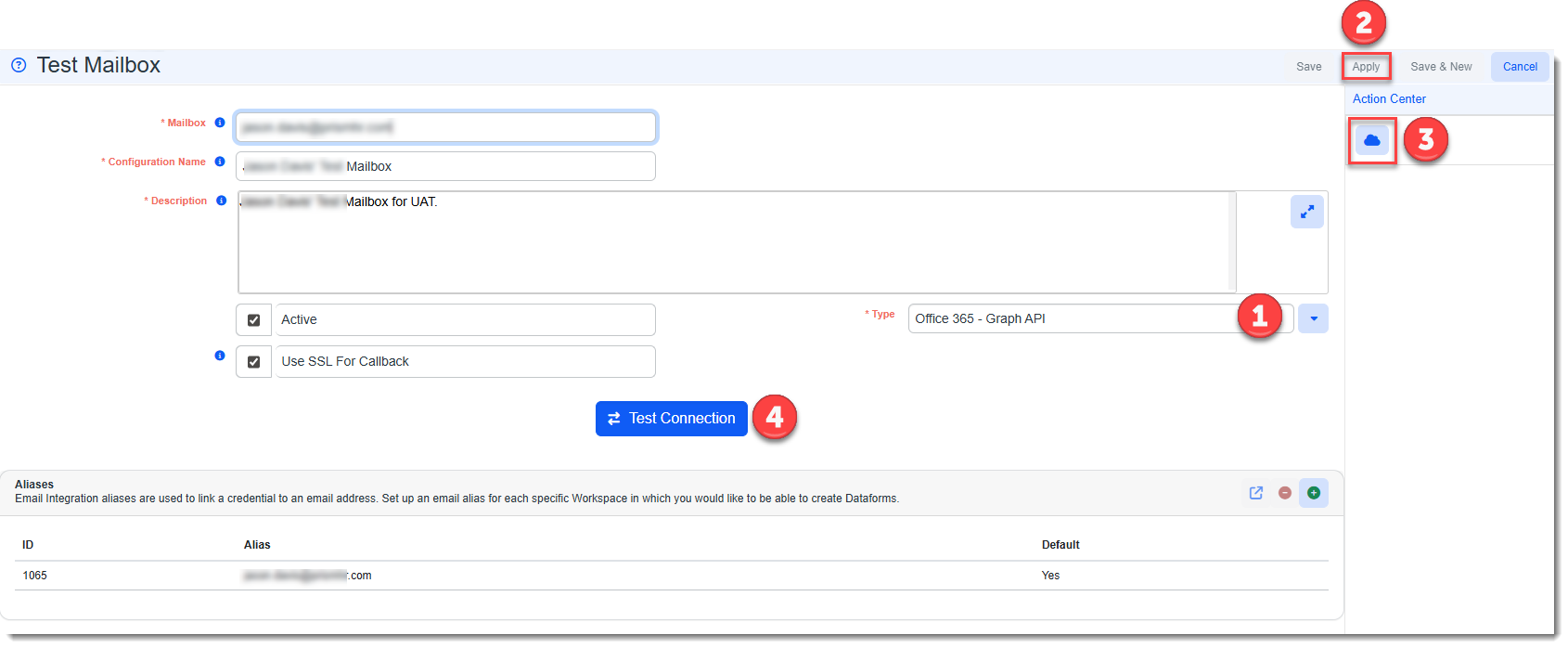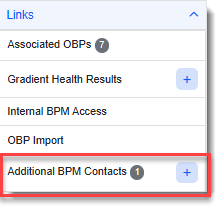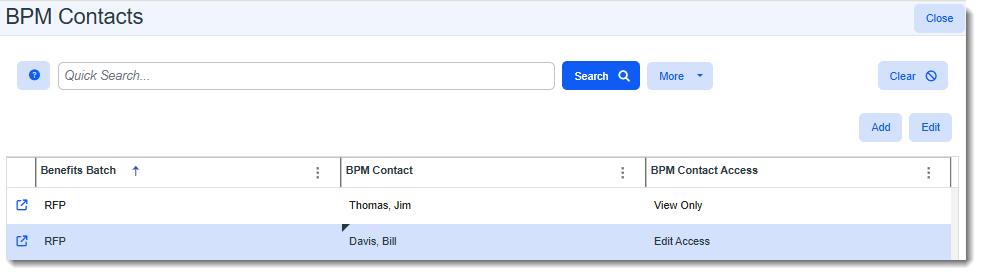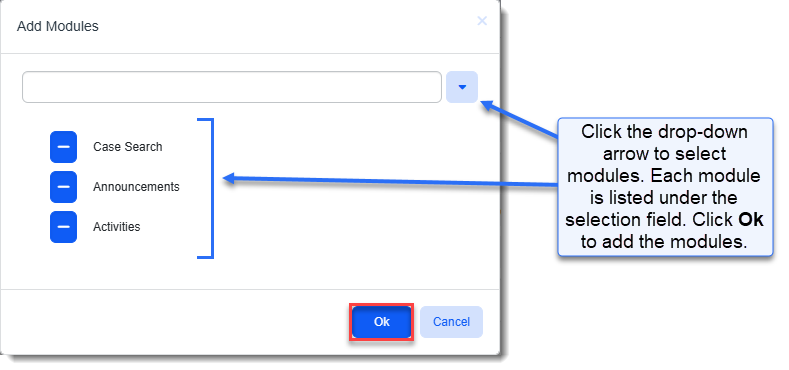R157 Sprint: 10/1/2025 to 11/3/2025. To learn about product features that you may not recognize, contact ClientSpace Professional Services.
Release Schedule
Release updates are implemented by the group, as indicated in the following table.
The release schedule is subject to change and updated as required. To determine your group or ask questions, please log a case for ClientSpace Professional Services.
|
Sprint 10/1/2025 to 11/3/2025 |
||
|---|---|---|
|
Upgrade groups |
Date of upgrade |
Tentatively occurs on |
| Group 1 | Second Tuesday of the month | November 11, 2025 |
| Group 2 | Third Tuesday of the month | November 18, 2025 |
| Group 3 | Fourth Tuesday of the month | November 25, 2025 |
Announcements
|
Summary |
Details |
|---|---|
| IMAP Deprecation: ClientSpace Email Integration Users |
IMAP is being deprecated by Microsoft. Although there is no official cutoff date yet, we recommend switching to Microsoft Graph API, a supported and more secure authentication method. Switch to Graph API, in six easy steps:
If you require assistance, please contact your ClientSpace representative or log an extranet case. |
| Report Center Coming Soon! |
We are excited to let you know that we are preparing to roll out Report Center! To help ensure a smooth transition from Izenda to Report Center, please take a moment to archive any unused reports. To get up to speed with Report Center, we encourage you to attend an upcoming Report Center Training Sessions/Conferences or watch the Sigma "Jump Start" Training videos. |
Enhancements
Enhancement groups are Change in Functionality, ClientSpace Premium (ClientSpace with additional modules), Advanced Administration, General, and Staffing.
ClientSpace Premium
Benefit Plan Manager (BPM)
|
Case |
Enhancement |
|---|---|
| 74788 |
Added Support for Multi-Contact BPM Access with View or Edit Access Permissions You can now add up to twenty (20) total Active BPM contacts on a Benefits Batch (including the Renewal Client Contact) and grant them View Only or Edit access to the batch in BPM.
The Renewal Client Contact is automatically added as a BPM contact. Other BPM contacts are manually added from the Benefits Batch by clicking the Add The Additional BPM Contacts Action Center link has a counter badge which shows the number of BPM contacts at-a-glance. Clicking the link opens the BPM Contacts record if there is only one contact saved. If there is more than one contact, the link opens the BPM Contacts dashboard where you can search and select a contact record to open. Note:
See Adding and Editing BPM Additional Contacts.
Also view the "Learning How" video on BPM Contacts and Access. |
| 74862 |
Updated "BPM_Access" Entity View and Edit Access The BPM_Access entity used to control whether an internal user has access to the Internal BPM Access link has been modified. Previously, any internal user with View, Edit, or Admin access could click the Internal BPM Access link on a Benefits Batch to edit the batch in the Benefit Plan Manager (BPM) as there was no difference in functionality between View, Edit, or Admin access.
With this update, there is now a distinction between View and Edit access. Edit permissions allow Benefit team members to have full edit access while View permissions allow other internal team members to view the batch details without editing.
When internal users with View access click the Review Selections button, they are unable to:
Additionally, a Batch Summary button has been added to redirect "View only" users from the Signature page back to the summary details. With this update, a one-time script runs to update the BPM_Access entity with Edit rights on the Benefits_Member role so that all internal users who were able to edit batches prior to the update will retain Edit rights. You can assign View rights for internal users who only require "View only" access. SeeInternal BPM Access Permissions and Standard Security Entities.
Also view the "Learning How" video on BPM Contacts and Access. |
Other ClientSpace Premium
|
Case |
Enhancement |
|---|---|
| 73630 |
Added Business Rule Method HE_LowCostPlan to Define and Validate Minimum Employer Benefits Contributions
Note: This business rule method can be configured in both ClientSpace and (Benefit Plan Manager) BPM. If configuring a rule using this method for both BPM and ClientSpace, be certain to add BPM (Benefit Plan Manager) to the Execution Pipeline of the business rule configuration.
A new business rule method, HE_LowCostPlan, has been added. This method allows you to configure a business rule that checks the offered benefits plans (OBPs) in a Benefits Batch for the Employee Only (EO) coverage level, minimum company contribution on a low cost plan by plan category (i.e., Health, Dental, Vision, etc.) and displays a hard error message if the requirement is not met. Note: You must set the minimum required contribution as a percentage for at least the Employee Only (EO) coverage level on the low-cost plan as well as on all other plans in the Benefit Plan Category lookup specified in the Method Parameters to satisfy the requirement.
The following error message displays based on parameter configuration: Your low cost [Benefit Plan Category] Plan "[Plan Name]" is $[Employer Contribution Amount], you must contribute at least $[Calculated Minimum Contribution] to all of your [Benefit Plan Category] plans. An example error message displays below: |
| 74810 |
Updated Benefit Plan Export API Business Logic to Use PrismHR Insurance Class to Set Health, Dental and Vision Contribution Percentages In ClientSpace Release 155 Case 73016, the Benefit Plan Export API was updated to set PrismHR benefit rule contribution values as percentages for Health, Dental or Vision benefits plan categories when the Employer Contributions (%) Contribution Method is Manually Set Percentages , Absorb Increase, Contribute EO Premium, Match EO Contribution, Combine EO and Dependent, or Cafeteria Plan. However, when there was a plan that uses a supplemental plan category in ClientSpace (such as a Hospital plan) which functions like a medical plan in PrismHR (i.e., uses an PrismHR Insurance class of M), ClientSpace was evaluating the ClientSpace benefits plan category and exporting contribution values as fixed amounts instead of percentages. Now, the ClientSpace system logic has been updated to evaluate the Prism Insurance class instead of the benefits plan category in ClientSpace. ClientSpace will now set PrismHR benefit rule contribution values as percentages for PrismHR insurance classes of M (Medical), N (Dental), V (Vision) when the Employer Contributions (%) Contribution Method is Manually Set Percentages , Absorb Increase, Contribute EO Premium, Match EO Contribution, Combine EO and Dependent, or Cafeteria Plan. |
Advanced Administration and System Administration
General User Enhancements
|
Case |
Enhancement |
|---|---|
|
74229 |
Created Multi-Select Process for Adding Modules to a User Profile The process for adding modules to user profiles has been updated. Previously, it was a drag and drop method. It is now a multi-select process whereby you select multiple modules and then add them to a user profile. |
| 74455 |
Removed ReplyID from Subject Line of Case Discussion Emails The ReplyID no longer displays in the Subject Line of Case Discussion Emails (which use CSCDISC and CSCDISCNEW email templates) configured with "Reply Above This Line" functionality. The Reply ID is now hidden from view but is still present as a hidden text field within the body of the email. The ReplyID was removed from view to prevent the email from appearing as a Spam or Phishing email. Note: This change does not affect the functionality of the ReplyID. It is still used to keep replies related to a discussion linked to the original discussion thread and case. |
Fixes
|
Case |
Issue summary |
Resolution |
|---|---|---|
| 75303 |
Corrected HRPAPI Mapping Issue |
In the HRPAPI Employee Ongoing mapping, the API Path for HomeCounty was updated from Employee/county to Employee/contactInformation/county. |