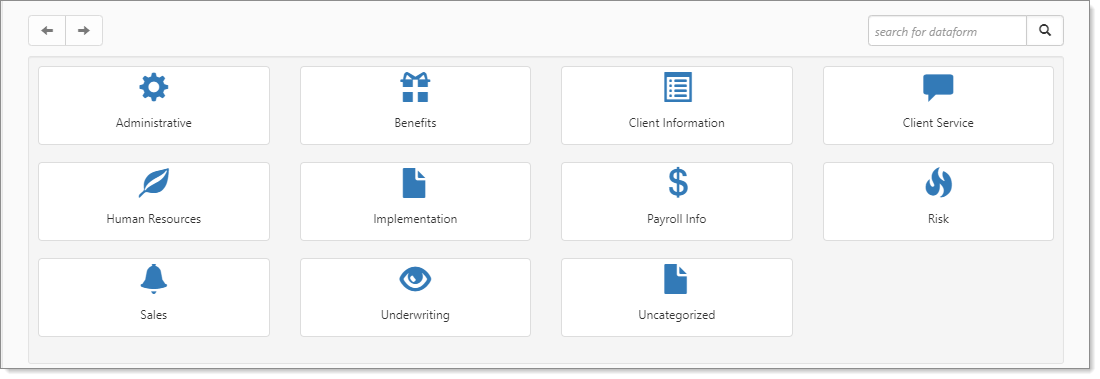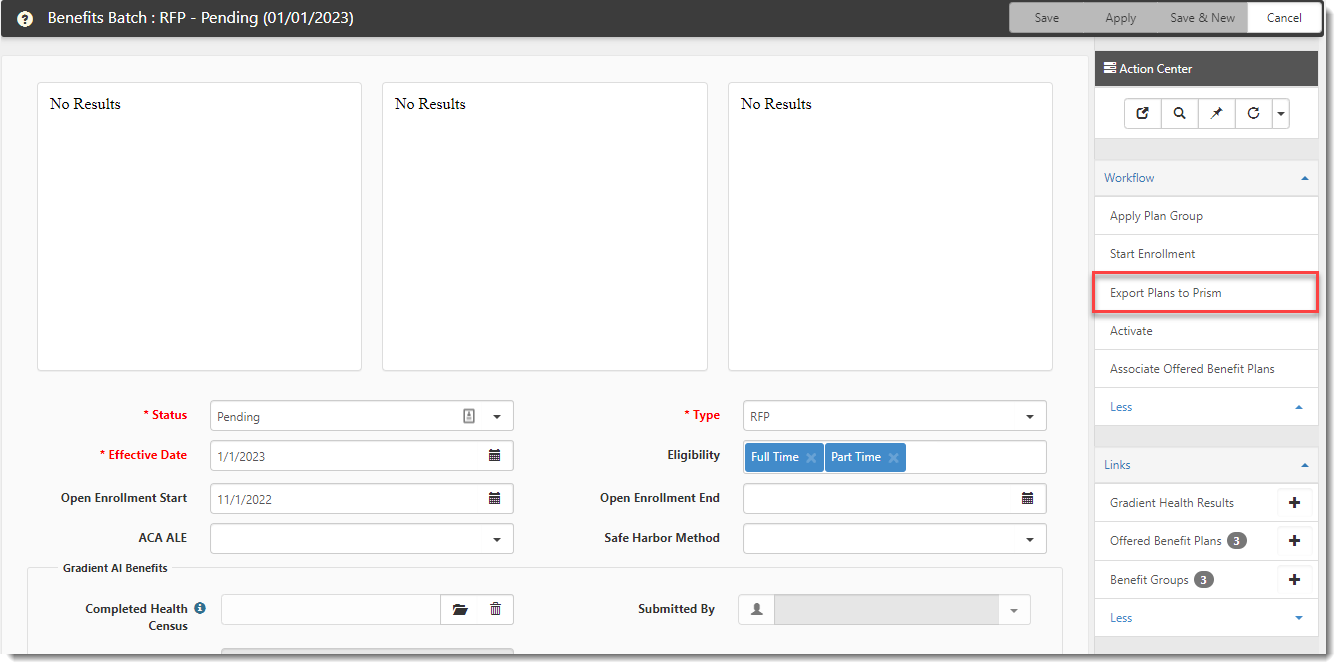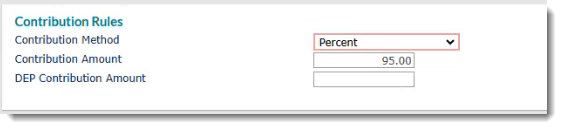Exporting Benefit Plans to PrismHR
Once you have selected the offered benefits that your client wants to offer to their employees, you can export the selected plan data to PrismHR using the Benefits API.
The combination of the Benefit Plan, Rate Group and Benefit Group comprise a unique benefit plan. These fields must match corresponding fields in PrismHR for a Benefit Plan export to occur. For a complete list of all of the Benefit Plan fields and Benefit Plan Rules that export to PrismHR, click the "ClientSpace to Prism Benefit Plan Export Field Mapping and Benefit Rules (Excel file)" link located on the Attachments and Templates article.
To export benefit plans to PrismHR:
- From the modules bar, click
 Workspaces.
Workspaces.
The Workspace Search dashboard opens. - Select a workspace and click
 (Open).
(Open).
The Workspace page opens. -
Move down the page to the administrative tiles where you see the dataform categories.
-
Enter "Benefits Batch" in the search for dataform field and then click the Benefits Batch tile.
The Benefits Batch window displays.
-
Click
 (Open) next to the Benefits Batch containing the plan information you want to export. (The batch Status shown in the grid should be listed as "Pending".)
(Open) next to the Benefits Batch containing the plan information you want to export. (The batch Status shown in the grid should be listed as "Pending".) -
On the Benefits Batch window, in the Action Center under Workflow, select Export Plans to Prism.
Note:
-
You can export plans that have not been activated yet. However, since the Benefits API export is a one-way export, remember to update the plan statuses in ClientSpace once they are activated.
-
The PrismHR benefit plan rule contribution values for Health, Dental and Vision plans are set in the Contribution EE Bill and Contribution DEP Bill fields of PrismHR Benefits Administration on the Benefit Plan Maintenance /Group Benefit Plans (Client)/Benefit Rules page under "Contribution Rules" as shown in the image below:
-
The PrismHR Contribution Method for the Manually Set Dollars contribution method in ClientSpace displays as "Fixed" and the fixed dollar amounts are updated in the Prism HR Contribution EE Bill and Contribution DEP Bill fields. This is also true for any other contribution not referenced in the table below.
-
The PrismHR Contribution Method is set as percentages for PrismHR insurance classes of M (Medical), N (Dental), V (Vision) when the Employer Contributions (%) Contribution Method is Manually Set Percentages , Absorb Increase, Contribute EO Premium, Match EO Contribution, Combine EO and Dependent, or Cafeteria Plan.
The table below lists all contribution methods which export to PrismHR with a Contribution Method of "Percentage" along with the system logic used for setting the percentages in the Prism HR Contribution EE Bill and Contribution DEP Bill fields:
Contribution Method Contribution EE Bill Contribution DEP Bill Manually Set Percentages Uses percentage values from the ClientSpace OBP Coverage Levels fields of EO%, ES%, EC%, and EF% for all associated PrismHR Plan Types (EX: EE, ES, EC, FAM). Sets the field to 0.00 for the EE/EO plan type since there are no dependents. Uses percentage values from the ClientSpace OBP Coverage Levels of ES%, EC%, and EF% fields for all associated PrismHR Plan Types (EX: ES, EC, FAM). Absorb Increases Uses percentage values from ClientSpace OBP Coverage Levels of EO%, ES%, EC%, and EF% fields for all associated PrismHR Plan Types (EX: EE, ES, EC, FAM). Sets the EE/EO plan type to 0.00 since there are no dependents. Uses percentage values from ClientSpace OBP ES%, EC%, and EF% fields for all associated PrismHR Plan Types (EX: ES, EC, FAM). Contribute EO Premium
Set to 100.00
Set to 0.00
Match EO Contribution
Uses percentage value from the ClientSpace OBP EO% Coverage Levels field.
Uses percentage value from the ClientSpace OBP Dependent Contrib% field.
Cafeteria Plan
Set to 0.00
Set to 0.00
-
-
The PrismHR benefit plan rule contribution values for supplemental plans are set as follows:
-
When the PrismHR insurance class is L (Life), B (Bond), D (Long-Term Disability), S (Short-Term Disability or O (Other) the following values are updated in PrismHR from the ClientSpace OBP on the PrismHR Benefit Plan Maintenance /Group Benefit Plans (Client)/Benefit Rules page under "Contribution Rules":
-
Contribution Method defaults to Percent.
-
DEP Contribution Amount uses the percentage value from the ClientSpace OBP Dependent Contrib% field.
Note: If the value is blank in ClientSpace, the value is passed as blank (i.e., empty) to PrismHR as well. It will not default to 0 when blank. 0 will display only if a user enters it.
-
-
When the PrismHR Insurance class is L (Life), the following additional fields are updated from the ClientSpace OBP to the corresponding fields on the PrismHR Benefit Rules page under "Coverage Rules" : Multiplier Pay Basis, Pay Multiplier, Rounding Method, Round Timing, Coverage Amount and Coverage Maximum.
-
When the PrismHR Insurance class is B (Bond), D (Long-Term Disability), or S (Short-Term Disability, the following additional fields are updated from the ClientSpace OBP to corresponding fields on the PrismHR Benefit Rules page under "Disability Coverage Rules" : Percent of Base, Rounding Method, Benefit Amount, and Alternate Base Calculation.
-
-
Export errors display on the affected OPB record in the Export Log field. If no errors occur during export, a confirmation message displays indicating that the export was successful. You can then verify the exported data in PrismHR. See Viewing Exported Benefit Plans in PrismHR.
-