Viewing Exported Benefit Plans in PrismHR
Once benefit plans have been exported to PrismHR, you can view the plan information.
To view exported plan information in PrismHR:
- On the PrismHR Client menu, select Benefit Plan Setup.
- Select a Plan Class of Group Benefit and select the Plan that you exported.
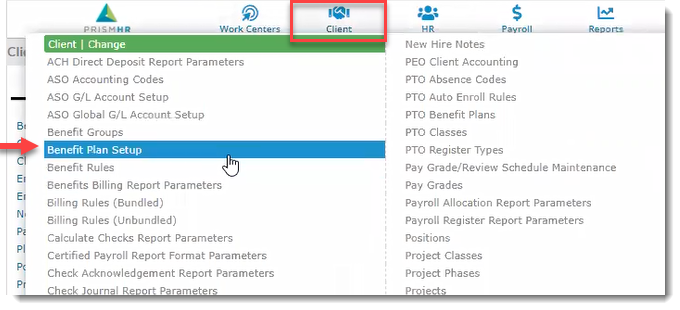
The Benefit Plan Setup window displays.
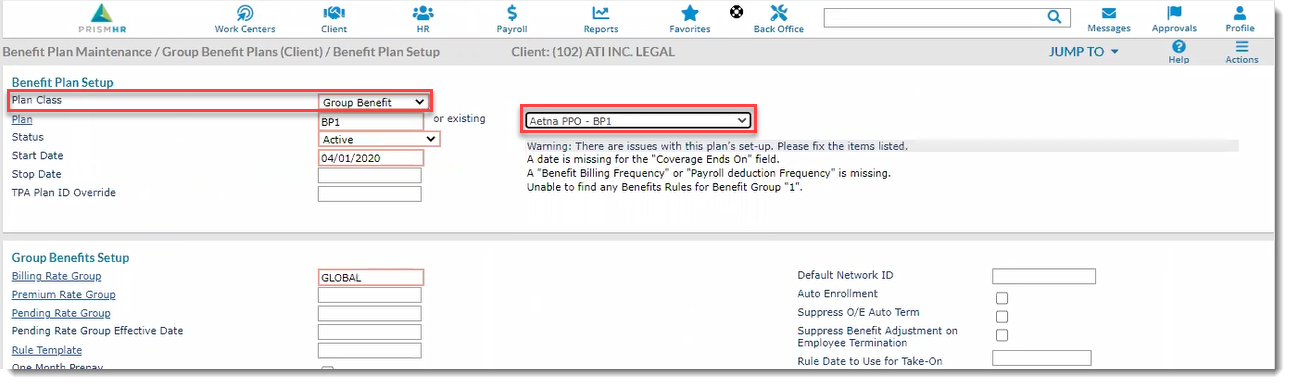
The following field data exports from ClientSpace to PrismHR. Note that all fields may not export if they are not required fields and were not populated in ClientSpace prior to exporting.
You can also access a spreadsheet with list of all of the Benefit Plan fields and Benefit Plan Rules that export to PrismHR by clicking the "ClientSpace to Prism Benefit Plan Export Field Mapping and Benefit Rules (Excel file)" link in the Attachments and Templates article.
|
ClientSpace Field |
Form |
PrismHR Field(s) |
Form |
|---|---|---|---|
| Category | gen_BenefitsBenefitPlan | Plan Class | Benefit Plan Setup |
| UniquePlanCode | gen_BenefitPlan | Plan | Benefit Plan Setup |
| luSelectionStatus | gen_BenefitsBenefitPlan | Status | Benefit Plan Setup |
| EffectiveDate | gen_BenefitPlan |
Start Date Stop Date |
Benefit Plan Setup |
| FkPlanTierID* | gen_BenefitsBenefitPlan |
Billing Rate Group Premium Rate Group Pending Rate Group Pending Rate Group Effective Date
|
Benefit Plan Setup |
| IsOneMonthPrepay | gen_BenefitsBenefitPlan | One Month Prepay | Benefit Plan Setup |
| IsAddOneMonthforPrepay | gen_BenefitsBenefitPlan | Add One Month for Prepay | Benefit Plan Setup |
| luAnnualPeriods | gen_BenefitsBenefitPlan | Annual Period | Benefit Plan Setup |
| luCoverageEndsOn | gen_BenefitsBenefitPlan | Coverage Ends On | Benefit Plan Setup |
| luBenefitsBillingFrequency | gen_BenefitsBenefitPlan | Benefit Billing Frequency | Benefit Plan Setup |
| luPayrollDeductionFrequency | gen_BenefitsBenefitPlan | Payroll Deduction Frequency | Benefit Plan Setup |
| Percentage** | gen_BenefitPlanTier |
Premium Risk Factor Effective Date |
Benefit Plan Setup |
*Rate Group values must match each other in ClientSpace and PrismHR in order to be set properly by the export. In ClientSpace, the code value in the Title field of the Rate Group Detail window is compared to PrismHR Billing Rate Groups list.
** In ClientSpace, there is a single Rate Group field on the Offered Benefit Plan that holds the value for either a Rate Group or a Risk Factor while in PrismHR there is a Billing Rate Group field for Rate Group and a Risk Factor section for premium risk factors. ClientSpace uses the Rate Source field value located on the ClientSpace Rate Group Detail window to determine whether to export into the Billing Rate Group field or Risk Factor section of the PrismHR Benefits Plan Setup window. If the Rate Source field value is "Percentage", it is exported as a Risk Factor. If the Rate Source field value is "Manual", it is exported as a Rate Group.
Also note that when a Risk Factor is exported, a value of "Global" is defaulted in the Billing Rate Group field.
