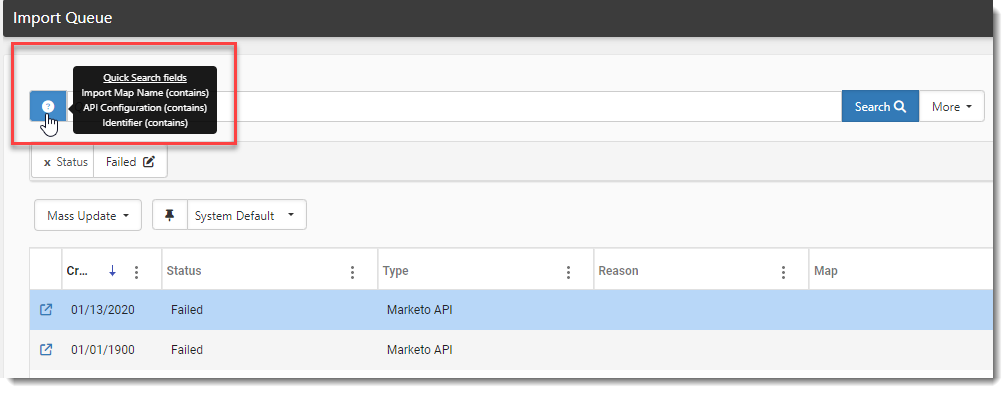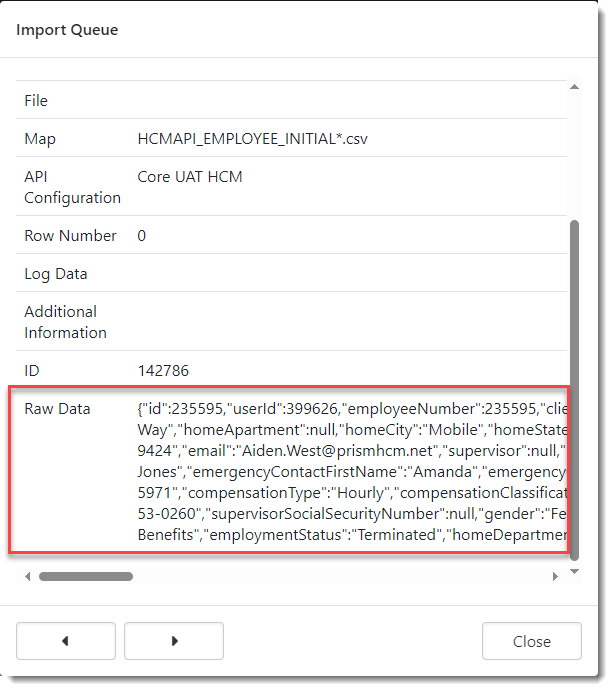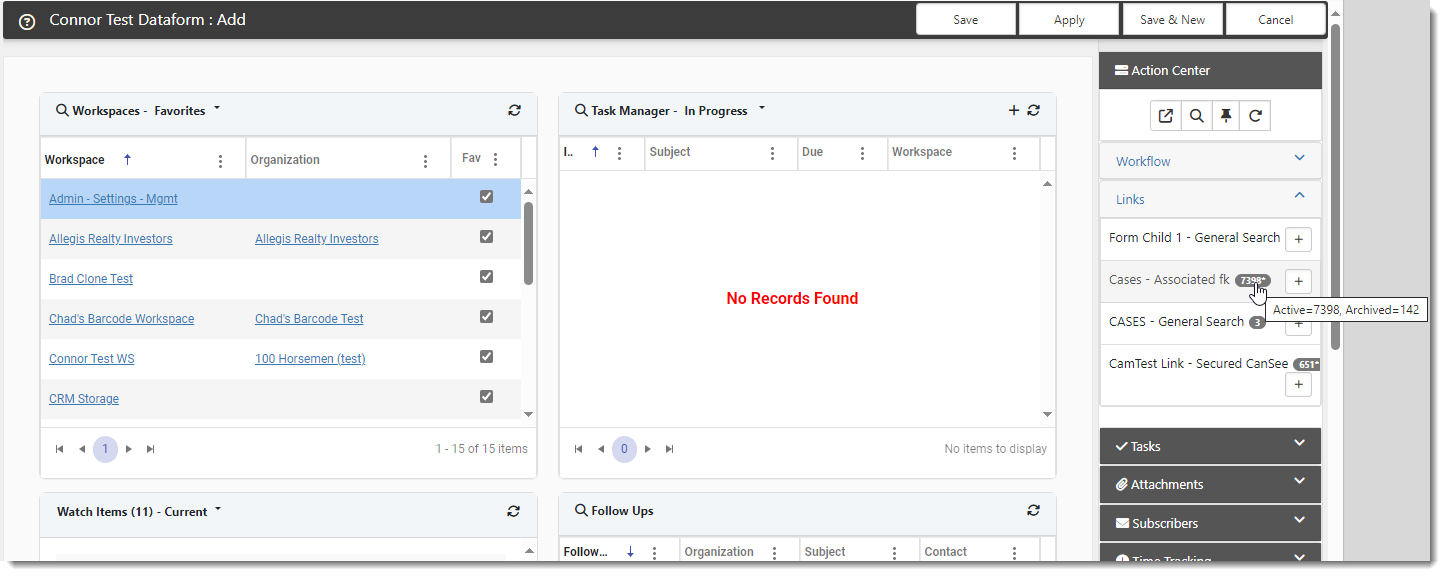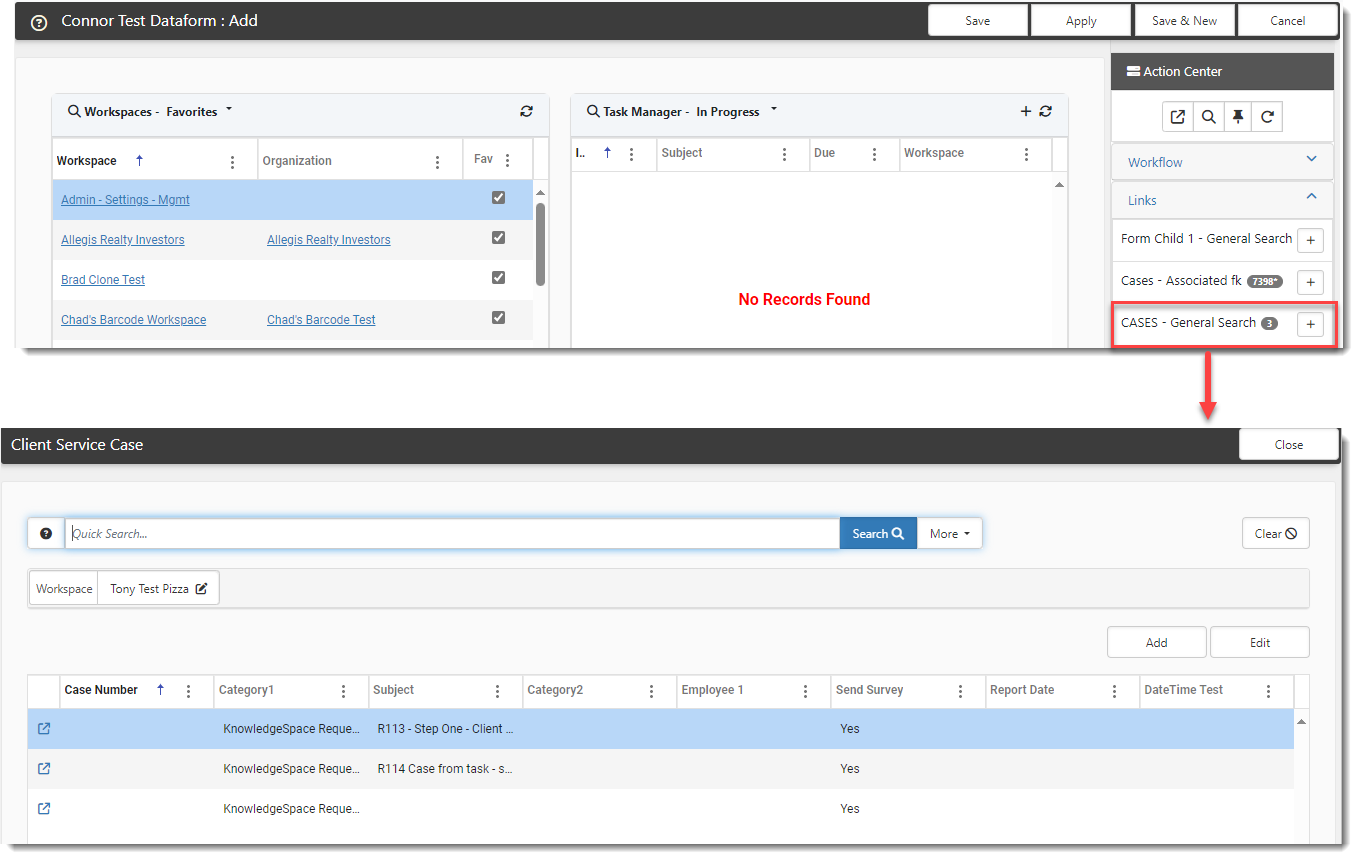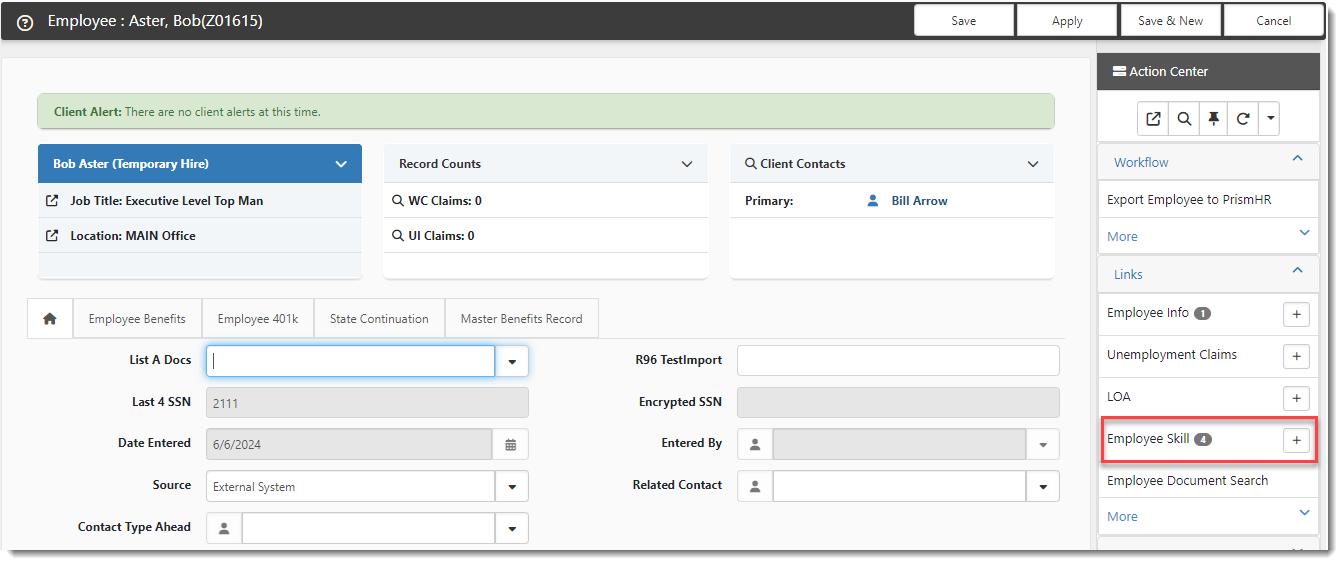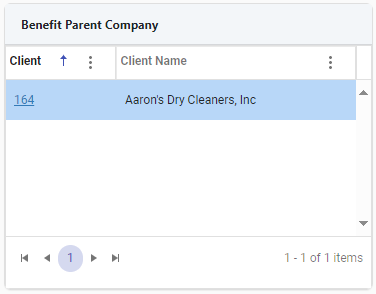R146 Sprint: 11/1/2024 to 12/06/2024. To learn about product features that you may not recognize, contact ClientSpace Professional Services.
Release Schedule
Release updates are implemented by the group, as indicated in the following table.
The release schedule is subject to change and updated as required. To determine your group or ask questions, please log a case for ClientSpace Professional Services.
|
Sprint 11/1/2024 to 12/06/2024 |
||
|---|---|---|
|
Upgrade groups |
Date of upgrade |
Tentatively occurs on |
| Group 1 | Second Tuesday of the month | December 10, 2024 |
| Group 2 | Third Tuesday of the month | December 17, 2024 |
| Group 3 | Third Thursday of the month | December 19, 2024 |
Enhancement
Enhancement groups are Change in Functionality, ClientSpace Premium (ClientSpace with additional modules), Advanced Administration, General, and Staffing.
Advanced Administration
|
Case |
Enhancement |
|---|---|
|
Added a Mathematical Field Calculation Business Rule Method A new business rule method named _FieldCalculation has been added (System Admin |
|
| 68891 |
Updated Quick Search on Manage Import Queue Dashboard and Added Raw Data Field to Import Queue Details Window Previously, the Quick Search on the Manage Import Queue dashboard (System Admin Additionally, a Raw Data field has been added to the Import Queue Details modal window: Note: The Raw Data field is only displayed for developer users. |
|
68925 |
Added Context-Sensitive Help Icon to Multiple System Admin Detail Forms A context-sensitive Help
|
| 69485 |
Custom Dataform Links Set to "Display this Link When Adding" Now Display an Associated Dataforms Count When the Display this Link When Adding option is configured on a custom dataform link (System Admin
Hovering the mouse pointer over the counter badge displays the number of Active and Inactive dataforms associated with the link: Note: The presence of an asterisk (*) next to the dataform count indicates that Archived (i.e., Inactive) records are included in the total count. When you hover the mouse pointer over the counter badge, the breakdown of Active and Archived records is displayed as shown in the image above. Clicking the link displays the Search window which lists the existing dataforms. From Search you can review the existing records or click the Add button in the upper right corner of the Search window to proceed with adding a new dataform. |
General Enhancements
|
Case |
Enhancement |
|---|---|
|
Added Employee Skill Dataform, PrismHR API Support for Importing Employee Skills/Skill Codes and Custom Link A new Employee Skill multi-form dataform has been added to the Client Service dataform group (System Admin The dataform:
The PrismHR API has been updated to get employee skill data from PrismHR when the PrismHR Import Initial and PrismHR Import Ongoing scheduled processes run and import the information to the Employee Skill and Skill Code dataforms. This information comes from the Skills & Education tab of the Employee record in PrismHR. The following additional changes were made to support the import API process:
|
|
|
68344 |
Created New OSHA 300A Excel Merge for OSHA ITA Compliant Reporting A new Excel Merge named OSHA_ITA_ 300A_EXPORT_2024 has been created (System Admin Note: The merge generates the report in .xslx format. You can save this in the required .csv format prior to submission. In addition to the merge, the following supporting changes were made:
See OSHA 300A Report Details and OSHA 300A ITA Export Merge. |
|
68580 |
Added Benefit Parent Company Widget A new Benefit Parent Company widget has been added (System Admin On a parent company Benefits Batch, the widget displays Benefit Child Companies: On a child company Benefits Batch, the widget displays the Benefit Parent Company. |
|
Added Skill Code Dataform and PrismHR API Support for Importing Employee Skill Codes A new Skill Code multi-form dataform has been added to the Client Information dataform group (System Admin You can use the information on this form (along with other fields on the Employee Skill dataform) to create workflows for managing employee skills and certification renewal dates. The dataform:
A new import mapping (System Admin
|
|
|
Added Scheduled Email Templates Previously, Real Time was the only option for Email Templates. Now, when adding a new email template, you can select between Real Time and Scheduled. Scheduled email templates work very similar to scheduled workflows.
To support scheduled email templates, a new scheduled process named Generate Scheduled Email Templates has been added (System Admin
See Configuring Scheduled Email Templates and Scheduled Processes. |
|
|
70531 |
Added Email Integration Processing Multi-Tenancy Support Previously, when emails were received using ClientSpace Email Integration, the CLID , which is used to properly identify the correct workspace for case creation, only consisted of the Client Number from the Client Master record. Now, to support multi-tenant environments, when the Use Multi-tenancy flag is set in PEO Configuration, the CLID has been modified to also include the PEO ID from the Client Master record.
In multi-tenant environments, the format of the CLID is PEOID::ClientNumber.
For example, a CLID of 165::000110 signifies the Client Number is 000110 and the PEO ID is 165.
Note: The multi-tenant CLID uses the same formatting convention we currently use to create a workspace Import ID for importing data from multiple PrismHR databases into the appropriate workspaces.
See Email Integration Processing and Multi-tenant Environments in ClientSpace. |
| 70609 |
Updated Reported By (Employee) on Cases Several changes have been made to the Reported By (Employee) field in the Case Assignment section of the Client Service Case dataform:
See Adding cases. |
Technical Enhancements
|
Case |
Enhancement |
|---|---|
|
68418, 70736 |
Refactored Workspace User Validation to Improve Workspace Access Speed Previously, when you edited certain fields, ran certain reports or attempted to access a workspace, time outs or slow downs could occur. This happened when ClientSpace was attempting to validate whether a user was authorized to access a workspace. Now, the workspace validation process has been refactored to improve workspace access speed.
Note: Additional efficiencies may be added in future releases in an ongoing effort to improve workspace access speed. |
| 70617 |
Corrected a Security Vulnerability A security vulnerability was identified that required the HTML lookup option to be removed from Valid Attachment Extension (ValidAttachExt) lookup group. |
Fixes
|
Case |
Issue summary |
Resolution |
|---|---|---|
| 70713 |
BI Dashboards Not Respecting #currentworkspace |
Previously, BI Dashboards did not respect the #currentworkspace filter used to filter data specific to a current workspace. This issue has been corrected. |
| 70758 |
File Version Modal on Upload File Window Displayed Incorrect Date |
Previously, when you clicked the Info Bubble |