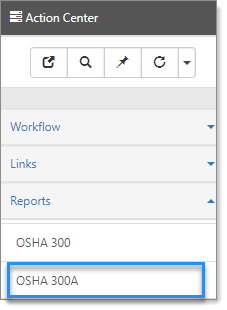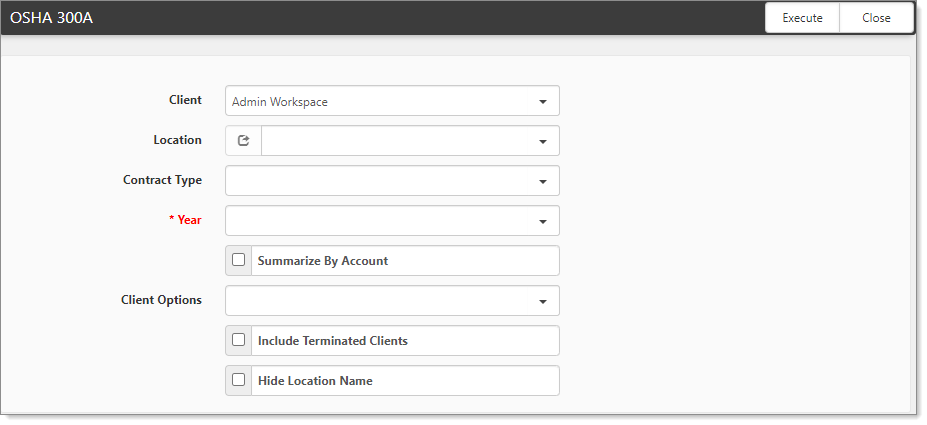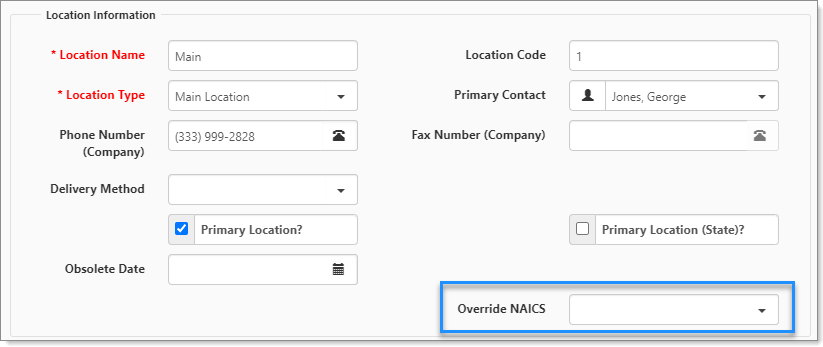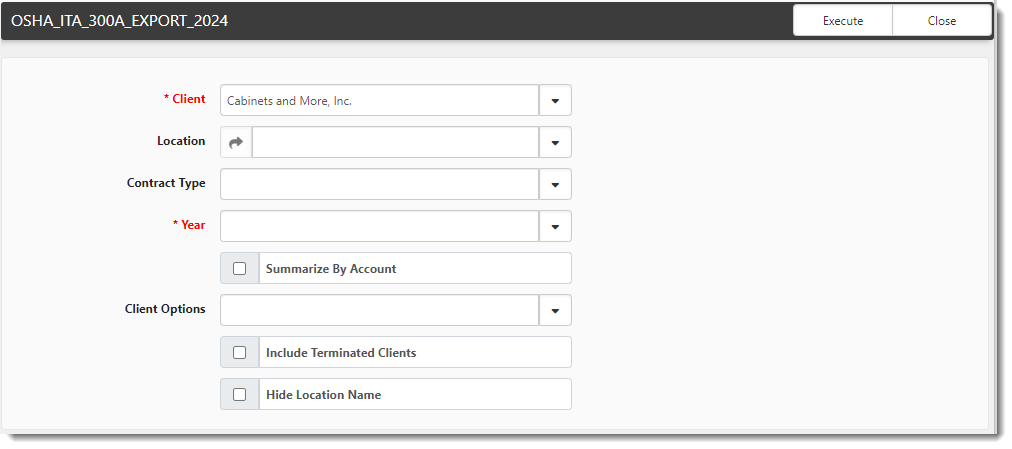OSHA 300A Report Details
The OSHA 300A report is a summary of work-related injuries and illnesses. It tallies the number of cases and total days away, restricted, or transferred. Before you produce the OSHA Logs, these areas must have accurate data: WC Claims, RTW Records, and Locations.
Note: As of Jan. 1, 2024, OSHA requires report submission through their Information Technology Application (ITA) portal. You can generate a merge report from ClientSpace for ITA portal submission. ITA requires a .CSV file format. The merge generates the report in .xslx format. You can save the Excel file in the required .csv format prior to submission. To generate an OSHA 300A report for ITA submission, refer to the Generating an OSHA 300A ITA Export File section of this article.
Get the OSHA Location Totals
Before you run the OSHA 300A report for each client, you need to obtain the location totals from PrismHR. To run totals for a single client, you execute the Request OSHA Location Totals action item in the Action Center on the Client Master. This selects the Retrieve OSHA Location Totals (Import) field on the Client Location dataform for each location in the workspace. Every 15 minutes the PrismHR Import OSHA Location Data CLIENT scheduled process runs. The scheduled process evaluates the setting on the Retrieve OSHA Location Totals (Import) field. If the field is selected, the scheduled process retrieves totals for the current year from PrismHR.
To request OSHA location totals:
-
Open the Client Master.
-
In the Action Center, under Workflow, click Request OSHA Location Totals.
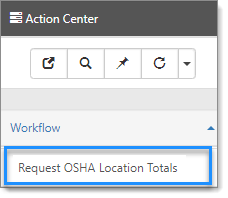
The system checks the Retrieve OSHA Location Totals (Import) field on the Client Location dataform for each location in the workspace.
Note: In addition to using the PrismHR Import OSHA Location Data CLIENT scheduled process to generate location totals, the system can generate location totals by using another scheduled process. The scheduled process PrismHR Import OSHA Location Data generates location totals for the previous one, two, or three years. See Scheduled Processes.
Run the Report
You can run the OSHA report from the Admin Workspace, the Client Master, or a Client Workspace.
Note: As of Jan. 1, 2024, OSHA requires report submission through their Information Technology Application (ITA) portal. You can generate a merge report from ClientSpace for ITA portal submission. ITA requires a .CSV file format. The merge generates the report in .xslx format. You can save the Excel file in the required .csv format prior to submission. To generate an OSHA 300A report for ITA submission, refer to the Generating an OSHA 300A ITA Export File section of this article.
To configure and run the report:
- On the modules bar, select Admin Workspace.
The Admin Workspace tiles display. - In the Action Center, under Reports, click OSHA 300A.
The OSHA 300A form opens.
- Complete the form:
|
Client |
|
|
Location |
Location provides a list of Active Locations in that Workspace. This field is not appropriate for use when running from the Admin Workspace.
When Summarize By Account is not selected, and the location is not populated:
For clients running OSHA 300A reports by location, you can choose a NAICS code if the code on the Org/Client Master does not align with the locations function. On the Client Location record, the value for Override NAICS replaces the NAICS code on the 300A report. To select a NAICS code:
|
|
Contract Type |
Primarily used when running the report from the Admin Workspace for multiple clients. You can filter for Client Workspaces of the selected contract type. |
|
Year |
This required field filters for Claims logged in the selected calendar year. |
|
Summarize By Account |
When this option is selected, all available claims for the OSHA year selected display under the Primary location for that client. |
|
Client Options |
Used when running for multiple clients from the Admin Workspace. Select for clients With Claims, Without Claims, With and Without Claims. |
|
Include Terminated Clients |
Primarily used from the Admin Workspace. This setting allows you to include claims from workspaces where the client may have had claims and been terminated in the OSHA year selected. |
|
Hide Location Name |
If the Hide Location Name field is checked, only the Organization Name is used in the Establishment Name. The location is excluded. |
- Click Execute.
- Retrieve the file from your Windows Downloads folder.
Generating an OSHA 300A ITA Export File
An Excel Merge named OSHA_ITA_ 300A_EXPORT_2024 (System Admin ![]() > Outputs > Merges) is used to generate the report in the required format for OSHA ITA portal submission. You can manually generate the report from the Client Master record of the desired workspace using the steps outlined in this section.
> Outputs > Merges) is used to generate the report in the required format for OSHA ITA portal submission. You can manually generate the report from the Client Master record of the desired workspace using the steps outlined in this section.
Note: When the yearly scheduled process Generate OSHA Forms runs the merge, the merge file is added as file attachment to the OSHA Forms dataform OSHA 300A ITA field. When you manually run the report, the file is deposited in your Windows Downloads folder.
To generate an OSHA 300A ITA Export File:
-
On the modules bar, select Clients, locate the desired Client Master record on the Client Master dashboard and then open it (or from a workspace landing page, click
 (Open) at the top of the Client Info widget.)
(Open) at the top of the Client Info widget.) -
In the Action Center, under Reports, click Export OSHA ITA 300A File.
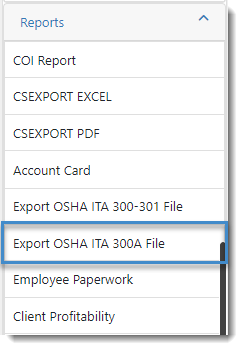
The OSHA_ITA_300A_EXPORT_2024 form opens.
-
Complete the form:
Client
- This runs the export for the selected Workspace.
-
Client is a required parameter for running the export as the export cannot be run across multiple workspaces. Therefore, you must specify a client.
Location
Location provides a list of Active Locations in that Workspace. This field is not appropriate for use when running from the Admin Workspace.
When Summarize By Account is not selected, and the location is not populated:
- A report is generated for every client location
- including active Client Location records
- and inactive Client Location records where the Obsolete Date (field on the Client Location) is within the OSHA Year selected
- Inactive records that do not have an Obsolete Date are excluded. The claim is shown on the OSHA 300 report based on the Comp Claimant Location field matching the selected location.
For clients running OSHA 300A reports by location, you can choose a NAICS code if the code on the Org/Client Master does not align with the locations function. On the Client Location record, the value for Override NAICS replaces the NAICS code on the 300A report.
To select a NAICS code:
-
On the Client Master, in the Action Center, under Links, click Locations.The Client Location form opens. The following image shows the fieldset, Location Information with the field Override NAICS.
-
In Override NAICS:
- When the Client Location contains an Override NAICS code, the Override is shown on the 300A report.
- When the Client Location contains no Override NAICS code, the code is retrieved from the Org / Client Master.
Contract Type
Primarily used when running the report from the Admin Workspace for multiple clients. You can filter for Client Workspaces of the selected contract type.
Year
This required field filters for Claims logged in the selected calendar year.
Summarize By Account
When this option is selected, all available claims for the OSHA year selected display under the Primary location for that client.
Client Options
This filter option does not apply for the merge export. It is a carryover from the first version of the report where you can run the report from the Admin Workspace for multiple clients at once and specify whether you want to include clients with claims, without claims or clients with and without claims (i.e., all clients). With the merge export, this filter option is not relevant as you can only run the report for a specific workstation from the Client Master file of that workstation. You cannot run the report across multiple clients.
Include Terminated Clients
Primarily used from the Admin Workspace. This setting allows you to include claims from workspaces where the client may have had claims and been terminated in the OSHA year selected.
Hide Location Name
If the Hide Location Name field is checked, only the Organization Name is used in the Establishment Name. The location is excluded.
-
Click Execute.
-
Retrieve the file from your Windows Downloads folder.
-
Save the file as a .CSV file prior to submitting through the ITA portal.
Column Mappings
The following table provides a mapping of ClientSpace data to the OSHA 300A report.
|
Column mappings |
Description |
|---|---|
|
Establishment name |
Org Name and Location Name if not Summarizing By Account. |
|
Street, City, State, Zip |
From Location, unless Summarizing by Account then get from the Org. |
|
Industry description |
From Org Business Type field. |
|
SIC |
From Org or Client Master depending on App Setting configuration. |
|
NAICS |
From Org or Client Master depending on App Setting configuration. |
|
Annual average number of employees |
Total Employees / Months Paid. Total Employees = Count of Employees with Vouchers during the selected OSHA Year. Months Paid = Sum of months with employees who had a voucher. |
|
Total Hours Worked |
For Employees, we take Total hours directly from the employee vouchers and sum those. |
|
Field (G) |
Sum of column (G) from OSHA 300. |
|
Field (H) |
Sum of column (H) from OSHA 300. |
|
Field (I) |
Sum of column (I) from OSHA 300. |
|
Field (J) |
Sum of column (J) from OSHA 300. |
|
Field (K) |
Sum of column (K) from OSHA 300. |
|
Field (L) |
Sum of column (L) from OSHA 300. |
|
Field (M) |
Sum of Columns (1) - (6) from OSHA 300. |
Locations
The OSHA Log reports (300, 300A) previously included inactive locations in the report. Because some clients have a business need for inactive locations and there is no way to delete these locations through the user interface, the Client Location form has an Obsolete Date field. The OSHA 300/300A logic includes active Client Location records and inactive Client Location records where the Obsolete Date is within the selected OSHA Year. Inactive records that do not have an Obsolete Date are excluded.
The Location dataform fields, Related to Another Location? and Related Location, relate locations for OSHA. Totals for the related location are added when running the report. Run the reports for the sub-location when you manually select the location.