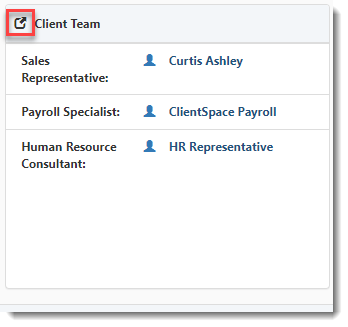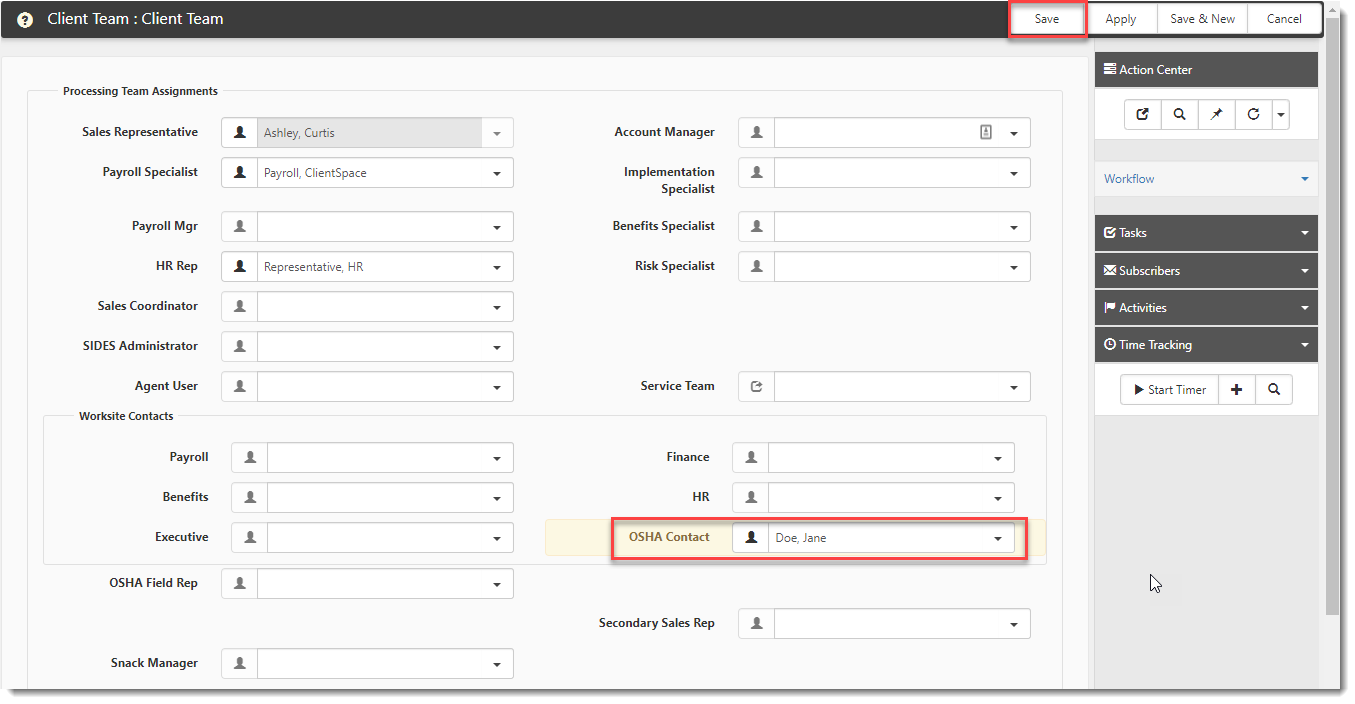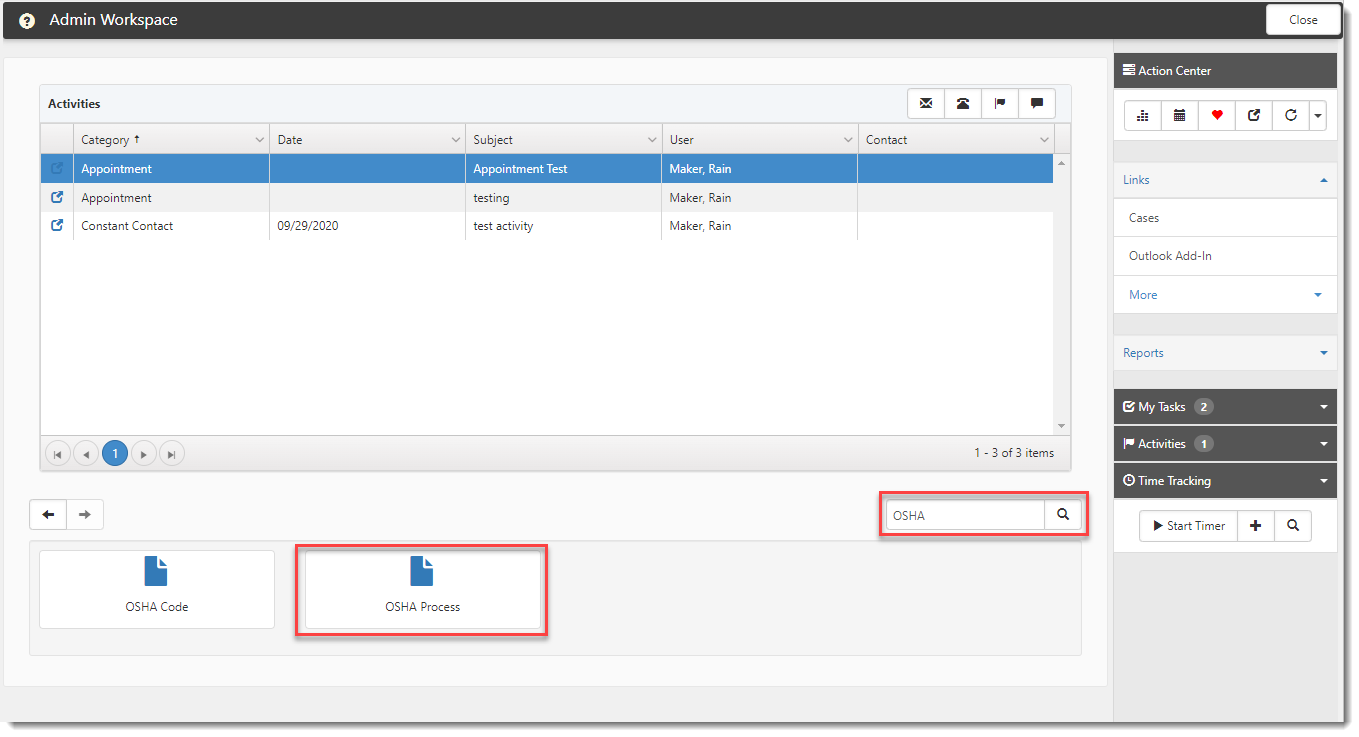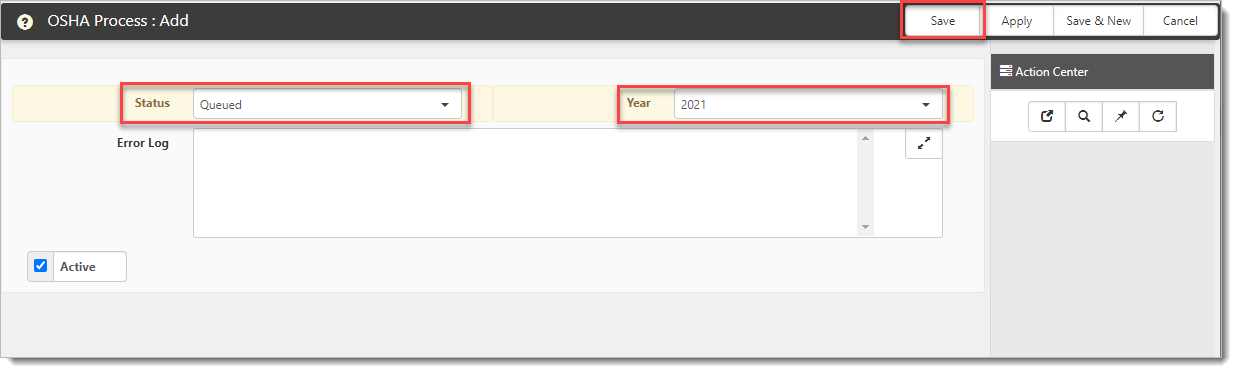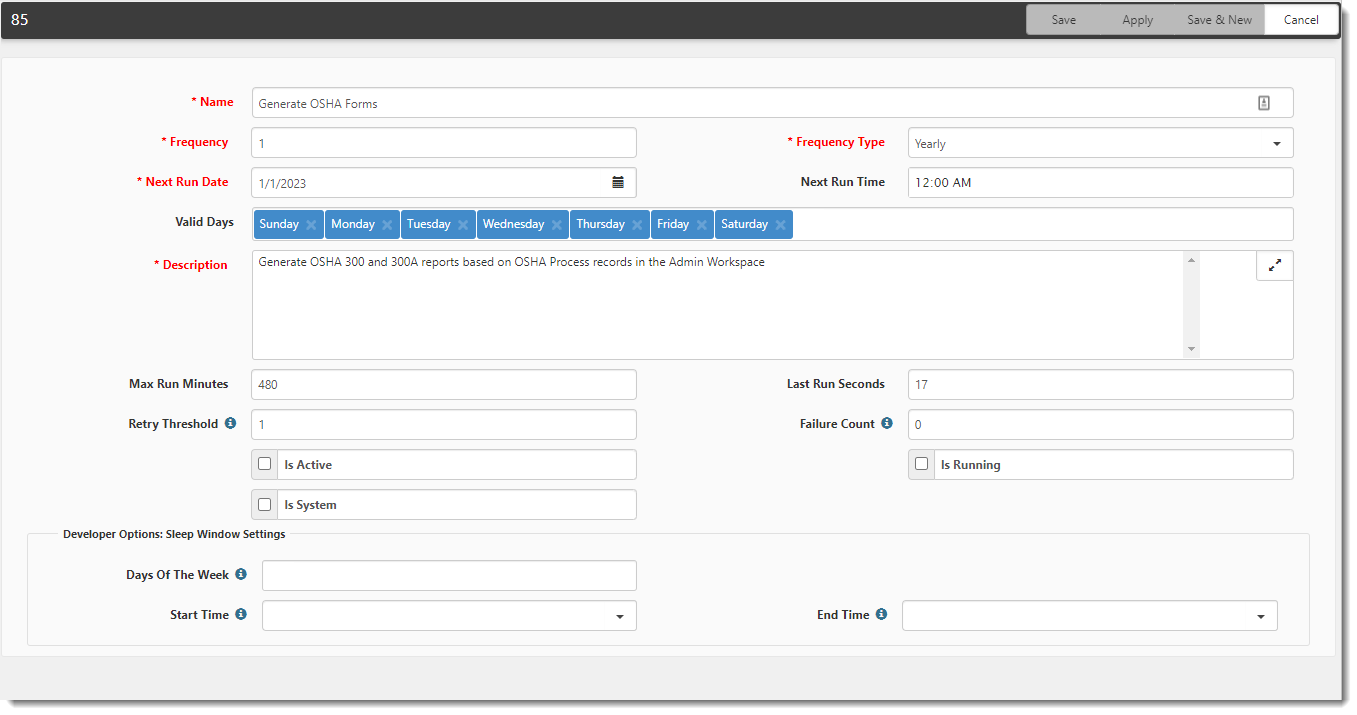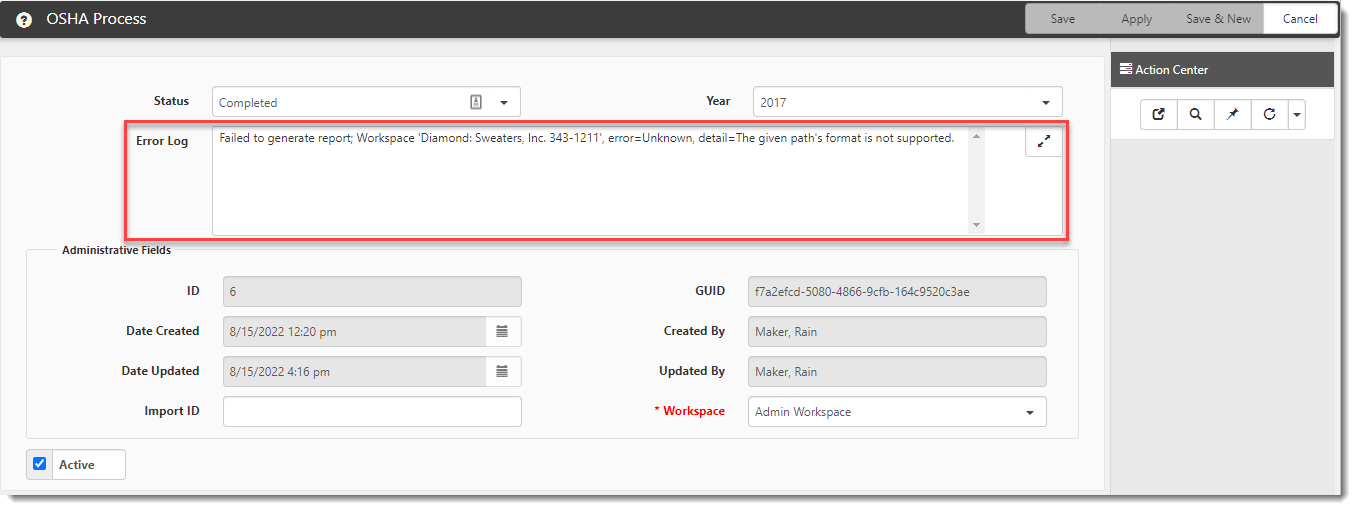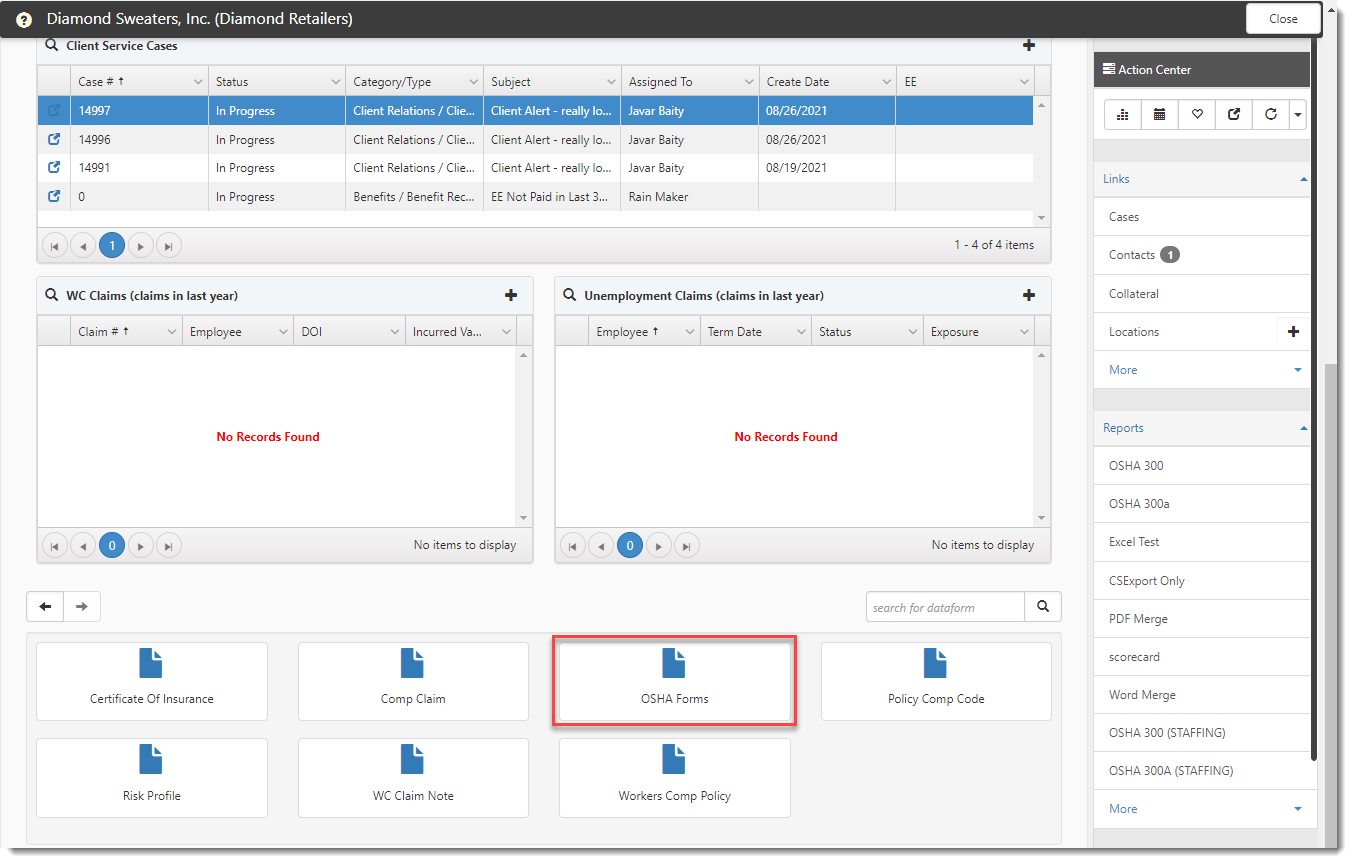OSHA Report Mass Creation
You can run a scheduled process that generates all OSHA 300 and OSHA 300A reports at once for all client workspaces where an OSHA Contact is identified on the Client Team page. Generated OSHA 300 and OSHA 300Areports are added as PDF attachments to the OSHA Forms dataform of each workspace. If configured, the generated OSHA 300A ITA and the combined OSHA 300/301 ITA reports are added as Excel attachments to the OSHA Forms dataform of each workspace.
Note:
-
As of Jan. 1, 2024, OSHA requires report submission through their Information Technology Application (ITA) portal. To use the Mass Creation feature to generate ITA compatible reports, ensure that the Generate OSHA 300A ITA and Generate OSHA 300/301 ITS checkboxes are checked on each Client Master record of a client workspace. If these settings are not checked, only the original versions of these reports will be created and added to the OSHA forms dataform.
-
ITA requires a .CSV file format. ClientSpace generates the OSHA ITA reports in .xslx format. You can save the Excel file in the required .csv format prior to submission.
Processing OSHA Reports
Follow the steps below to process OSHA reports:
Step 1: Set the OSHA Contact on Each Workspace Requiring OSHA Reports
The Generate OSHA Forms scheduled process creates OSHA reports only when a workspace is in "Client" status and a value is present in the OSHA Contact field. Complete the one-time step of adding the OSHA Contact to all workspaces requiring OSHA reports. Afterward, add the OSHA Contact to newly added workspaces requiring OSHA reports.
- On the workspace landing page, click
 (Open) on the Client Team widget.
(Open) on the Client Team widget. - Select the OSHA Contact and click Save.
The Client Team page displays.
Step 2: Add the OSHA Process Record to the Admin Workspace
Create an OSHA Process record yearly when it is time to generate OSHA forms. The Generate OSHA Forms scheduled process reads the OSHA Year and processing Status from the OSHA Process record and creates the reports for the specified year. Set the initial Status to "Queued" when you are ready for the reports to run. This informs the system that OSHA reports are ready to be created. Once the reports have been successfully created, the Status changes to "Completed".
To regenerate OSHA reports, open the OSHA Process record for the desired year, reset the Status to "Queued" and run the Generate OSHA Forms scheduled process again.
Any errors encountered during report generation are recorded in the Error Log field of the OSHA Process record.
- On the modules bar, select Admin Workspace.
The Admin Workspace tiles display. - In the dataforms section, search for "OSHA" and open the OSHA Process dataform.
- Click Add to add a new OSHA Process record.
- Select a Status of "Queued", select the OSHA Year, and click Save.
The OSHA Process page displays.
Select a status of "New" if you want to set up OSHA Process records for future years in advance. Just remember to set the status to "Queued" when you are ready to generate the reports.
Step 3: Run the Scheduled Process
You can set up the Generate OSHA Forms scheduled process to run automatically once per year. Go to System Admin![]() > Advanced > Scheduled Process to set up the process as shown in the example below:
> Advanced > Scheduled Process to set up the process as shown in the example below:
Remember to edit the OSHA Process record and set the status to "Queued" before regenerating the reports.
If the process runs successfully, the Status on the OSHA Process record changes to "Completed" and the OSHA reports are added as PDF attachments to the OSHA Forms dataform of each client workspace that had an OSHA Contact entered.
Any errors that prevented the report from generating for specific workspaces will be listed in the OSHA Process record Error Log.
The Status field of the OSHA Process record still displays "Completed" even if the reports failed to generate for several workspaces. The Status field only displays "Failed" if the entire process failed.
Step 4: Access the OSHA Reports from each Workspace
Once reports have been generated, access them from each client workspace by opening the OSHA Forms dataform.
Click ![]() (Download) next to an OSHA 300, 300A, 300/301 ITA, or 300 ITA report to save it to your local computer.
(Download) next to an OSHA 300, 300A, 300/301 ITA, or 300 ITA report to save it to your local computer.