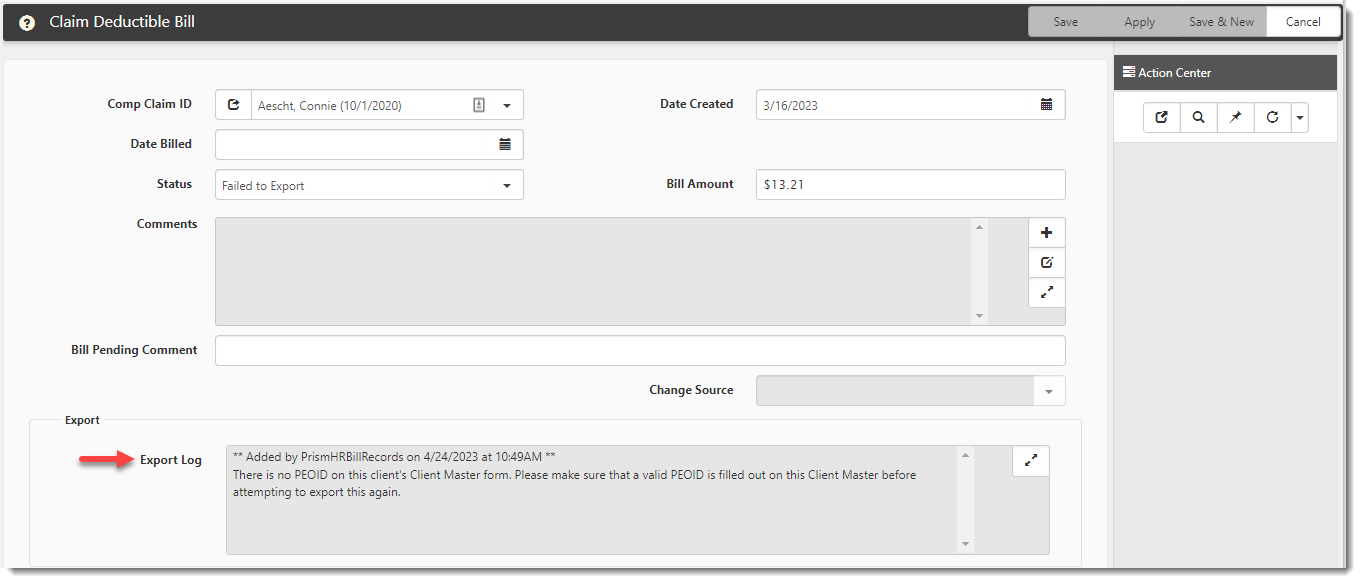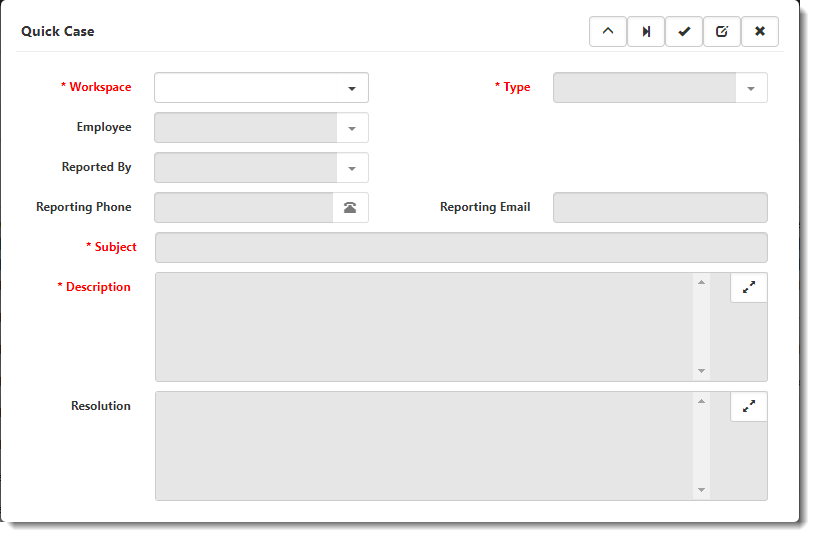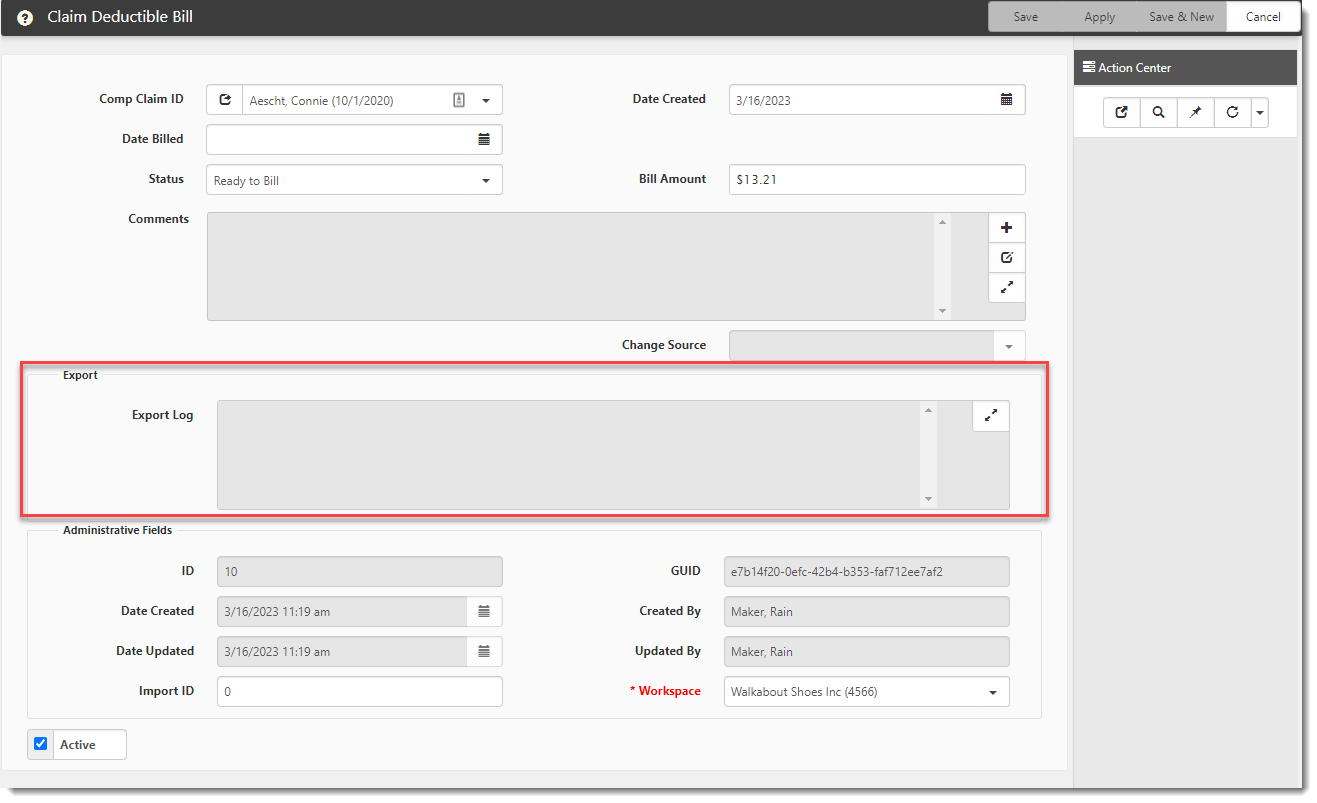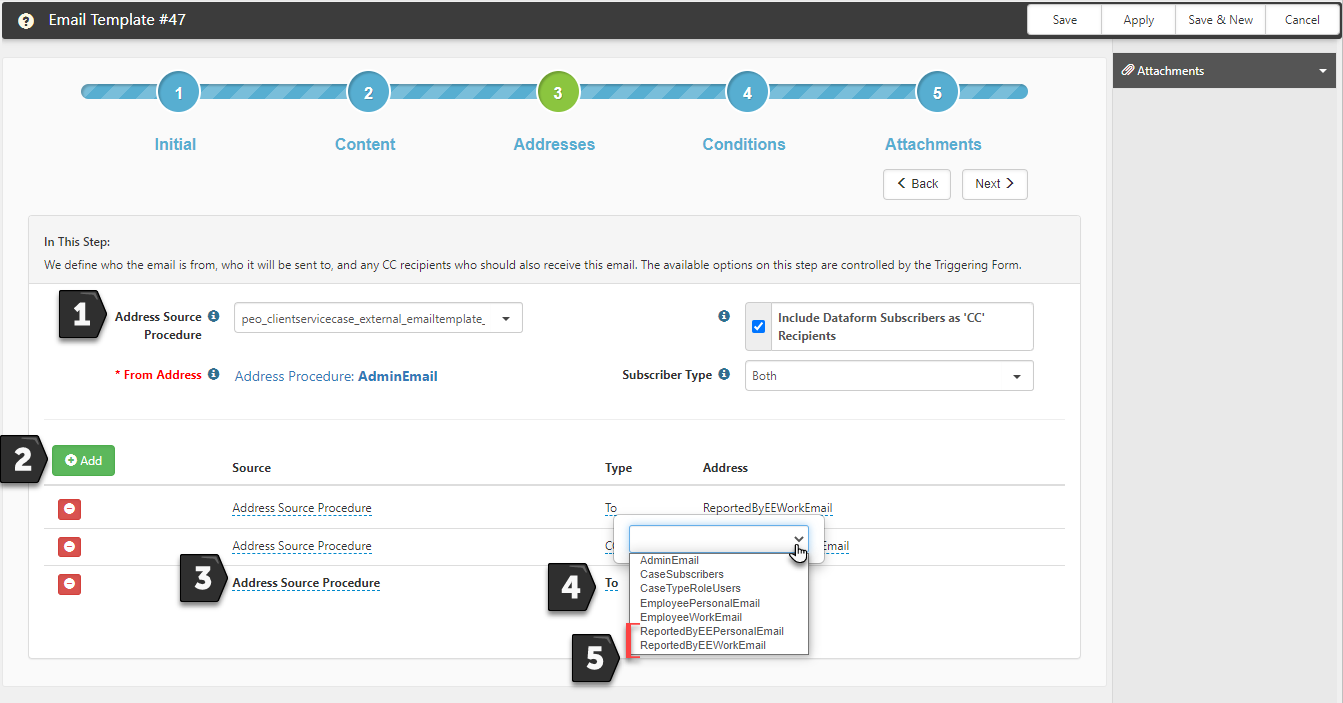R127 Sprint: 4/3/2023 to 5/1/2023. To learn about product features that you may not recognize, contact ClientSpace Professional Services.
Release schedule
Release updates are implemented by the group, as indicated in the following table.
The release schedule is subject to change and updated as required. To determine your group or ask questions, please log a case for ClientSpace Professional Services.
|
Sprint 4/3/2023 to 5/1/2023 |
||
|---|---|---|
|
Upgrade groups |
Date of upgrade |
Tentatively occurs on |
| Group 1 | First Tuesday of the month | May 9, 2023 |
| Group 2 | Second Tuesday of the month | May 16, 2023 |
| Group 3 | Third Tuesday of the month | May 23, 2023 |
Enhancement
Enhancement groups are Change in Functionality, ClientSpace Premium (ClientSpace with additional modules), Advanced Administration, General, and Staffing.
Benefits API
|
Case |
Enhancement |
|---|---|
| 61081 |
Added Multi-Tenancy Support to Benefit Plan Export API The following Benefit Plan Export API business rule methods were enhanced to allow the export of benefits data to the correct database instance of PrismHR in a multi-tenant environment:
To support multi-tenancy, the following now occurs when the Export Plans to Prism link is clicked on the Benefits Batch record in a Client Workspace:
Note:
See the Exporting Benefits in Multi-Tenant Environments section of Configuring Benefit Plan API Business Rules. |
Other ClientSpace Premium
|
Case |
Enhancement |
|---|---|
| 60461 |
Added New "Edit Surcharge After Submit" Security Entity A new security entity, biz_EditSurcharge_After_Submit, has been added that allows users in a role containing the entity (with either View or Admin rights assigned) to continue to edit the pricing fields on the Surcharge dataform after pricing is submitted up until pricing is locked. Once pricing is locked, editing the pricing fields is not permitted.
The new entity is supplemental and will not override form-level security provided by the gen_Surcharges entity. It will also not override any field-level security on individual pricing fields. Any user who is not in a role that allows them general access to view and edit the Surcharges form (as well as access to view and edit any individually secured pricing fields on the Surcharges form) will not be granted access by the biz_EditSurcharge_After_Submit entity to edit surcharge pricing fields after pricing is submitted.
Once the appropriate rights to the Surcharges form (and to any secured fields) are granted, the following pricing fields can be changed on the Surcharges form after pricing is submitted up until pricing is locked:
Note: By default, Global Administrators can edit surcharge pricing fields up until pricing is locked without this entity assigned. |
Advanced Administration
|
Case |
Enhancement |
|---|---|
|
52227 |
Added Role Security Configuration for Custom Links Previously, there was a Security Entity field on the Configure Links Detail window that required you to select an entity, then associate that entity with a role in order to secure a link. Now, an Action Center panel has been added to the Configure Links Detail window. You can click the Security
Note: With this update, the former Security Entity field no longer displays on the Configure Links Detail window. Additionally, a one-time script runs that evaluates the previous Security Entity field value of each existing custom link record, determines which ClientSpace roles contain the entity, and adds those roles to the Security Roles window of each custom link record.
|
|
58061 |
Added Query Widget A new Query widget has been added that allows you to display a table containing ClientSpace query results from a selected stored procedure. You can also upload an XSLT file containing custom table styles. (Default ClientSpace table styles are used if you do not upload custom styles.) Note: Please contact ClientSpace Professional Services for file layout instructions.
The Query widget can be added to the following ClientSpace locations:
See Widget: Query (XSLT). |
|
61049 |
Added Salesforce API Configuration "Test Connection" Capability A Test Connection feature has been added to the Salesforce API Configuration window (System Admin See Configuring the Salesforce API in ClientSpace. |
| 61162 |
Enhanced User Audit Trail More Search The following new options have been added to the User Audit Trail More search:
See Viewing Audit Trails. |
General Enhancements
|
Case |
Enhancement |
|---|---|
|
58249 |
Added Workers Comp Deductible Bill API A new Workers Comp Deductible Bill API named PrismHR Bill Records has been added to Scheduled Processes (System Admin
Note:
See Scheduled Processes. |
|
60873 |
Added Quick Case Dialog A new Quick Case dialog has been added to allow faster creation of a Client Service Case with minimal data entry of required fields. You can return to the case record later and add additional information as necessary. Please note the following:
Once enabled, access the Quick Case dialog from the Cases dashboard by clicking the Quick Case See Configuring the Quick Case Feature and Adding a Quick Case. |
| 61228 |
Added Hour (h) and Minute (mm) Date Time Datatype Shortcuts Date Time datatype fields now accept Hour (h) and Minute (mm) data entry shortcuts. Positive and negative values are supported. Examples: Type 15mm to apply the current date and time plus an additional 15 minutes. Type -1h to apply the current date and time minus one hour. |
|
61233 |
Added Export Log to Claim Deductible Bill Window An Export Log field has been added to the Claim Deductible Bill window. This field displays export details that can be helpful in troubleshooting when a Claim Deductible Bill fails to export. To support this enhancement, a "Failed to Export" value was added to the Status lookup group. When an export fails, the Status field of the Claim Deductible Bill record automatically changes to "Failed to Export". |
| 61536 |
Added Two New Address Source Options to Email Template External Case Notification Address Source Procedure Two additional address source options have been added to the email template external case notification address source procedure peo_clientservicecase_external_emailtemplate_recipient_v2_proc:
Note: The Reported By (Employee) field is in the Case Assignment fieldset of the Client Service Case. It displays only when the Communication Method field on the Client Service Case is set to Employee Portal. The new address source options are available to use when you build your recipient records on the Address tab of email template configuration as shown in the example image below: See Step 3: Addresses. |
Fixes
|
Case |
Issue summary |
Resolution |
|---|---|---|
| 61067 |
HomeCountry and HomeCounty Both Importing to County Field in Ongoing Employee Import |
Previously, the Import Map Detail record for HomeCountry that is associated with the Ongoing Employee Import Map Header record was incorrectly mapped to the County (luCounty) field of the Employee dataform. This resulted in both HomeCountry and HomeCounty being mapped to the same field. Now the HomeCountry Map Detail record is correctly mapped to the Country (luCountry) field of the Employee dataform. |
|
61104 |
Default Saved Search Displayed Instead of Associated Workspaces When Clicking Open Workspaces On an Organization Detail Record |
Previously, when you opened an Organization Detail record (from the Organization module dashboard) and then clicked the Open Workspaces |
|
61133 |
"Updated By" on User Details Did Not Display Username of Global Admin Who Updated Another User's Password |
Previously, when a Global Administrator changed a password for another user, the Updated By field of the User Details page (System Admin |
|
61198 |
Dependent Workflow Using a Child Tab Multi-Lookup With "Equals" Operator Did Not Work |
Previously, using a multi-lookup field on a child tab of the main form to trigger a dependent condition did not work with an "Equals" operator. Only primary condition statements successfully triggered using a multi-lookup field with an "Equals" operator. Now, both primary and dependent conditions trigger using multi-lookup fields with an "Equals" operator. |
|
61256 |
"HE_VerifyJurisdictionState" Business Rule Method Did Not Respect Non-Pricing Clients |
Previously, the HE_VerifyJurisdictionState business rule method (which verifies that a selected Jurisdiction State of a client is covered by an active workspace pricing state) was triggering even when the client did not use pricing and had no pricing states configured. This resulted in an error message displaying. Now, the HE_VerifyJurisdictionState business rule method only triggers when Use Pricing on the Client Master record is set to Yes. When Use Pricing is set to No, the business rule method does not trigger. |