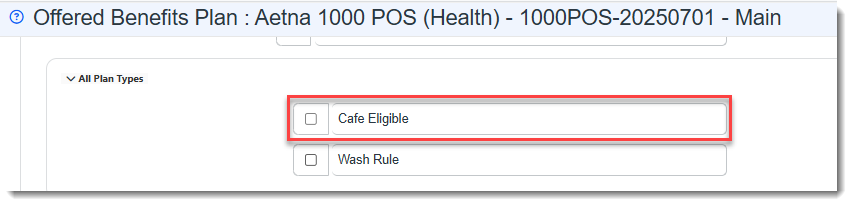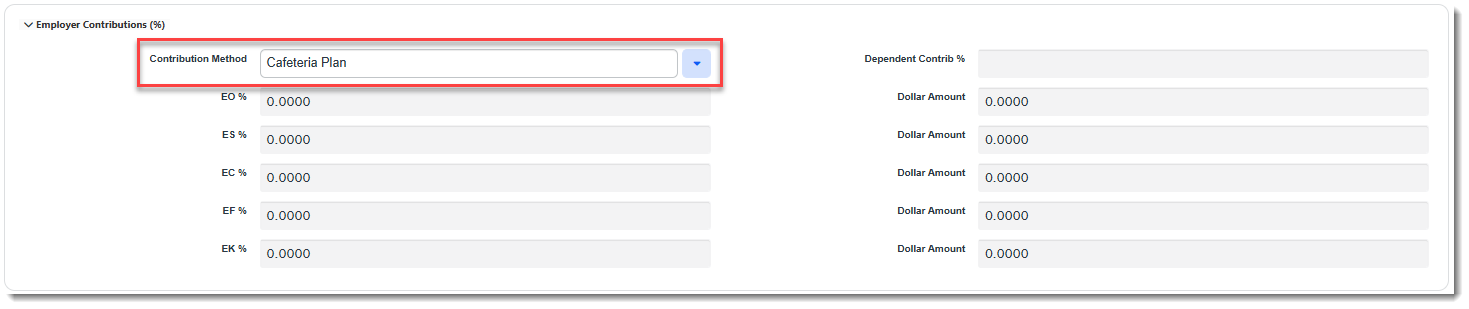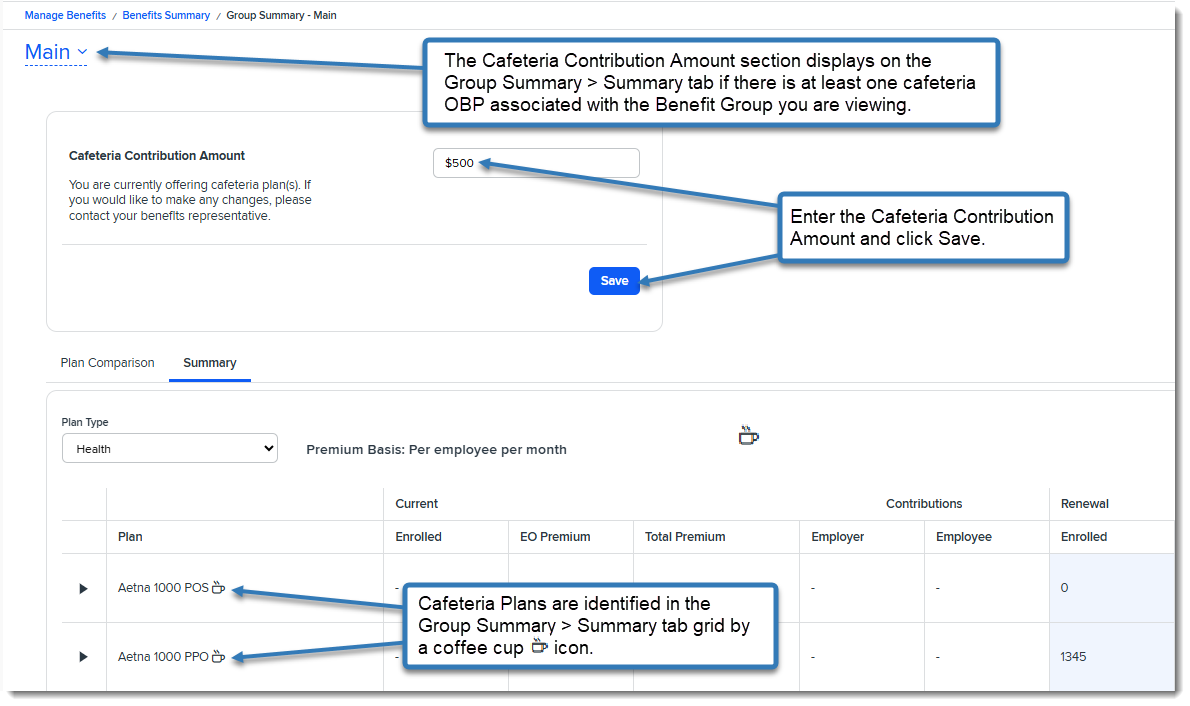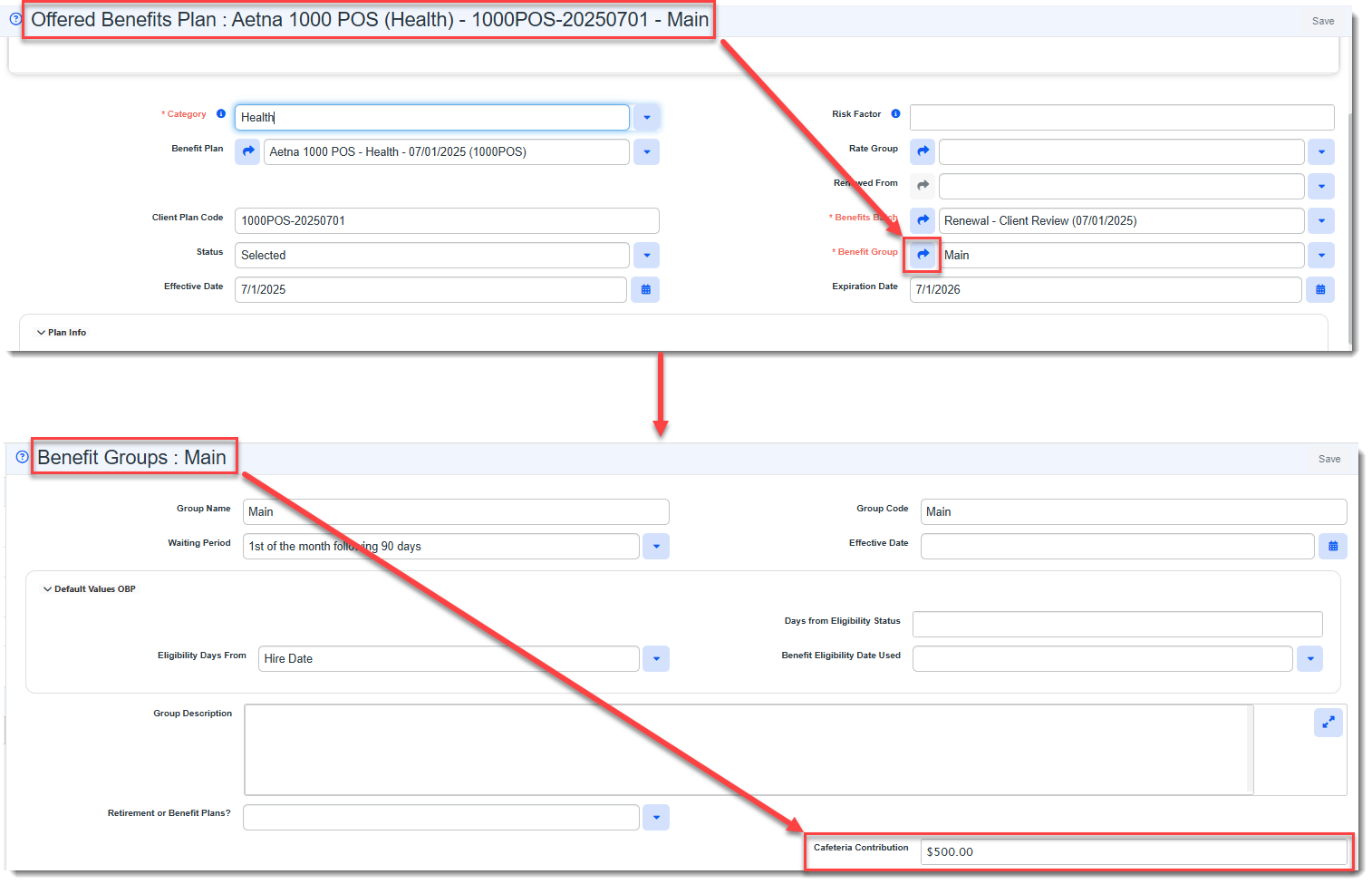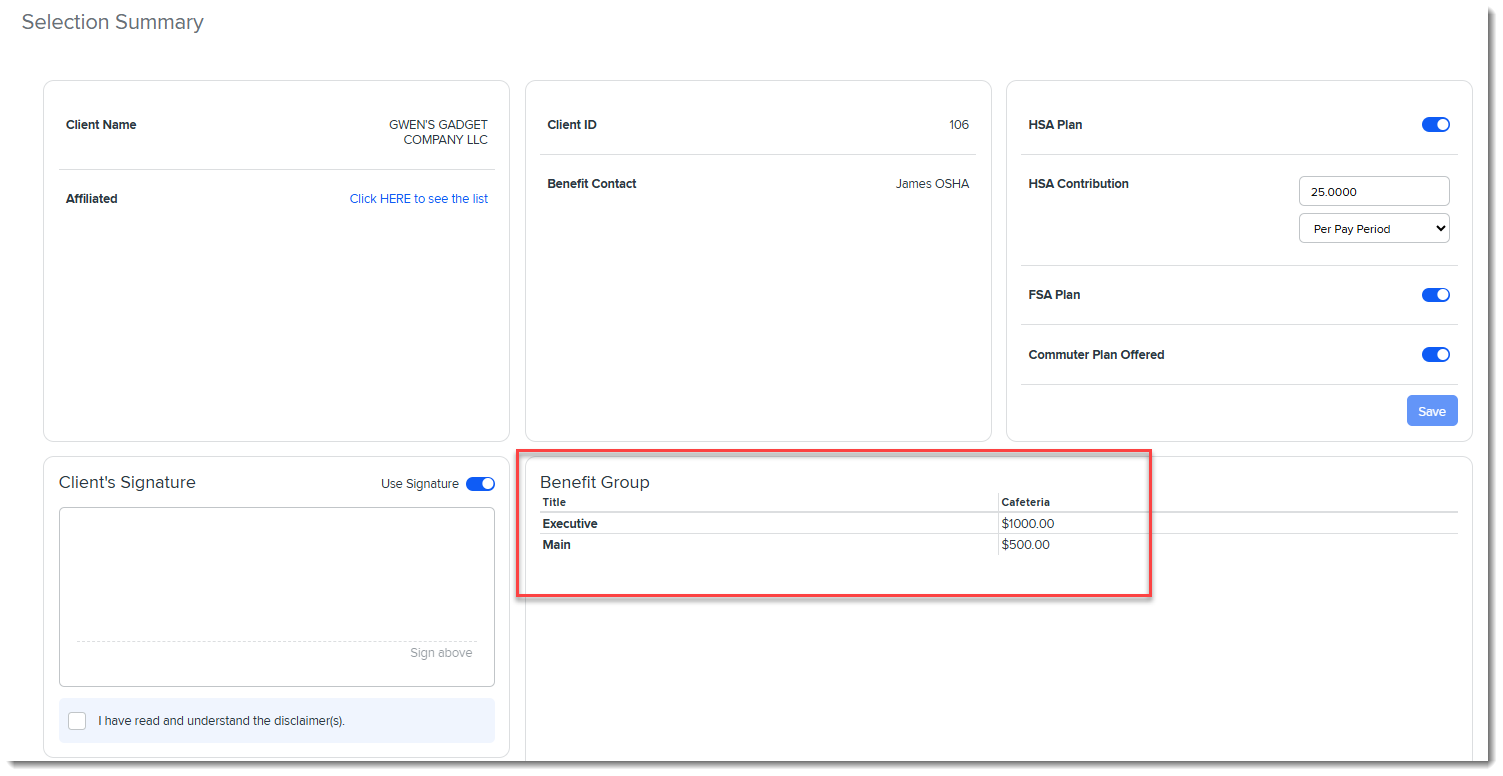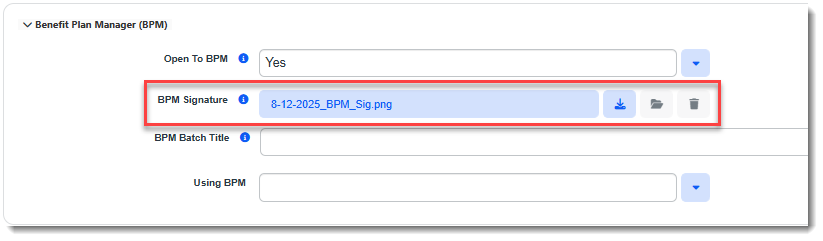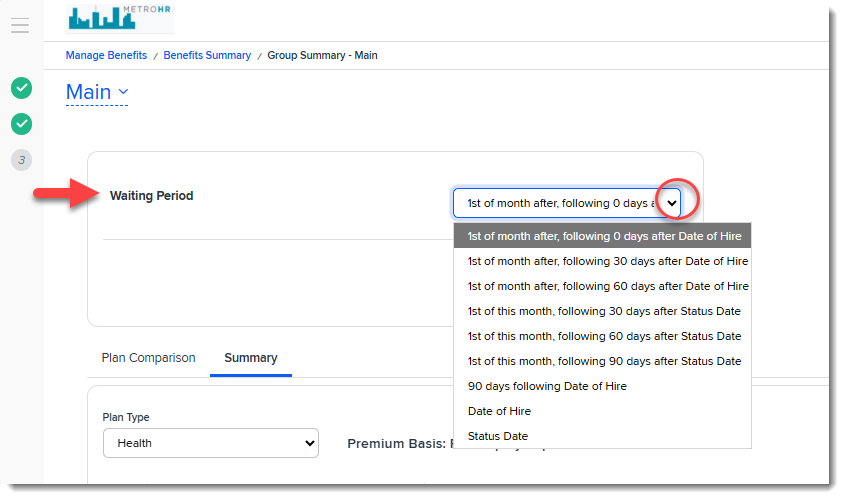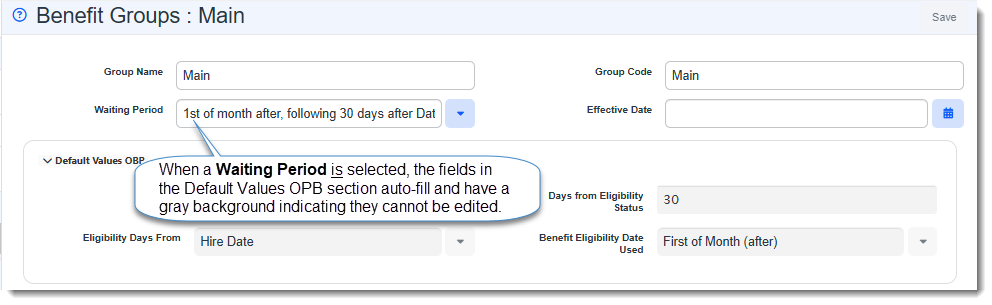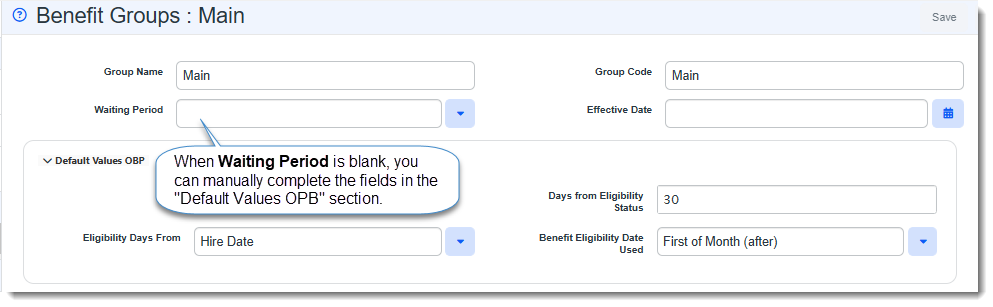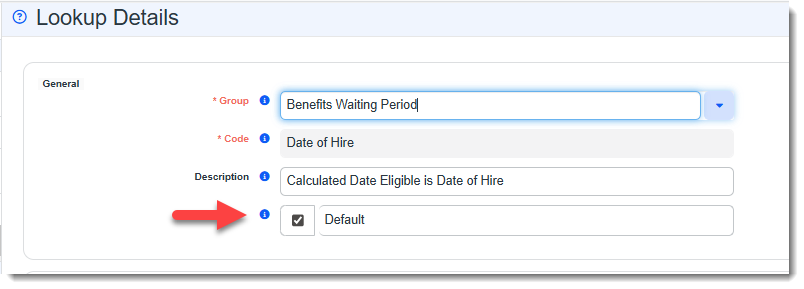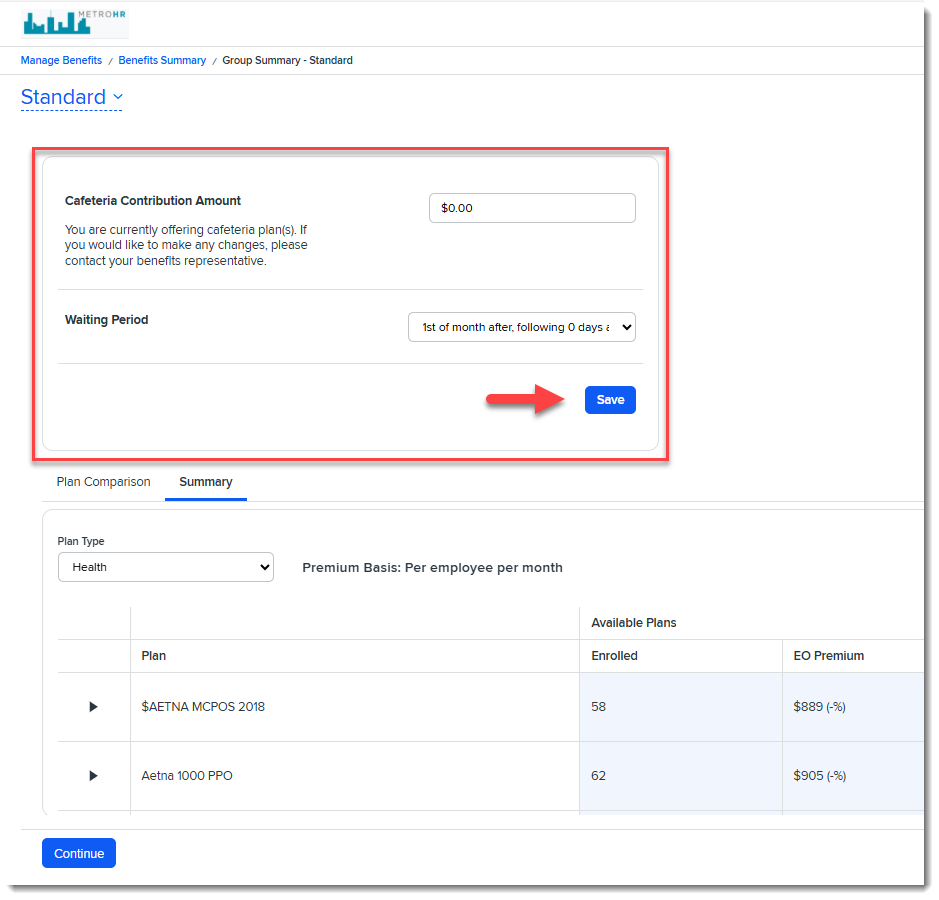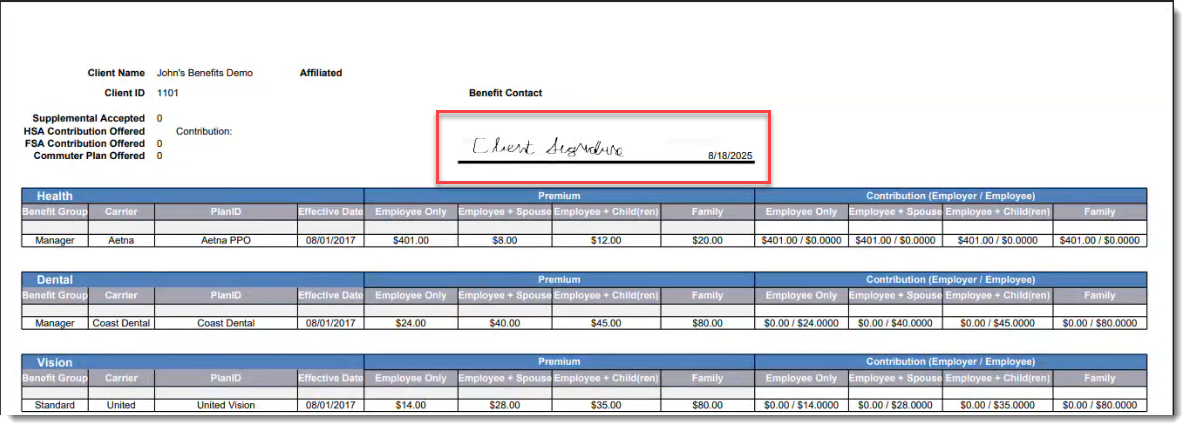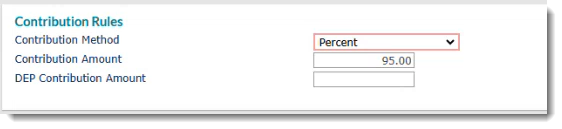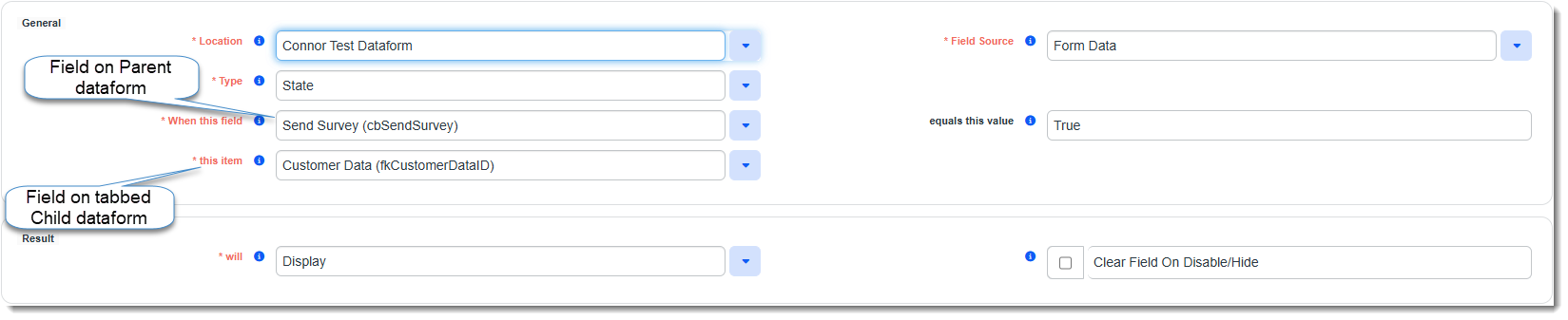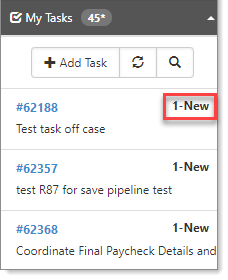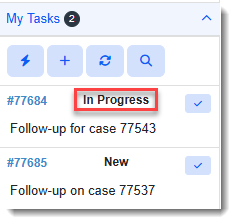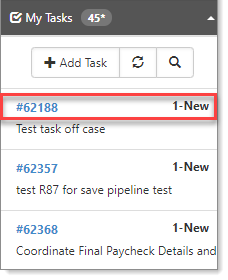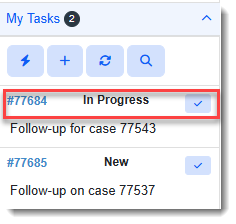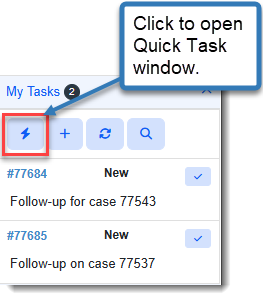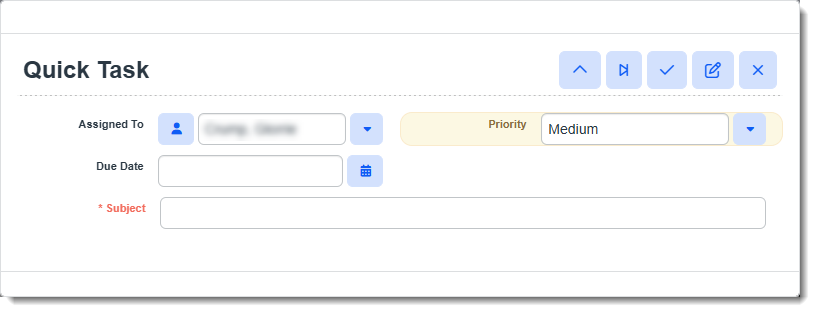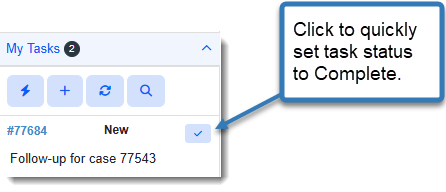R155 Sprint: 8/1/2025 to 8/31/2025. To learn about product features that you may not recognize, contact ClientSpace Professional Services.
Release Schedule
Release updates are implemented by the group, as indicated in the following table.
The release schedule is subject to change and updated as required. To determine your group or ask questions, please log a case for ClientSpace Professional Services.
|
Sprint 8/1/2025 to 8/31/2025 |
||
|---|---|---|
|
Upgrade groups |
Date of upgrade |
Tentatively occurs on |
| Group 1 | Second Thursday of the month | September 11, 2025 |
| Group 2 | Third Tuesday of the month | September 16, 2025 |
| Group 3 | Fourth Tuesday of the month | September 23, 2025 |
Enhancement
Enhancement groups are Change in Functionality, ClientSpace Premium (ClientSpace with additional modules), Advanced Administration, General, and Staffing.
ClientSpace Premium
Benefit Plan Manager (BPM)
|
Case |
Enhancement |
|---|---|
|
72651 |
Added Support for Cafeteria Contributions in BPM You can now add cafeteria plan contributions in the Benefit Plan Manager (BPM) which are then updated on the Benefit Group in ClientSpace. The following changes were made in ClientSpace made to support this feature:
The following changes were made in BPM to support this feature:
See: |
| 73226 |
BPM Signature Image Is Now Stored on Benefits Batch The last signature captured on the Benefit Plan Manager (BPM) on the BPM Selection Summary/Signature page is now stored in the BPM Signature file upload field on the associated Benefits Batch as an image file. |
| 73728 |
Added BPM Waiting Period Field Previously, plan eligibility waiting period details were only set in ClientSpace. Now, a Waiting Period field has been added to BPM on the Group Summary tab: The following changes were made in ClientSpace to support this feature:
The following changes were made in BPM to support this feature:
See: |
|
74241 |
Added Ability to Generate and Store Signed and Approved Benefits Selections on the Benefits Batch You can now generate and store signed and approved benefits selections on the Benefits Batch by clicking the DocuSign Benefits Renewal link in the Action Center after the batch is finalized in BPM. The signature image and approval date on the Benefits Batch in the BPM Signature and Date of Approval fields are displayed on the Benefits Renewal DocuSign Approval report as shown below: Note:
See Storing Signed and Approved Benefits Selections and Benefits Renewal Merge. |
Other ClientSpace Premium
|
Case |
Enhancement |
||||||||||||||||||
|---|---|---|---|---|---|---|---|---|---|---|---|---|---|---|---|---|---|---|---|
|
72910 |
Updated the Benefits Export API to Export Supplemental OBPs from ClientSpace to PrismHR Previously, the Benefits Export API only exported Offered Benefit Plans (OBPs) and related plan details for Health, Dental and Vision plan categories. Now, the Benefits Export API can also export supplemental plans. Any active OBP in Selected status for any plan category can be exported.
To support this enhancement, the following changes have been made:
|
||||||||||||||||||
| 73016 |
Updated Benefit Plan Export API to Set Health, Dental and Vision Contribution Percentages Previously, when you exported Offered Benefit Plans to PrismHR, the ClientSpace Benefit Plan Export API only set PrismHR benefit rule contribution values as fixed amounts. Now, the Benefit Plan Export API sets the PrismHR benefit rule contribution values as percentages for each coverage level where the following is true: The plan Category is Health, Dental or Vision and the Employer Contributions (%) Contribution Method is Manually Set Percentages , Absorb Increase, Contribute EO Premium, Match EO Contribution, Combine EO and Dependent, or Cafeteria Plan. How this can help: Percentages are the most used contribution method in the PrismHR Benefits Administration module as they allow you to set variable premium rates. This change provides a more seamless user experience between ClientSpace and PrismHR. The applicable percentages are set in the Contribution EE Bill and Contribution DEP Bill fields of PrismHR Benefits Administration on the Benefit Plan Maintenance /Group Benefit Plans (Client)/Benefit Rules page under "Contribution Rules" as shown in the image below: The system logic for updating the fields is as follows for each affected Contribution Method:
Note:
|
||||||||||||||||||
| 73203 |
Updated Benefits Plan Export API Field Mappings Several Benefits Plan Export API field mappings have been added or updated. The Benefit Plan API Export Field Mapping Excel file attachment has been updated in Attachments and Templates to the reflect these changes. |
Advanced Administration and System Administration
|
Case |
Enhancement |
|---|---|
|
70555 |
Added "Default to Current User" to User Datatypes in Dataform Admin Field Properties Previously, the Default to Current User checkbox was not available for all user datatypes on the Dataform Admin (System Admin
|
|
72074 |
Added a "CC" Type for DocuSign Email Templates You can now specify a carbon copy (CC) type on DocuSign email templates in the Type field of the Step 3: Addresses tab. CC recipients can only view documents. They cannot make changes to documents. |
|
72308 |
PrismHR Initial and Ongoing Imports Upgraded to Align with New prismhr-api We have completed a multiphase project to upgrade our PrismHR integration over the past several releases from API 1.30 to prismhr-api. This will allow us to connect with more fields and processes in PrismHR going forward. These changes include updated "prismhr-api to ClientSpace" field mapping. |
|
74158 |
Added Discrete User Admin Module and "Immediate__Supervisor" Role A discrete User Admin module (Modules > User Admin) has been added to allow supervisors to manage user records in a separate module so they do not require access to any part of the System Admin module.
Note:
Security Entities Definitions
Access Rights Definitions Note: With Add access or above, View rights are implied. For instance, setting View + Add or Add only provides the same access permissions.
How this can help: Immediate Supervisor users can quickly perform basic user account management functions that previously required assistance from a Global Admin, such as:
Here are some examples of tasks Immediate Supervisor users can perform with View + Edit access to all User Admin entities:
Note:
See Adding or Editing User Accounts from the User Admin Module Also, be sure check out the |
| 74159 |
Added Dynamic Field Display Across Tabs Dynamic field display functionality (System Admin
When you select a Location form of a parent or child dataform, this determines the fields available in the this item drop down list. When you select a Field Source of Form Data (i.e., the Location form), a parent form related to the Location form, or another child form related to the Location form, this determines the fields available for selection in the When this field drop-down list. Your ability to configure field display rules involving parent to tabbed child, tabbed child to parent or tabbed child to another tabbed child form depends on the selections in these fields.
Note: Tab: <DataformName> selections are only available in the Field Source drop-down list if the Location form has tabs. Selecting a tabbed form allows you to use a field from a tabbed child form as the triggering field.
In the example below, the Send Survey field selected in When this field is located on the parent form. The Customer Data field selected in this item is on a tabbed child form. When the Send Survey field is True (i.e., the checkbox is checked) on the parent form, the Customer Data field on the child tabbed form will display. |
General User Enhancements
|
Case |
Enhancement |
|---|---|
|
71739 |
Improved Action Center "My Tasks" Functionality - Part 1 The following improvements were made to the Action Center "My Tasks" pane to increase the functionality and generally improve the user interface:
|
|
73032 |
Improved Action Center "My Tasks" Functionality - Part 2 The following improvements were made to the Action Center "My Tasks" pane to increase the functionality and generally improve the user interface:
See Adding a Quick Task. |
| 73084 |
Changed "PEO ID" Field Labels to "Secondary ID" on the Client Master and Multiple Dashboards The "PEO ID" field label has been changed to "Secondary ID" on the Client Master dataform. The More Search and the column header labels have also been changed from "PEO ID" to "Secondary ID" on the following ClientSpace dashboards:
See Client Master Breakdown andMulti-tenant Environments in ClientSpace. |
|
74470 |
Enhanced Merge Functionality to Include Images in Excel, Word, and PDF Merge Document Output Dataform image attachments referenced in merge file stored procedures are now included in Excel, Word, and PDF merge document output. For instance, print a Benefits Batch Renewal spreadsheet containing the signature image stored in the BPM Signature file upload field on the associated Benefits Batch. Note: The only exception when image file cannot be added to merge output is when the value in the Template File field of the Merge Admin Details record (System Admin Image files in a merge file stored procedure are designated by an IMG prefix. This feature works by taking any saved image file associated with a corresponding image field in the merge procedure (having an IMG prefix) and placing it in the generated output within a named range (i.e., placeholder area for displaying the image). This functionality works when the merge is triggered by any method, including:
The following image types are supported: .png, .tif/.tiff, .jpg/.jpeg, .gif, and .bmp. See Merges. |
Technical Enhancements
|
Case |
Enhancement |
|---|---|
|
71331 |
Changed Manage Import Log File Formatting to UTF-8 Previously, in Manage Import (System Admin |
Fixes
|
Case |
Issue summary |
Resolution |
|---|---|---|
| 73861 |
Corrected the Issue of Being Able to Select "Date Created" or "Date Updated" on a Scheduled Email or Scheduled Workflow Channel Trigger Condition with a Server Data Proc as the Source |
Previously, on Step 4: Conditions of Scheduled Workflow Channel or Scheduled Email Template configuration, you could create an invalid condition using Server Data Proc 1 or Server Data Proc 2 as the Source and a Field of Date Created or Date Updated. Now, the Date Created or Date Updated fields only appear in the Field list when the identified Source is a dataform where Administrative fields such as Date Created or Date Updated are present. These dataform tables are prefaced by "gen_". |
|
74541 |
Corrected Issue of Pricing Console FEIN Field Not Respecting CRM Entity |
Previously, in ClientSpace release 154, changes were made to improve Organization field security in the Pricing Console and on the Client Master. These changes caused the FEIN field in the Pricing Console to become locked and unable to be managed by the CRM entity. Now, the FEIN field respects the CRM entity. |