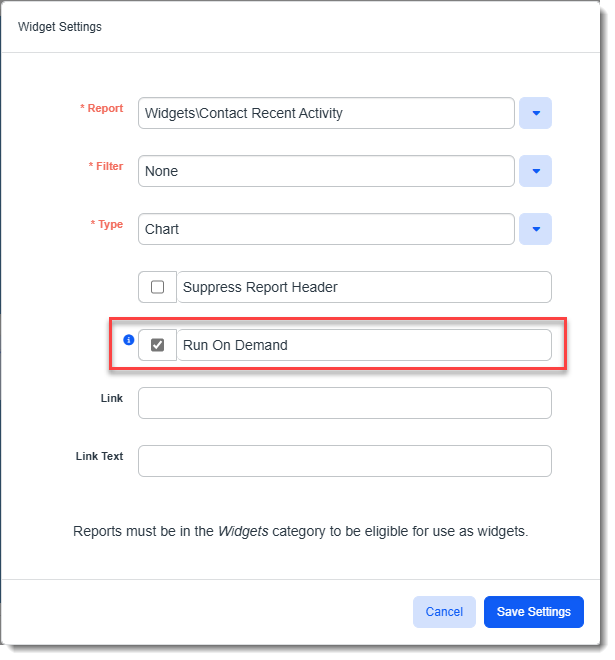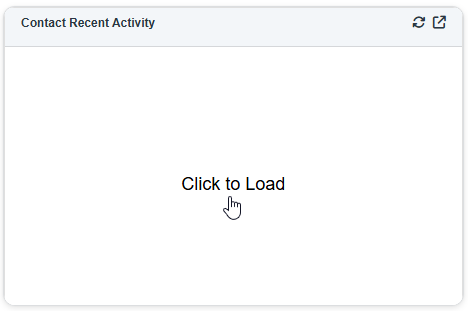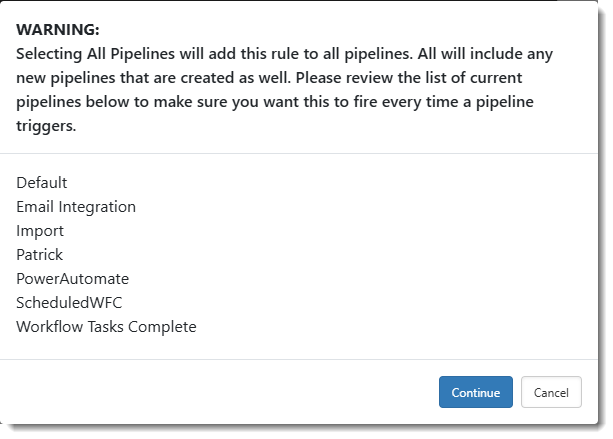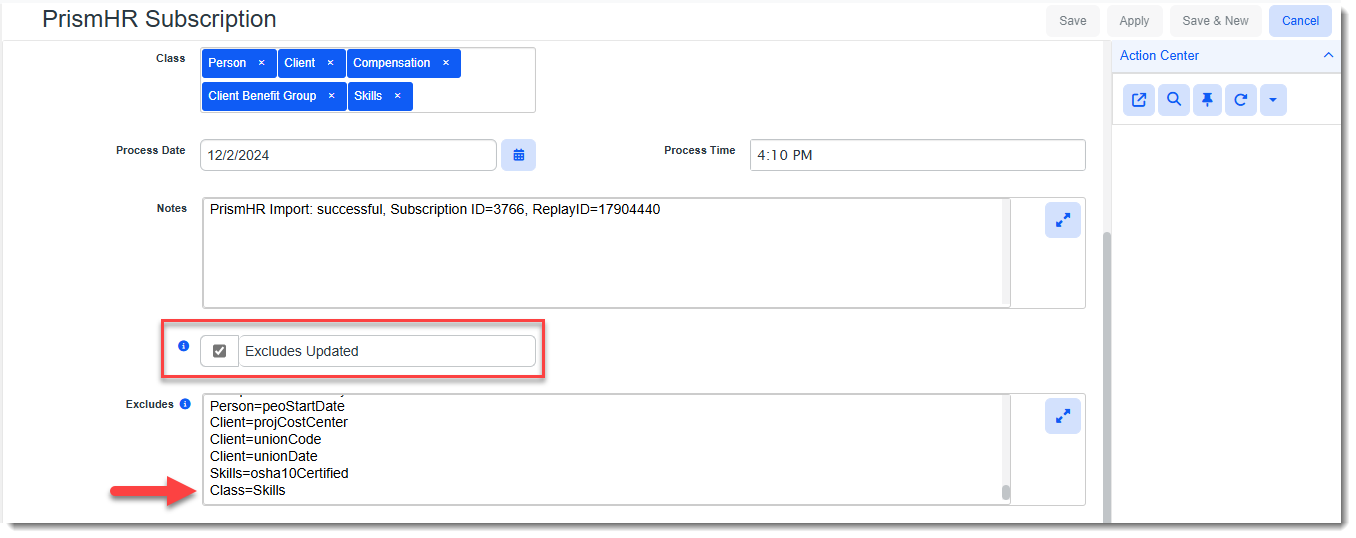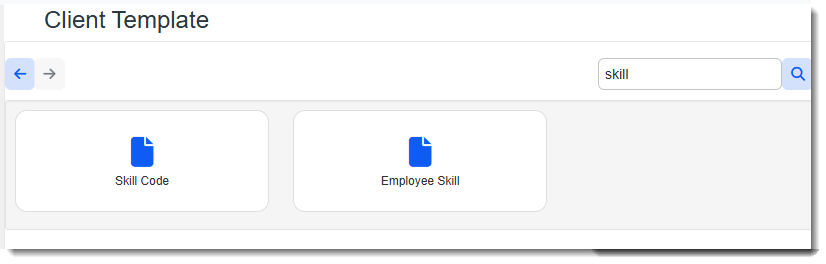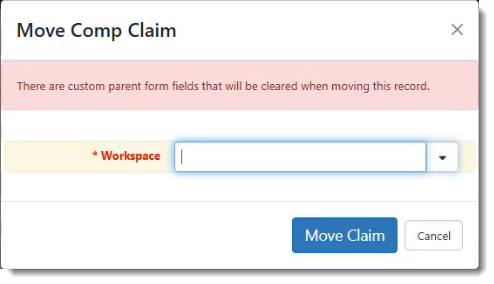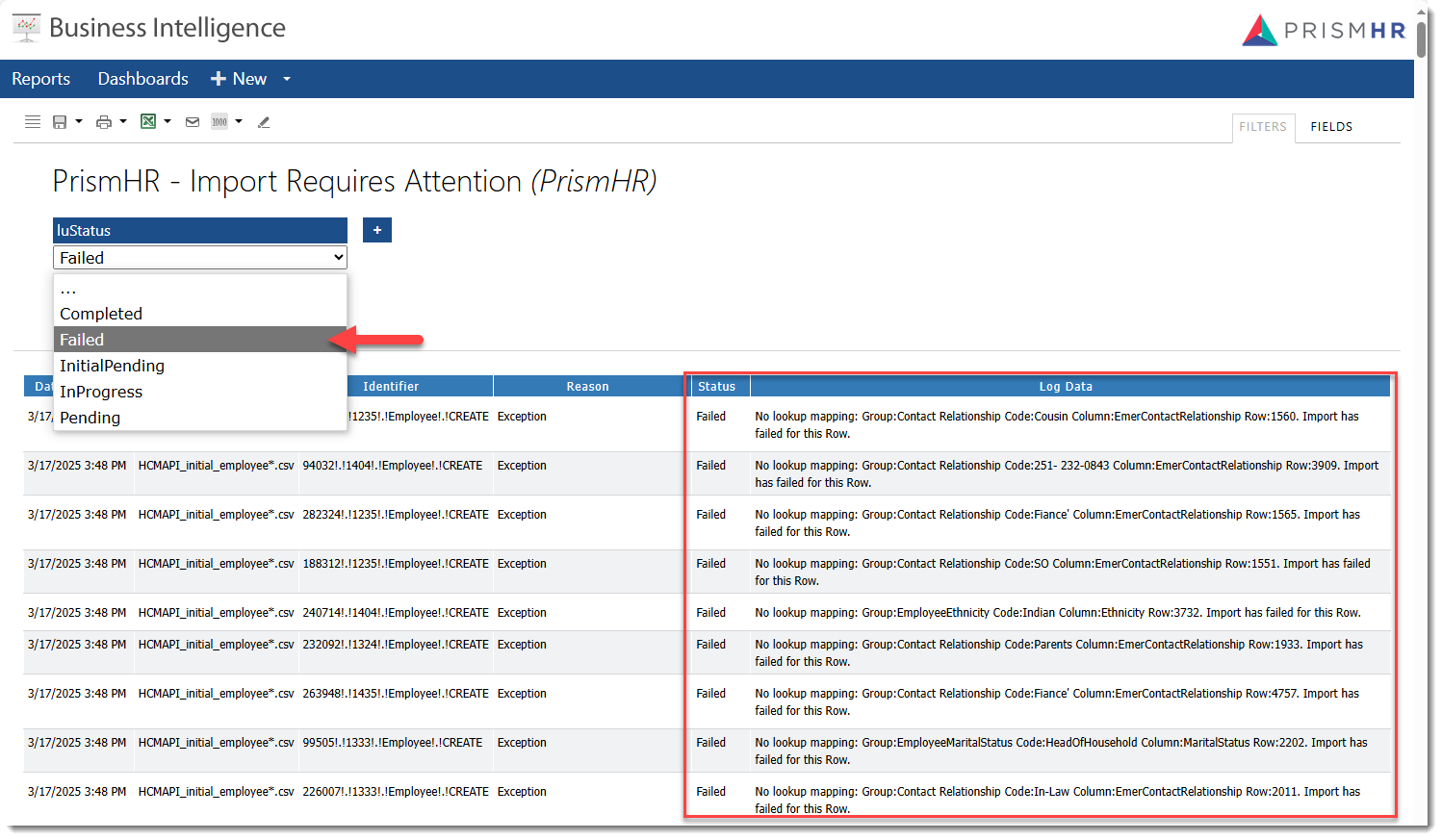R150 Sprint: 3/4/2025 to 3/31/2025. To learn about product features that you may not recognize, contact ClientSpace Professional Services.
Release Schedule
Release updates are implemented by the group, as indicated in the following table.
The release schedule is subject to change and updated as required. To determine your group or ask questions, please log a case for ClientSpace Professional Services.
|
Sprint 3/4/2025 to 3/31/2025 |
||
|---|---|---|
|
Upgrade groups |
Date of upgrade |
Tentatively occurs on |
| Group 1 | Second Tuesday of the month | April 8, 2025 |
| Group 2 | Third Tuesday of the month | April 15, 2025 |
| Group 3 | Fourth Tuesday of the month | April 22, 2025 |
Enhancement
Enhancement groups are Change in Functionality, ClientSpace Premium (ClientSpace with additional modules), Advanced Administration, General, and Staffing.
ClientSpace Premium
ClientSpace API
|
Case |
Enhancement |
|---|---|
| 68700 |
Added ClientSpace API Version 0.0 Dataform GET Method to Incorporate Time Previously, the GET /api/dataform/v3.0/listupdated method did not respect DateTime search parameters as they were treated as Date search parameters only. Now, DateTime search parameters are respected. Note: Detailed documentation for client developers can be found in the Swagger interface by expanding the Dataform section and then expanding the method. |
Benefit Plan Manager (BPM)
Note: We are hard at work on the Benefits Plan Manager (BPM) portal, a new product that is coming soon! As the release date approaches, we will share more details and documentation.
Other ClientSpace Premium
|
Case |
Enhancement |
|---|---|
| 71763 |
Added "Auto Enroll" Field to OBP Dataform and Client Benefit Plans Export An Auto Enroll field has been added to the Setup Details fieldset of the Offered Benefit Plan record. If you set this field to Yes, the offered plan is set up for automatic enrollment upon import into PrismHR using the Client Benefit Plans export and the PrismHR built-in import functionality. This selection is saved in column BE (BEN.AUTO.ENROLL.DECISION) of the Client Benefit Plans export.
See Manually Adding an Offered Benefit Plan and Client Benefit Plans Export. |
Advanced Administration and System Administration
|
Case |
Enhancement |
||||||||
|---|---|---|---|---|---|---|---|---|---|
|
61634 |
Made Parent Form Fields Available on Custom Link Display Configuration Parent form fields are now available when configuring custom link display conditions on dataforms (System Admin |
||||||||
|
67683 |
Added Quick Search and More Search to Widget Layouts Dashboard You can now perform a Quick Search and More Search on the Widget Layouts Dashboard (System Admin
Quick Search (starts with):
Quick Search - Wildcard % Search (contains):
More Search:
See Quick Search and More Search. |
||||||||
|
68567 |
Made Department Field Required on Internal User Profile Records The Department field is now a required field to save an internal user profile record. |
||||||||
|
68622 |
Updated Contact Type on PrismHR API Mapping Previously, the Contact Type was not importing from PrismHR to the ClientSpace Contacts/Other Info tab. Now, the PrismHR API data mapping has been updated to reference the ClientSpace Contact Type lookup (ContactTypeOtherInfo).
Note: In order for the Contact from PrismHR to correctly populate the Contact Type field in ClientSpace, the Contact Type from PrismHR must be in the Contact Type lookup group (ContactTypeOtherInfo) in ClientSpace. |
||||||||
|
69572 |
Added PrismHCM API Configuration Parameter to Retrieve Only Specified Client Statuses Previously, there was no way to exclude PrismHCM records for clients with a status such as Terminated from importing into ClientSpace. Now, a new HCM API configuration parameter named AllowClientStatuses has been added that allows you to enter a comma-separated list of client status values to allow. In the example HCM API Configuration record below, only PrismHCM records for clients in Active and Pending status will import into ClientSpace. Note:
See Importing to ClientSpace from HCM Using Initial Import Sync and Importing to ClientSpace from HCM Using Ongoing Import. |
||||||||
|
Added Delaware PFML Scheduled Process A new scheduled process, PFML - State Compliance (Daily Aggregator), has been added to System Admin ALERT: Currently, the PFML feature is only for Delaware. There are plans to add more states in the future. By default, the scheduled process runs daily at 2:00 a.m. Monday through Friday. It identifies Active clients with employees in Delaware and counts active Delaware employees, including those from related clients. The count of active employees, along with other programming logic, is used to generate a new PFML - State Compliance record on the client workspace. The PFML - State Compliance record is then used to trigger email templates to the Payroll Specialist on the PEO client team when the number of Active employees at a company (and any related companies) reaches a combined threshold that may require the start or stop of FMLA contributions by the company.
See PFML - State Compliance Dataform and Scheduled Processes. |
|||||||||
|
69797 |
Related Metadata is Now Removed upon Lookup Deletion Previously, when a lookup value was deleted, related metadata was orphaned. Now, when you delete a lookup value with associated metadata, the metadata is also deleted. |
||||||||
|
Made Several Forms Available for Use on the Worksite Manager Portal The following dataforms were created (System Admin
|
|||||||||
|
70243 |
Removed Password Field from DocuSign API Configuration Form The Password field has been removed from DocuSign API configuration in ClientSpace (System Admin |
||||||||
|
Updated Phone Datatype to Support International Phone Numbers on Dataforms The Phone datatype in Dataform Administration (System Admin Note: Please be aware that when Allow International Phone Numbers is enabled, the phone number field functions as a free text entry field with no validation of the data. |
|||||||||
|
70969 |
Added "Run on Demand" Setting to BI Report Widget Configuration A new Run on Demand setting has been added to the Widget Settings form (System Admin When this setting is applied to a BI report widget, it does not load automatically. It is triggered by a "Click to Load" link in the center of the widget frame. Use this setting to prevent specific BI Report widget(s) from attempting to load at once on Widget layouts containing a lot of BI Report widgets. This can improve performance by reducing page load times. |
||||||||
|
71600 |
Updated the BI Company Workspaces View to Include PEO ID The Company Workspaces preformatted PEO view (peo_vwCompanyWorkspaces_All) has been updated in the Business Intelligence Reporting Profile to include the PEO ID (CM_PEOID) which allows the view to work for multi-tenant environments. See PEO View Listing |
||||||||
|
71934 |
Added Additional Fields to the HCM Initial and Ongoing Import Mapping The following additional mapped fields have been added to the HCM Initial and Ongoing Imports.
Company HCMAPI_initial_company*.csv and HCMAPI_ongoing_company*.csv
Employee HCMAPI_initial_employee*.csv and HCMAPI_ongoing_employee*.csv
Employment HCMAPI_initial_employment*.csv and HCMAPI_ongoing_employment*.csv
See ClientSpace Data Mapping for the HCM Initial Import API and ClientSpace Data Mapping for the HCM Ongoing Import API. |
||||||||
| 71954 |
Added "All Pipelines" Option to Business Rules Execution Pipeline Field An "All Pipelines" option has been added to the Execution Pipeline field of the business rule configuration form (System Admin Example: If it is true that no matter how a new case is created, a case number should always be generated, you can set the Execution Pipeline field to All Pipelines. Selecting All Pipelines results in a warning message similar to the following displaying. You must click Continue to acknowledge the warning and apply the selection. Note: All Pipelines functionality respects the configuration of the Pipeline Linking table. If a pipeline is configured as "Disallow" in the Pipeline Linking table, the business rule will not run. |
||||||||
|
72047 |
Updated SetFieldFromSalesEntity Business Rule Method Previously, when you used the SetFieldFromSalesEntity business rule method, depending on configuration, a duplicate single form could be created in the same workspace. There were also instances of duplicate multi-forms being created when the method was used on a multi-form. Now, the business rule method has been refactored to only be used on single forms in the same workspace.
When a rule using this method triggers, a new form is only created when there is no existing single form and existing single forms are updated appropriately. |
||||||||
| 72064 |
Updated PrismHR Subscription to Exclude Skills-Related Forms and Updated Workspace Template Settings to Include Skills-Related Forms Previously, you had to manually add the following five (5) skill code and employee skills-related fields to the Excludes list of the PrismHR Subscription record for the Employee Schema:
Also, the Employee Skill and Skill Code dataforms were not added to the Client Template by default.
Now, a Class = Skills entry has been added to the Excludes list of PrismHR Subscription record (System Admin This renders the addition of the manually added skill code and employee skills-related fields unnecessary. With the ClientSpace R150 upgrade, the manually added fields, if present, are removed and the Excludes Updated checkbox is checked so that the PrismHR Import API will retrieve the updated list the next time it runs.
Additionally, the Employee Skill and Skill Code dataforms are added to the Client Template (System Admin With the ClientSpace Release 150 upgrade, the dataforms are automatically added to any new or previously created child workspaces. |
General User Enhancements
|
Case |
Enhancement |
|---|---|
|
Added Security Mask to SSN Datatype Fields A security mask (xxx-xx-####) has been added to SSN datatype field. The mask is automatically applied when a user opens a form with an existing SSN or types an SSN into a field. Example:
A new eye button mask entity in the following format, will be created for each SSN datatype field: <dataform>.<fieldname>.Mask. This is separate from and in addition to the standard SSN field security entity. Example: gen_Employees.SSN.Mask This entity enables a View/Hide (i.e., eye) button next to the SSN. This serves as a toggle switch to remove the mask for temporary viewing of the complete SSN Note:
|
|
|
66233 |
Standardized the Display of Dates and Times in the Task Manager and Home Page Task Widget Previously, dates and times did not display the same in the Task Manager and Home page Task Widget. The following differences were noted:
Now the Start Date and Due Date columns of Task Manager and Home page Task Widget both display dates and times in a single column and the Task Manager uses the same time zone as the Home page Task Widget. |
|
67458 |
Updated Move Comp Claim Process Previously, if you moved a Comp Claim that had custom parent form fields on it, an error message displayed. This happened because custom parent form fields retained their values and if a value linked to a record in a different workspace, the error occurred. Now, when you move a Comp Claim record that contains custom parent form fields on the main Comp Claim form or any related tabbed form, the custom parent form fields are cleared.
When you initiate a Comp Claim move where there are custom parent form fields, a message now displays at the top of the Move Comp Claim form as shown in the example below: |
|
67879 |
Added a BI Report to Support PrismHR API Error Troubleshooting A new report named PrismHR - Import Requires Attention has been added to the PrismHR category of Business Intelligence (BI) reports. The report allows you to select any Status (Completed, Failed, InitialPending, InProgress, any Pending) as a filter. When you select a Status of "Failed", you can use the report to review the error details recorded in the log and troubleshoot PrismHR API issues. |
|
69950 |
Added "Search on Load" to Initial Import Form Previously, when the Initial Import form loaded, the following message was displayed on the Initial Import dashboard: "Please enter search criteria and click the search button to see results". Now, when the Initial Import form loads, the list of import records loads into the grid. You can use Quick Search and More Search to filter the list as desired. |
| 72032 |
Updated PFML Delaware 50 Week Reminder Email Template Previously, there were three conditions entered on the Conditions tab of the PFML Delaware (DE) 50 Week Reminder template:
It has been determined that only the Sent Reminder Email (HasSentReminder) condition is required for proper functioning of the template. Therefore, the Reached Threshold 1 (HasReachedThreshold1) and Reached Threshold 2 (HasReachedThreshold2) conditions have been removed. ALERT: Currently, the PFML feature is only for Delaware. There are plans to add more states in the future. |
Fixes
|
Case |
Issue summary |
Resolution |
|---|---|---|
|
62042 |
Corrected Date Field Validation on Workflow Channel Trigger Conditions |
Previously, you could enter a date on a Workflow Channel trigger condition containing an invalid year, such as 03/18/002. Now, Workflow Channel date fields only accept valid two-digit and four-digit values. Additionally, when entering a two-digit year value, the system is able to interpret and apply it correctly as a four-digit year value. For example, entering 11/20/94 is interpreted and applied as 11/20/1994 and entering 11/20/24 is interpreted and applied as 11//20/2024. |
|
70532 |
Corrected Email Integration Attachment Issue |
Previously, the Email Integration process could not add attachments with the file extension of .eml to the created dataform. This issue has been corrected. |
| 72082 |
Refactored Project User Table |
Refactored the Project User table (cs_projectuser_i) to improve performance when adding user to or removing users from a workspace or workspace template. |