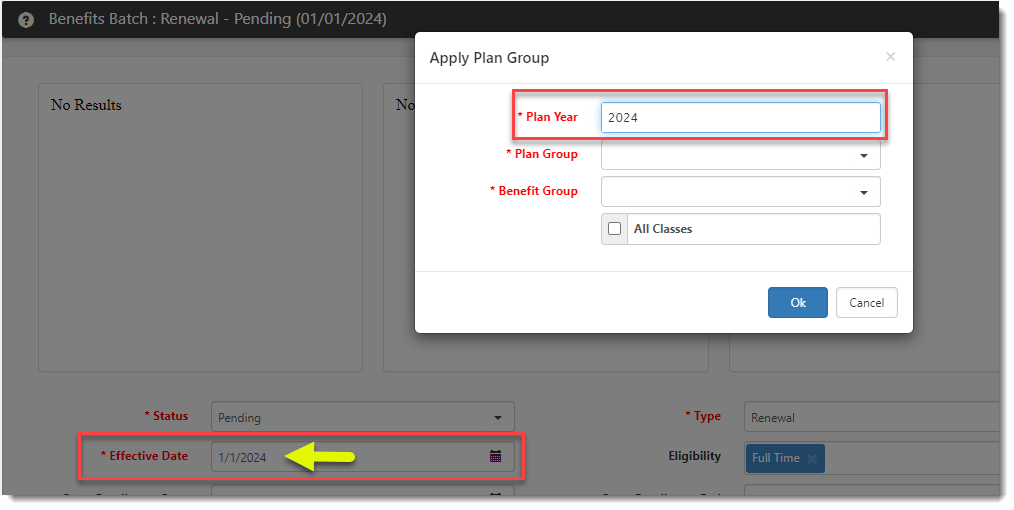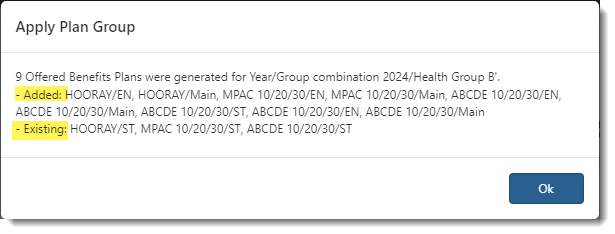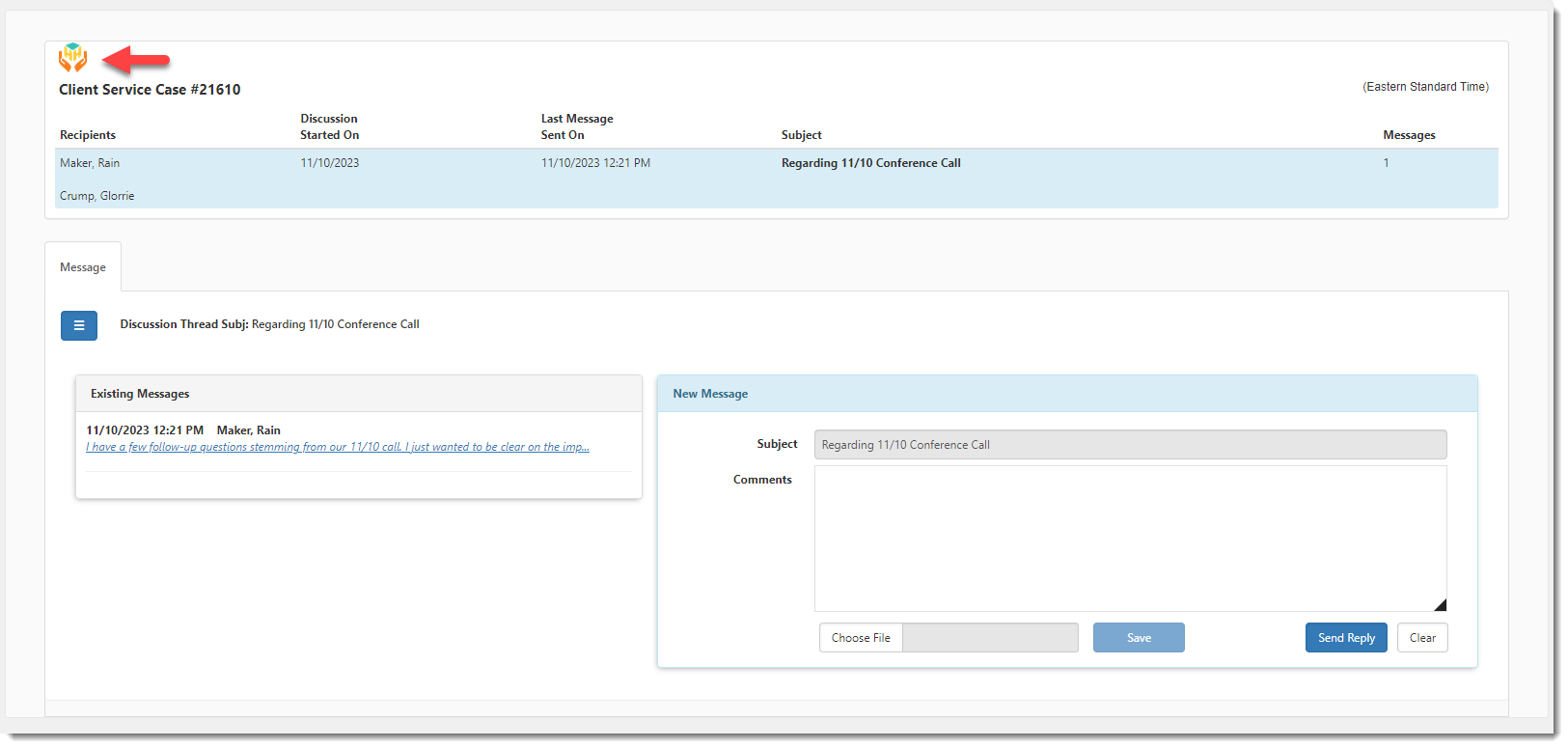| 61749 |
Updated HE_ValidateBenefitPlanExportToPrism Business Rule Method to Check for Duplicate Offered Benefits Plans
Previously, the HE_ValidateBenefitPlanExportToPrism business rule method checked for the following occurrences when exporting Offered Benefit Plans to PrismHR and displayed an appropriate error message if the validation requirement was not met:
-
The export rule has the PrismHRAPI value entered in the APPCODE field (System Admin  > Advanced > Manage Business Rules > Rule Details form). > Advanced > Manage Business Rules > Rule Details form).
-
The Benefit Plan referenced on each selected Offered Benefits Plan exists in PrismHR.
-
An Effective Date is populated on each selected Offered Benefits Plan in the Benefits Batch.
-
There is a working Benefit Plan API configuration record that connects to PrismHR.
Now, an additional check has been added:
If this validation requirement is not met, the following error message displays:
"There are multiple Offered Benefit Plans for '[Offered Benefit Plan Name]' with the same Plan/Group combination. Adjust the Offered Benefit Plans to continue with export."
See Configuring Benefit Plan API Business Rules.
|
|
63815
|
Added Ability to Clone Widget Layouts
To save time setting up widget layouts, you can now clone an existing widget layout. Depending on the original widget layout setup, the feature also provides options to clone display conditions and clone widgets that support configuration settings. (Currently the BI, Image Display, Help Center, and Query Widgets support configuration settings.)
See Cloning widget layouts.
|
|
63967
|
Added Time Difference Calculation Business Rule Method
A Time Difference Calculation business rule method (_CalculateTimeDifference) has been added (System Admin  > Advanced > Manage Business Rules). When triggered, the new method calculates the time difference between two DateTime datatype fields in Seconds (S), Minutes (MM), Hours (H), Days (D), Weeks (W), or Months (M) and writes the value as a whole number to a specified TargetField. The resulting time difference value can then be used in a variety of workflow scenarios. > Advanced > Manage Business Rules). When triggered, the new method calculates the time difference between two DateTime datatype fields in Seconds (S), Minutes (MM), Hours (H), Days (D), Weeks (W), or Months (M) and writes the value as a whole number to a specified TargetField. The resulting time difference value can then be used in a variety of workflow scenarios.
Note:
-
A UseBusinessHours method parameter setting allows you to indicate whether you want to calculate the time difference based on the business hours and work week settings specified in your ClientSpace install settings. The fields used to determine business hours are Business Open, Business Close, Business Week Begin Day and Business Week End Day. If you require help with these settings, please log a case with your Professional Services representative.
-
When calculating across holidays, ClientSpace is using the holidays entered in the Company Holiday table (System Admin  > Advanced > Company Holiday) to determine the holiday hours that should be excluded from time difference calculations. > Advanced > Company Holiday) to determine the holiday hours that should be excluded from time difference calculations.
-
When selecting a time unit, keep in mind that the system writes the calculated time difference as a whole number. For example, if you select a time unit of Months (M) and there is a time difference of two weeks between the two DateTime datatype fields you identified, the TargetField will show 0 as no partial months are being written to the TargetField.
See Business Rule Methods.
|
|
64137
|
Added "SetImportID" Business Rules for Benefits Batch and Benefit Group Forms
To support the benefit renewal process in multi-tenant environments, two new business rules have been added that use the SetImportID method to set an Import ID containing the PEO ID on the Benefits Batch and Benefits Group forms. No method parameter setup is required for either rule.
See Multi-tenant Environments in ClientSpace.
|
|
64373
|
Enhanced the Benefit Renewals - Apply Plan Group Process
The following enhancements have been made to the Benefits Batch Renewal Apply Plan Group process:
-
When you click the Apply Plan Group link, the Plan Year field on the Apply Plan Group popup window is now sourced from the Effective Date year on the Benefits Batch as shown in the example image below. (Previously, the Plan Year field defaulted to the current year.)
-
Previously, the Apply Plan Group process created new Offered Benefit Plans when the parent plans in the Plan Group were in "Pending Activation" or "Activated" status. Now, plans are created if the parent plans are in "New", "Pending Activation" or "Activated" status.
-
When a new Offered Benefit Plan is created that shares the Carrier and Category (i.e., Plan Type) with an existing plan that is Active and not Rejected, the new Offered Benefit Plan inherits the Rate Group value from the existing plan.
-
Previously, once the plans were created, a confirmation message only displayed a count of the plans created. Now, the confirmation message has been enhanced to also display a list of plans added (by Carrier Plan Code/Benefit Group Code) as well as a list of plans that were not created because they already existed for the specified Plan Year/Benefit Group combination. See an example of the new confirmation message below:
|
|
64535
|
Added Ability to Display a Logo on Case Discussions
You can now add a logo to display on case discussion threads.
The logo displays in the upper left corner of the discussion thread as shown in the example below:
See Configuring the Case Discussion Thread Logo.
|