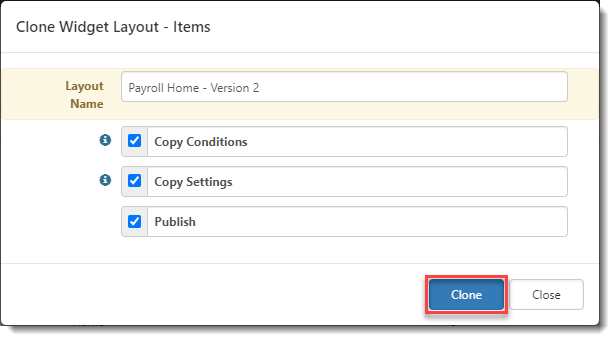Cloning widget layouts
To save time setting up widget layouts, locate an existing widget layout that is similar to the layout you want to set up, clone it, modify it as necessary and then apply it to the desired home page, workspace landing page, or dataform header.
To clone a widget layout:
| 1. | Go to System Admin |
The Widget Layouts dashboard opens. From here, you can add and manage widget layouts for your ClientSpace installation.
| 2. | From the Widget Layouts list, you can do the following: |
- Search / More: Works as the standard ClientSpace searches. By default, the list only displays published widgets.
- Add: Click to add a new widget layout.
- Edit: Select a widget from the list and click to edit an existing widget layout.
- Delete: Delete a selected widget layout.
- Clone: Clone a selected widget layout.
| 3. | To clone a new widget layout, select the layout you want to clone by clicking it in the Widget Layouts dashboard and then click Clone. |
The Clone Widget Layout - Items form opens.
| 4. | Complete the form: |
| Layout Name |
Enter the name of your new layout. It should be descriptive of layout type and audience, for example, Payroll Home. Note: If you do not enter a Layout Name, a system default name is created for the new widget layout using the following naming convention: Cloned From {Original Widget Layout Name}. |
|
Copy Conditions |
The Copy Conditions checkbox only displays if the original widget layout had display conditions configured. Check this setting to copy those display conditions to the new widget layout. |
| Copy Settings |
The Copy Settings checkbox only displays if one or more widget(s) on the original layout supports configuration settings. Currently these include BI, Image Display, Help Center, and Query Widgets . Check this setting to copy these configurable widgets from the original widget layout to the new widget layout. Note: If you do not clone the widgets listed above, ClientSpace will rearrange the layout by justifying the remaining widgets from the top of the new layout. |
| Publish | Check this option to publish the new widget layout upon creation. (If you do not want to publish the new layout now, leave it unchecked. You can click the Published checkbox next to the new layout in the Widget Layouts dashboard when you are ready to publish.) |
See an example of the completed form below:
| 5. | Click Clone to create and save the new widget layout. The new layout is also published if you checked the Publish option. |