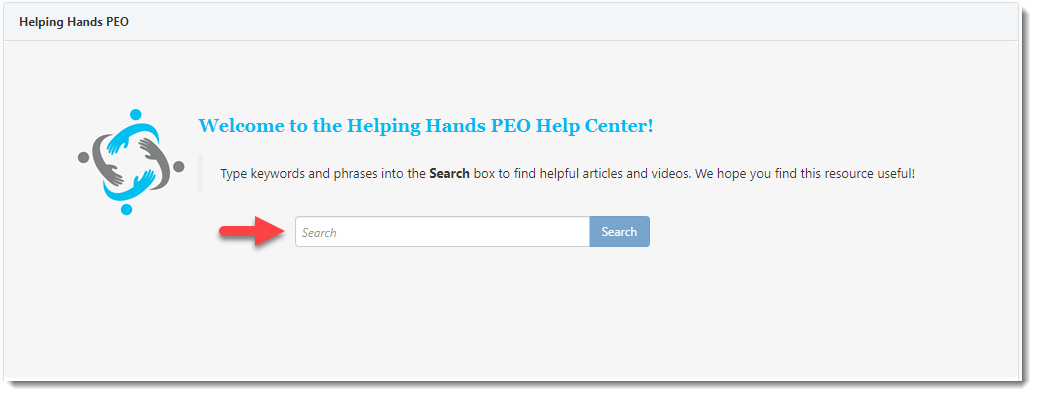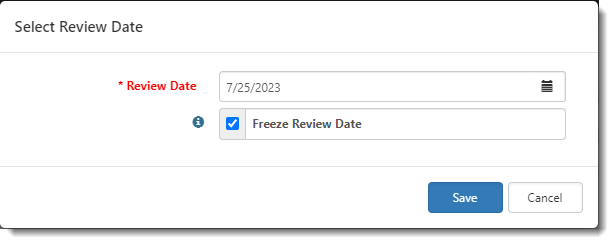R130 Sprint: 7/3/2023 to 7/31/2023. To learn about product features that you may not recognize, contact ClientSpace Professional Services.
Release schedule
Release updates are implemented by the group, as indicated in the following table.
The release schedule is subject to change and updated as required. To determine your group or ask questions, please log a case for ClientSpace Professional Services.
|
Sprint 7/3/2023 to 7/31/2023 |
||
|---|---|---|
|
Upgrade groups |
Date of upgrade |
Tentatively occurs on |
| Group 1 | First Tuesday of the month | August 8, 2023 |
| Group 2 | Second Tuesday of the month | August 15, 2023 |
| Group 3 | Third Tuesday of the month | August 22, 2023 |
Enhancement
Enhancement groups are Change in Functionality, ClientSpace Premium (ClientSpace with additional modules), Advanced Administration, General, and Staffing.
ClientSpace Premium
ClientSpace API
|
Case |
Enhancement |
|---|---|
| 61286 |
Updated ClientSpace API Version 1.0 Documentation ClientSpace API Version 1.0 documentation has been updated in the Swagger interface using the documentation standards in ClientSpace API Version 2.0. To view the Help, client developers can expand the API category and then click the method to view the method details. Improvements include:
|
Other ClientSpace Premium
|
Case |
Enhancement |
||||||||||||||||||||||||||||||
|---|---|---|---|---|---|---|---|---|---|---|---|---|---|---|---|---|---|---|---|---|---|---|---|---|---|---|---|---|---|---|---|
| 60669 |
Client Profitability Merge Enhancements The following new fields have been added to the Payroll_New tab of the Client Profitability Report merge (System Admin
|
||||||||||||||||||||||||||||||
| 61184 |
Company Data Merge Enhancement The Company Data merge report procedure (peo_merge_excel_companydata) now sets the value in the Client Report State column using the following logic:
See Merges. |
||||||||||||||||||||||||||||||
|
61856 |
Gradient AI Health Benefits API - Coverage Type Validation Change Previously, ClientSpace validated the coverage types of census data submitted to Gradient AI. This sometimes caused submission issues as not all coverage types in the file were represented in the client's offered plans.
Now, _GAICensusValidation triggers an error if there is no data in the Coverage Type column. Error message reads "Coverage Type is required." Gradient AI validates the specific coverage types upon submission of the census data. If Gradient AI finds that specific coverage types are invalid, the Status field on the Gradient AI Health Results record (Benefits Batch dataform > Gradient AI Health Results link) is updated to "Failed" and validation error details are written to the Log field.
Note: ClientSpace validation of other census data requirements such as the presence of valid subscribers and underwriting groups is unaffected by this change. |
||||||||||||||||||||||||||||||
|
62307 |
Employer Contributions Enhancements on Offered Benefits Plan The following new Employer Contribution methods were added:
Note: If you import offered benefits, and you have set the Contribution Method field of the Offered Benefits Plan record in ClientSpace to Manually Set Dollars, your import file must contain the dollar amounts as ClientSpace calculates the percentages in this instance. If you have the Contribution Method set to Manually Set Percentages, your import file must contain the percentages as ClientSpace calculates the dollar amounts in this instance. The following new business rule was also added: SetContributions. SetContributions updates the contributions in the same way as manual entries are updated. For instance, if you set a Contribution Method of Manually Set Dollars and you import the dollar amounts, the business rule calculates the corresponding percentages. |
Advanced Administration
|
Case |
Enhancement |
|---|---|
|
53981 |
Added Field Set Collapse/Expand Functionality A new optional field, Field Set Default, has been added to Dataform Admin (System Admin Note:
|
|
56823 |
Added the Ability to use Replace fields on Numeric Field Types Previously, you could create a workflow item that set a numeric field value on a cloned dataform to blank (i.e., None) or to a Specific Value when triggered. Now, a From a Field on a Form option has been added to the Options dialog window (i.e., source picker modal), allowing you to set a numeric field value on a newly cloned dataform to a numeric field value present on a selected source form. Note:
See Step 2: Content. |
|
57029 |
Auto-Create Workspace by PrismHR Import API Previously, when the Can Create Workspaces checkbox was checked in PEO Configuration and the ongoing nightly import ran, if no active workspace was found for an imported Client Number, ClientSpace created a new workspace. This was a global setting that was applied to every import API. With PrismHR API imports in multi-tenant environments (where there are multiple PrismHR API configurations and where the Client Number may not be unique), there is a need to flag which PrismHR API imports should auto-create workspaces and which should not (to prevent potential duplicate workspaces). Now, to support this requirement:
Note: With this update, if the PEO Configuration setting, Create Workspace from Import checkbox (formerly Can Create Workspaces checkbox) is found to be checked, existing PrismHR API configurations will be updated with the CanCreateWorkspaces API parameter set to 1. This will preserve your current functionality. See Ongoing Imports: Configuring the API for Import Map Details and Multi-tenant Environments in ClientSpace. |
|
57306 |
Added "Only Trigger Once" Email Template Enhancement An Only Trigger Once checkbox has been added to Email Template configuration (System Admin
See Step 4: Conditions. |
| 57735 |
Added OSHA Process Email Template An OSHAProcessEmail template has been added (System Admin
Note: The OSHA Contact is set on the Client Teams page which can be accessed from the Client Team widget.
The email is triggered when both OSHA300 and OSHA300A fields on the OSHA Forms dataform are NOT EMPTY. |
|
62574 |
Enhanced Custom Link Security Icon The Custom Link (System Admin |
| 63941 |
Added Help Center Widget The Help Center Widget allows you to make your organization's external online documentation, such as a Help Center, Knowledge Base or Wiki, searchable from the ClientSpace Home page. Your documentation system remains its own external project. ClientSpace queries the system from within a widget frame. The widget frame is a customizable Search page with a built-in Search field. See the example below: Users can enter keywords and phrases in the Search field and then click the Search button (or press the Enter key on the keyboard) to initiate a search of the documentation system. Search results display in new browser tab.
Note:
See Widget: Help Center. |
General Enhancements
|
Case |
Enhancement |
|---|---|
| 59765 |
Watch Item: Freeze Review Date Enhancement Previously, when a user or a process updated a Watch List item, the Review Date of the pinned item automatically updated to the current date. Now, when pinning a Watch List item, a new Freeze Review Date option on the Select Review Date window is available. When the checkbox is checked, the system preserves the original Review Date after a pinned record is updated. When the checkbox is unchecked, the system updates the Review Date to the current date after a pinned record is updated. See Widget: Watch. |
| 61622 |
Enhanced Email Datatype Validation Previously, validation of email addresses entered on dataforms and in searches only checked for partial formatting of the email string. Now, email addresses on dataforms and searches are checked to ensure that both the format and domain name are valid. Dataform validation occurs when initially entering an email address as well as when editing a saved email address. Attempting to save a dataform with an invalid email address results in the following error: "Email is not valid email on the {dataform name} tab." Note: Blank values are allowed unless the field is required. |
Fixes
|
Case |
Issue summary |
Resolution |
|---|---|---|
| 63873 |
Offered Benefits Plan Calculations Issue |
Previously, when you changed the Rate Group on an Offered Benefits Plan record, the fields in the Employer Contributions field set were calculated using the previously selected rates. Now, when you change the Rate Group on an Offered Benefits Plan record, the Employer Contributions fields recalculate using the newly selected rates. |