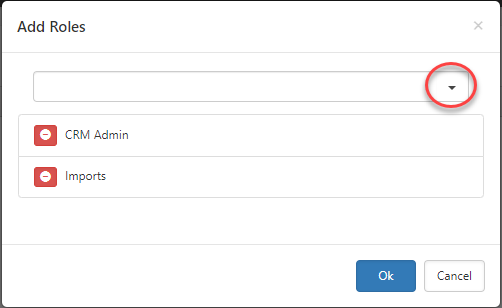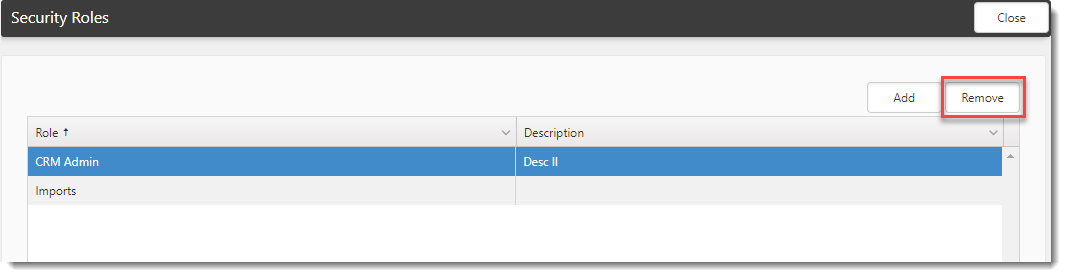Configuring Link Security
When you customize a link, you can control link access by selecting one or more roles to associate with the link.
To configure link security:
-
On the Configure Link Details window, in the Action Center, click the Security
 icon.
icon. -
Click Add.
The Add Roles popup window displays.
-
Click the down arrow to select one or more roles and then click OK to add the roles to the Security Roles window.
Note: When at least one role is associated with a custom link, the Security icon color in the Action Center changes from black
 to red
to red  .
. -
When finished adding roles, click Close to close the Security Roles window and return to the Configure Link Details window.