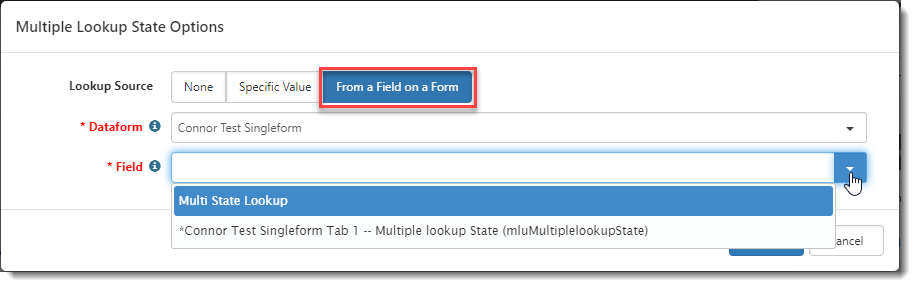R121 Sprint: 10/5/2022 to 11/04/2022. To learn about product features that you may not recognize, contact ClientSpace Professional Services.
Release schedule
Release updates are implemented by the group, as indicated in the following table.
The release schedule is subject to change and updated as required. To determine your group or ask questions, please log a case for ClientSpace Professional Services.
|
Sprint 10/5/2022 to 11/04/2022 |
||
|---|---|---|
|
Upgrade groups |
Date of upgrade |
Tentatively occurs on |
| Group 1 | First Tuesday of the month | November 8, 2022 |
| Group 2 | Second Tuesday of the month | November 15, 2022 |
| Group 3 | Third Tuesday of the month | November 22, 2022 |
ClientSpace Premium
|
Case |
Enhancement |
|---|---|
|
56830 |
Added _SetFieldFromLookupMetadata Business Rule Method A new _SetFieldFromLookupMetadata business rule method has been added that sets a dataform field value on the triggering dataform from a field value on an associated metadata dataform when a lookup is selected that contains metadata. The source and target data types must be compatible. Metadata field to Target field validation prevents you from specifying mismatched data types. Note: If there is no metadata available when the rule is triggered, the rule is skipped. |
|
57230 |
Added Ability to Insert Custom Salesforce Objects Previously, you could update fields on Salesforce objects with field data from ClientSpace dataforms but you could not create new Salesforce objects from ClientSpace dataforms and fields. Now, you can use the Salesforce Export API (SFORCE_export_mapping*.csv) to map ClientSpace forms and fields to Salesforce objects and fields and export the data from ClientSpace to Salesforce to create new Salesforce objects. See Inserting Custom Salesforce Objects. |
General Enhancements
|
Case |
Enhancement |
|---|---|
|
48491 |
Added Ability to Rename Single Files on the Docusign Email Template Previously, you could only use "rename" functionality on the Docusign Email Template to prepend an identifier to an original document name when one of the following settings was applied on the Attachments tab of a Docusign Email template:
This functionality has now been enhanced to allow renaming of returned and signed single documents by typing an identifier in the Rename column located in the Add section on the Attachments tab.
Note:
See Step 5: Attachments. |
| 50642 |
Added the Ability to Set a Workflow Item Multi-Lookup Value from Another Multi-Lookup Field You can now create a workflow item that sets a multi-lookup field value on a dataform or task from another multi-lookup field when triggered. Also see related Case# 58084. Note:
Three options are available on the Workflow Channel Content tab when you click next to a lookup field:
See Step 2: Content. |
| 58084 |
Added the Ability to Set a Workflow Item Lookup Value from Another Lookup Field You can now create a workflow item that sets a Lookup field value on a dataform or task from another Lookup field when triggered. Also see related Case# 50642. Note:
Three options are available on the Workflow Channel Content tab when you click next to a lookup field:
See Step 2: Content. |
|
56713 |
Enhanced DocuSign Failure Notifications The following new replacement fields are available for you to add to the Docusign Failure Notification template: {ProjectID}, {WorkspaceName} and {LinkToTriggeringRecord}. The {LinkToTriggeringRecord} replacement field adds a link to the workspace that generated the failure. Adding these fields can help troubleshoot where an error occurred. See Step 2: Content. |
|
56834 |
Updated Multiple Task Drop Down Lists to Work the Same as Other ClientSpace Lookups Previously, any default lookup values that were set to auto-fill Category, Priority, Type and Workflow fields when adding a new Task record did not populate. Now these fields will auto-populate the default value on Add, if a default value is configured for the lookup. Additionally, any default values that were set to auto-fill these fields when adding a new Task record via an email template, workflow channel or custom link did not populate. Now, when a Category, Priority, Type or Workflow list value is added, changed, or removed in Lookup Details, the changes are reflected on the Task form and More search drop down lists. Triggered default values are also now being populated. |
|
56942 |
Added Filtering by Filter Source to Multi-Lookup Field Configuration Previously, you could configure a multi-lookup field by Filter Value (i.e., a single value or a group of comma-delimited values in a text field) but not by Filter Source (i.e., values from another standard lookup field). You can now configure a multi-lookup by Filter Source. Once configured, dataform lookup fields display only the lookup values with filters that match the Filter Source on the dataform field configuration plus any lookup values in the lookup group that do not have a filter set.
Note:
See Advanced filtering: Using contents of another field and Filter Source. |
|
57066 |
Enhanced Creating Email Integration Cases by Contact Process Previously, when the Email Integration scheduled process ran, the "From" email address from external emails were first compared to all employee email addresses (personal and work). If a match was found, a new Client Service case was created in the workspace of the associated employee. If a match was not found, contacts were searched for an email address that matched the "From" address and if found, the matching contact's project ID was used to identify the workspace for the new Client Service case. However, the contact on the newly created Client Service case was not updated with the contact information from the matching contact record. Now, ClientSpace automatically sets a contact on the newly created Client Service Case using the "From" email address from the matching contact record. Note: If the Always Use Default Workspace setting is set, the process described above for identifying the correct workspace is overridden and the Client Service case is always created in the default workspace. |
|
57138/ 59442 |
Added Automatic Archiving of Business Intelligence Reports A new "Auto Archive BI Reports" scheduled process has been added that automatically archives reports that have not been run in a specified number of days (Archive Limit) based on the "Last Run Date". The "Auto Archive BI Reports" scheduled process is being distributed as "Active" with the following default settings in place.
You can access archived reports from the Business Intelligence Admin dashboard and restore them.
The following reports are exempt from archiving:
See Configuring the Auto Archive BI Reports Scheduled Process and Business Intelligence Admin Dashboard. |
|
57618 |
Updated API Path for "LastDateWorked" on Inactive Employment API Import Map Header Detail Records With this release, the API Path for "LastDateWorked" will be updated to Employee/compensation/lastWorkedDate on inactive ongoing and initial Employment HRP API Import Map Header Detail records. |
|
57678 |
Added the Ability to Exclude Inactive Records from Scheduled Workflows A new Include When Inactive checkbox has been added to the Channel tab of Workflow Channels configuration for Scheduled workflows. When the checkbox is checked, triggering of the scheduled workflow will occur for both active and inactive triggering forms. When the checkbox is unchecked, triggering of the scheduled workflow will only occur for active triggering forms. |
Fixes
|
Case |
Issue summary |
Resolution |
|---|---|---|
| 57702 |
Create Link on an Organization Did Not Work After Clearing Hard Error |
Previously, when you clicked any Create link on an organization, if a hard error displayed and you cleared it by entering the missing information and saving, the Create link remained disabled. Now, once you save the missing information, the Create link is available. |
| 57742 |
Deleting a Workspace Not Deleting External Source Linking Records |
Previously, when you clicked the Delete Workspace link on the workspace dashboard, associated external source linking records (System Admin > Imports > External Source Linking) were not being deleted along with the workspace. This issue has been corrected. |