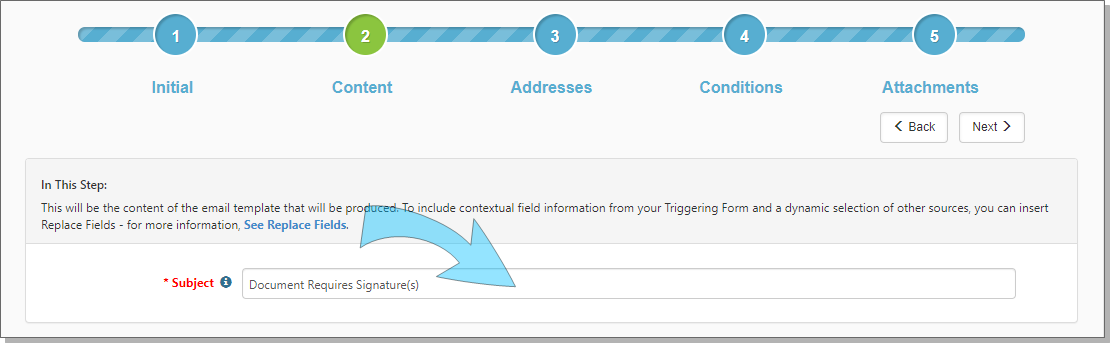In the Content step, you provide a unique Subject for the email message.
To configure the content of the email:
- Provide a unique Subject line of the email to be generated.
The subject is visible in the DocuSign email received. You can also use replacement fields in the Subject. The available fields are based on the Triggering Form you selected in Step 1 Initial.
Ensure that you use a unique Subject on the DocuSign Email Template. DocuSign Email Templates with the same configured Subject line, when sent to the recipient, are grouped into the same email thread, which can confuse the recipient. Recipients could potentially overlook other emails that request a signature.
- To use replacement fields, click See Replace Fields.
The Replace Fields dialog box opens. For details about replacement fields, see Replacement Fields. - As you select items in the list, Copy becomes available.
- When ready, click Copy to copy the items to your clipboard.
- Back in the wizard, paste the items in Subject.
- Click Next to proceed to Step 3: Addresses.
If you are configuring a DocuSign failure notification, consider using the {ProjectID}, {WorkspaceName} and {LinkToWorkspace} replacement fields. Adding these can fields help you troubleshoot where an error occurred.