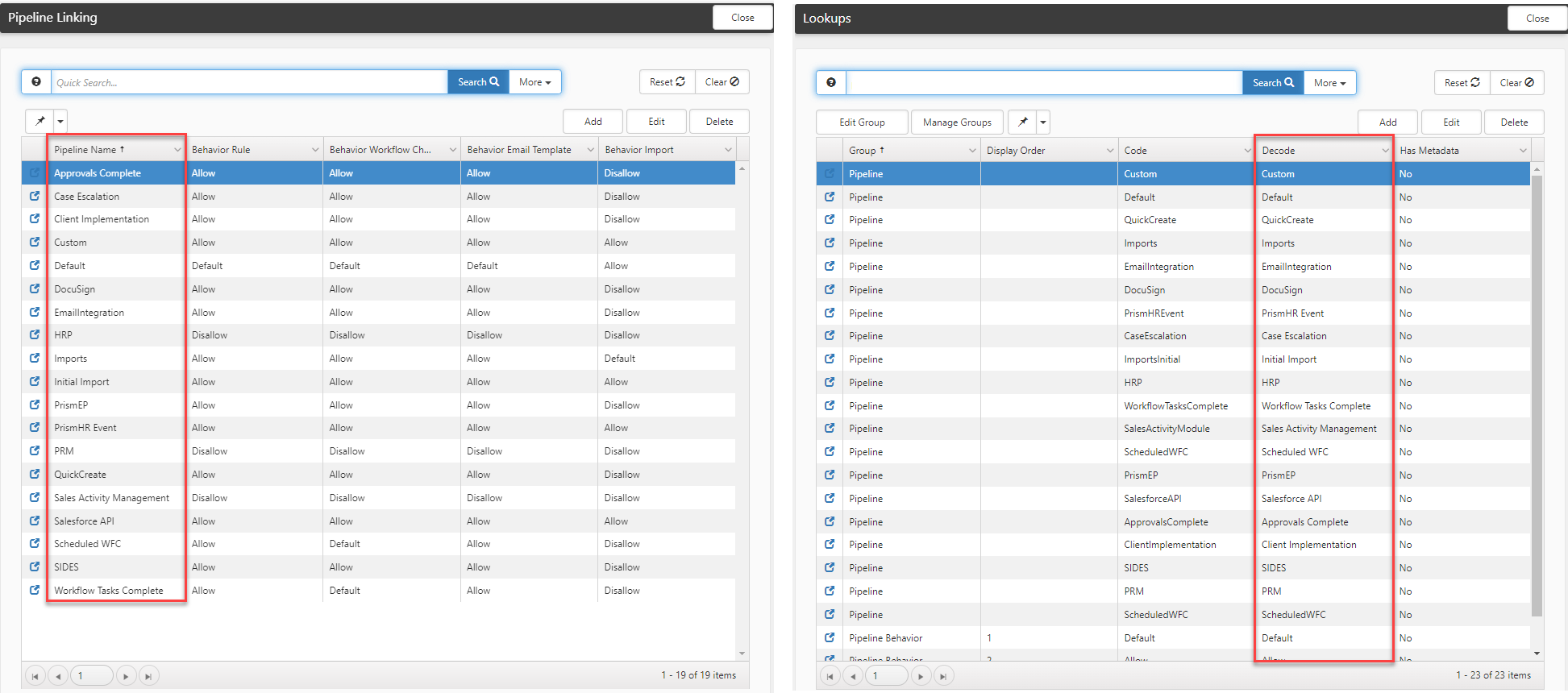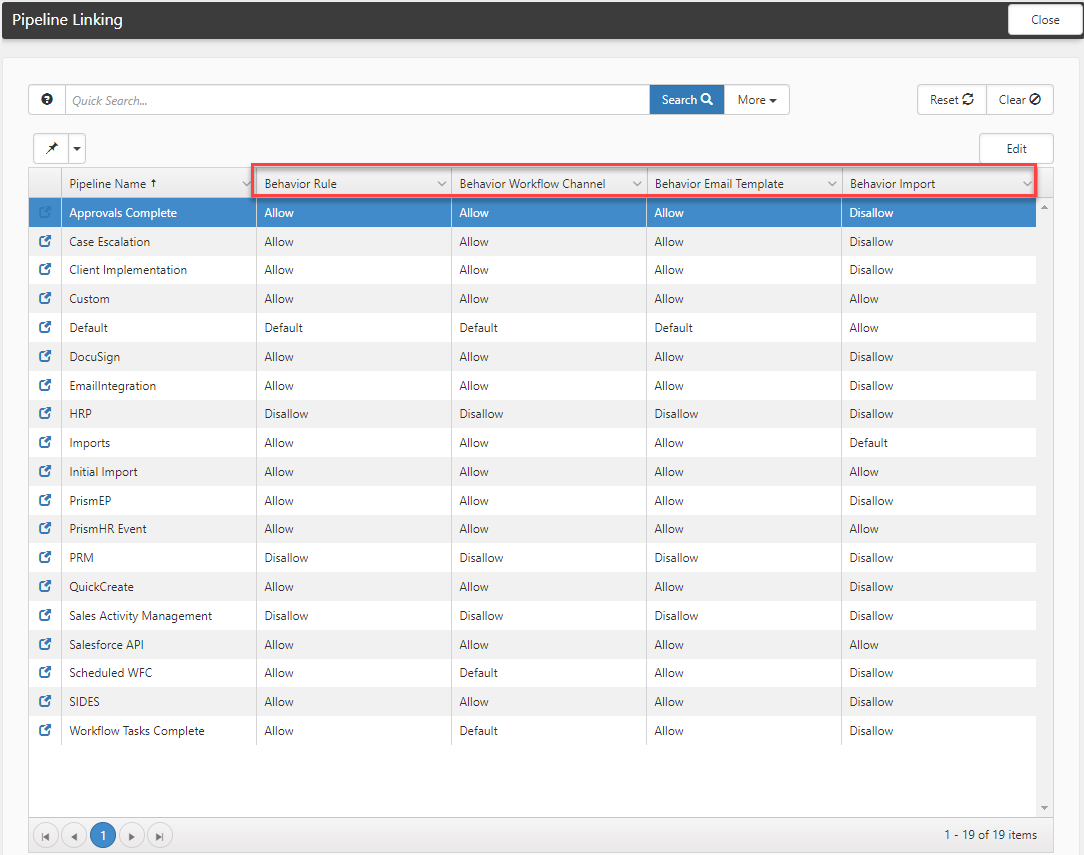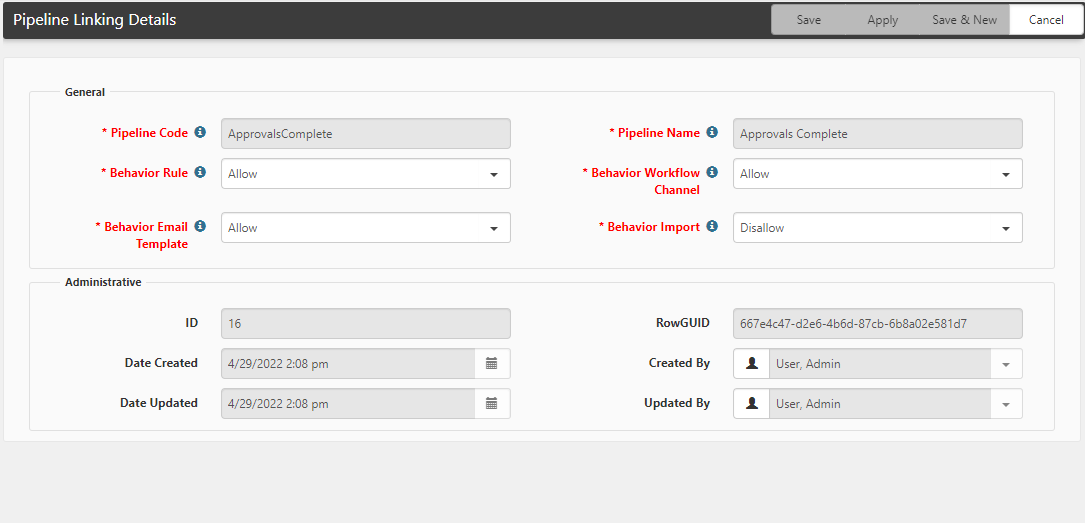Configuring Pipeline Linking
The Pipeline Linking table (System Admin ![]() > Pipeline Linking) allows Global Administrators to define which Pipeline Behaviors can be applied in the following functional areas: Rules, Import Mapping, Email Templates and Workflow Channels. You define which behaviors can be applied by reviewing each Pipeline record in the Pipeline Linking table and setting a behavior for each functional area within the selected Pipeline.
> Pipeline Linking) allows Global Administrators to define which Pipeline Behaviors can be applied in the following functional areas: Rules, Import Mapping, Email Templates and Workflow Channels. You define which behaviors can be applied by reviewing each Pipeline record in the Pipeline Linking table and setting a behavior for each functional area within the selected Pipeline.
Upon updating a record, the Pipeline Linking table filters the Execution Pipeline field in each of the aforementioned functional areas using the Pipeline Behavior designations you set.
This change will not impact existing Execution Pipeline entries until you edit the entries. For instance, if you were to remove an Execution Pipeline entry from a Workflow Channel that now has been assigned a Workflow Channel behavior of Disallow, upon save you will not be able to add it again as it will be filtered out of the Execution Pipeline list. Alternatively, if that same pipeline had been assigned a behavior of Allow or Default and you removed it, you would still be able to select it from the Execution Pipeline list.
The Pipeline Linking table includes preloaded Pipeline Names that match the current Pipeline Lookup Decode names in the Lookups table as illustrated in the graphic below:
If you have custom pipelines, our Professional Services staff can assist you in adding them.
To configure Pipeline Linking behaviors:
- Go to System Admin
 > Pipeline Linking.
> Pipeline Linking.
The Pipeline Linking dashboard opens. From here, you can review the preloaded behaviors and edit each pipeline's functional area (Rules, Workflow Channel, Email Template, and Import) represented by the Behavior Rule, Behavior Workflow Channel, Behavior Email Template, and Behavior Import columns.
- To edit pipeline behaviors, double-click the selected row or click
 (Open) next to a Pipeline Name.
(Open) next to a Pipeline Name.
The Pipeline Linking Details form opens.
Edit the Pipeline Behavior fields for the functional areas shown by selecting the appropriate option:
|
Pipeline Behavior |
Definition |
|
Default |
Pipelines assigned to use this behavior auto-fill the Execution Pipeline field by default.
Note: The Execution Pipeline fields in the Rules, Email Templates and Workflow Channels areas are multi-select fields. Therefore, you can specify unlimited default pipelines. The Import Mapping area, however, is not a multi-select field. Only one default pipeline can appear in the Execution Pipeline field and validation is in place to prevent more than one lookup from being assigned as the default behavior for Import Mapping. |
|
Allow |
Pipelines assigned to use this behavior do not get added to the Execution Pipeline by default. Instead, they are made available in the Execution Pipeline list for selection. |
|
Disallow |
Pipelines assigned to use this behavior cannot be added and are excluded from the available selections in the Execution Pipeline list. |
- Click Save.
What's next? Remember: Existing entries in the Execution Pipeline fields of Business Rules, Workflow Channels, Email Templates, and Imports are not affected by Pipeline Linking configuration changes. Review these forms and edit them as necessary to match the newly configured pipeline behaviors. The Execution Pipeline fields of any new Rules, Workflow Channels, Email Templates, and Imports that you create will auto-fill with pipelines designated with a Default behavior and any pipelines assigned a behavior of Allow can be selected and added manually.