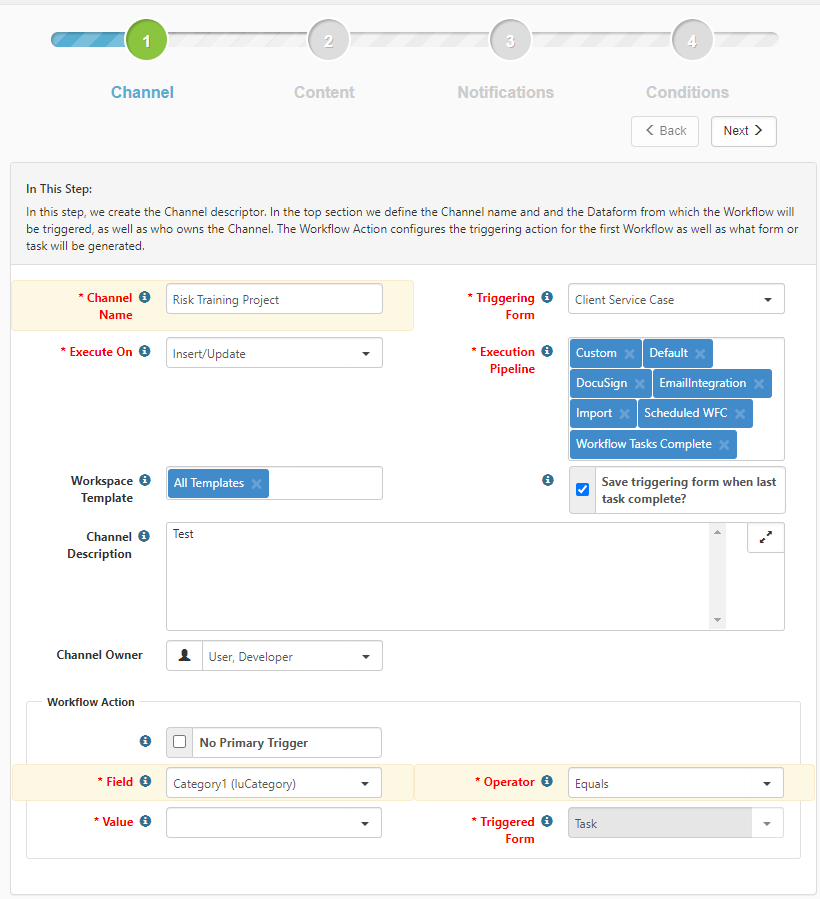From the Add Workflow Channel form:
- Define your channel by giving it a name.
- Select which workspace template it affects.
- Determine how it triggers.
To configure the channel:
- From the Add Workflow Channel form, complete the form fields.
|
Channel Name |
Provide a unique Channel Name. This should be descriptive and short. |
|||||||||
|
Triggering Form |
This is the form that triggers the workflow. Select a form or add a triggering form that is not in the list. The list also includes single dataforms that do not already exist in a workspace when triggering occurs. Selecting a single form is best for custom created single dataforms. To add a dataform that is not in the list:
|
|||||||||
|
Execute On |
|
|||||||||
|
Execution Pipeline |
Choose a pipeline. Ensure that anything connected to the workflow (dataforms or imports) is configured to use one of the pipelines configured on the workflow. For questions or help with this configuration, log an Extranet case. Note: If you are using the Pipeline Linking table to manage Pipeline Behaviors and you are configuring a new workflow channel, pipelines assigned a behavior of Default will auto-fill the Execution Pipeline field. If you are editing an existing workflow channel, Execution Pipeline entries remain intact until edited. Changed entries are validated against the Pipeline Linking table. For instance, if a pipeline has been assigned a behavior of Allow or Default and you remove it, you will still be able to select it from the Execution Pipeline list. If the same pipeline is assigned a behavior of Disallow, you will not be able to add it again. |
|||||||||
|
Workspace Template |
Select a template to apply to workspaces that will use this workflow. The Workspace Templates field is a multi-select, which allows you to apply a workflow channel across multiple workspace templates. If no specific templates are selected, the Workspace Templates field defaults to All Templates. |
|||||||||
|
Save triggering form when last task complete? |
This field indicates whether the system will trigger business rules that use the Workflow Tasks Complete pipeline when the final task in the workflow chain is complete. When selected, this field indicates that the system will trigger business rules when completing the final task in the workflow chain. When not selected, the system does not trigger the business rules when the final task in the workflow chain is complete. |
|||||||||
|
Channel Description |
Provide a brief description of this channel. |
|||||||||
|
Channel Owner |
Defaults to the current user. Set it to the owner of this process. |
|||||||||
| Workflow Action | This section is dedicated to the primary triggering condition for the workflow. | |||||||||
| No Primary Trigger | When selected, this field indicates no single condition must be met to trigger the Workflow. If this option is selected, at least one condition must be provided on the Conditions step. When you select No Primary Trigger, Field, Operator, and Value are not available because they are not applicable. | |||||||||
|
Field |
What field on the triggering form To add a trigger field:
Scheduled Workflows For scheduled workflows, when the triggering form is the home form in a tabbed set, Field returns all Date fields across the tabbed form set. Field points to a date field on the triggering form. |
|||||||||
|
Operator |
Comparison type used to determine if the trigger condition is met. (Contains, Equals, Does Not Equal) |
|||||||||
|
Value |
The value evaluated to ensure the trigger condition is met. For system selectors such as lookups, or for Header actions, this is a select list. |
|||||||||
|
Triggered Form |
Can be a dataform (with Workflow Cloneable fields) or a task. The selected dataform affects the displayed fields in Step 2 Content. If the Triggered Form field is set to Task, you must select a form in the Attach To field. If the Triggered Form field is no longer cloneable, a warning message displays: Workflow channel cloning is no longer enabled for this triggered form. If you still wish to use this as your triggered form, go to Dataform admin and select the Enable WFC Cloning option. |
- When done, click Next. Step 2: Content opens.