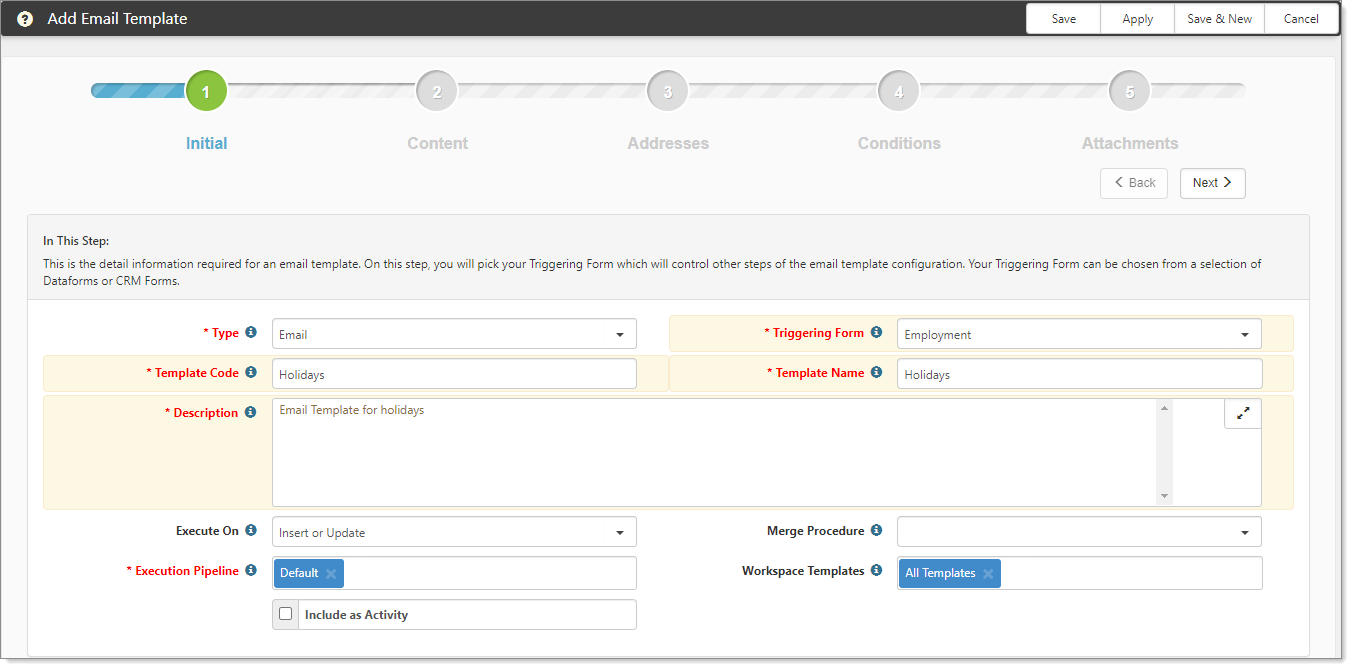The Add Email Template workflow opens. In Step1, you provide detail information about your template.
To begin Step 1:
- Complete the form fields.
|
Type |
For Email notifications:
|
|
Triggering Form |
Your selection in the Triggering Form field is the dataform or table where the trigger resides (a field change, a value change). The change to the dataform or table is what triggers the email. Triggering Form is used synonymously with a database table or a dataform. To add a dataform that is not in the list:
The selected dataform is marked as triggerable and now appears in the Triggering Form list. |
|
Template Code |
Must be unique and should be related to the purpose of the email template. |
| Template Name | Provide a short, descriptive name for your template. Displays in the email template list. |
| Description | Provide a useful description of the email template. |
| Execute On | Will this email be sent the first time the form is saved (Insert), only when the form is changed (Update), or every time (Insert or Update)? When there are changes to the dataform that you selected in Triggering Form, the Execute On value controls triggering for Insert, Update, or both Insert and Update. |
| Merge Procedure | Select an optional Merge Procedure here to provide additional system information for field replacement. The procedure can be selected from any stored procedure in the system with a name containing emailtemplate_merge_proc. The list of available merge procedures is filtered based on the Triggering Form selection. Merge Procedure determines the fields that are available to use in field replacement. |
| Execution Pipeline |
Email templates can support multiple pipelines using a multi-select. This allows you to create a single email template that can apply to multiple execution pipelines. Select the pipelines on which the email triggering is to occur. Note: If you are using the Pipeline Linking table to manage Pipeline Behaviors and you are configuring a new email template, pipelines assigned a behavior of Default will auto-fill the Execution Pipeline field. If you are editing an existing email template, Execution Pipeline entries remain intact until edited. Changed entries are validated against the Pipeline Linking table. For instance, if a pipeline has been assigned a behavior of Allow or Default and you remove it, you will still be able to select it from the Execution Pipeline list. If the same pipeline is assigned a behavior of Disallow, you will not be able to add it again. |
| Workspace Templates | Select the Workspace Templates to receive this email. |
|
Include as Activity |
Select this option to attach the email as an Activity. When the email is triggered, the email message attaches to the triggering record. This action preserves the communication of the sent email. By default, the option is cleared, meaning do not include the email as an activity. If you select this option and the email template includes an attachment, the system uploads any attachments to the activity when it is created.. |
- Click Next to proceed to Step 2: Content.