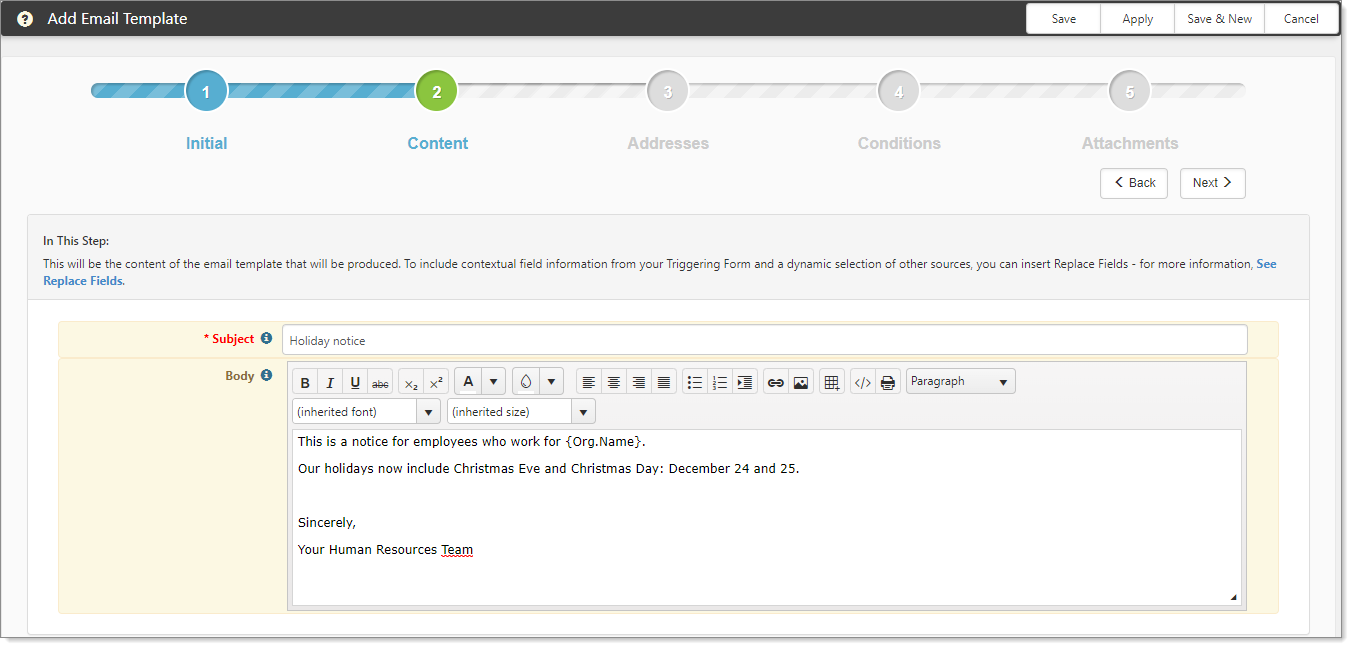In the Content step, you provide a Subject and Body – the email message. You can insert information using replacement fields from the See Replace Fields link.
To configure the content of the email:
-
In Subject, provide the subject of the email to be generated.
-
In Body, provide the email message.
Body uses a rich text editor and supports font styling, embedded images, hyperlinks, lists, and tables. For best results, we recommend embedding .jpg or .jpeg images.
-
To use field replacement, click See Replace Fields.
You can paste items in Subject and Body as applicable. See Replacement Fields.
Field replacement includes:
- Any active fields on the triggering dataform
- The active fields from the tabbed dataforms related to the triggering form (any child forms of the parent dataform)
- When you select Task as the Triggering Form in Step 1 Initial, Task fields are available for field replacement
- The active fields from the related Organization and Org Other Info
- Any fields returned by the Server Data Procs related to the triggering dataform
-
Click Next to proceed to Step 3: Addresses.